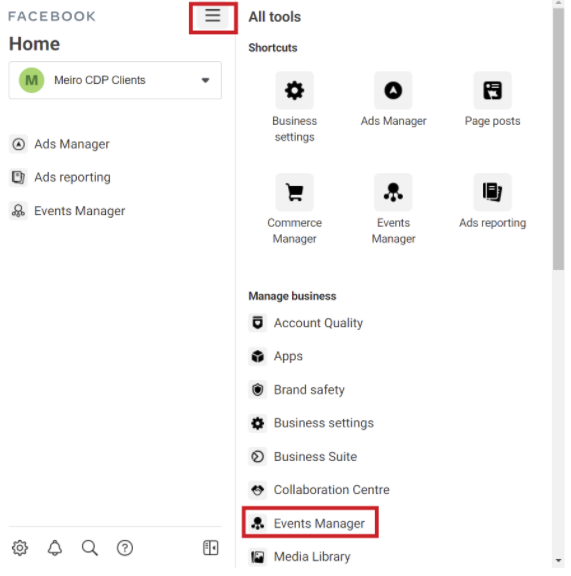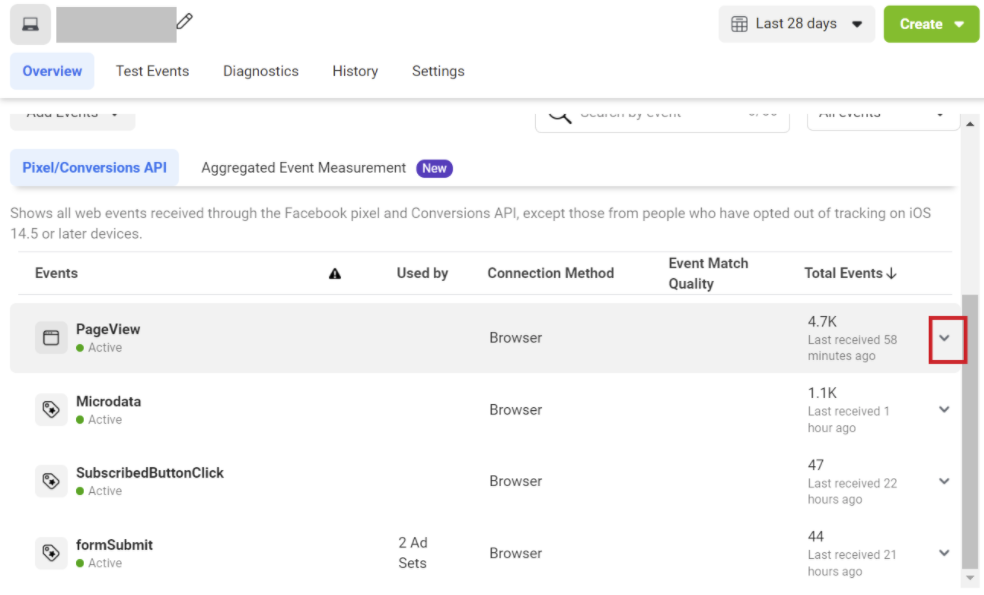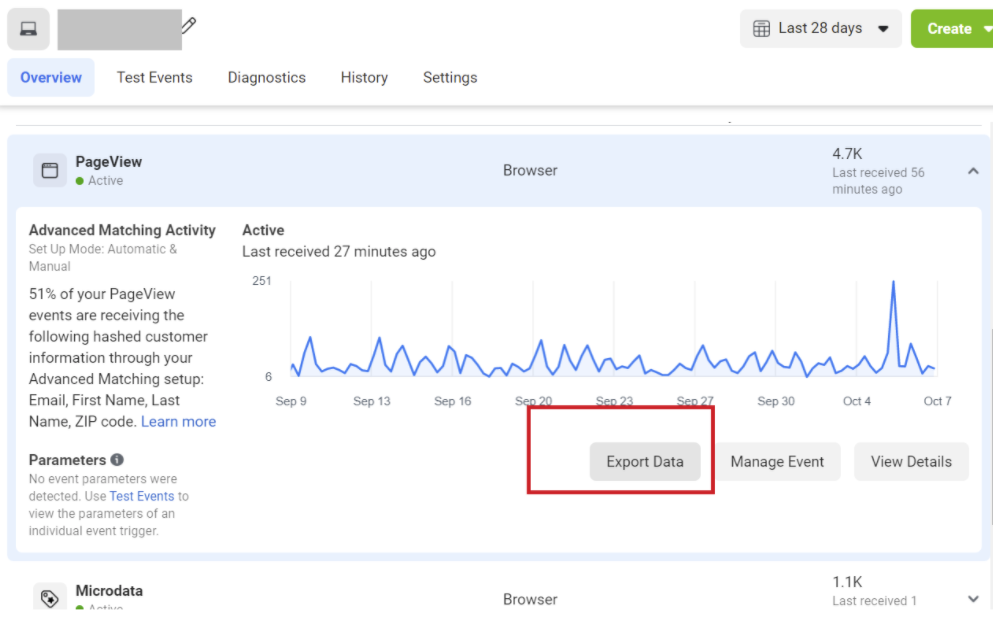How to check for Facebook Conversion API results?
FacebookAfter you've set up the Conversions APIAPI, ismonitor designed to create a direct and reliable connection between marketing data (such as websiteyour events and offlineparameters conversions)in fromMeta Meiro’sEvents Manager regularly on the event match quality and data freshness.
Checking Event Match Quality
Go to Events Manager and look under “Event match quality”
-
The Event matching tab shows the event match quality, which is a rating of Poor, OK, Good or Great. Event match quality indicates how effective your server
toevent'sFacebook.customerMeiroinformationimplementsparameters may be at matching theintegrationevent.ofBetterFacebookeventConversionsmatchAPIqualitysomeans that events are more likely to match to a Meta account, which may lead to a lower cost per result. -
The rating indicates how the customer information parameters that you
can push events suchsend aspurchases or leadscompared toFacebookotherAdsadvertisersManagerinwhilethemaintainingsameuserregionprivacy. -
Keep the rating in the Good and Great range
Learn More: Event Match Quality
If your event match quality rating is low, refer to the customer information parameters table to find out what other parameters can be sent from CDP to Conversion API.
Checking Event Deduplication
Identical event instances sent from both your pixel and through the Conversions API need to be deduplicated to prevent them from being counted twice.
Deduplication rate needs to be as close to 100% as possible
-
If percentage is low, check if event id collected for the
resultsConversion API event is the same for both Meiro SDK and Meta Pixel, refer to step 2 of Facebook Conversion API Implementation
Checking Event Data Freshness
Go to Events Manager and look under “Data freshness” in each event.
-
Sending events through the Conversions API with delays greater than 24 hours may negatively affect the performance of any ad campaigns optimising for those events.
-
Set the event export on CDP to Facebook Conversion API
events,tosimplybefollowasthese steps:Step 1Goclose toBusinessreal-timeFacebookStep 2Select business accountStep 3Select All Tools > Events ManagerStep 4Select Facebook PixelStep 5Select the date range you want to see the resultsThe date range is set by default on “Last 28 Days”
Web events received through integration methods such as the Facebook pixel and Conversions API are displayed in two tabs:Pixel/Conversions API taband theAggregated Event Measurement tab.The Aggregated Event Measurement tab shows a subset of your total events, so these counts may be smaller than the Pixel/Conversions API tabLearn more:Refer here for more information.Step 6Under the “Pixel/Conversions API” tab,look for “Browser·Server” under the “Connection Method. There is no reporting available forAggregated Event Measurementat the moment.The browser means results from Facebook PixelThe server means results from Facebook Conversion API
Step 7Hover the mouse over each date to check or export the data for offline usage.