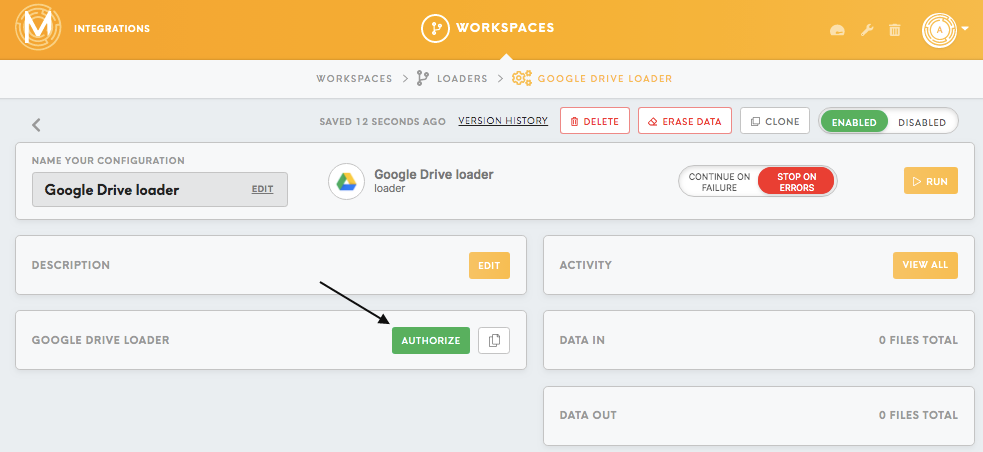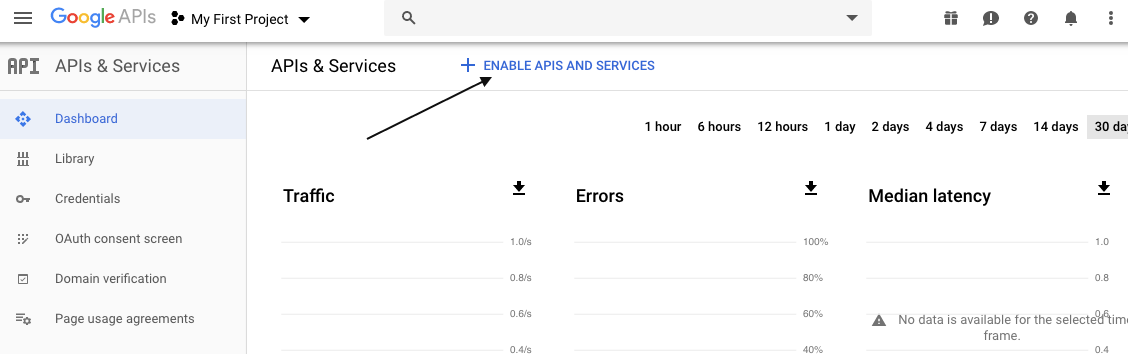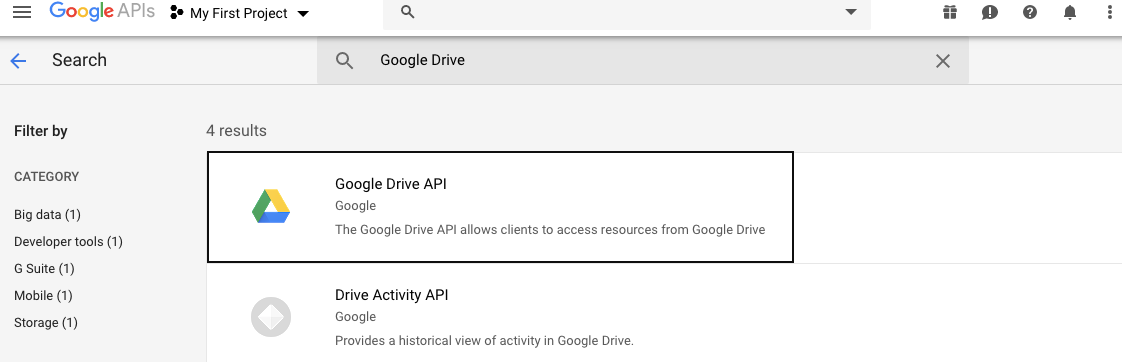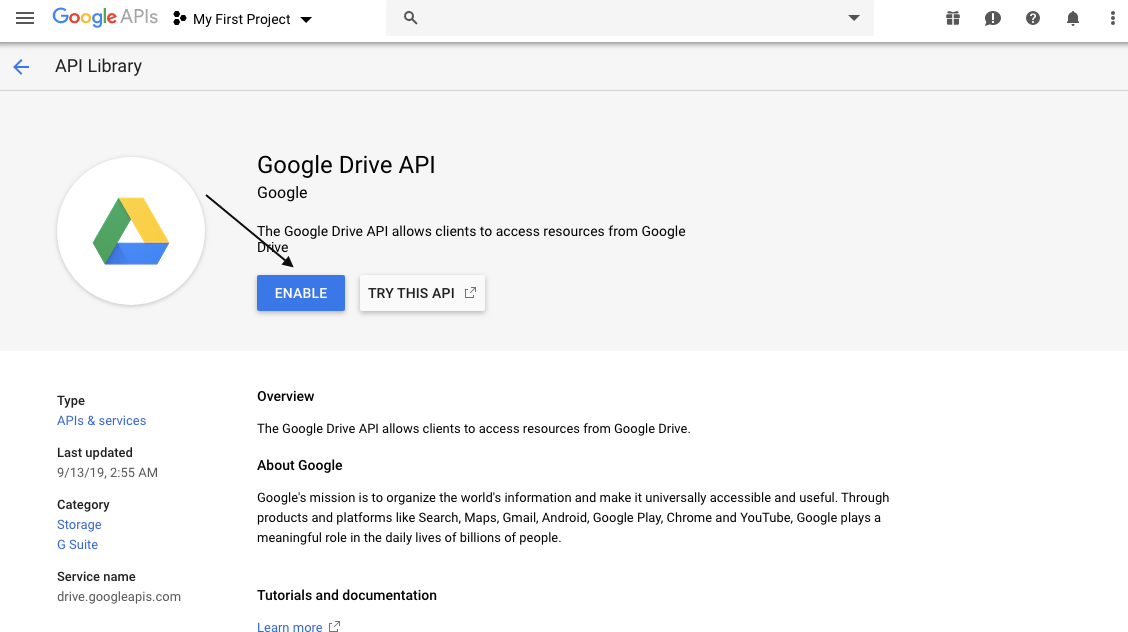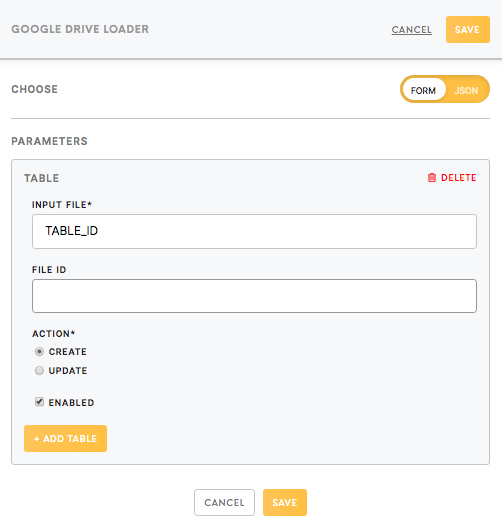Loader Google Drive
Loader Google Drive allows you to upload or update existing spreadsheets/ CSV tables in your Google Drive. This component may be suitable for updates of CSV files, but for updating/appending of existing spreadsheets use Google Spreadsheet Loader. More details about it are in the section below: Configuration Parameter, Action (create/update).
Data In/Data Out
Data In
The files that need to be uploaded should be located in the in/tables/ folder or its subfolders.
Otherwise (if data is located in in/files/) component will return an error.
Data Out
N/A
You can learn more about folder structure in configuration here.
Authorization
Authorization in the Meiro Integrations
After creating the Google Ads connector, you will first need to authorize it to access your Google Ads account.
Authorization in the Google Drive Developers Dashboard
Log in to your Google account and go to https://console.developers.google.com
1. Choose Google Drive API on the Dashboard (Enable API and Services) or go to API Library and search for Google Drive API.
2. Click on the button Enable.
Now you should be able to load the data to your Google Drive.
Parameters
Table ID (required)
Name of the table (from Data In) which you wish to load/update. The name should not contain CSV extension and should include the relative path for `in/tables` folder.
For example, for in/tables/test.csv use test and for in/tables/newfolder/test.csv use newfolder/test.
If you wish to add multiple tables from your Data In, click on the Add Tables button to set up all the credentials for each table.
File ID (required for update/ blank for the file creation)
For creating the table in your Google Drive you need to leave this field blank, asGoogle Drive will automatically assign File ID.
For the update of the existing spreadsheet, it is mandatory to specify its File ID. To learn how to find File ID, please refer to this article.
Action (create/update)
This allows you to either create a new table or update an existing table.
Create
If you choose Create option, the new table will be created on your Google Drive under the name: “table (current date current time)”, for example, “table (2018-12-13 14:48:25)”.
You can easily find it in My Drive or in the Recent section of your Google Drive.
Update
Update option re-writes existing files with the new data from Meiro Integrations.
Update option may be useful for updating CSV files (this is not possible with Google Spreadsheet Loader). You may need CSV file for the other system using API. Be aware that Meiro Integrations will erase all the previous data from the file and re-write it.
For updating the Google Spreadsheet we recommend using Google Spreadsheet loader.
Enabled (true/false)
This option allows you to Enable/Disable connection for that particular table.