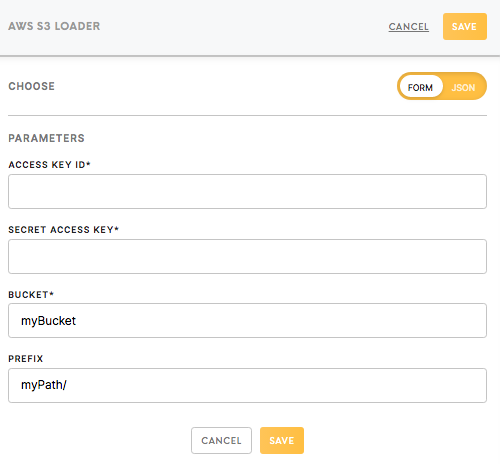Loader AWS S3
AWS S3 loader allows you to upload files from Meiro Integrations to the S3 bucket.
Requirements
For setting up a configuration of the AWS S3 connector, you need an AWS account with a created S3 bucket in it. You can create your account here. If you have not used AWS before, we recommend you to check these articles:
- How to create and activate AWS account
- How to create an S3 Bucket
- How do I create an AWS Access Key?
- Where is My Secret Access Key?
- Best Practices for Managing AWS Access Keys
Data In/Data Out
Data In
The files that need to be uploaded should be in the folder in/files/. Be aware that if your files are located in in/tables they won’t be written by AWS S3 loader to your AWS S3 bucket.
Learn more: how to move the files using a CLI processor please refer to this article.
Data Out
A folder in the S3 bucket for uploading the files is defined in a prefix field. According to the Amazon S3 structure, the names of the files will be changed to “prefix + “/” + name of the file”.
Parameters
|
Access Key ID (required)
|
The AWS Access Key ID, looks like AKIA**** and you need to create it in the Credential section of your AWS S3 account: My_AWS -> My Security Credentials -> Access keys (access key ID and secret access key) -> Create New Access Key -> Download Key File
|
| Secret Access Key (required) |
The AWS Secret Access Key is provided by the AWS when you create a new AWS Access Key: My_AWS -> My Security Credentials -> Access keys (access key ID and secret access key) -> Create New Access Key -> Download Key File.
|
| Bucket (required) | Provide an AWS S3 bucket name which is a globally unique identifier and the region will be autodetected. |
|
Prefix (optional)
|
Provide a prefix to key names of the files For example, if you wish to upload data in the directory |
Learn more: on how to create your AWS S3 Access Key can be found here.
Learn more: on how to create your AWS S3 Secret Access Key can be found here.