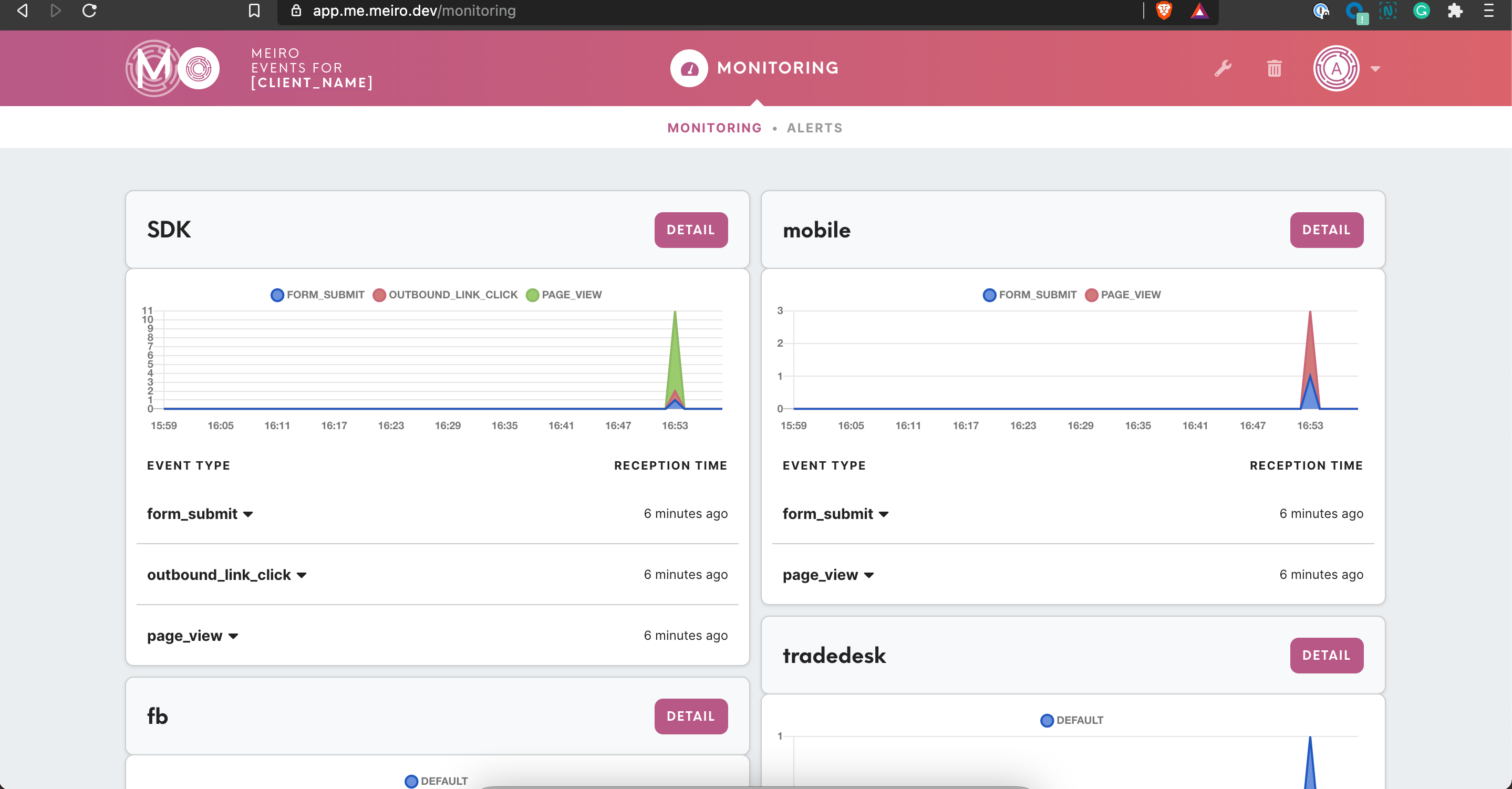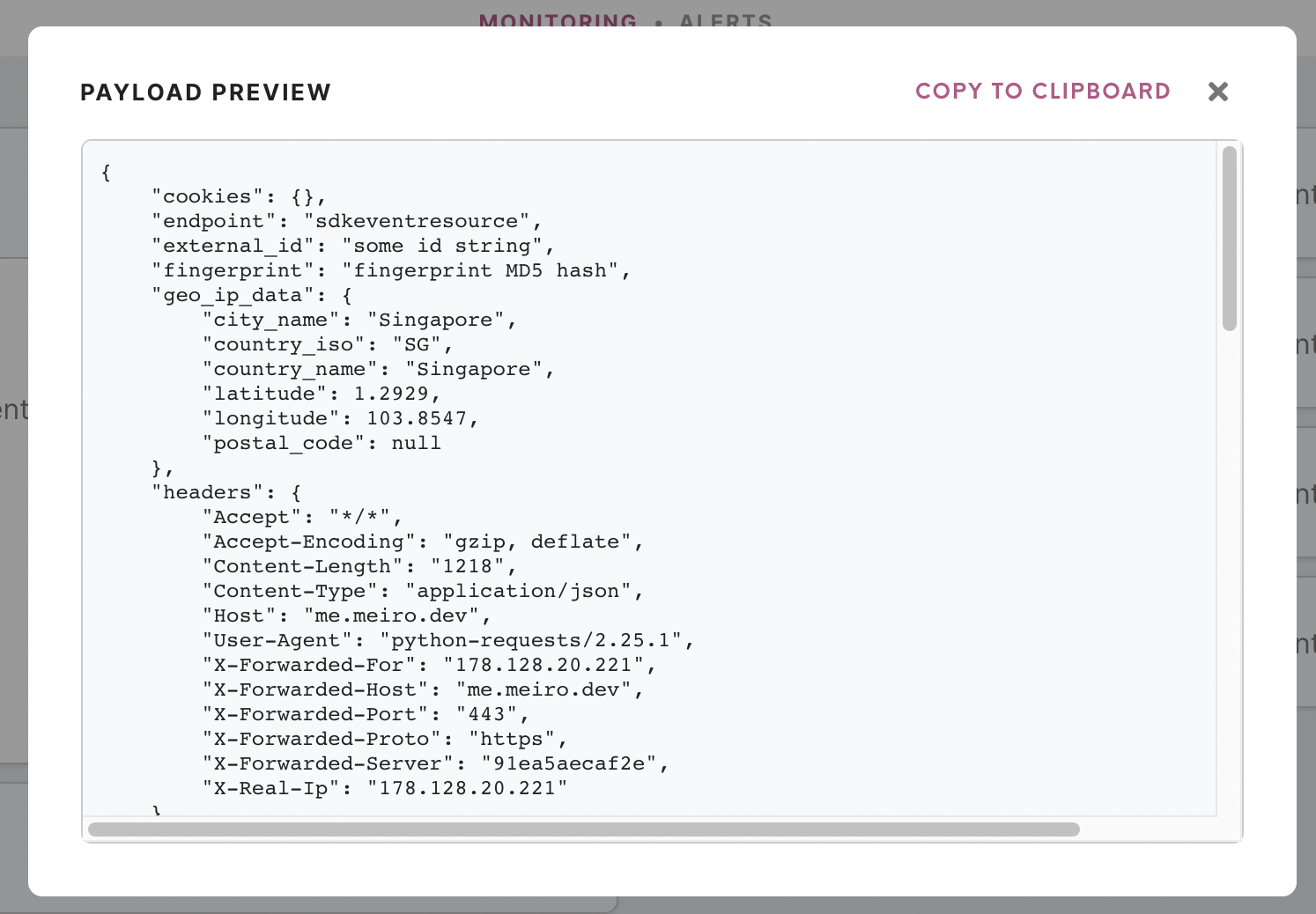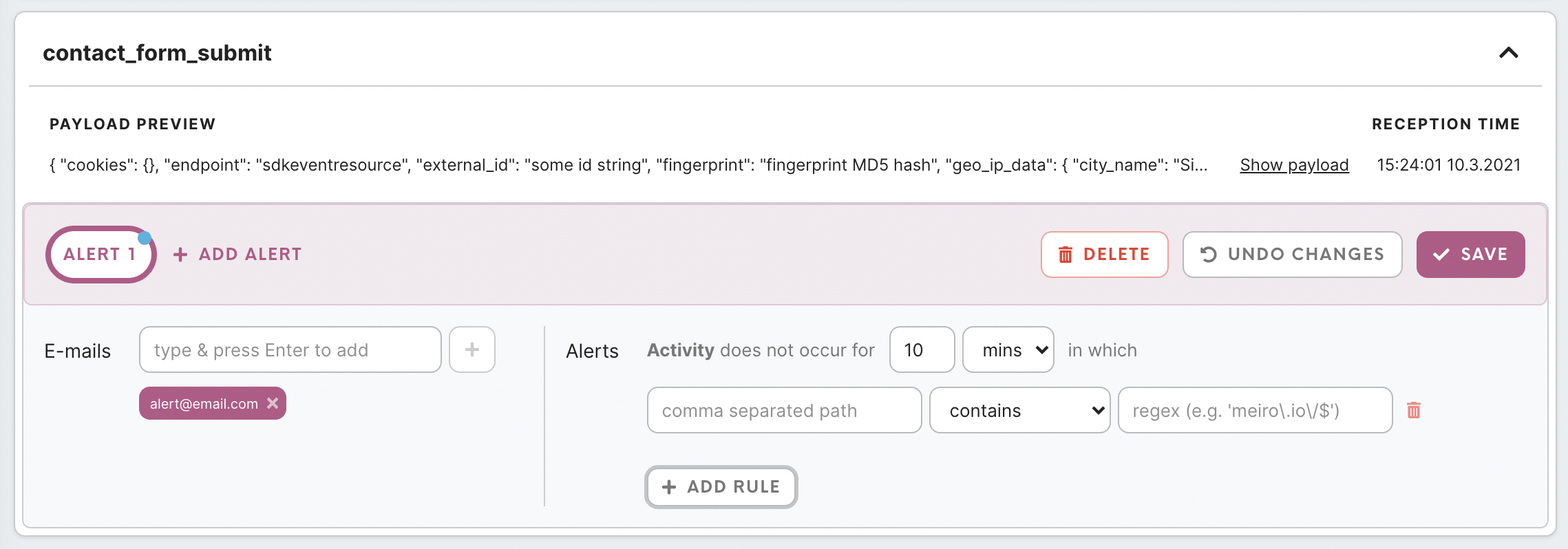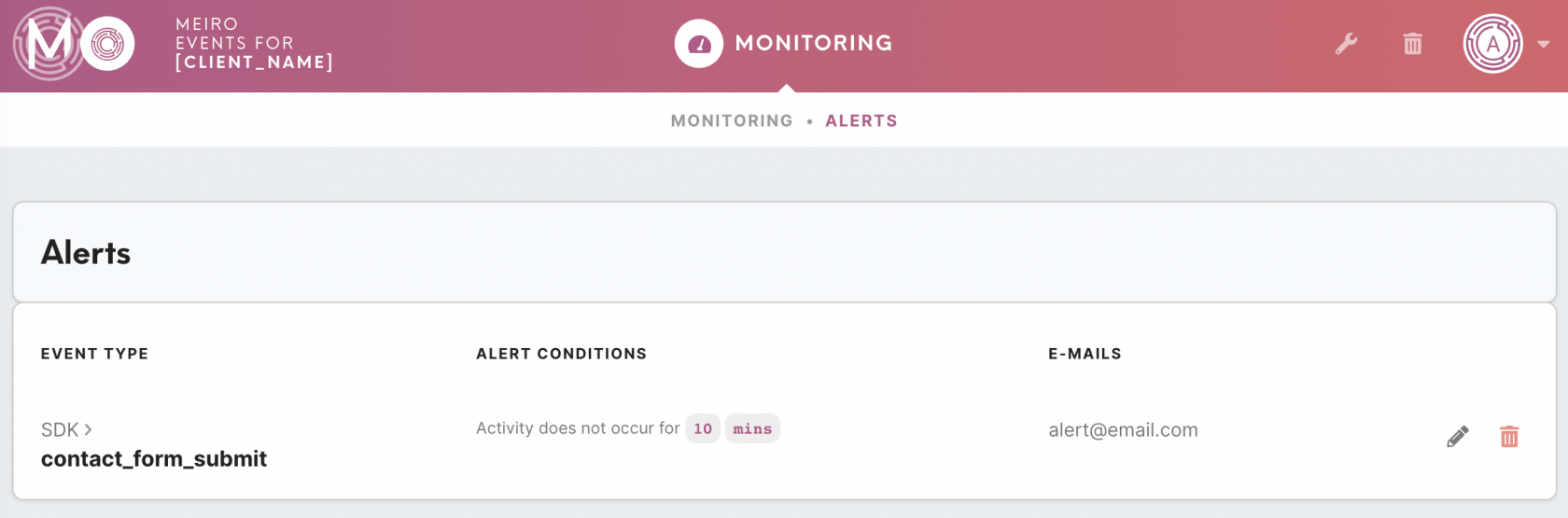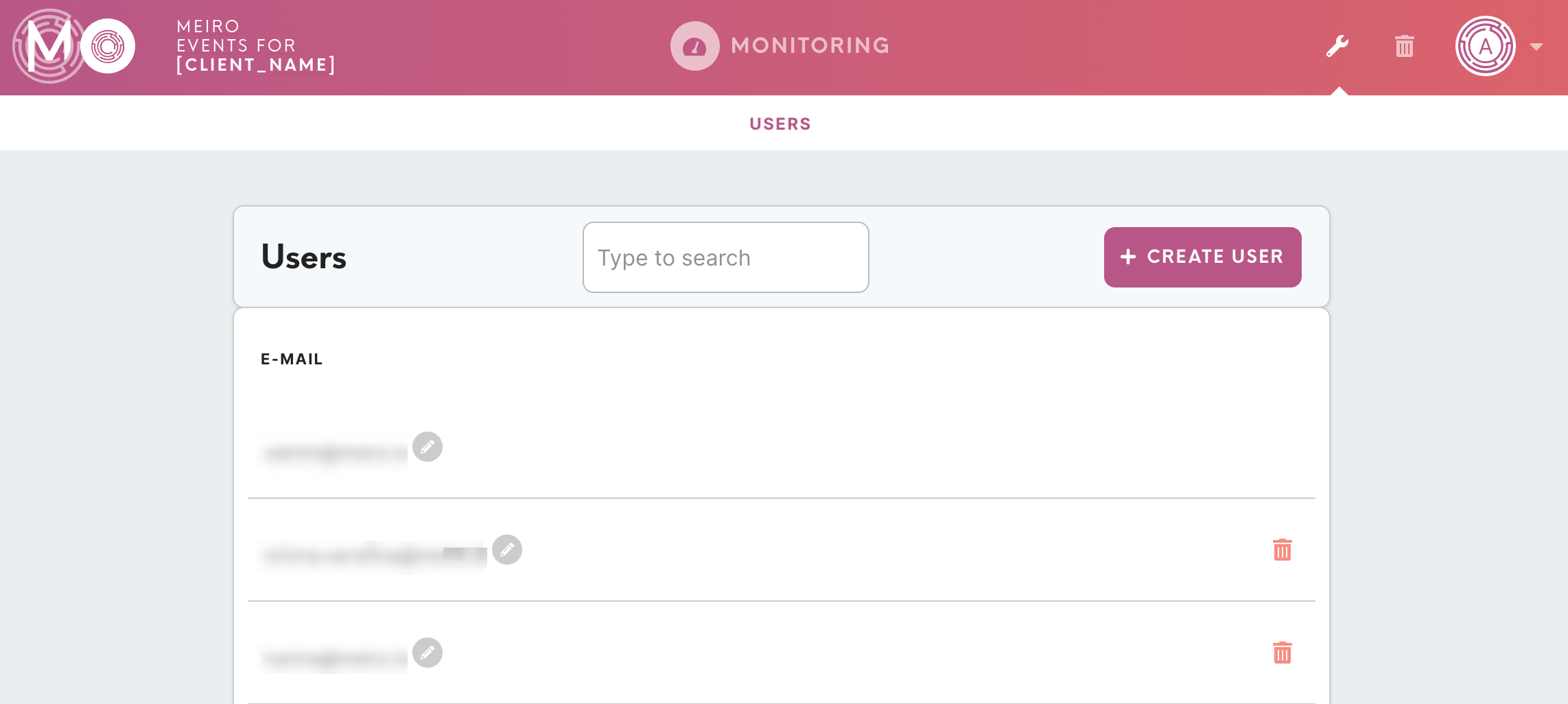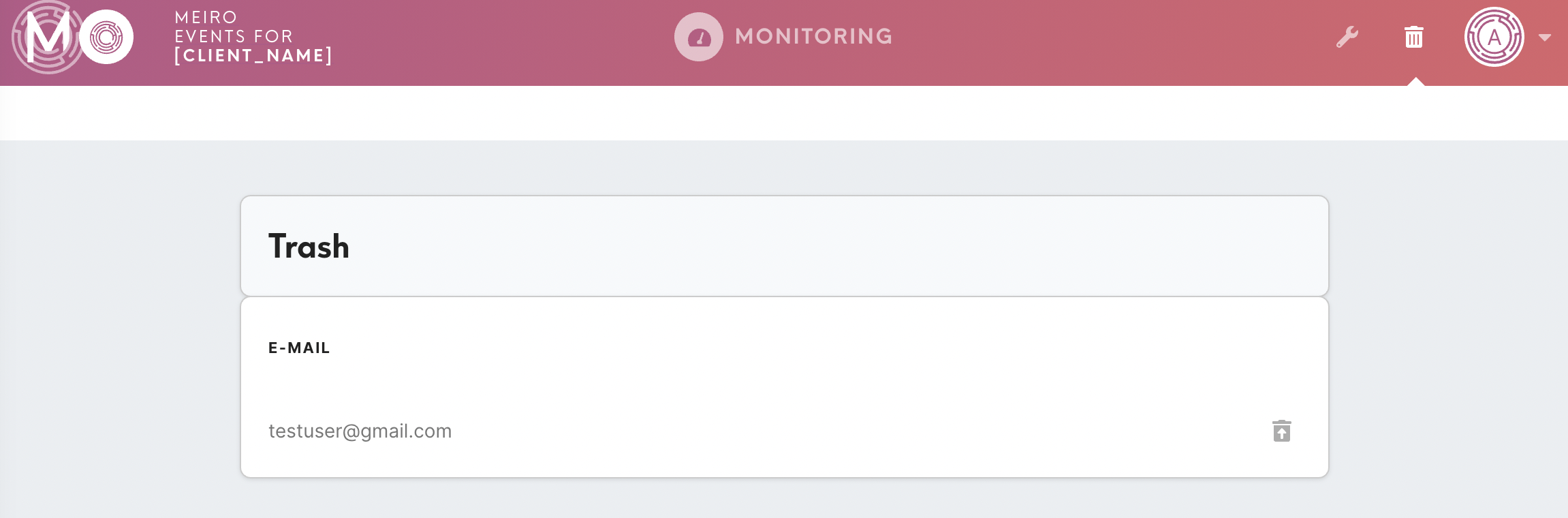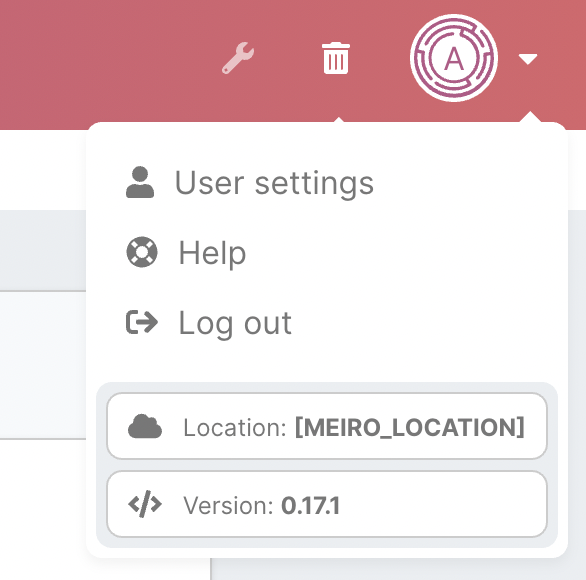User Interface
|
Meiro Events Monitoring include: |
Meiro Events Monitoring displays collected events from Meiro Events SDKs across all data sources. It monitors activity within the last 1 hour.
It is also possible to set alerts on specific events in case the event does not occur within a particular time interval.
1. Monitoring tab
The monitoring tab displays events collected within the last 1 hour across all data sources where the SDKs are set.
For each data source, it is possible to view:
- chart showing the number of event types collected across the time within the last 1 hour.
- list of event types with listed payloads.
It is possible to view each payload in a separate modal, as well as copy-paste its content.
Detail tab
After selecting the Detail button, the tab opens for the particular data source, with all event types listed, previews or payloads. It is also possible to set alerts referring to a particular payload.
To set alerts one needs to provide:
- email where the alerts will be sent.
- define the timeframe for the alert.
- which path alert should/ should not contain (optional).
| Comma separated path |
For object that has other nested objects in it, specify a path to reach some deeply nested property. E.g. if you have an object like this:
In this case: -the path to retrieve the date is: -path to name is -path to city is
For arrays of objects, the way to reach an element in the array is through an index:
For an example below: path
|
| Regex | Please refer to this article. |
2. Alerts tab
Alerts tab displays all alerts set. It is possible to view:
- event type and data source.
- alert condition.
- emails
It is also possible to edit or delete alerts.
3. Users tab
Users tab displays all the users that have access to the instance, as well as edit their names or delete them.
It is also possible to create a user.
4. Trash tab
The Trash tab stores all deleted users, where it is possible to recover them. It is not possible to delete a user, as for security reasons all activities of a user are stored assigned to a particular email.
5. Users Setting tab
User Settings tab:
- allows to edit: email or password.
- links to user documentation.
- allows to log out.
- list location of a server and Meiro Events version.