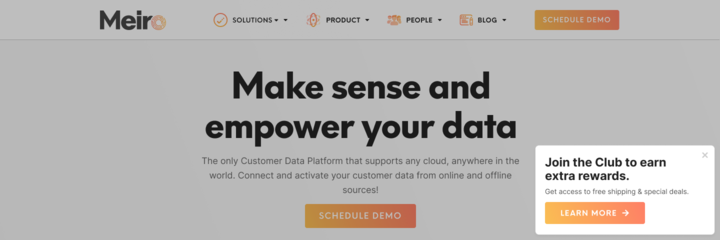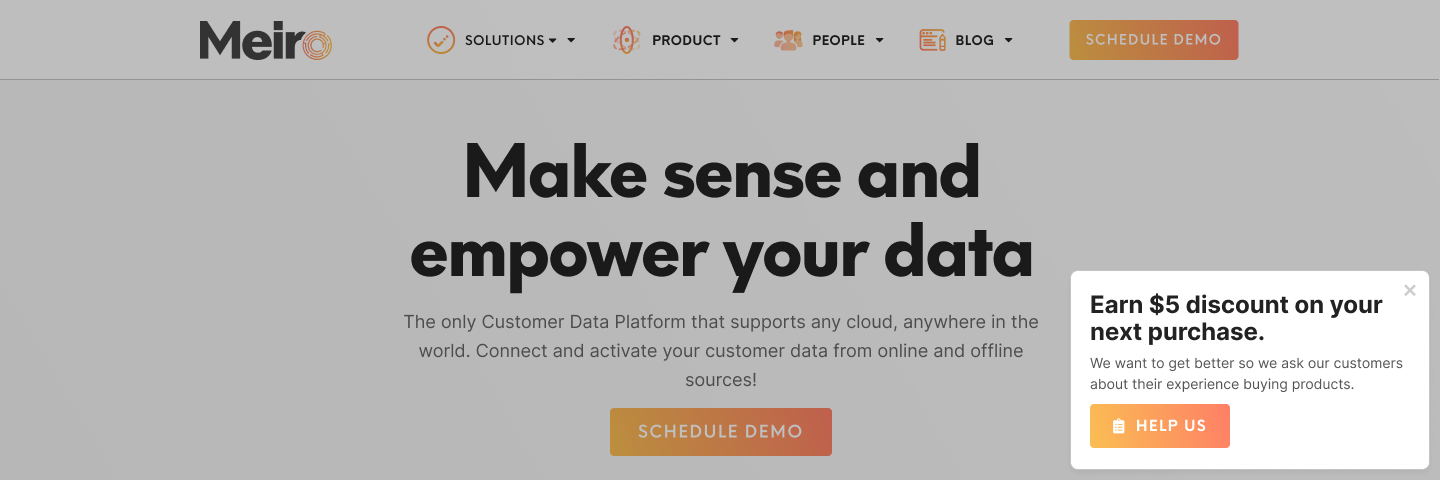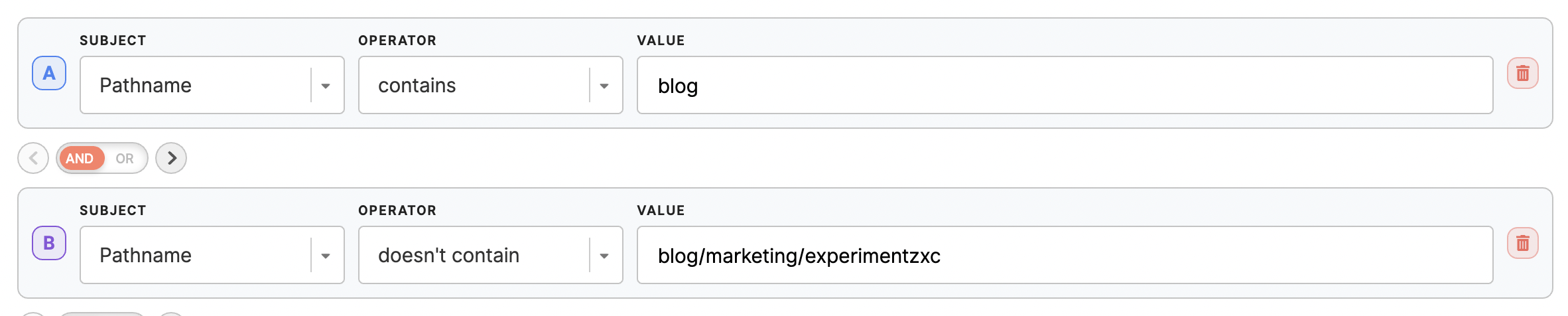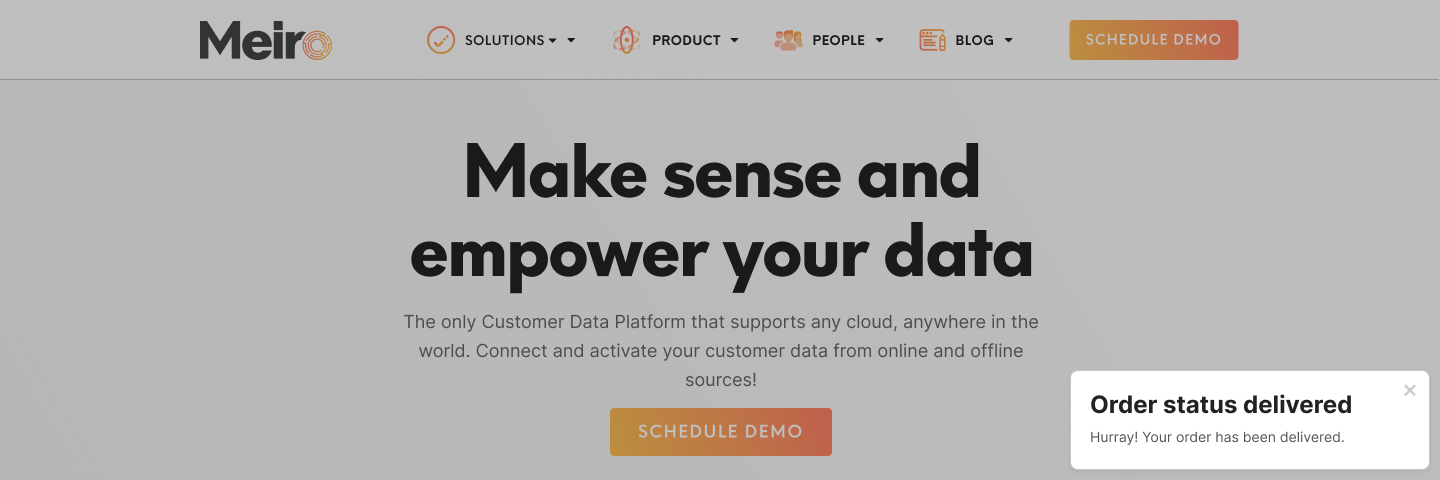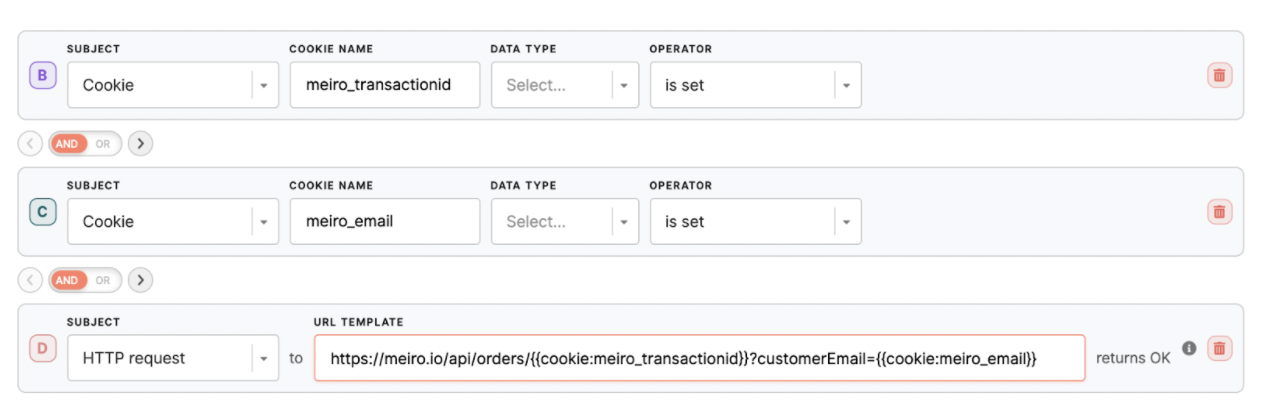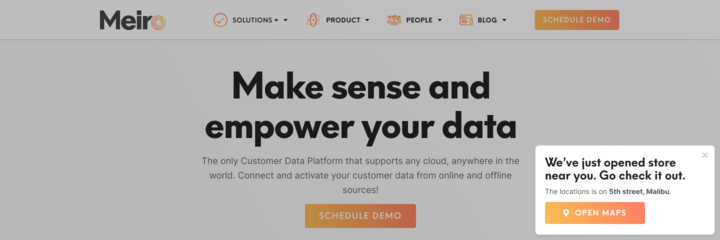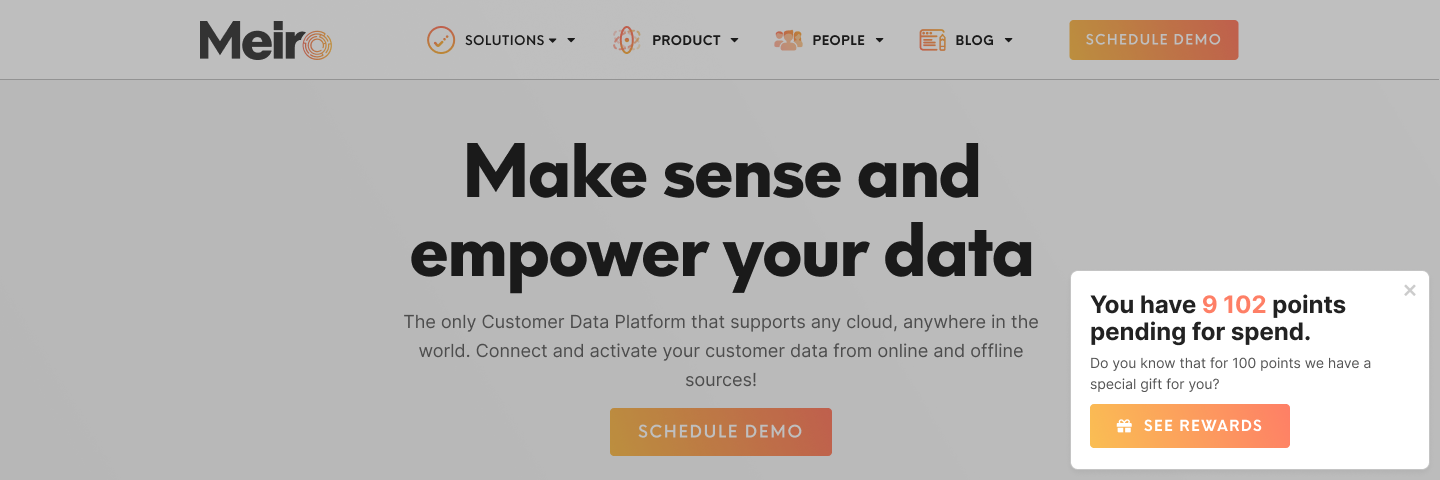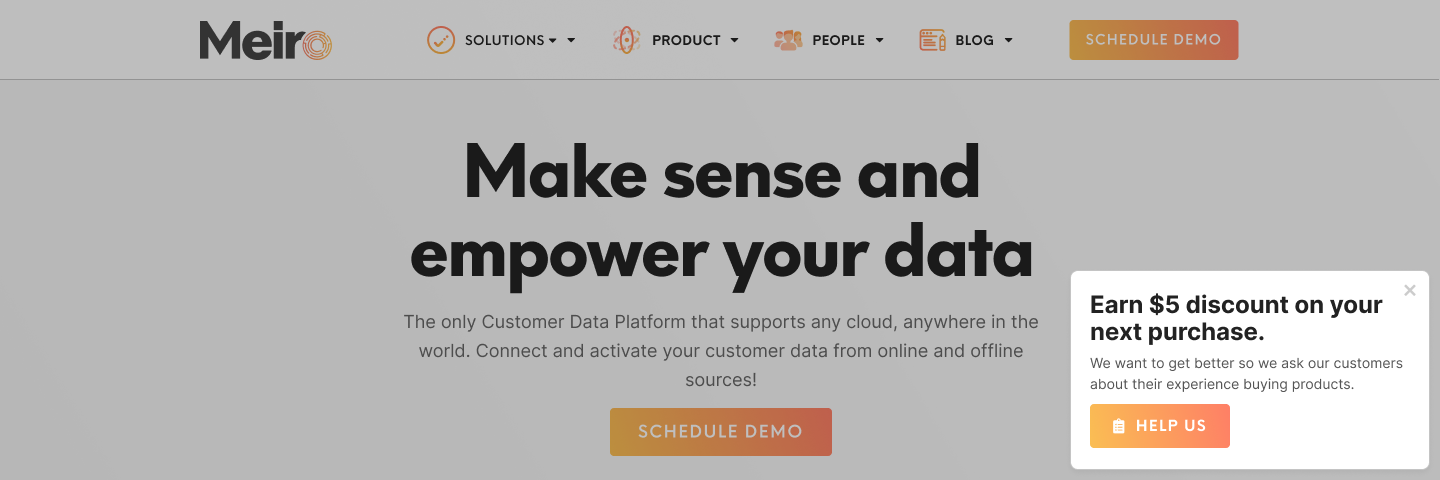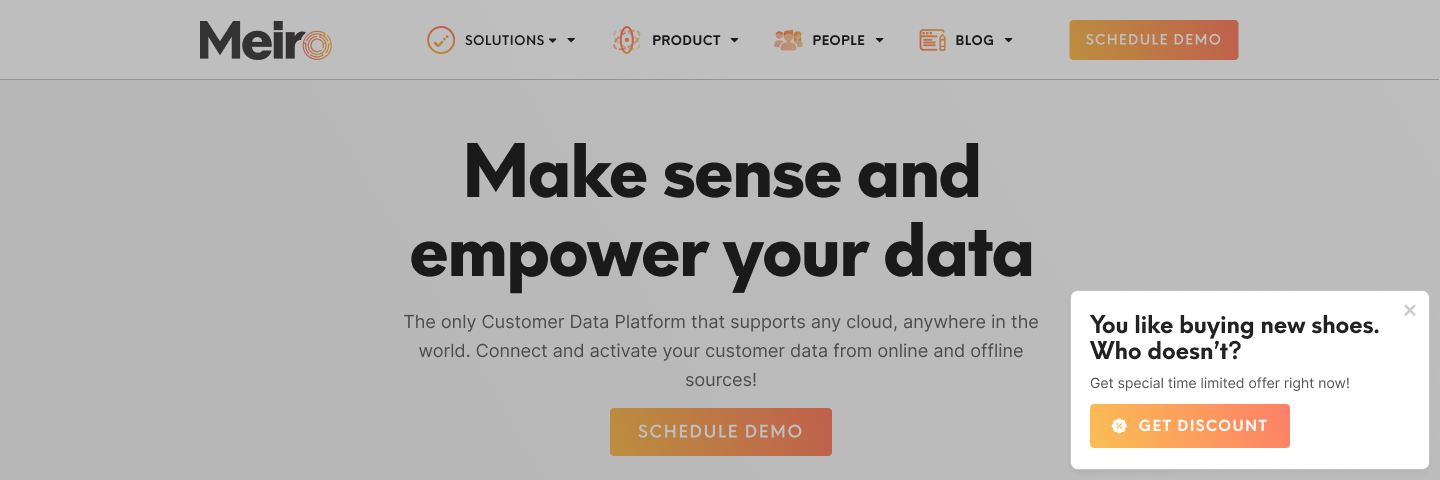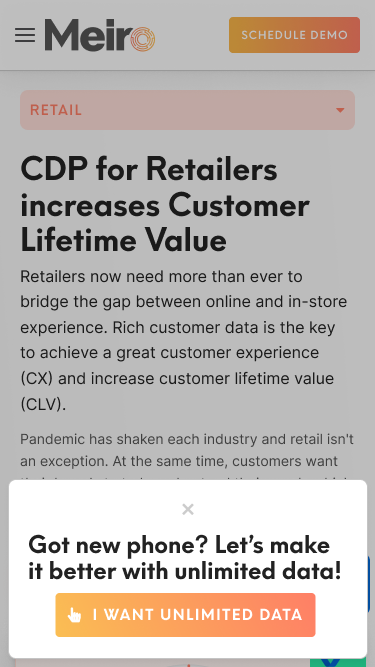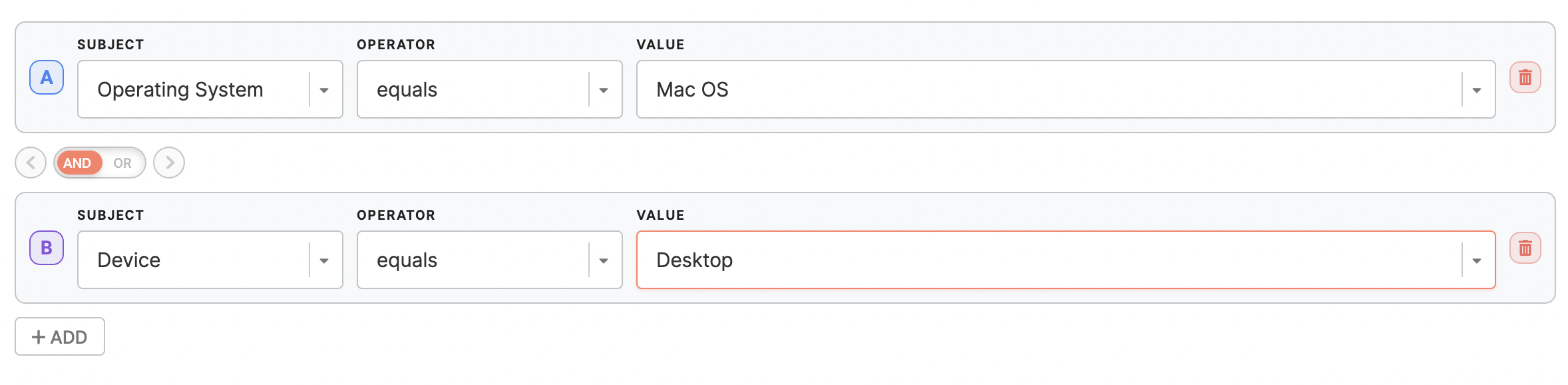Web banners: use cases library (image)
|
Prerequisites To work with banners, first, they need to be set by the Meiro team: 1. Activation of the endpoint in the Meiro Events 2. Meiro Events API connection must be set in the Administration/Configurations/Settings tab 3. The Channels/Web tabs must be enabled by the administrator for your user role 4. For native banners, it is required to place a DOM element with a unique ID in the HTML code of the website where the banner will be displayed.
|
Remember: Use cases listed below are just examples. It is possible to customize web banners fully.
Learn more: about web banner forms and conditions possible to set
|
Use cases covered:
Promote |
Assisted conversion |
Target customers, you value the most with club membership or special promotion, e.g., after purchasing a particular set of products or viewing certain website content, or simply a thank you message.
|
|
Communicate with customers |
Target customers with a personalized message, e.g., for customers who ordered and the order status is in progress, send a message to check their order status.
|
|
Customers from a specific location or language group |
Target customers that are in a particular location and promote particular products.
|
|
Drive loyalty |
Target customers that are already in the loyalty club, prompt checking how many points they have.
|
|
Promote customer engagement |
Target customers that are club members, VIP customers, and customers with satisfaction scores <xy % and offer special promotions.
|
|
Upsell/ Cross-sell |
Target customers that are likely to buy a particular product and prompt buying, offer promotions.
|
|
Target specific devices, operating systems |
Target customers that use a particular device, device model, or iOS and target them with a specific campaign.
|
|
Vendor campaigns |
Target customers of particular interest that you wish to promote a particular product to check the number of impressions and results of your promotion.
|