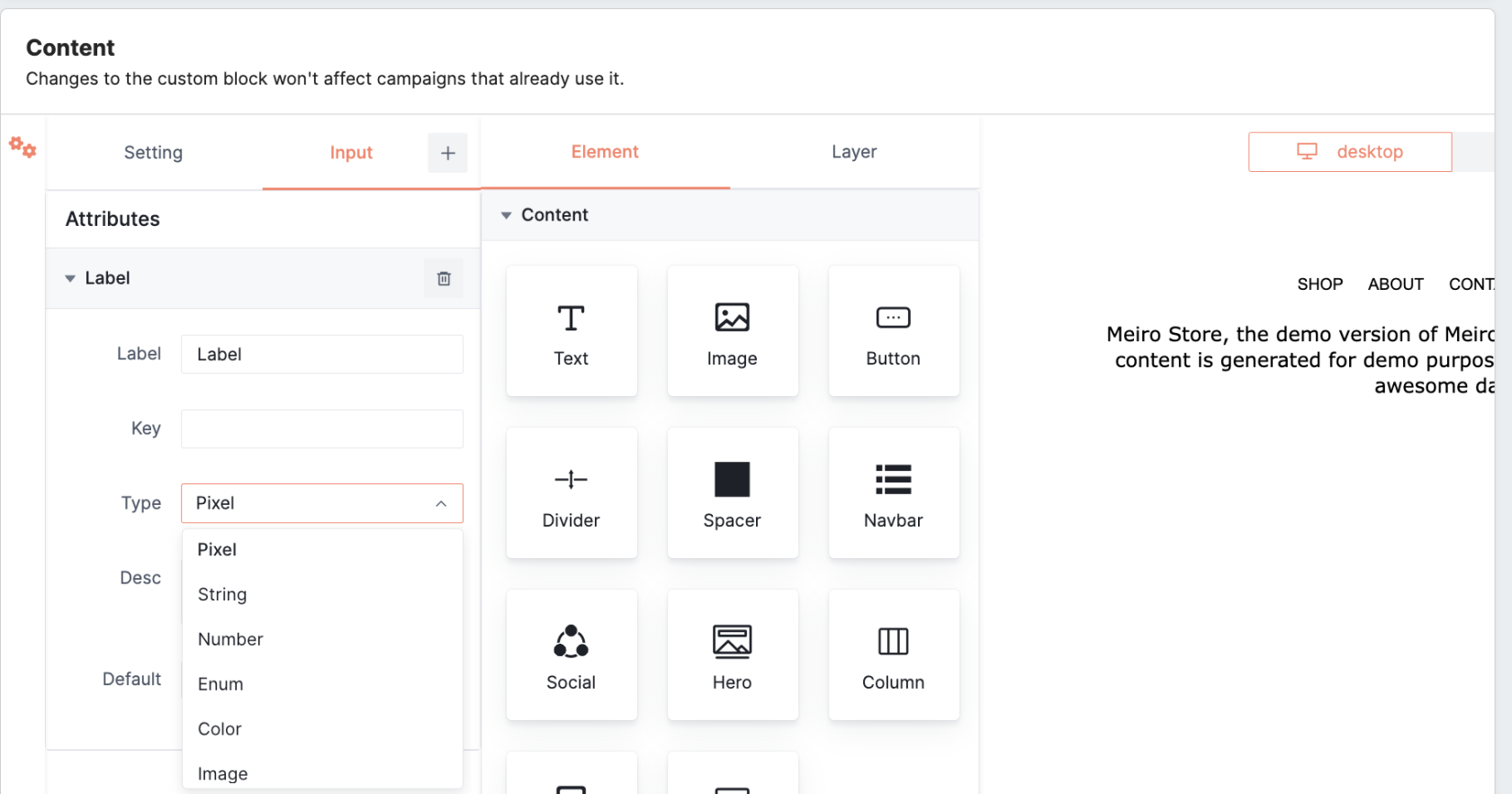The benefits of using Custom Blocks
What are Custom Blocks?
Custom Blocks are a versatile tool within email marketing platforms, offering marketing specialists the ability to create reusable email content elements effortlessly. With Custom Blocks, you can streamline the design process, ensuring brand consistency across all your campaigns.
Purpose of Custom Blocks
Custom Blocks allow marketing teams to create reusable email content blocks easily from a Visual editor. Whether it's a header, footer, promotional banner, or any other recurring element, Custom Blocks enable you to design, save, and reuse these elements across multiple email campaigns. This ensures brand consistency and saves significant time in the campaign creation process.
Use Cases
- Simplified Template Configuration: Effortlessly configure complex email templates while allowing users to focus on essential elements like unified color schemes and font sizes, streamlining the design process for maximum impact.
- Brand Consistency: Maintain your brand with Custom Blocks, ensuring consistency across all your email communications.
- Professional Blocks: Improve your email campaigns with carefully curated font sizes for maximum impact and ensure your brand message stands out in every inbox.
Custom block creation
Access the "Custom Blocks" tab within the Channel section to craft your custom blocks. Then, click on the "Create" button to initiate the process.
With the help of intuitive drag-and-drop functionality, tailor your block to perfection.
Setting tab
Provide a detailed description and specific information for your custom block.
You can also enable "content editable", which allows users to change the text of the element used (e.g. rename button, change welcome message). If it's turned off, users won't be able to change the text, but the settings with used attributes will still be editable (e.g., changing color, string, size, etc.).
Input tab
In the Input tab, define primary attributes that can be applied to various custom blocks within your CDP. Easily customize attributes by choosing from a variety of types, such as Pixel, String, Number, Enum, Color, and Image.
Provide clear labels, key values, and detailed descriptions for each attribute, enhancing clarity and usability. Add specific settings to attributes, such as selecting primary colors or uploading images, to suit your unique requirements.
Utilizing Attributes
Once configured, seamlessly reference these attributes in the Visual editor of this or any other Custom Block using the syntax $var(key-value). For instance, reference the primary color attribute as $var(primary-color), eliminating the hassle of manually selecting colors from the palette.
Save a custom block to make it usable in the email campaigns.
Learn more: For further guidance on available block features within the Visual editor, refer to this article.
How custom blocks work
Locate all created custom blocks at the end of the list in the “Content” section of your Email campaign or Template.
Use intuitive drag-and-drop functionality to seamlessly integrate custom blocks into your templates or campaigns.
You may adjust the content of the custom block to suit your specific needs. Any changes you make will only affect that particular campaign. If you want to change the custom block that will be applied globally, you can make adjustments under the Channel/Custom Blocks tab.
Remember: deleting a custom block from the Channel/Custom Blocks tab will not affect campaigns or templates using it.