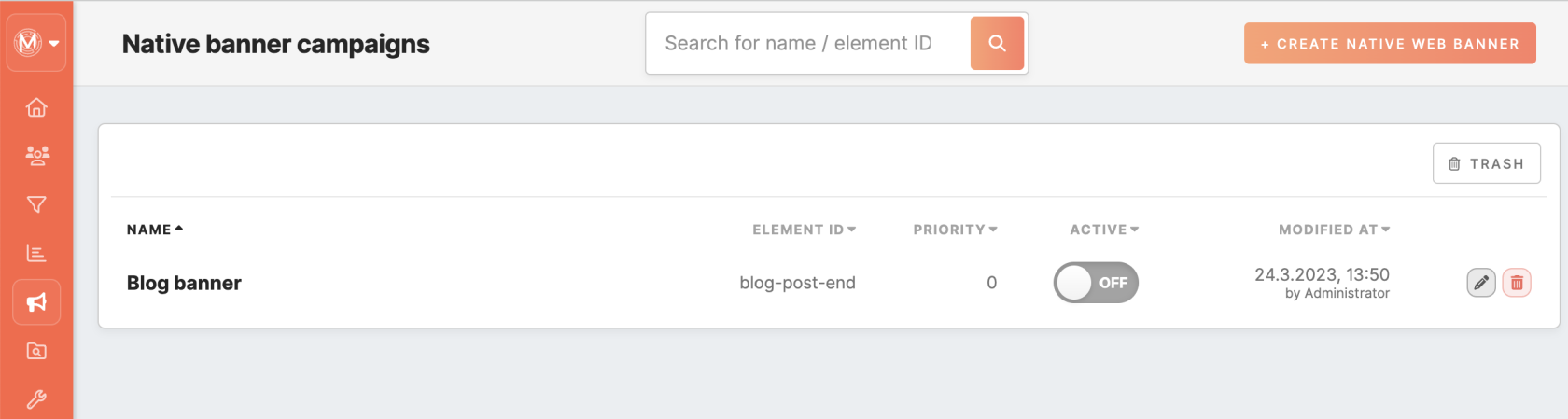Tab Channels/Web/Native banners
The "Web: Native banners" tab enables creating and setting rules to display native banners and display them to the users on the chosen website.
|
Prerequisites for banners To work with on-site personalization, first, it is needed to be set by the Meiro team: 1. Activation of the endpoint in the Meiro Events (ME) system should be implemented in order to collect events. 2. Meiro Events API connection must be set in the Administration/ Settings tab. 3. Native banners tabs must be enabled by the administrator for your user role. 4. For native banners, it is required to install "Element ID" on the website where the banner will be displayed. |
Native banners list
|
Search |
Search for the native banner name and Element ID. |
|
Name |
The name of the native banner. |
|
Element ID |
Element ID, where the native banner will be placed on the website. |
|
Priority |
The priority is assigned to the native banner (from 0 to 10, where 10 is the highest). Priority can be edited. |
|
Active |
Publish/ unpublish native banner. |
|
Modified at |
Date and time when the native banner was modified, and who made changes to the banner. |
|
Edit/ Delete |
Edit the native banner's form or delete it. Deleted native banners are stored in the trash. |
|
Trash |
All deleted pop-up banners are stored in the trash. From there, they can be restored to the Meiro Business Explorer interface. Learn more: about how to restore deleted items |
Native banner form
|
Name native banner (required) |
Name of the native banner that will be visible in the list of banners set on the native banner tab. |
|
When to display native banner |
|
|
How to display native banner |
|
Select "Active" if you wish a native banner to be displayed straight after creation.
Learn more: about native banner form & conditions
Learn more: banners tutorials and best practices