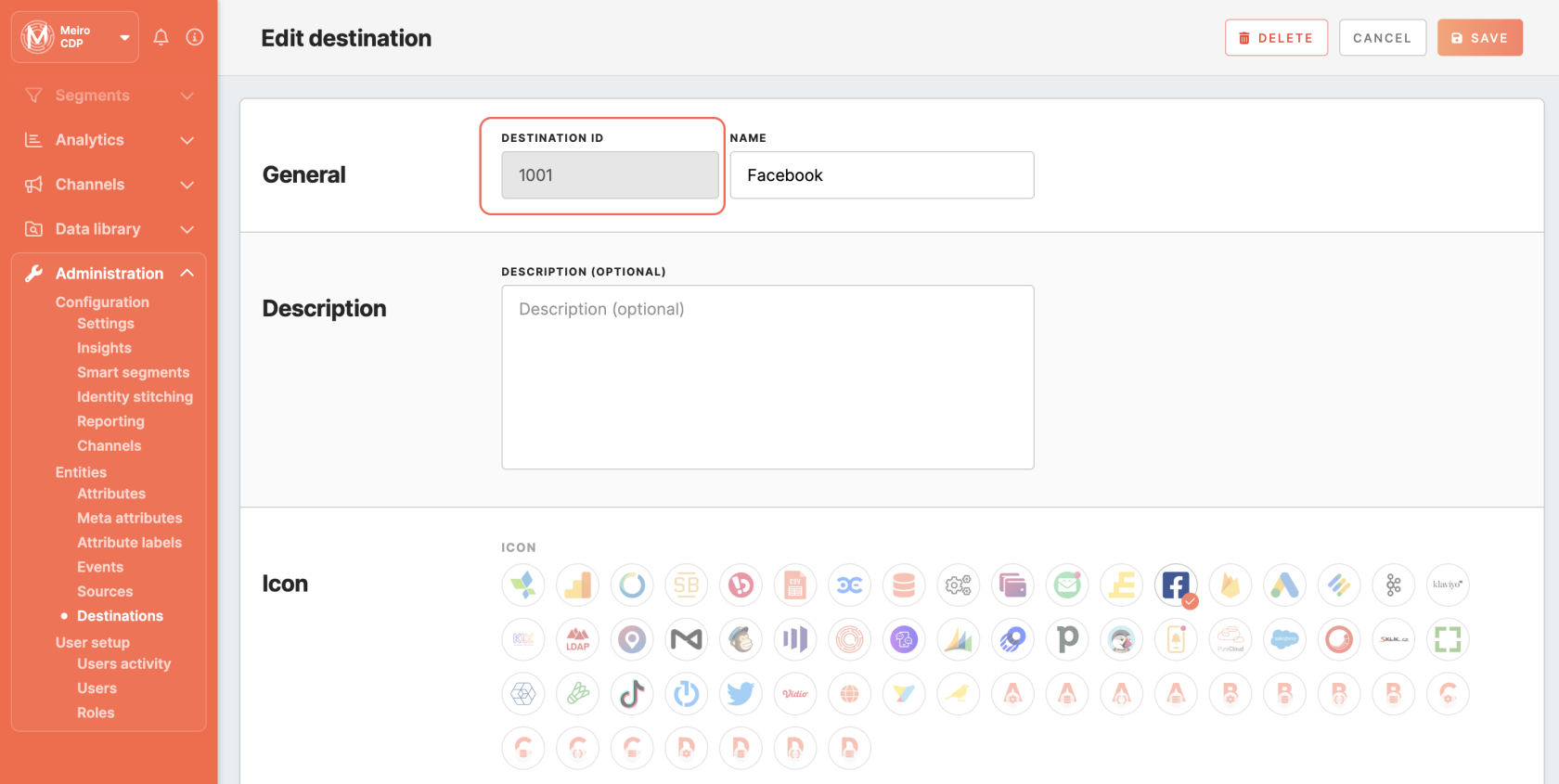SmartEmailing Trigger destination
|
Prerequisites for setting up SmartEmailing Trigger Loader
- The first step is
to to set up the loader within Meiro Integration by following the instructions given in this this article.
After you finalize the first step, you can proceed with the following:
2. Set up the loader as a destination in CDP. This step is described below in this article.
3. Export segmented customer profiles to the destination. Refer here..
|
Setting up SmartEmailing Trigger destination in CDP
The destination can be set in the Meiro Business Explorer in the Administration/Entities/Destination tab. The setup is usually done by the Meiro technical consultant.
|
Destination ID (required, not editable)
|
"The Destination ID" is a numeric value that analysts will refer to within the Meiro Integrations environment. After you choose the ID, it will not be possible to change it later on.
Find the right workspace in Meiro Integrations, with with the CDP component responsible for the data load:
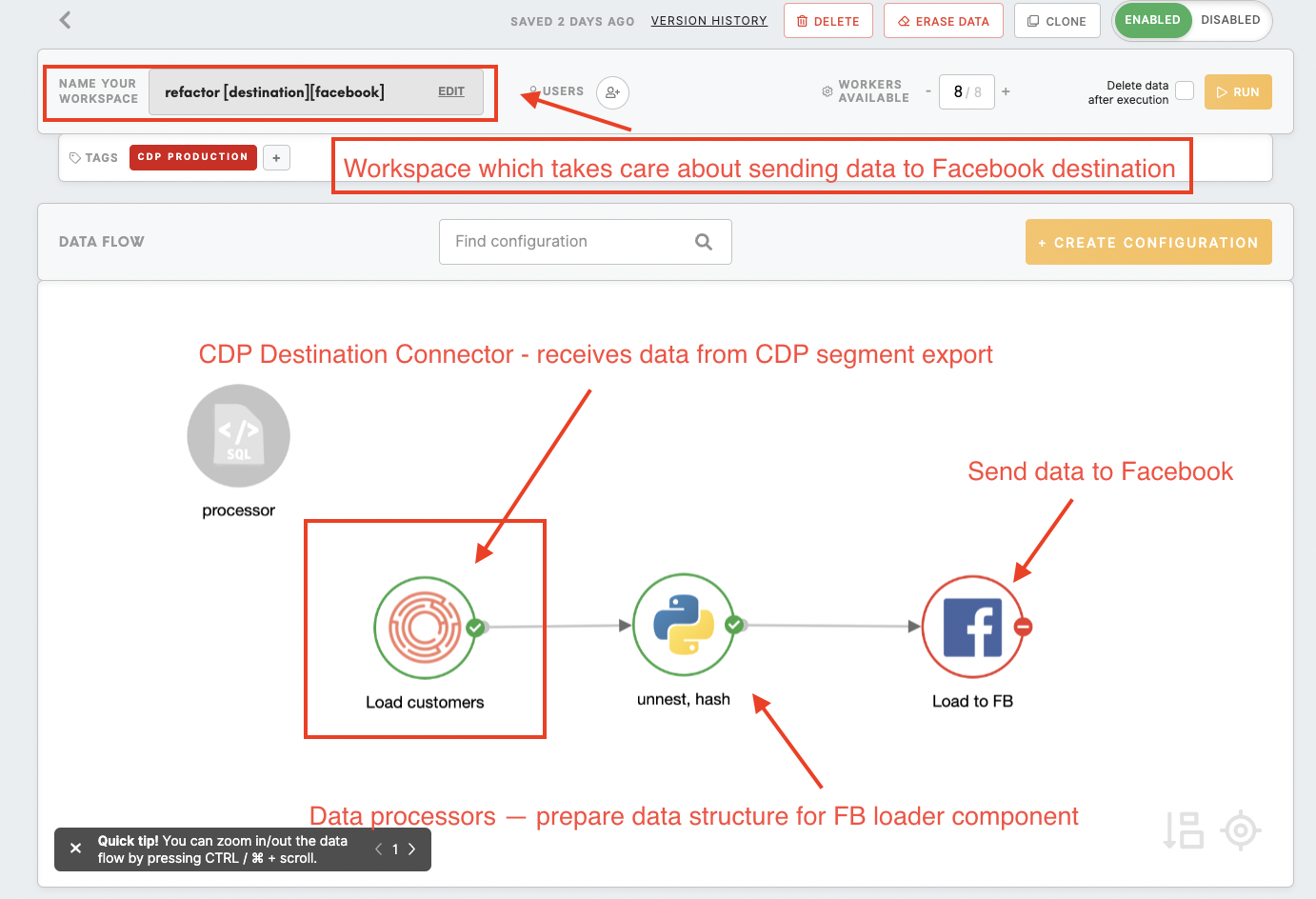
Check Destination ID in Meiro Integrations:
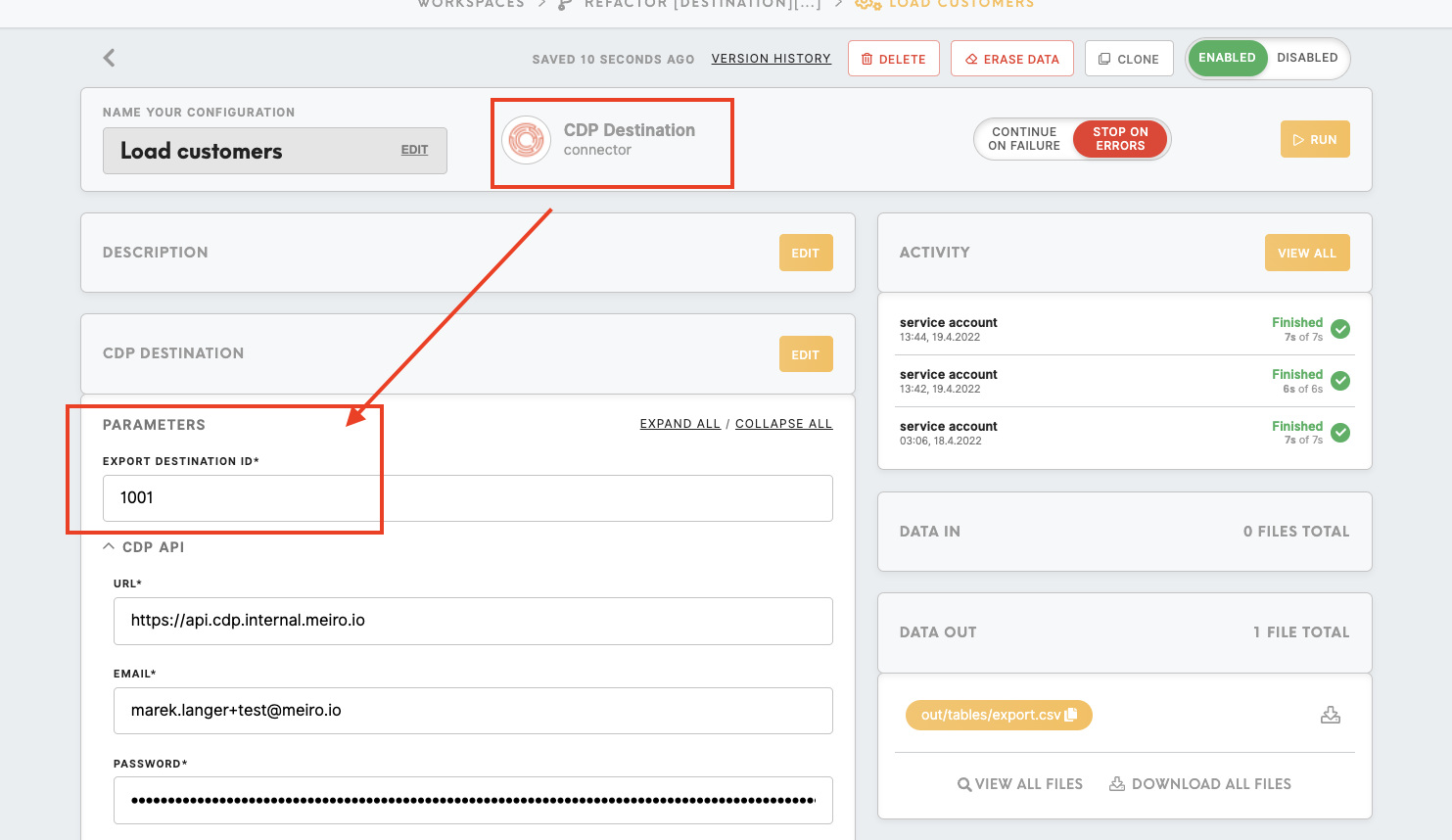
Insert Destination ID in the Meiro Business Explorer.
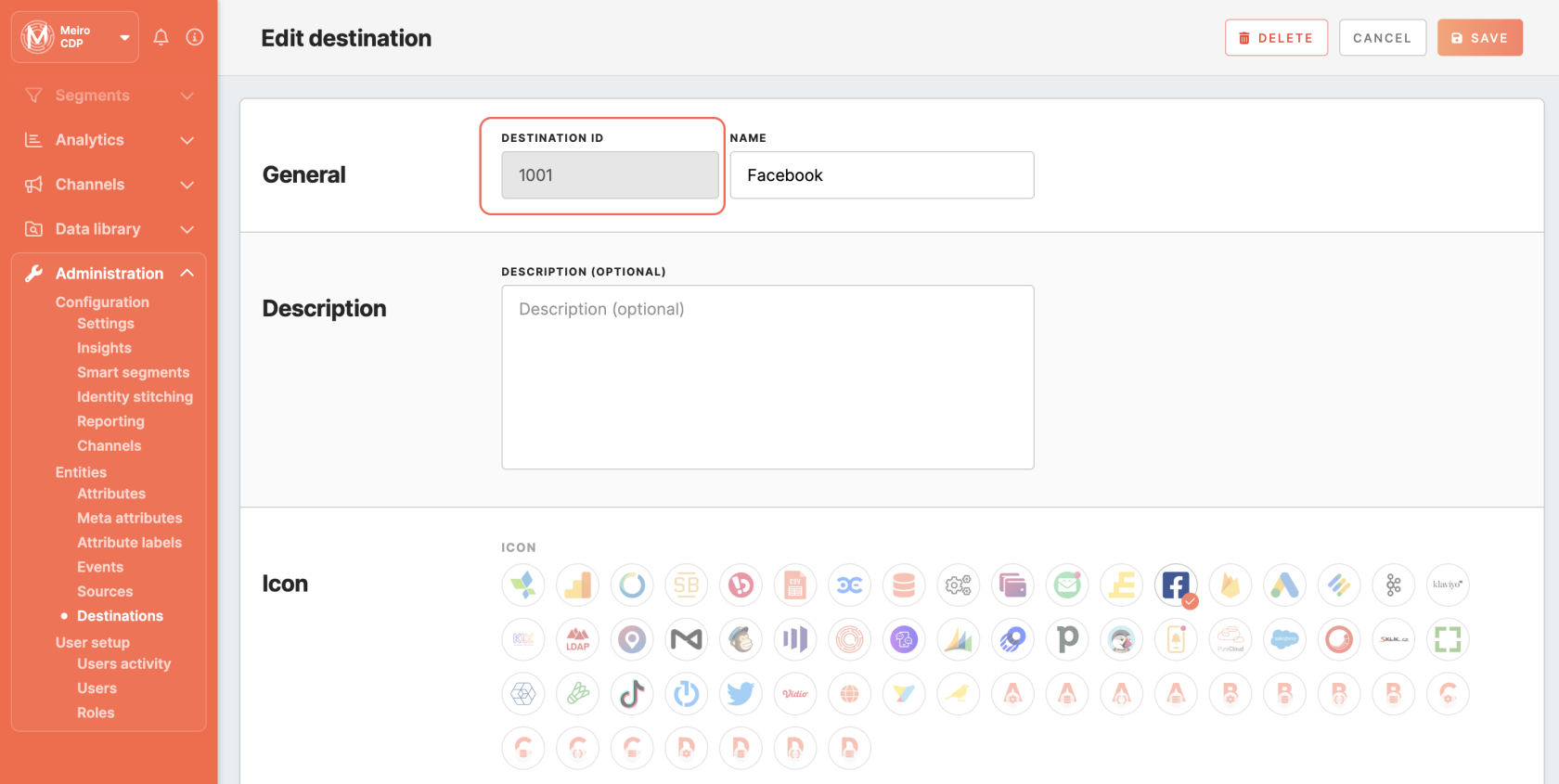
|
|
Name (required)
|
The name will be visible across the Meiro Business Explorer for the users (Data Library/ Destination tab, segment detail)
|
|
Description (optional)
|
It is possible to add a description to the destination. The description will be displayed for use in the Data Library/ Destination tab.
|
|
Icon (required)
|
The icon will be visible across the Meiro Business Explorer for the users (insights, Data Library/ Attributes, Sources and Destinations tabs, segments, and customer profiles).
|
|
Exported & Mandatory attributes (required)
|
"Exported attributes" - values of exported attributes will be sent to the dedicated Meiro Integrations workspace, then to the destination.
"Mandatory attributes" all customers in the export must have those attributes' values known.
For this destination, both "exported attribute" and "mandatory attribute" are:
Exported Attributes: Email is required. Other attributes are optional, depending on the use case (e.g. Name, Phone, Product Recommendations).
Mandatory Attributes: Email
|
|
Meiro Integrations (required)
|
"MI workspace" refers to the workspace in Meiro Integration which will be executed when the segment is exported.
To run exports you need to know the name of the workspace. You should get the name of the respective workspace from the Meiro data analyst.
Meiro data analyst takes care of the Meiro Integration's workspace preparation, and data transformation for a specific destination (e.g. Facebook, Twitter, Google Analytics). Each destination requires a different (very specific) data structure.
|
|
Parameter: SmartEmailing Trigger (required)
|

Meiro Integration key: trigger
It is set up by analysts and needs to be the same key as in workspace variables in Meiro Integrations.
Name: trigger name
The name will be displayed for the user in the segments export parameter section.
Required field: ticked
This field is required to be filled in order to export to SmartEmailing Trigger.
Value from list: unticked
Ticked makes a possible selection from the value drop-down list. Unticked disables drop-down list.
User Input: ticked
This trigger name must be filled in by the business user in order to export to SmartEmailing Trigger.
|
Export segment to SmartEmailing Trigger
After segmenting the audience, go to the Exports section, where you can find to which destination it is currently possible to export the segment (It is possible to set more exports, but it requires the help of the Meiro team).
Export settings
|
Exportable
|
Exportable shows how many customers will be exported to your destination.
This number is defined by the conditions you choose to segment the audience but also by mandatory attributes that have been set up by the administrator (that must be present to export to your destination).
For example, if you segment 1000 profiles but only 10 profiles have mandatory attributes present, only those 10 will be exported to your destination.
Mandatory attributes are visible in the Data library/ Destinations tab.
For exports to SmartEmailing Trigger, the mandatory attribute is:
email
Customers who do not have email known will not be exported to SmartEmailing Trigger.
|
|
Parameters
|
Trigger Name (Required)
The Trigger Name will be visible on SmartEmailing as the event name of the exported audience.
Warning: SmartEmailing only accepts lowercase characters and ‘-’ for trigger names. Using other characters will result in failed exports.
|
FAQs
|
Does export create a new audience or update an existing one?
|
If an existing trigger name is used in the export, the existing audience with that trigger name will be updated. If a new trigger name is used, a new audience will be created.
|
|
Can I add new audiences?
|
Yes, simply use a new name as the trigger name and a new audience will be created.
|
|
Can I update existing audiences with new customers?
|
Yes, to update an existing audience, use an existing trigger name.
|
|
Are there any limits for exports?
|
There is no limit on how fast and how many events one can send to this API.
|
|
How long does export take?
|
An export should complete in 5 minutes or less.
|
|
What data is exported to SmartEmailing?
|
In the most simple use case, only emails will be exported to SmartEmailing. It is possible to include additional data depending on the use case required.
|