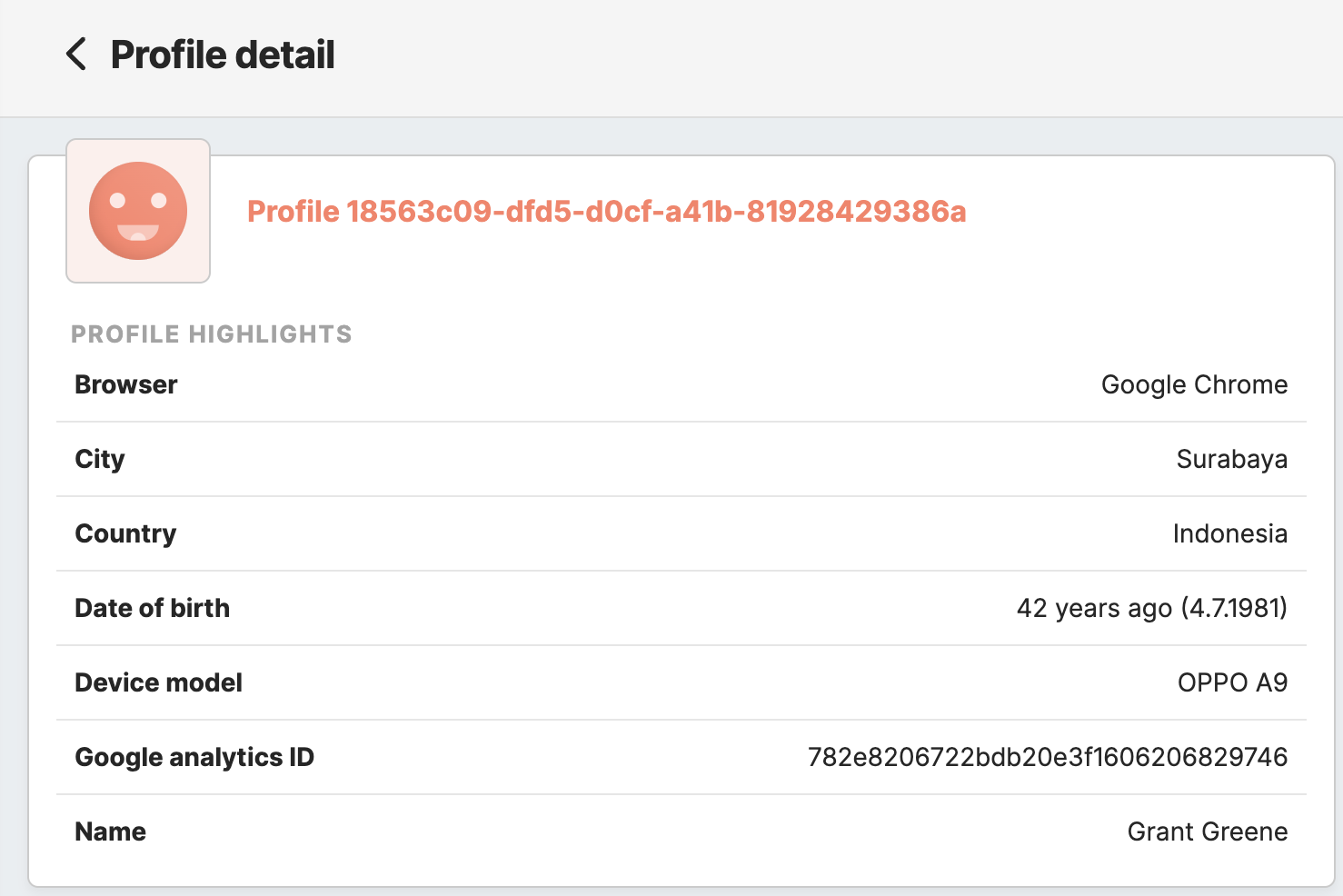Settings for the customer Profile Highlights label
In the Customercustomer Profile Highlights label, you can assign the label that holds thewith attributes for the customer’customer profile's personal information (e.g., first and last name, city and country, last brand interaction, phone number, etc.). Those attributes will appear in the CustomerProfile Highlights section of the customer profile and will be searchable by default within the CustomerProfiles tab.
To set the CustomerProfile Highlights label, follow the steps below:
-
Under the
SetupAdministration/tab/Configurations/LabelsAttributessubtablabels tab, create alabel,label that will later hold the attributes with the customer’s personal information. -
Under the
SetupAdministration/tab/Configurations/ Attributessubtabtab, assign the label to the attributes you want to appear in theCustomerProfile Highlights.
Warning: the maximum number of attributes in the label used as the CustomerProfile Highlights label is 20 unhidden attributes.
- Go to the
Administration tab/Administration/Configurations/Setting subtab and select the needed label in the sectionCustomerProfile Highlights label.