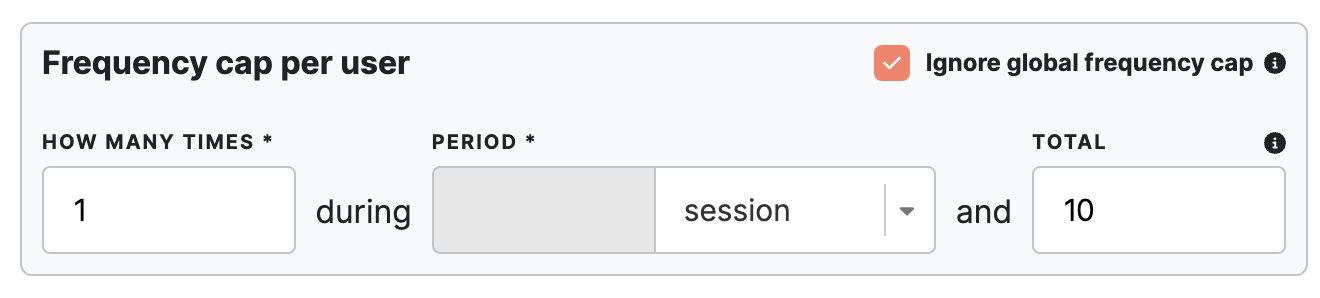Pop up web banners: how to set frequencies
|
Prerequisites To work with web banners, first, they need to be set by the Meiro team: 1. Meiro Events must be implemented. 2. Meiro Events API connection must be set in the Administration/ Settings tab. 3. The Pop up web banners tab must be enabled by the administrator for your user role. |
Frequencies can be set on 2 levels:
|
Personalization tab/ General Settings |
- Enable on/ off the global frequency. - Select how often you wish the pop up web banners to be displayed during hours/sessions/ days. - Frequency set for all pop up web banners will help you to manage multiple pop up web banners. Remember: If a pop-up web banner has been set to ignore the global frequency cap, it will display regardless of the global limit and will not contribute to the global count of impressions. |
| For each pop up web banner |
-Select how many times you wish to display the pop up web banner during hours/ sessions/ days and in total. ("Total" number of the display is optional to define). -Do not select a value if you do not wish to set it up. In this case, pop up web banners will be shown to the user with no limitations. -To bypass the frequency limit for a specific pop-up web banner, turn on the "Ignore global frequency cap" option. The web banner will be displayed in the list with a lightning symbol next to its name. Remember: When setting minimized pop up web banner, the frequency will follow as for the expanded version of the pop up web banner. When minimized pop up web banner follows the user during browsing- it is counted as 1 impression. |