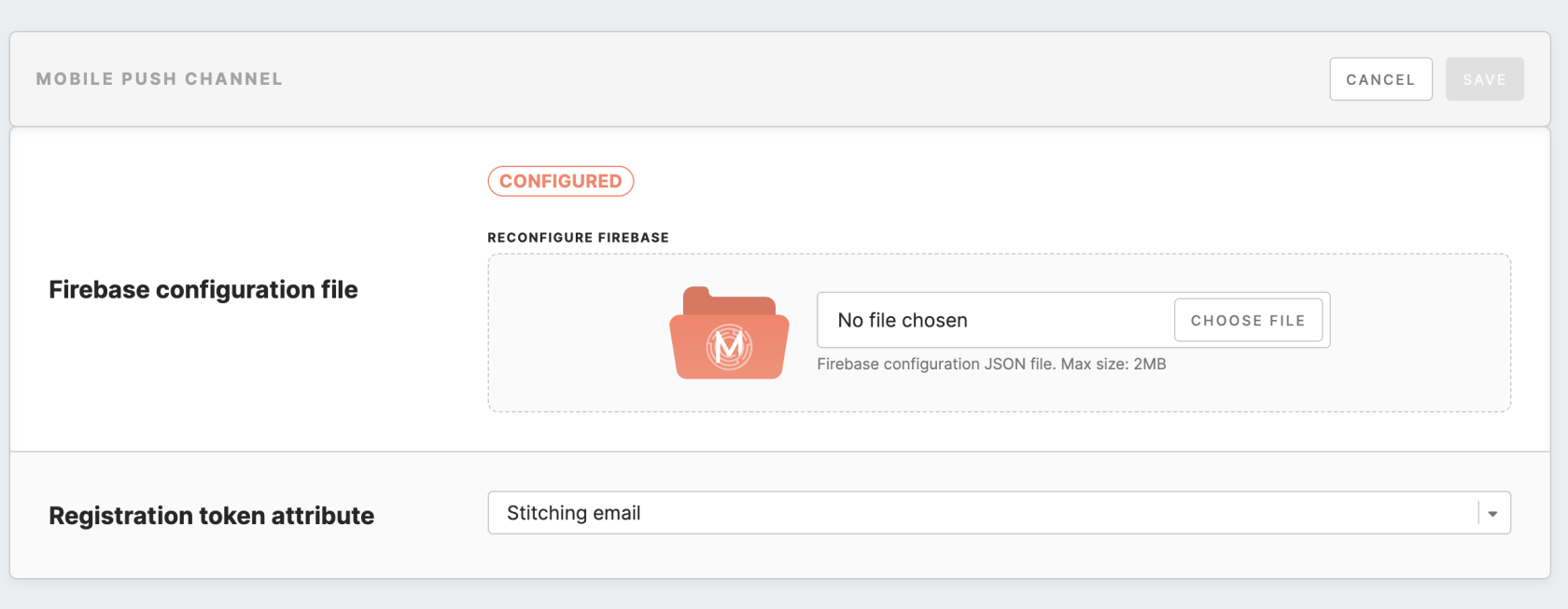Mobile Push channel configurations
|
Learn from this article:
|
Generate Firebase JSON file
Before configuring the Mobile Push channel, it is required to set up a Firebase account and generate a Firebase JSON file. Below is the sequence of steps to follow for setting this up:
- Once you have created a Firebase project, you can set up an app in Firebase for iOS or Android.
- In the Firebase console, open Settings -> Service Accounts -> click ‘Generate new private key’.
3. Click on the ‘Generate key’ to download the ServiceAccount.json file. This file is required to allow Meiro Business Explorer to access your Firebase project.
Configure Firebase account on MBE
To set the Mobile Push channel, the user must first configure the Firebase account under the Administration/Configurations/Channels tab. To configure the Firebase account, please upload the ServiceAccount.json file from the previous step.
Set Registration token attribute
Once the Firebase account is configured on the CDP instance, you need to select the attribute that will be used as the registration token of the Mobile Push channel.
Configure the registration token attribute with the source attribute, which is customized with the help of the Meiro team. When the Mobile Push Channel is configured, but the attribute in the Registration Token is not set, the execution of the campaign will fail with an error message.
Warning: changing the registration token attribute may result in a delay in the update of segment counts under the Activation tab. The changes may take some time to be reflected in the system.