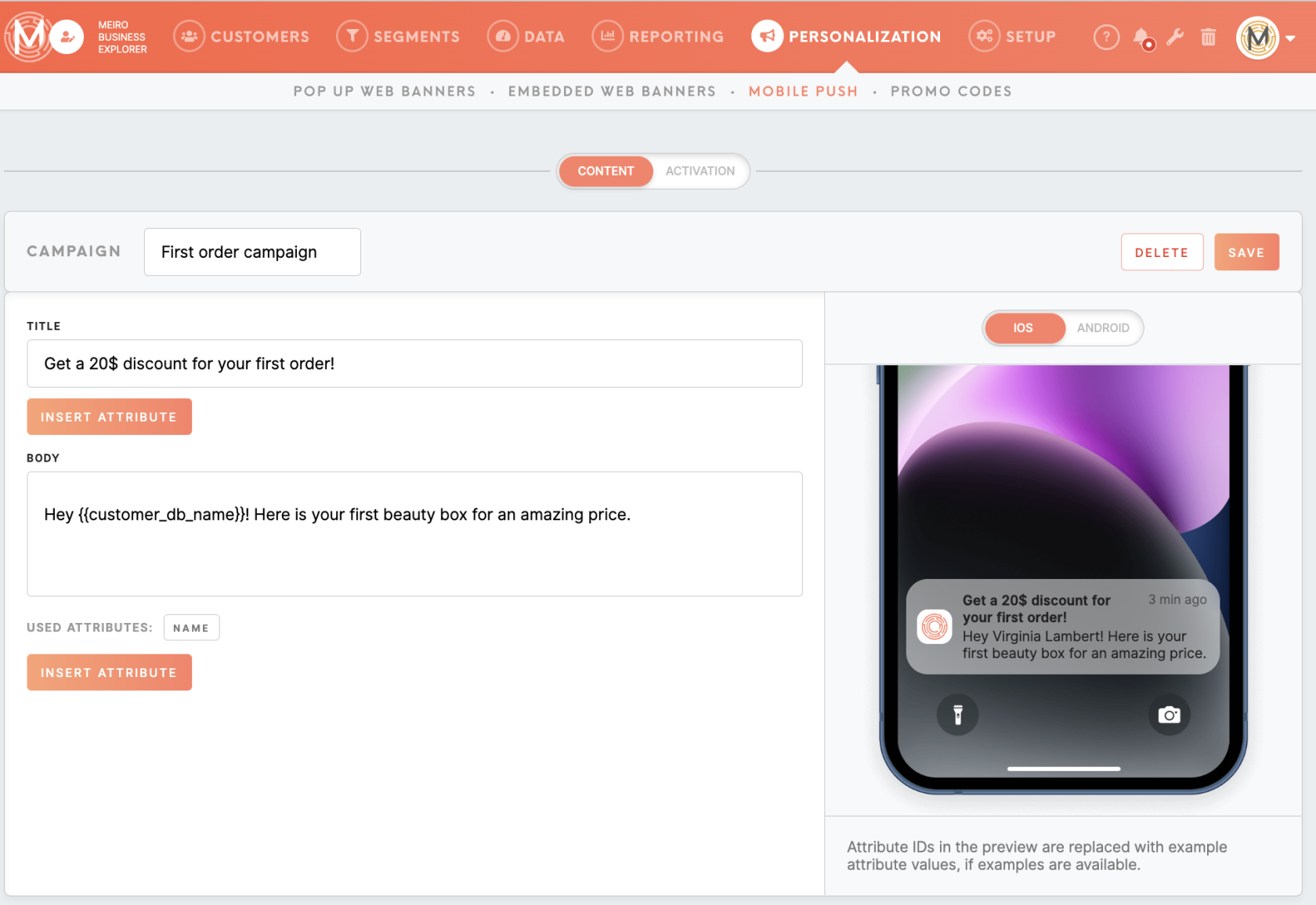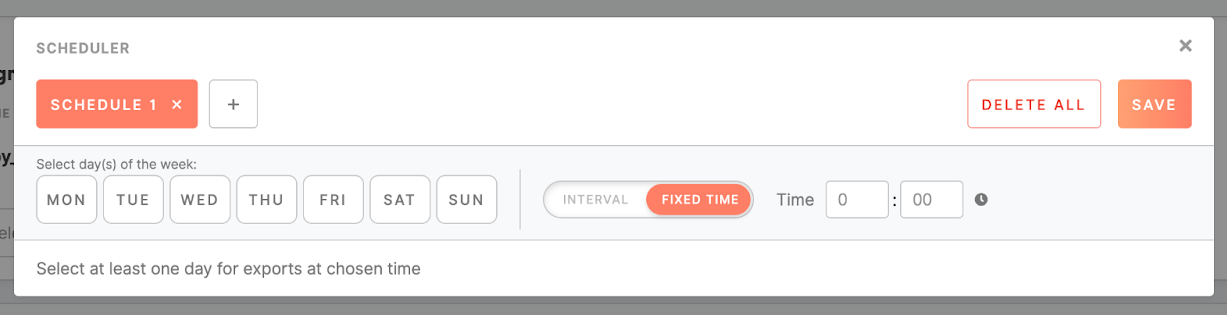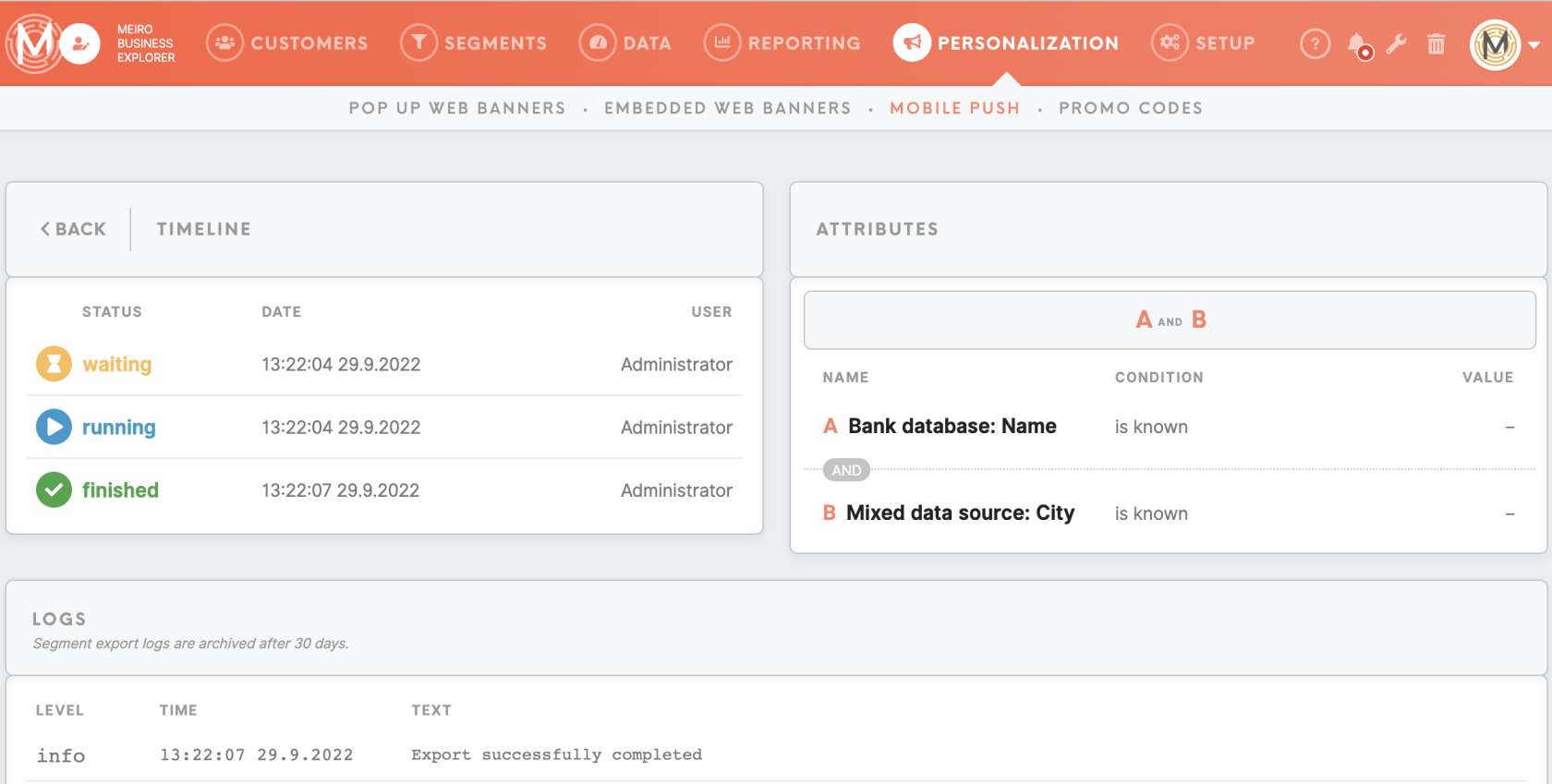Mobile Push: create form
The Personalization/ Mobile Push tab allows sending personalized push notification messages to a segmented audience originating from Firebase-enabled mobile applications.
Learn more: about how to configure Mobile Push destination
Mobile Push form
Clicking on the 'create Mobile Push' button on the top will bring you to push notification settings. It is possible to insert content for Mobile Push, select a segment or segments created beforehand, send a notification immediately to the customers, or set a schedule per segment.
How it works
1. Content tab
1.1 Content section
1.2 Attributes
To personalize a Mobile Push, you can use attributes in the title and body of the Mobile Push template. You may use the attribute picker under the ‘insert attribute’ button to refer to a needed attribute. It is allowed to use single-value attributes only, both scalar and compound.
The syntax for referencing attributes is as follows:
- Scalar: {{customer_db_name}}, {{mx_geo_city}}, etc.
-
Compound: {{bank_cs_cases.date}}, {{bank_web_exit_page.product_viewed}}, etc.
If an attribute value is undefined, it is rendered as an empty string.
Learn more: about use cases of Mobile Push, where examples of attributes are presented.
1.3 Preview section
Users can see a dynamic text appearing on the preview on the right. It is possible to switch previews between iOS and Android.
Warning: If the PII attribute is used in the Mobile Push, it will be displayed on the preview to the user, regardless of the user’s right to see the PII attribute in “Attribute visibility protection”.
Click on the Save button to apply your setting to Mobile Push and enable the activation tab.
2. Activation tab
2.1 Segment section
Use the "Send now" button to send the push notification to the audience with immediate effect. If the schedule was set to the segment, then users from the segment will receive notifications on their mobile phones on selected days and time.
2.2 Activation history