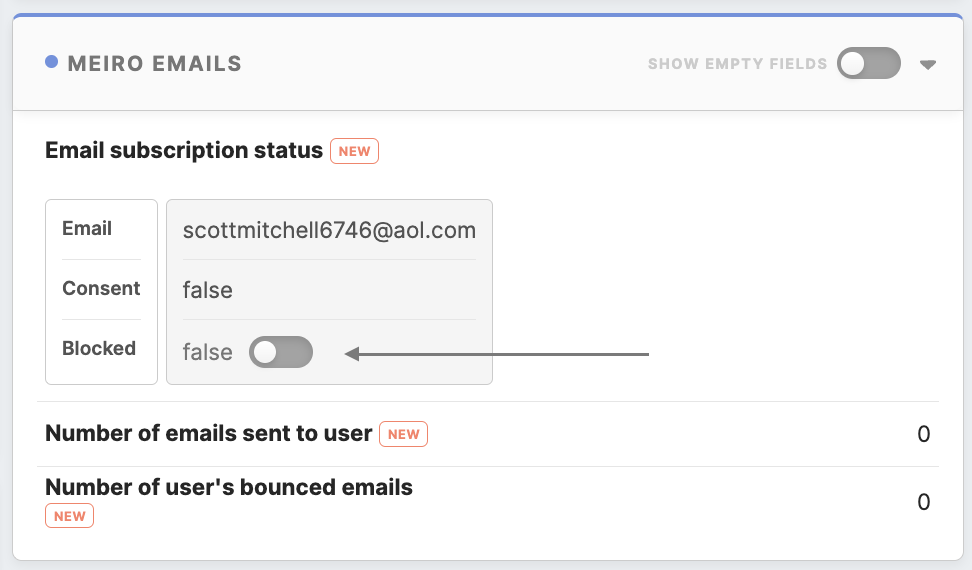Managing email consent: Blocking and Unblocking Email Addresses
To manage email communications effectively, you can block or unblock email addresses on a profile's detail page. If a profile has the email consent attribute filled with one or multiple addresses, find a button next to each email address to block or unblock based on its current status.
Before you can use the block/unblock email address feature, ensure that you have “Edit email blocklist” permissions granted. If you do not have this ACL, you won't be able to use the block/unblock buttons.
Blocking Email Address
To block an email address, follow these steps:
2. Enable theblocking block status withusing a toggle:toggle switch: Next to the email address you want to block, click the toggle (if the email address is not already blocked);
3. Provide a reason: A popup window will appear asking you to provide a reason for blocking this email address. Provide a clear and concise reason for the block. This information helps maintain accurate records;
4. Confirm the block: After providing the reason, confirm the block. The email address will be blocked, and the status will be updated.
Remember: the attribute's value won’t be changed immediately after blocking or unblocking an email address. There may be a delay in updating the attribute.
Unblocking Email Address
Follow the same steps if you need to unblock an email address.
Remember: if you need to unblock a bounced email address, please note that you need to unblock it in two places: within CDP and in your SMTP provider's administration. This ensures that the email address can receive communications again.