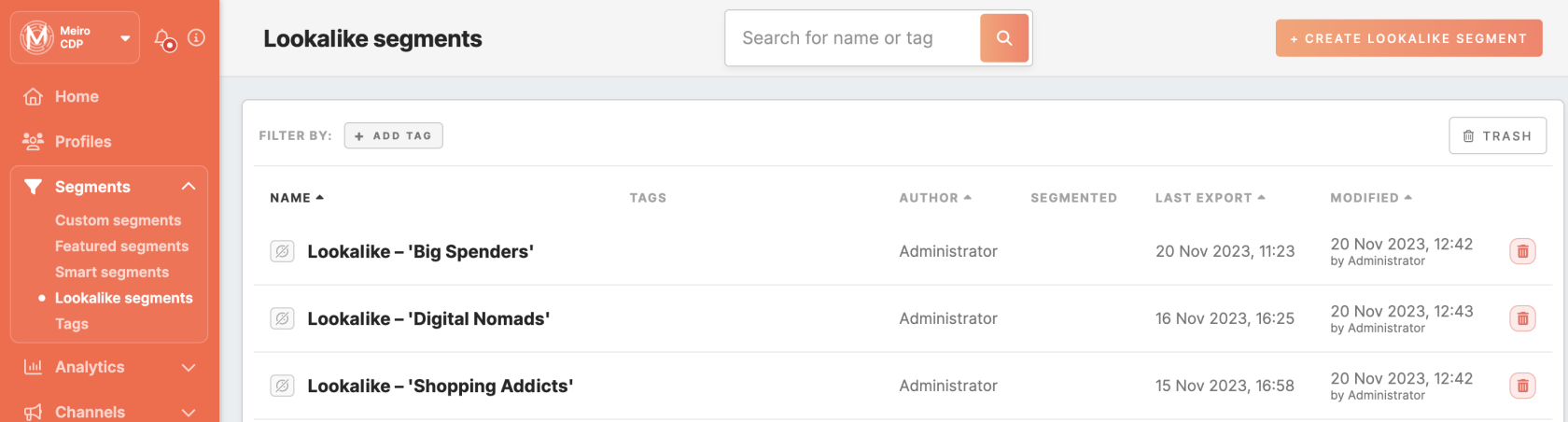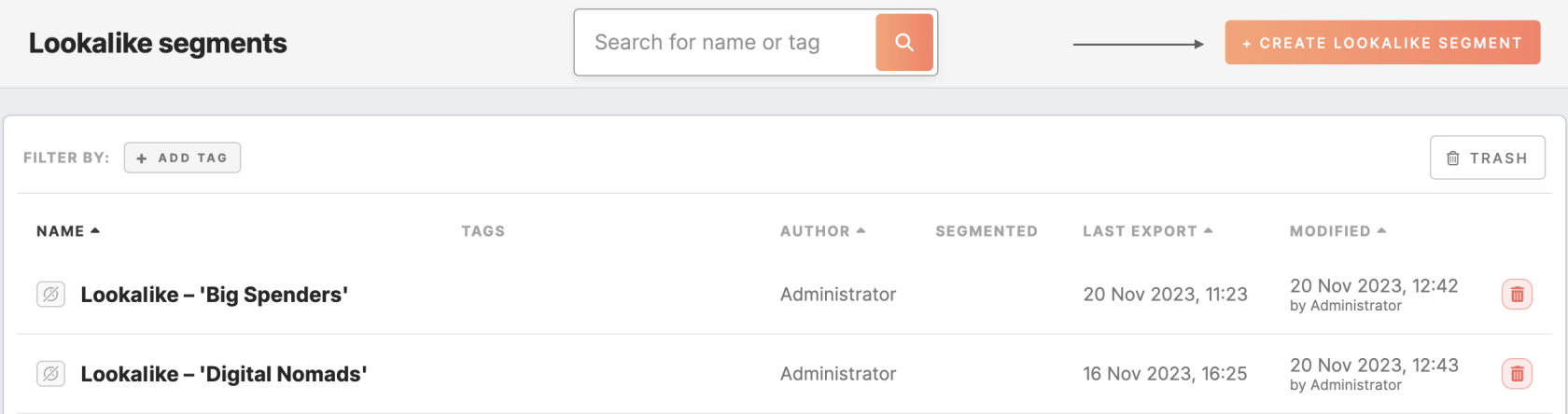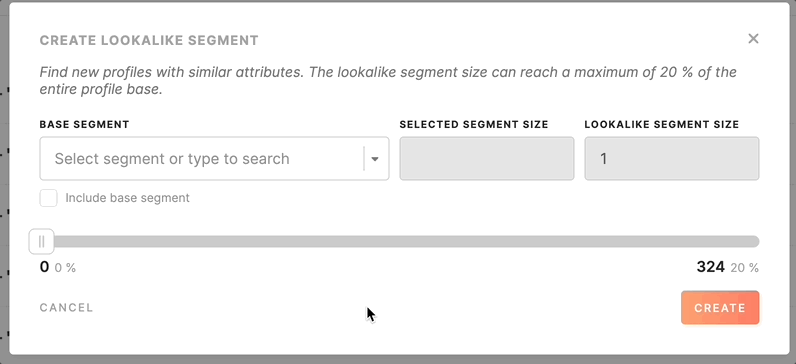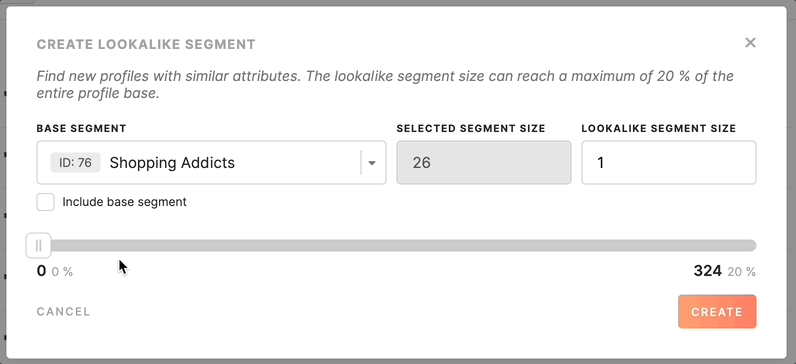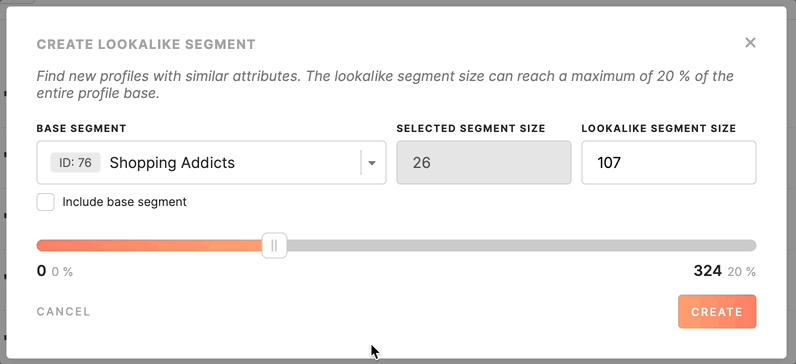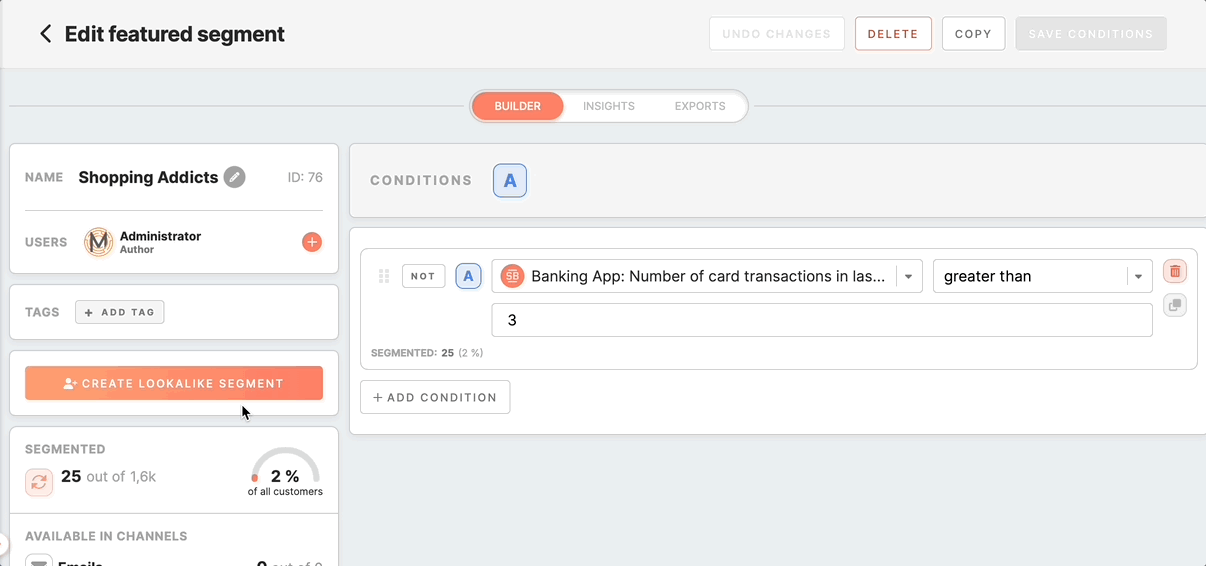Lookalike segments
What Lookalike segments are?
Lookalike segments are a powerful tool within Meiro Business Explorer that allows you to create segments based on the attributes defined in Lookalike settings under the Administration tab. These segments are designed to closely resemble or "look like" existing segments, enabling you to expand your audience and target users with similar characteristics to those already in your base segment.
Create Lookalike Segments
Creating a lookalike segment from the Lookalike segment tab
1. Go to the Lookalike Segment tab and click the "Create Lookalike Segment" button.
2. In the window that appears, use the segment picker to choose the base segment you wish to use as a reference for your lookalike segment. You can select from custom or featured segments, provided you have access to view them.
Upon selecting your base segment, its size is fetched and pre-filled in the corresponding field, which cannot be modified. Once this size is loaded, the rest of the segment creation settings will become enabled.
3. To configure the size of your lookalike segment, you can start interacting with the slider.
Remember: you cannot create a lookalike segment with a size of 0. Furthermore, the size limit is 20% of the total CDP profile base. You can't create a lookalike segment larger than this limit by moving the slider or entering a bigger number in the lookalike segment size field.
4. Proceed with the "include base segment" checkbox. By default, it remains unchecked. Selecting this option indicates your preference to include profiles from the base segment into the newly created lookalike audience.
The "Include base segment" checkbox changes the slider's behavior. It ensures that the base segment size is considered and not excluded from the lookalike segment. This can be particularly useful when you want to include profiles with specific characteristics from your base segment in your lookalike audience.
5. Review your settings and ensure they align with your targeting goals and audience size. Click the "Create” button to create your new lookalike segment.
Creating a lookalike segment from custom/featured segment detail page
You also have the option to create a lookalike segment directly from the detail page of a custom or featured segment, provided the segment has defined conditions.
2. If the conditions are met, you can proceed by clicking the "Create Lookalike Segment" button located within the segment detail page.
3. A new window will appear, where you will need to follow a similar process outlined in the Lookalike Segment tab. It's important to note that the selected segment is already pre-filled and cannot be changed from this window.
4. Take a moment to review your settings. Once you are satisfied, click the "Create" button to generate your new lookalike segment. You will then be redirected to the detail page of this newly created lookalike segment on the Lookalike Segment tab.
Use cases of lookalike segments
You can utilize Lookalike segments in Meiro Business Explorer much like regular segments.
Exporting
You may use lookalike segments in other tools, platforms, and marketing channels, enabling a more comprehensive and data-driven approach to your marketing campaigns. Exporting Lookalike segments is straightforward and follows the same process as exporting any other segment in Meiro Business Explorer.
Learn more: about exporting of a segment in this article.
Channel activations
Lookalike segments can be used in various channel activations within Meiro Business Explorer to boost your marketing efforts:
Segment conditions in pop-up and native banners: use lookalike segments to enhance the results of your banner campaigns. By incorporating profiles with characteristics similar to your base segment, you can expand the reach and effectiveness of your banner advertisements. For more information on how to display a banner to a segmented audience, refer to this article.
Email channel: Integrate lookalike segments into your email campaigns to target users who share traits with your base segment. This approach can lead to increased engagement and higher conversion rates in your email marketing efforts. For more details on using segments in your email campaigns, check out this article.
Mobile Push channel: Extend the reach of your mobile push campaigns by targeting users who exhibit similarities to those in your base segment. This allows you to engage with a broader yet highly targeted audience, increasing the impact of your mobile push notifications. For additional insights on utilizing segments in your mobile push campaigns, refer to this article.