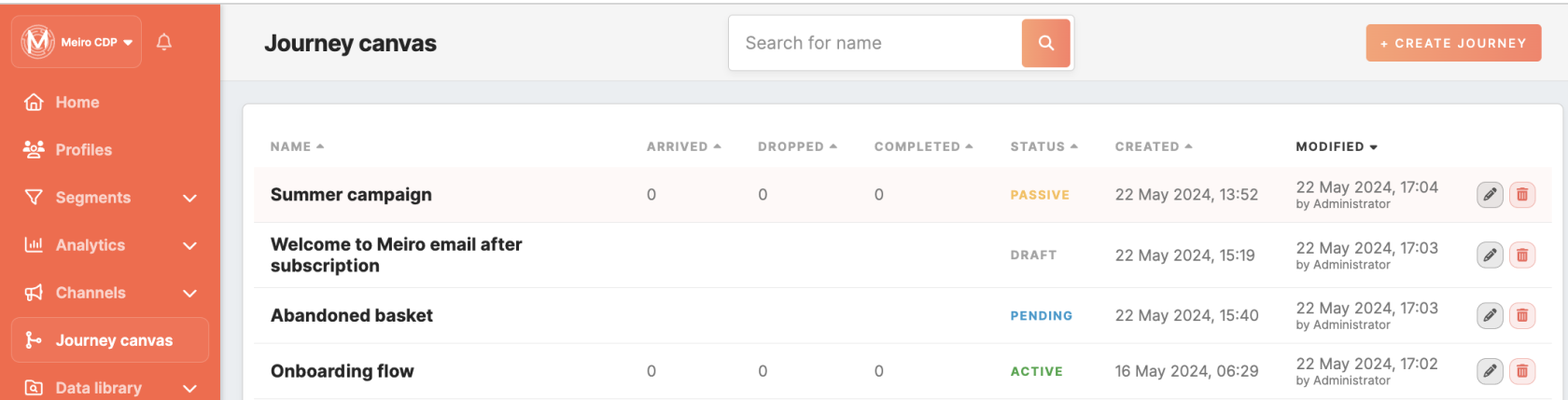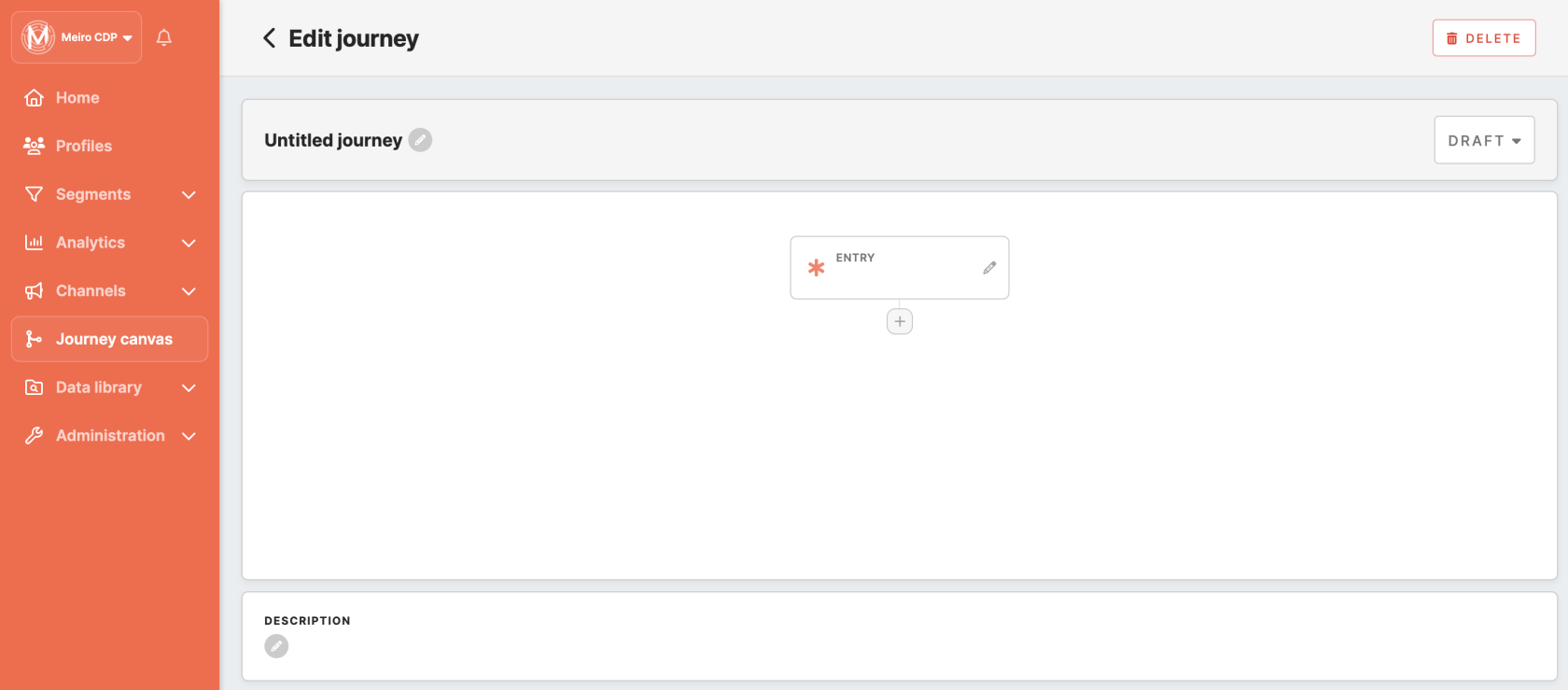Journey Canvas creation: step-by-step
Creating a Journey Canvas allows you to design personalized and automated customer journeys tailored to specific triggers and conditions. Follow this step-by-step guide to create your first Journey Canvas effectively.
Creating Journey Canvas
You can create a journey through the Journey Canvas tab. Clicking on the 'Create Journey’ button on the top will bring you to Journey Canvas settings.
A new window with the journey settings will be opened:
|
Name |
The name under which the journey will be displayed in the Journey Canvas list. |
|
Status |
The "Status" indicates the current state of each Journey Canvas, helping you understand whether it's in draft mode, pending activation, or actively running, or finished:
|
|
Configurations |
A window that allows you to set the entry node and other nodes, defining the journey's flow and behaviour. |
|
Description |
A brief overview or description of each Journey Canvas, providing additional context to understand its purpose and objectives. |