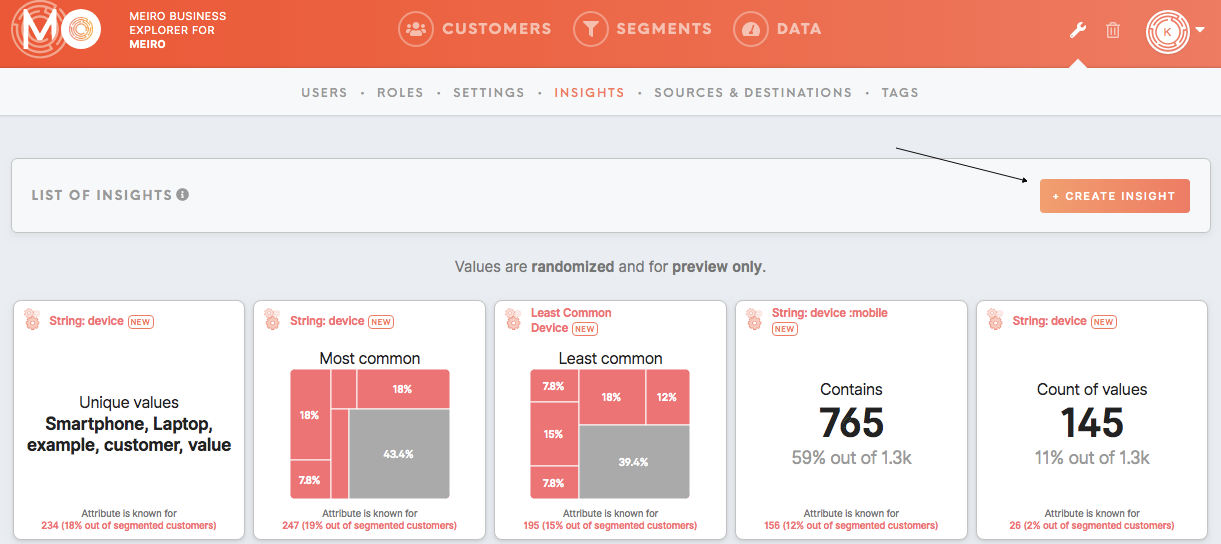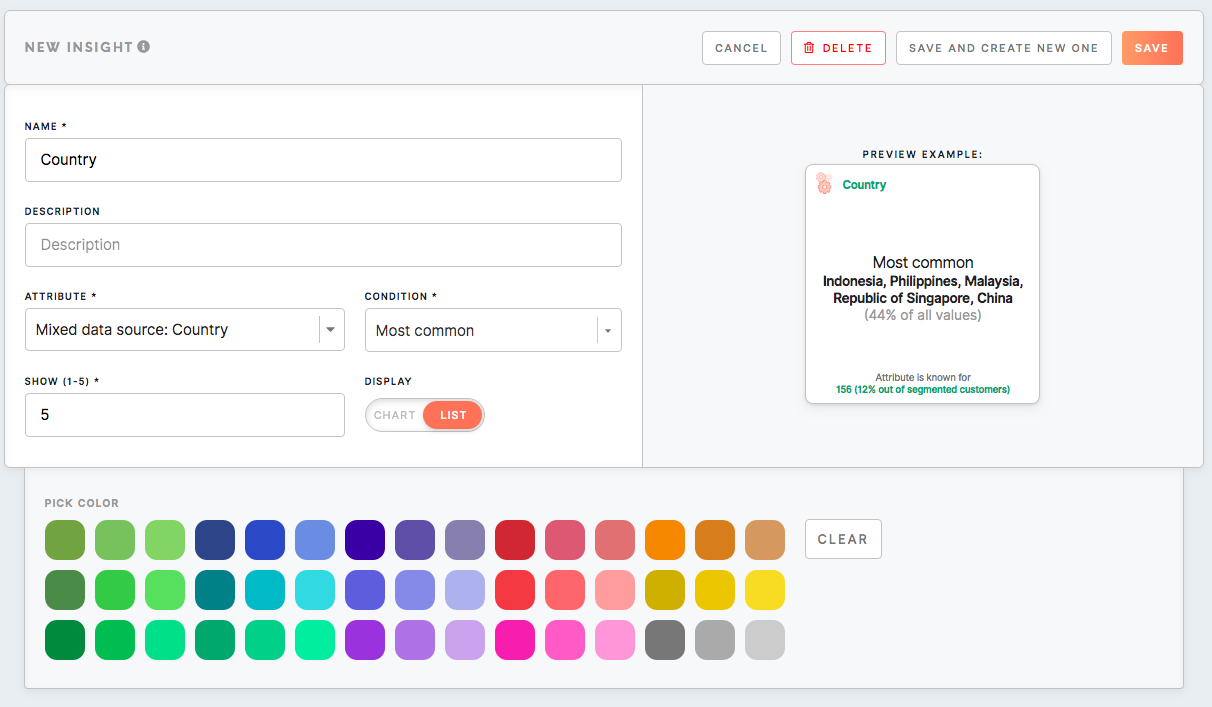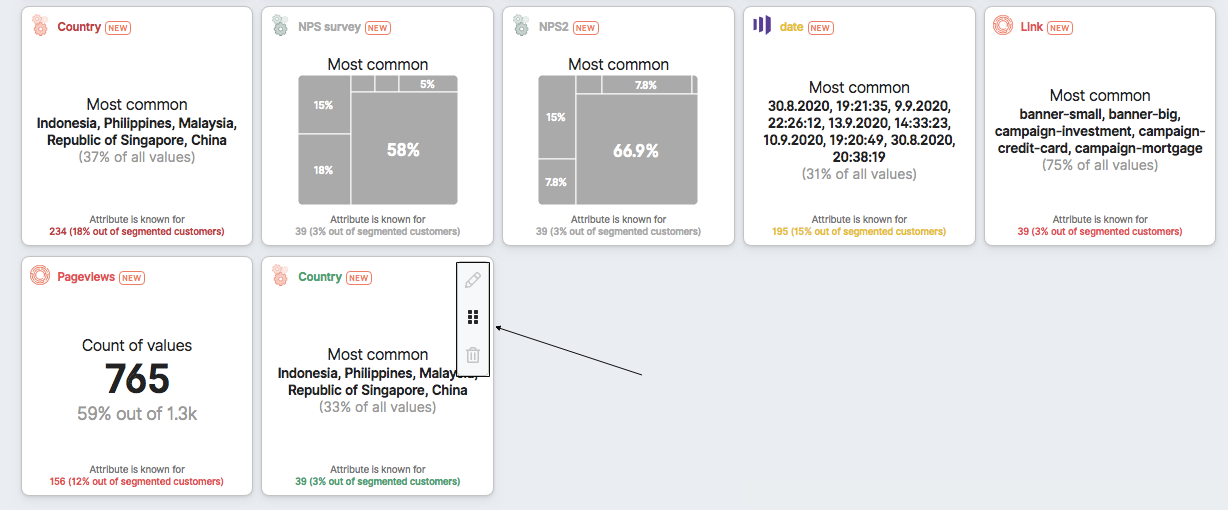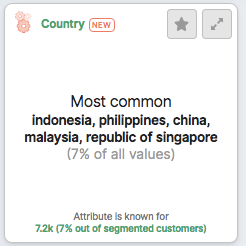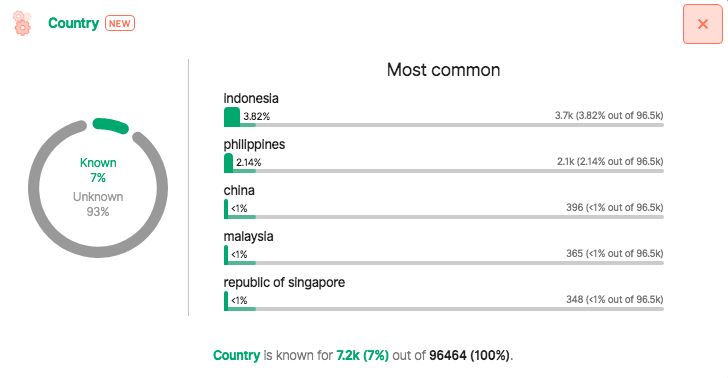Set insights
Insights are a set of cards in the Insights dashboard that display thequick data thatinsights: matterschoosen toattributes you.and conditions.
Insights can be found inin:
- Data tab/ Insights tab with insight values for your whole customers' database
- Segment Detail/ Insights tab with insights for each segment.
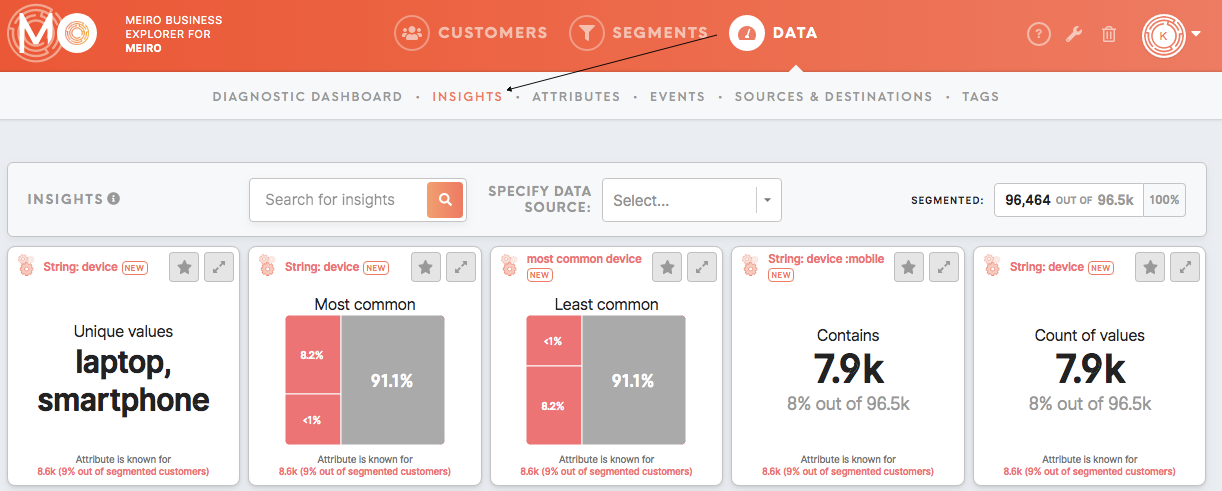
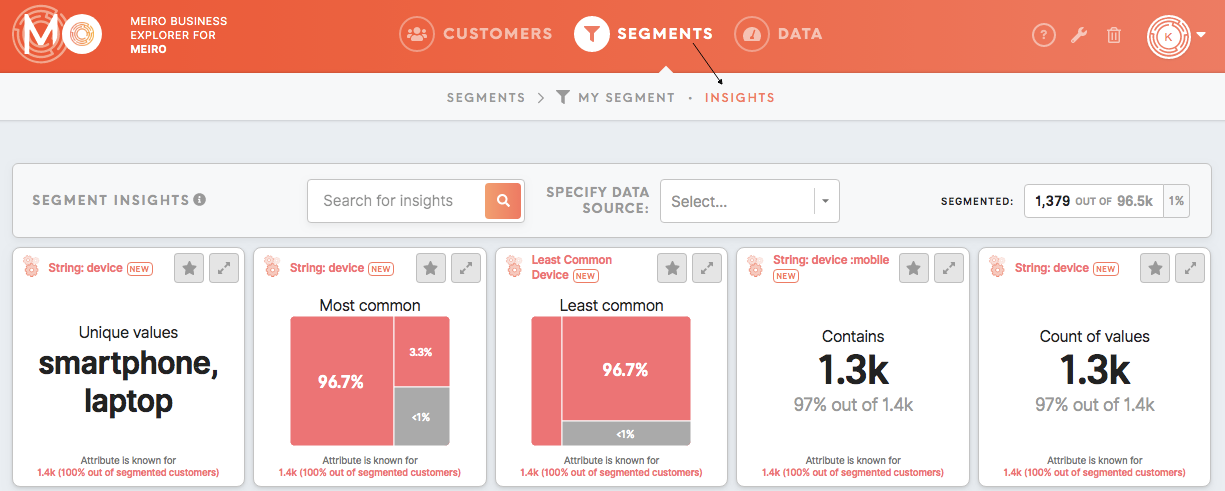
Learn more: To learn what are insights and how they work, please refer to this article.
1. To create an insight, please click on the Create Insight button.
Warning: Please keep in mind that insights displayed in the Setup tab are randomized.
2. Then fill the form.
| Name ( |
The name will be displayed in the top of the tile. |
| Description (optional) | The description will be displayed in the expanded tile. |
| Attribute ( |
The insight will be calculated for the attribute
|
| Condition ( |
For each attribute, you will be able to pick certain conditions that fit its data type. As conditions depend on attributes, to select the condition you should first pick attribute. |
| Further details displayed for particular conditions ( |
For some conditions, additional parameters need to be filled. |
| Pick a color (optional) | Optionally you can change the color of a tile. If you will not pick the color, the color chosen for the attribute data source will be used. |
3. After editing please click on the Save button or Save and Create New One button. Changes will be saved in real-time.
4. Insights' tiles can be also moved around through a simple drag-drop system, edited further or delete insight tile at any time.
Remember: Changes will be saved after clicking on the Save button.
5. Set up insight tile will be visible in the Data tab/ Insights tab with insight values for your whole customers' database or in the Segment Detail/ Insights tab with insights for each segment.
Learn more: To learn what are insights and how they work, please refer to this article.