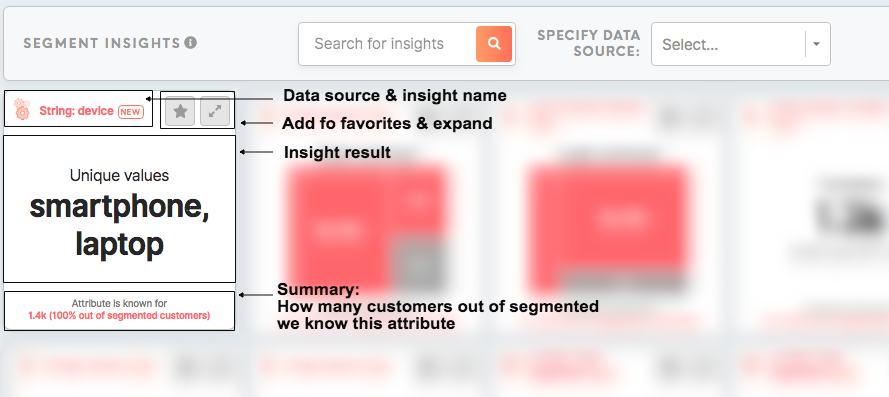How to set insights
Insights are a set of tiles that summarize the data that matter for you. Insights will be displayed in the Data tab/ Insights tab displays insight values for your whole customers' database or for each segment in the Segment Detail/ Insights tab.
Insight tiles all look in a similar way and display:
- Data source (displayed automatically): The data source for the chosen attribute. It is assigned automatically as each attribute is calculated from a particular data source.
- Name of the insight (set in the Administration tab): Name of the insight and info note (optional).
- Add to favorites (coming soon)
- Expand (displayed automatically): By clicking on the Expand button, you will expand tile to see more insight (if available) or simply make insight bigger.
- Insight result (attribute and condition for the insight to be set in the Administration tab): The attribute's condition specified for that insight, as well as the result of the calculation.
- Summary (displayed automatically): Summary of how many customers out of segmented customers we know this attribute.
1. To create an insight, please click on the Create Insight button.
2. For each insight is possible to edit:
- Name and description
- Pick attributes and conditions to calculate and display
- Colors of a tile
3. After editing please click on the Save button or Save and Create New button.
4. You can also Flick through all insights with next/previous arrows on the top-right corner.
5. Insights' tiles can be also moved around through a simple drag-drop system.