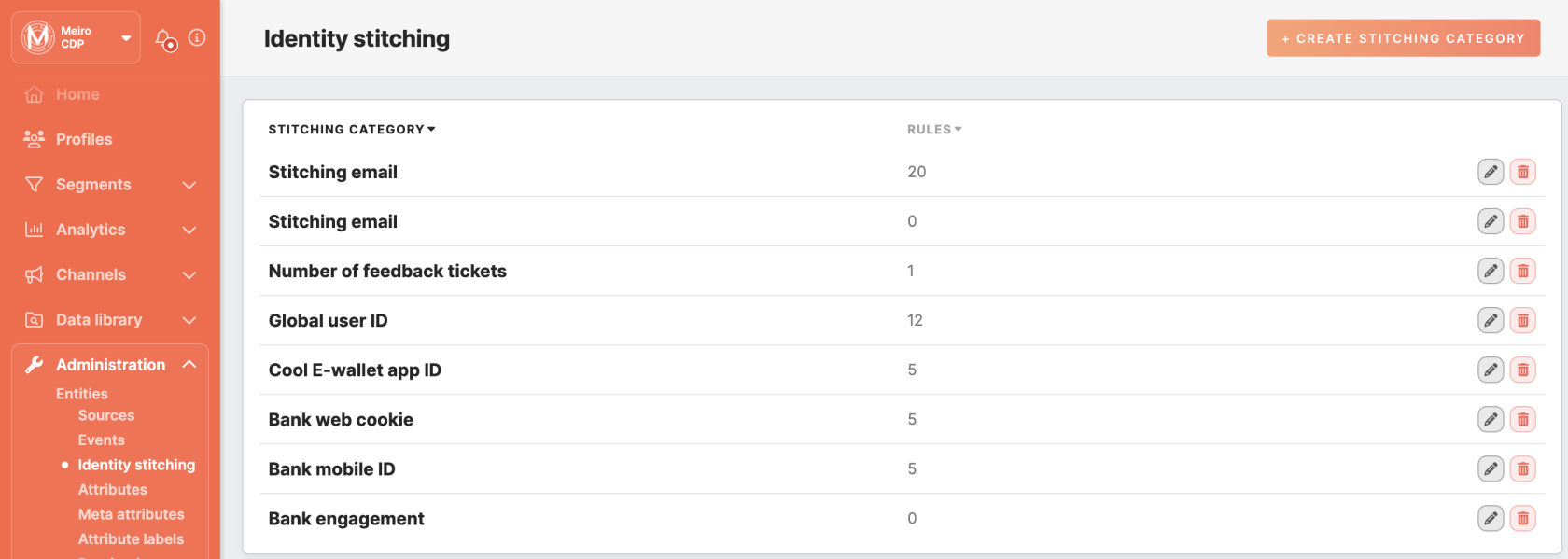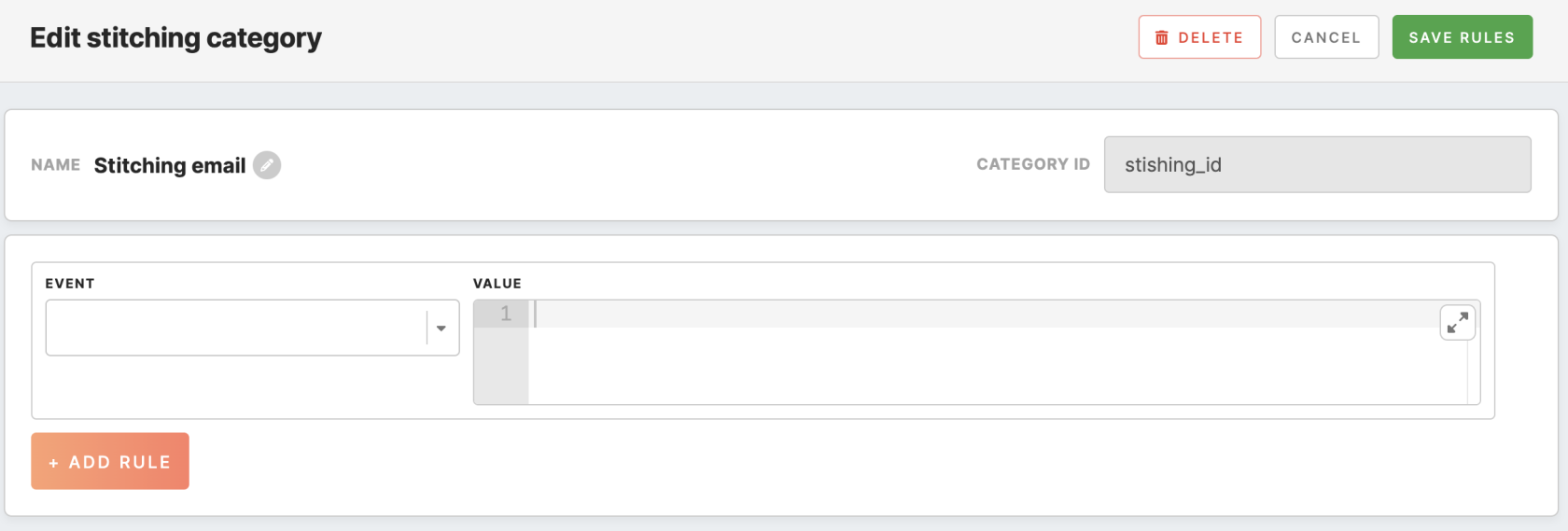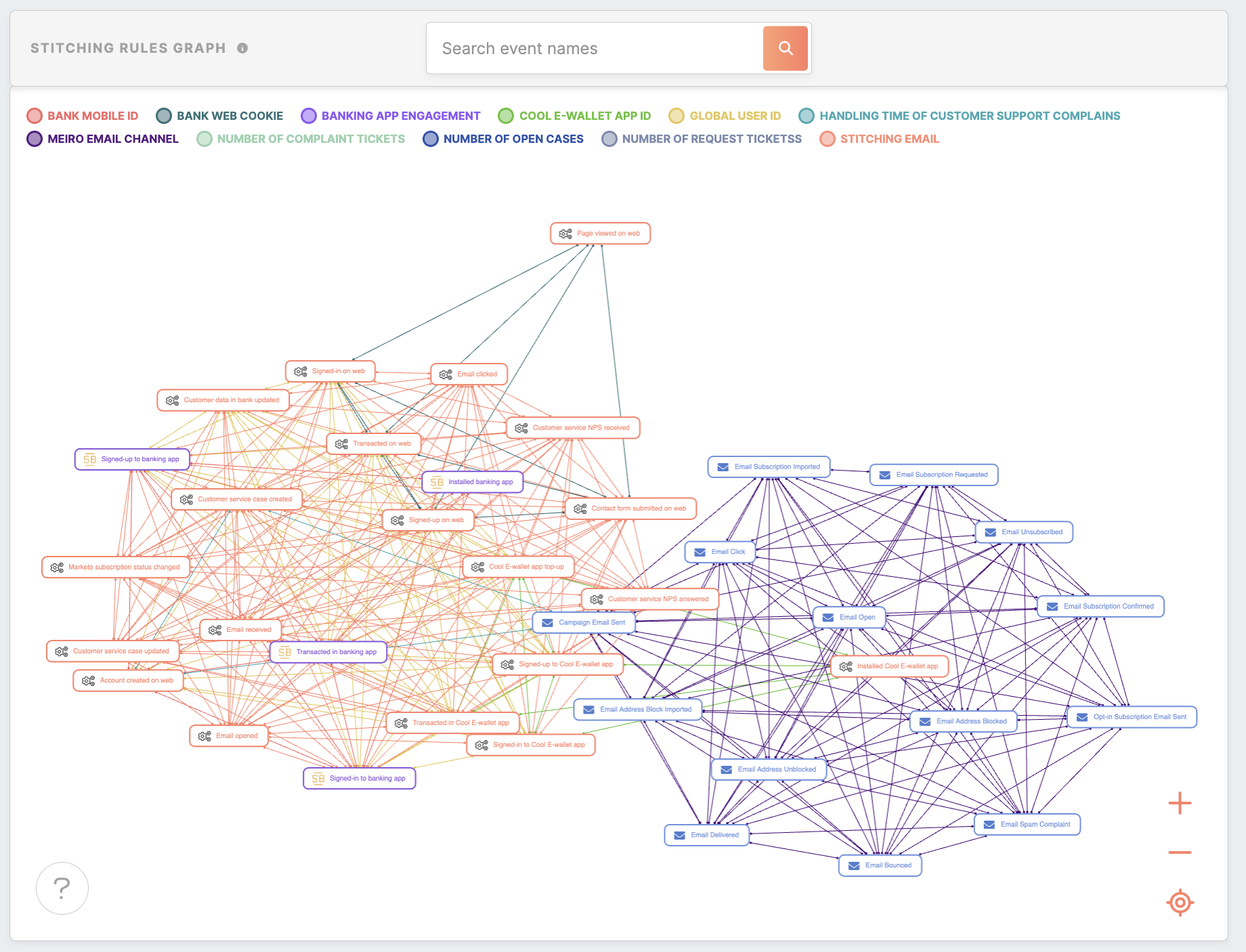Identity stitching setup
Entities setup is typically done by the CDP technical consultant.
In the Administration/Entities/Identity Stitching tab, it is possible to: create, edit and delete rules that will apply to identity stitching.
Each customer database is different, therefore, it is essential to approach each identity stitching individually. The Meiro algorithm will calculate customer identities based on rules defined on what identifiers to choose and where they can be found.
Warning: Changed rules will be applied to new events (not historical ones).
Warning: To set identity stitching, it is important to define events first.
Learn more: To learn about identity stitching, please refer to this article.
Stitching Category Creation
To create a rule, click the 'Create stitching category' button and fill out the ID and name of the stitching category in the modal window. Ensure you use a unique ID consisting of only small letters and containing no spaces, numbers, or special characters.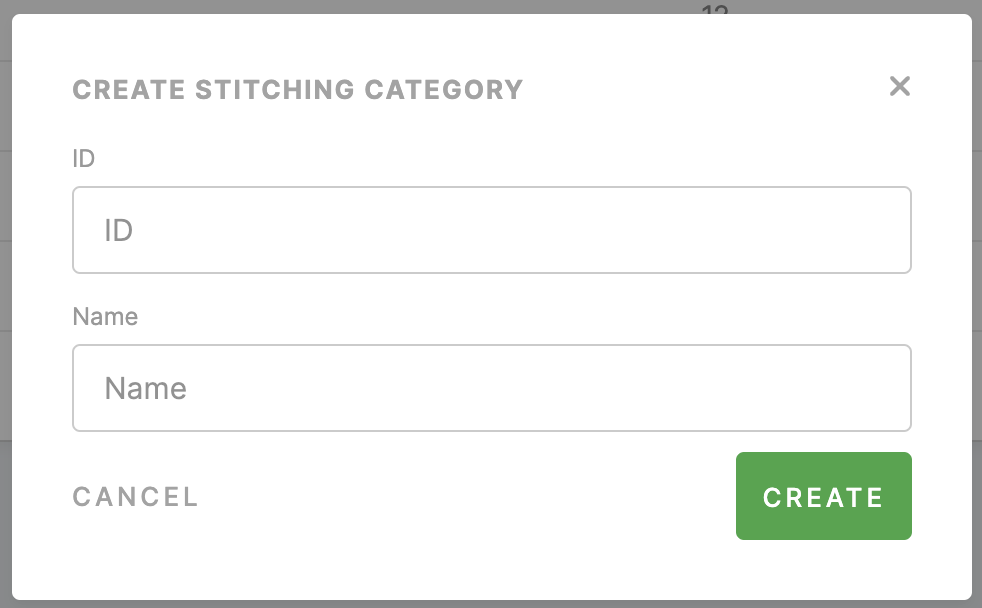
After you click the create button, you will be moved to the stitching category detail page:
| Name | Name of the stitching category. You can edit it if needed. |
| Category ID | ID which was given in the previous step in the modal window. It cannot be changed. |
| Event | Select events where this attribute can be found. |
| Value | Define the value that will be stitched further and wherein the payload it will be located. |
Remember: It is possible to set multiple rules for one attribute.
Remember: it is not possible to modify or delete system stitching rules or remove the stitching category that contains these rules.
Stitching rule graph
The “Stitching Rules Graph” within the CDP is a visual representation for Identity Graph review, mapping connections between events as nodes and edges. Each node represents a distinct event, while edges signify the connections that identity resolution can establish between these events. The graph also illustrates that edges can cross multiple categories, reflecting diverse criteria used to link events and create unified entities.
Click on any event to highlight it and investigate its relations with other events. For example, clicking on “PS EMAIL” would display only the edges associated with that identifier, allowing users to focus on specific rules governing email-related events.
All identifiers are color-coded based on the event color.