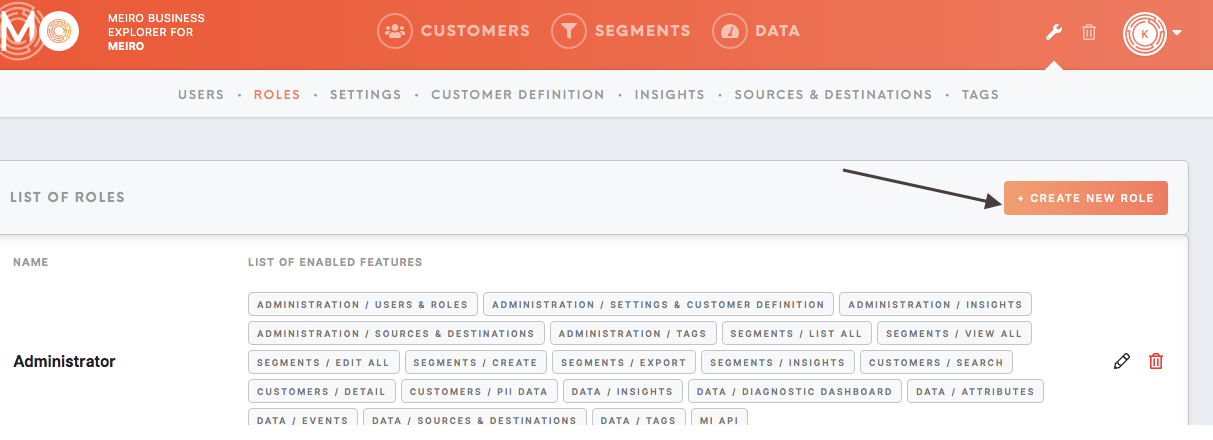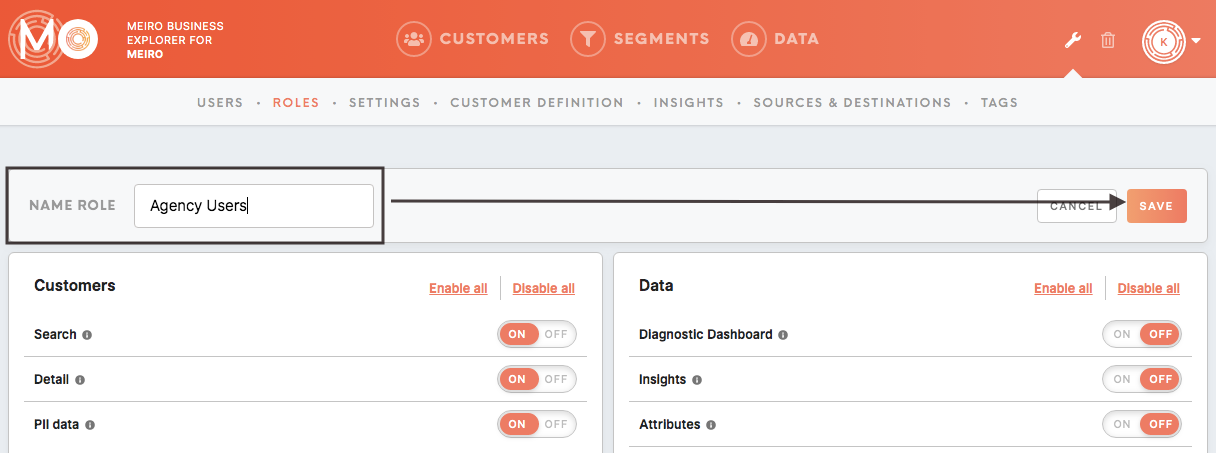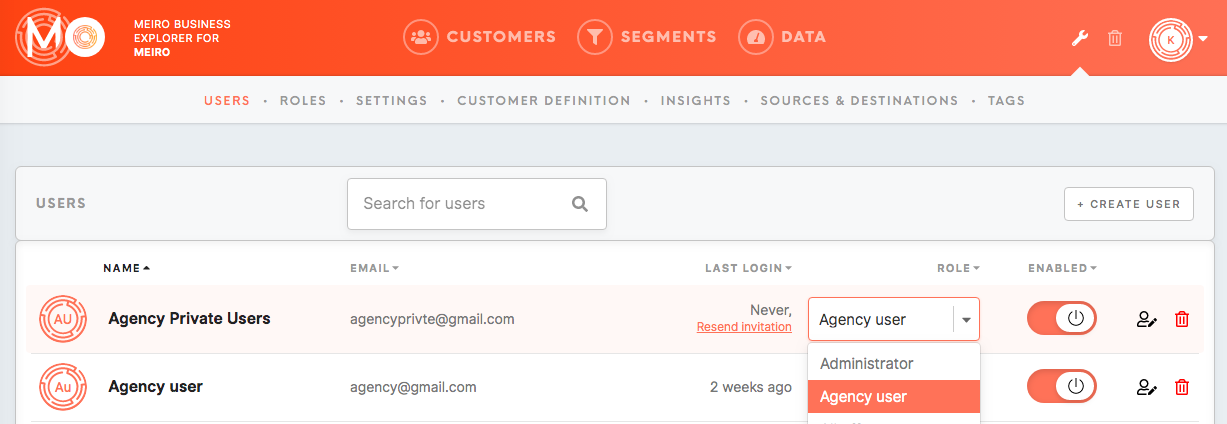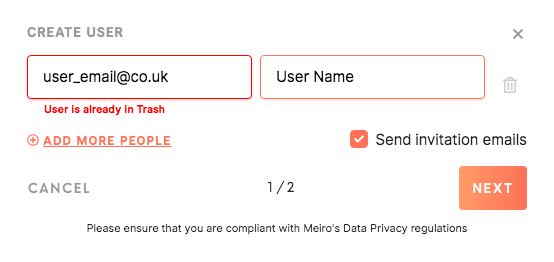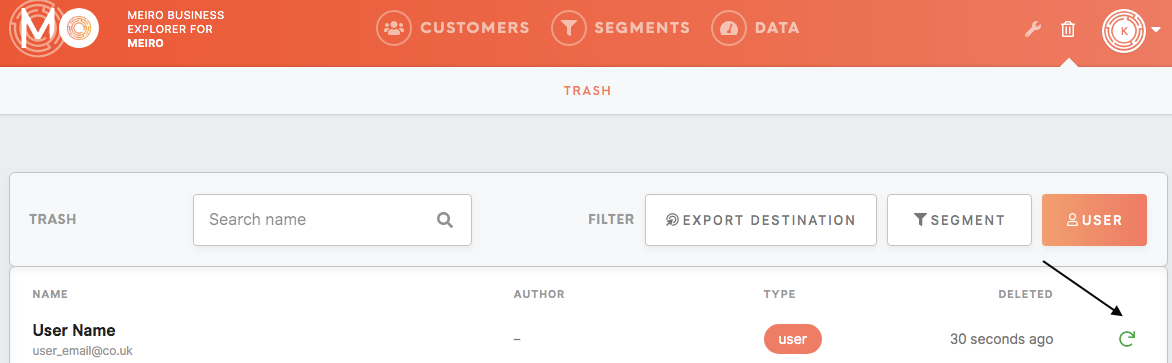How to set the new user role
|
Learn from this article: |
How to set the new user role
| Go to the Roles tab and click on the Create New Role button. |
|
|
|
Select permissions you wish to grant by moving toggle on/off button.
| Learn more: about permissions from this article. |
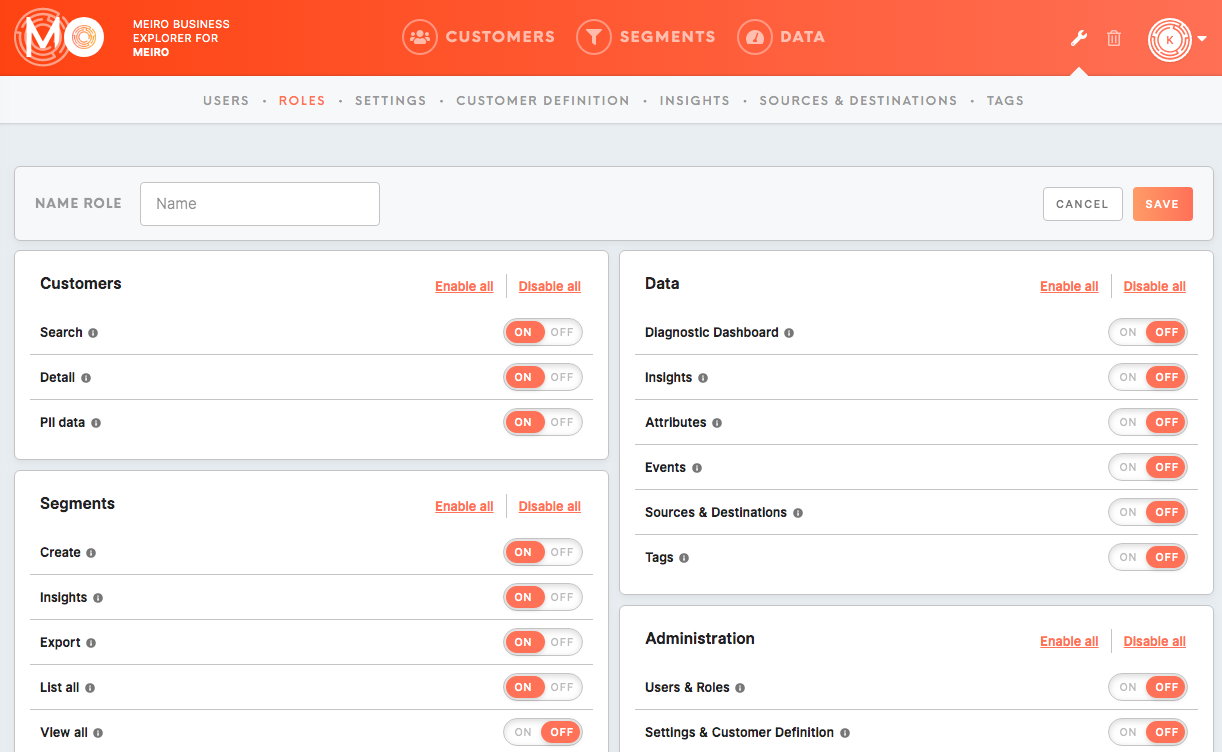 |
| Name and |
|
|
| Go to the Users tab and assign users roles of your choice. |
|
Creating the user but “User is already in Trash”
“User is already in Trash” message means that a user with the same email has been already created and deleted, therefore is in the Trash tab and a new user with the same email can not be created.
“User is already in Trash” message means that a user with the same email has been already created and deleted, therefore is in the Trash tab and a new user with the same email can not be created.
Go to the Trash tab and restore the user from the Trash.
Edit user/ resend invitation
Then edit users credentials if needed or resend the invitation.
Remember: Each deleted user is stored in Trash. This is important due to security reasons as actions of each user are assigned to him and stored. This information can be crucial for all sorts of audits or security checks.