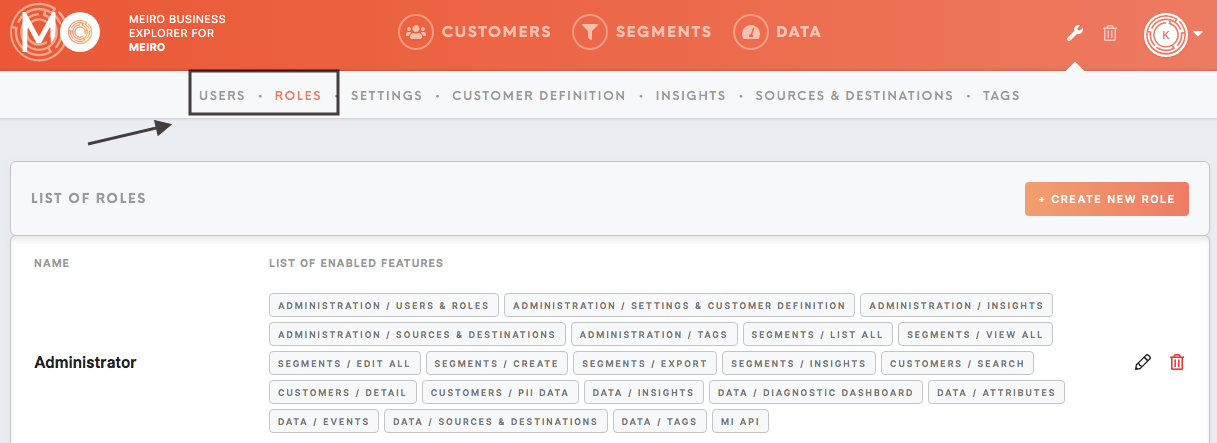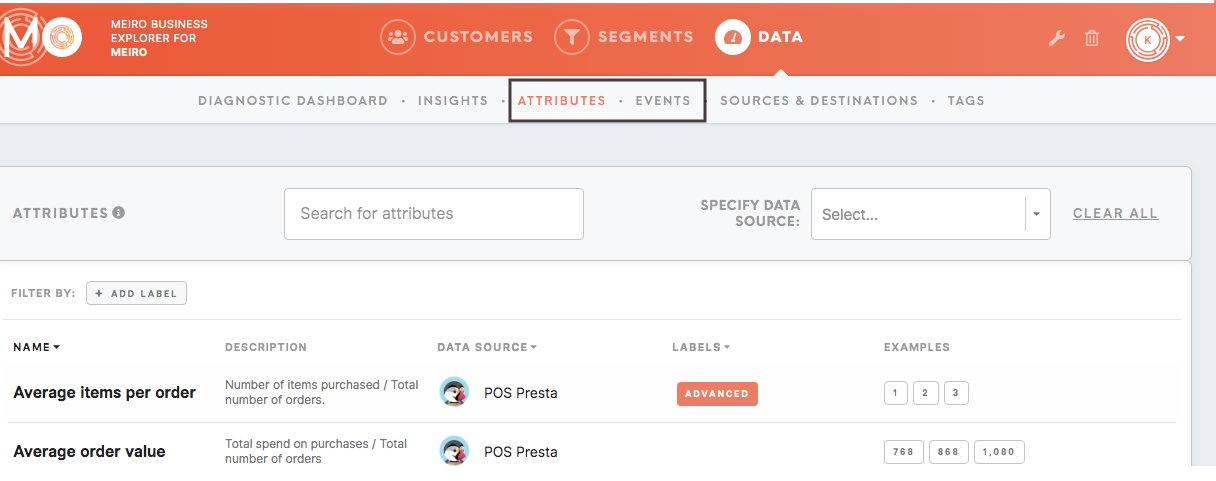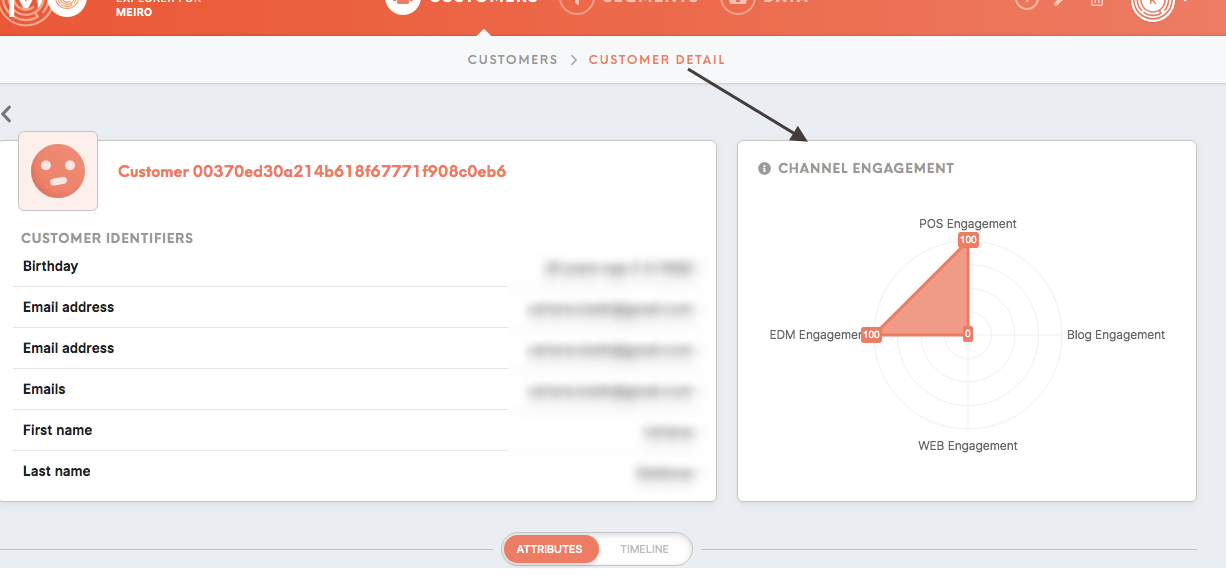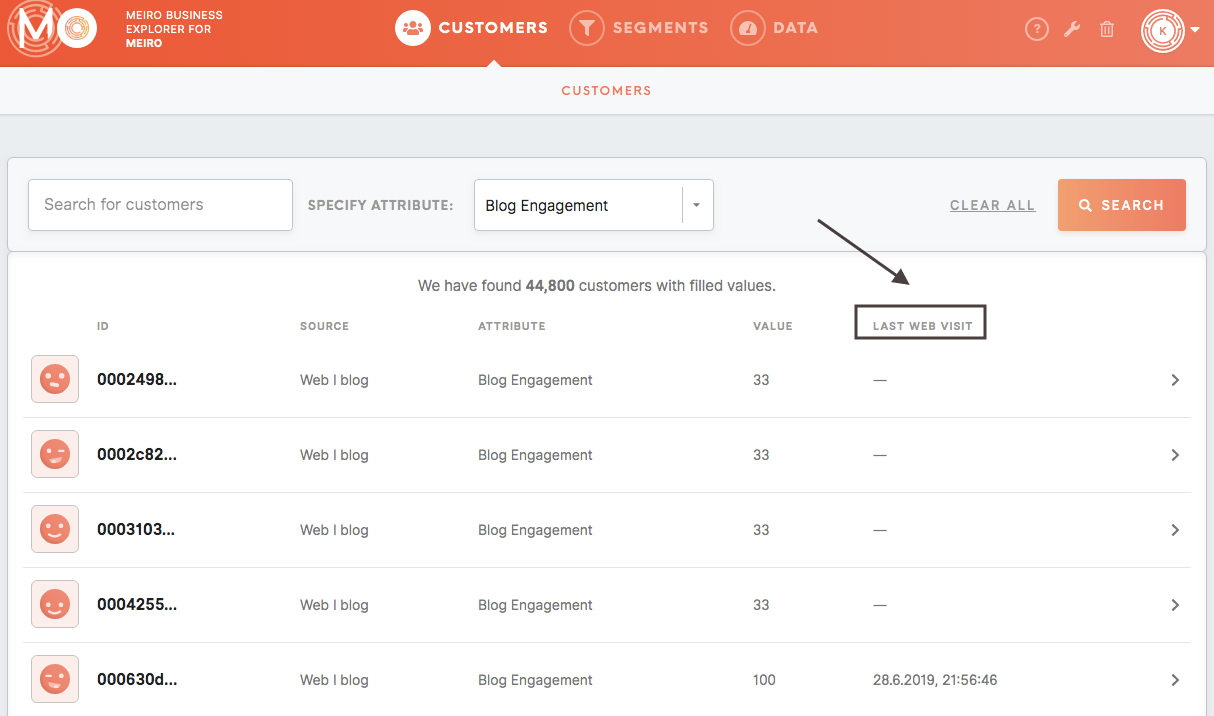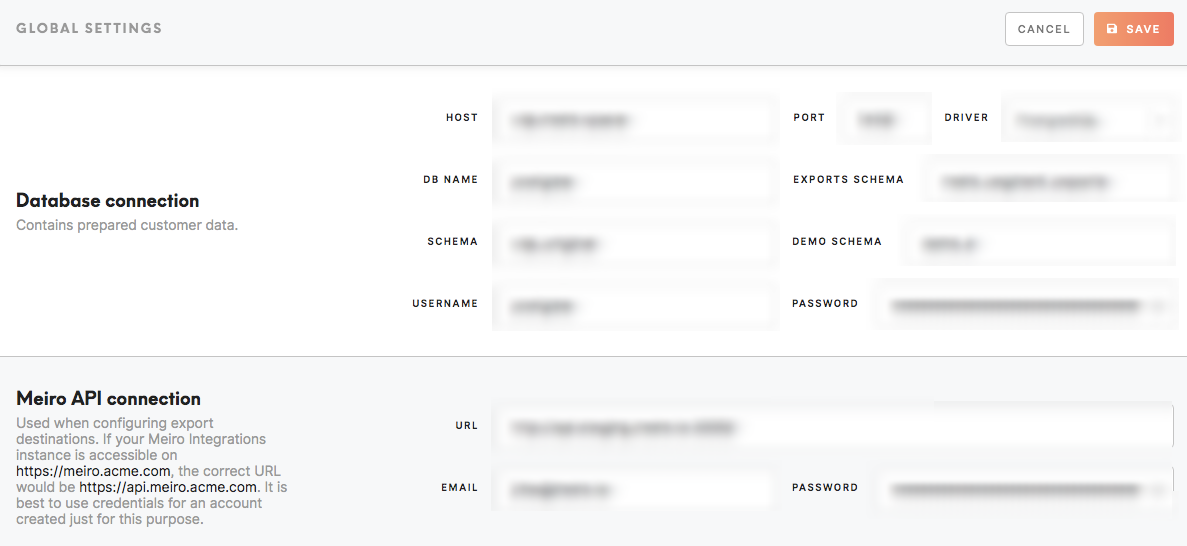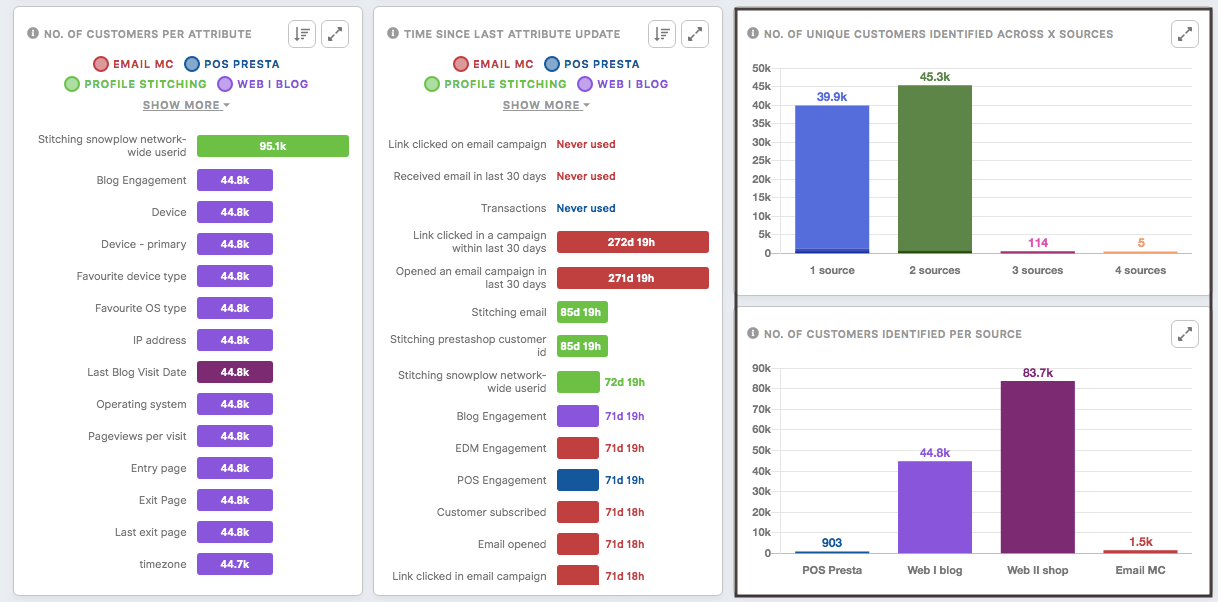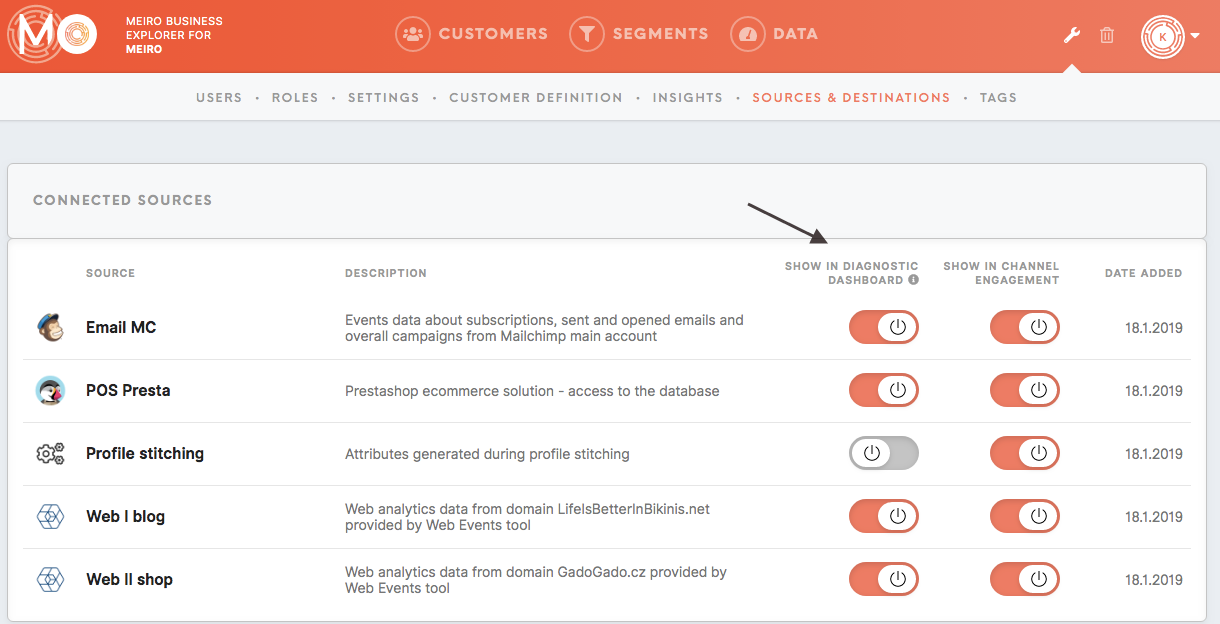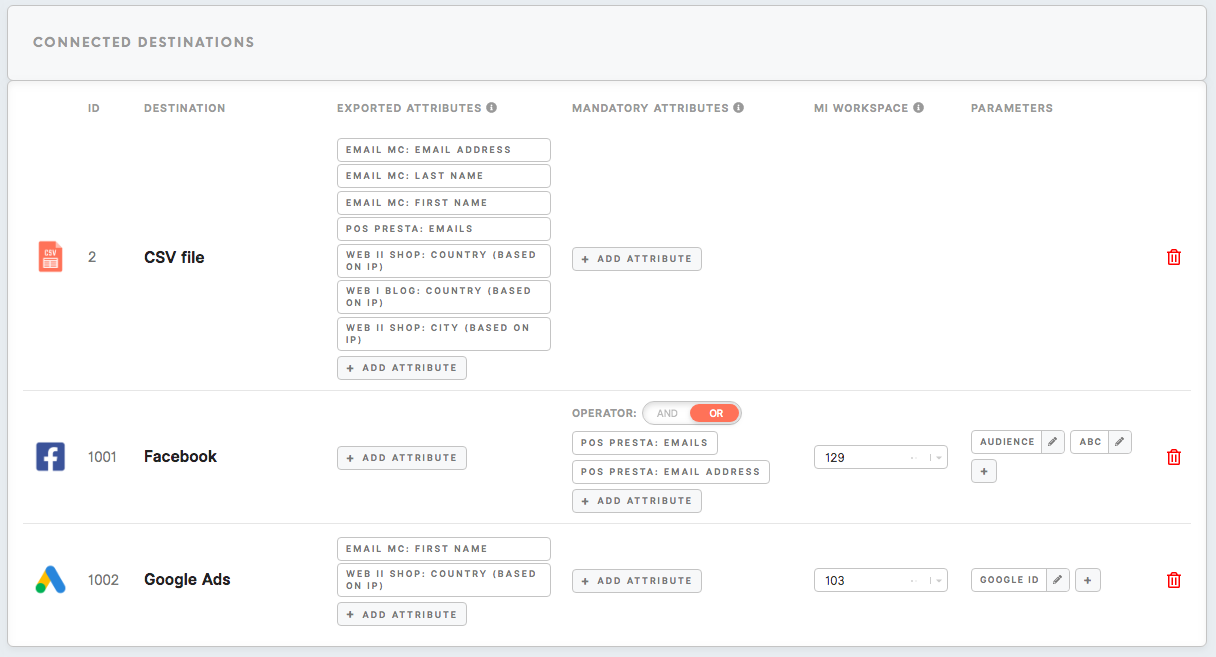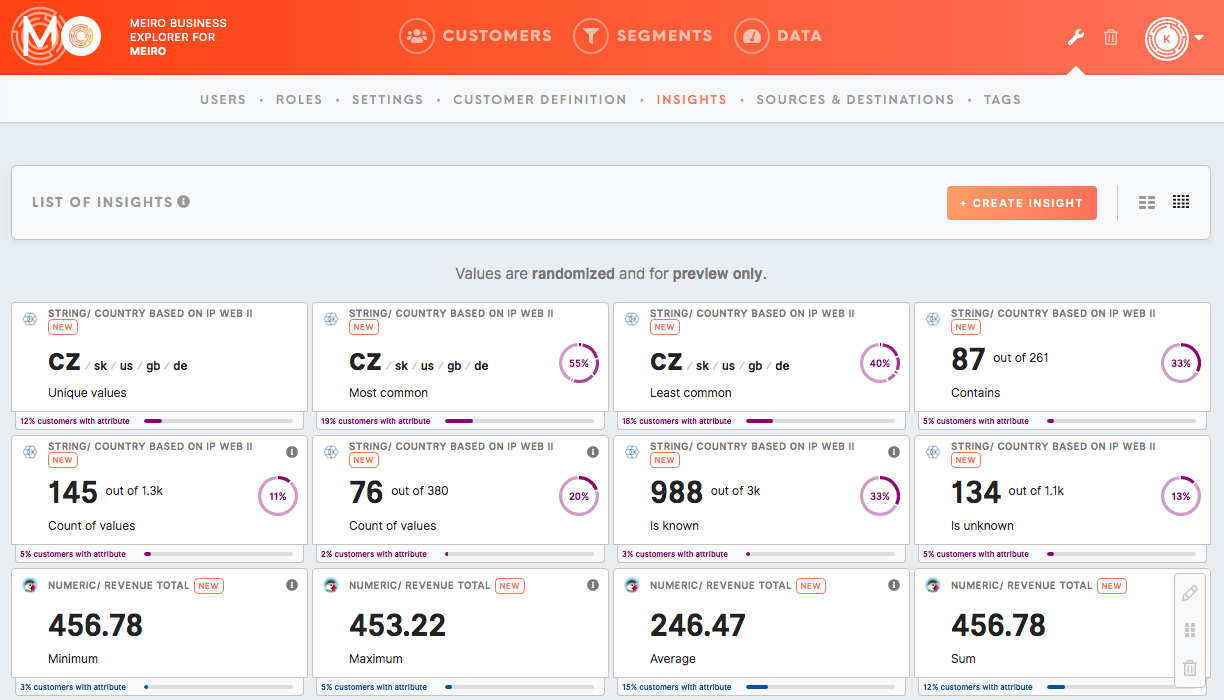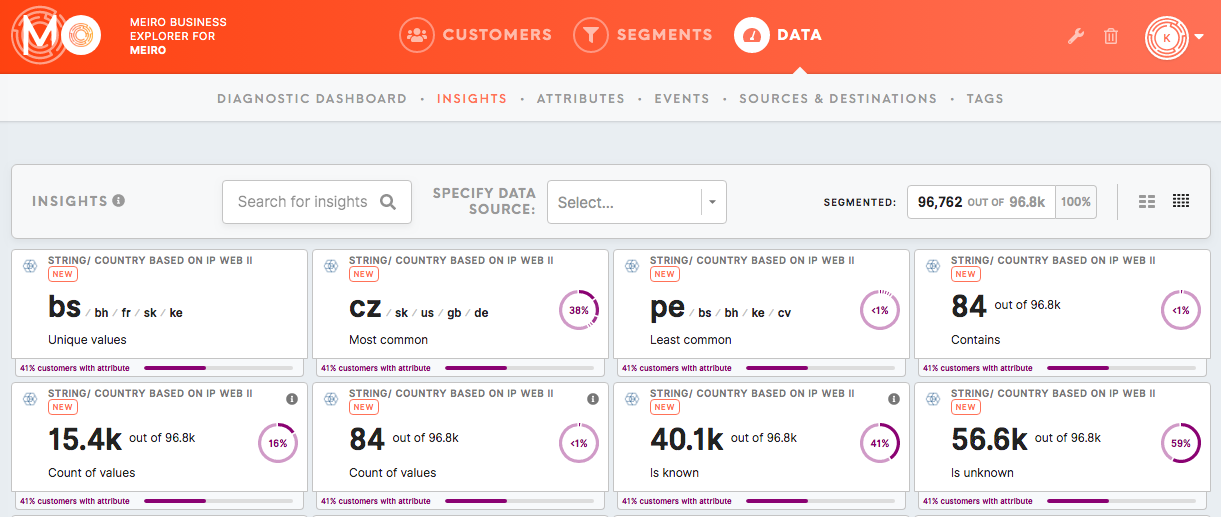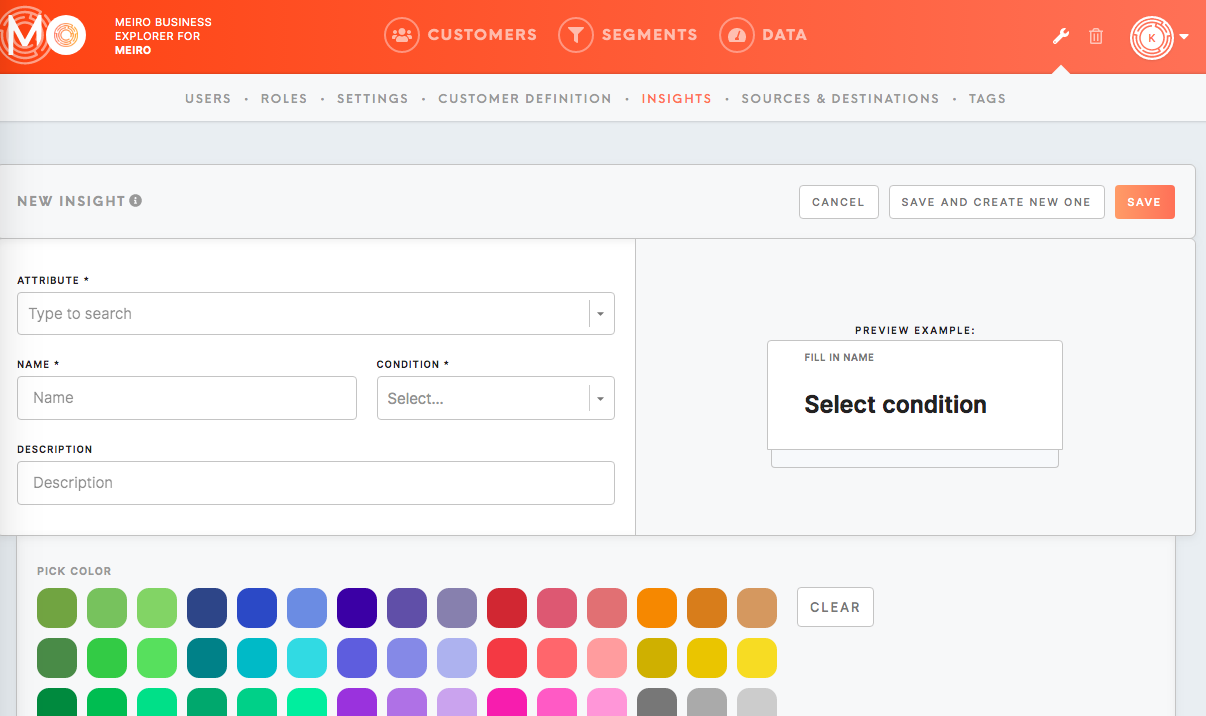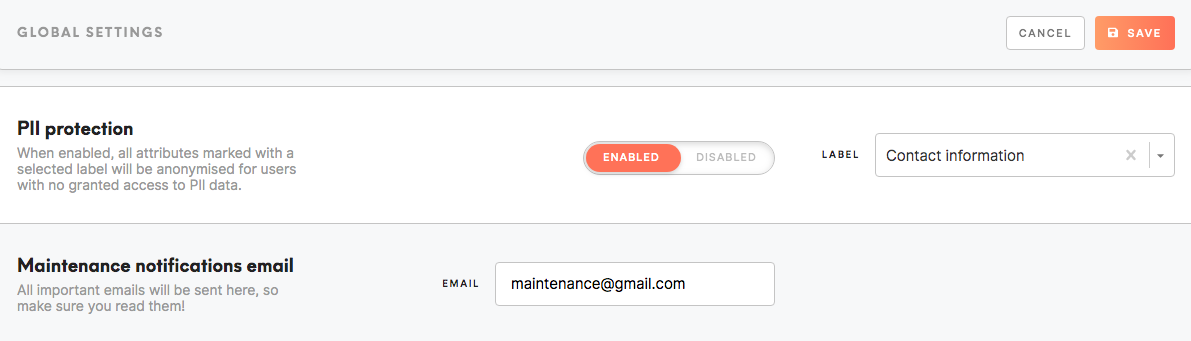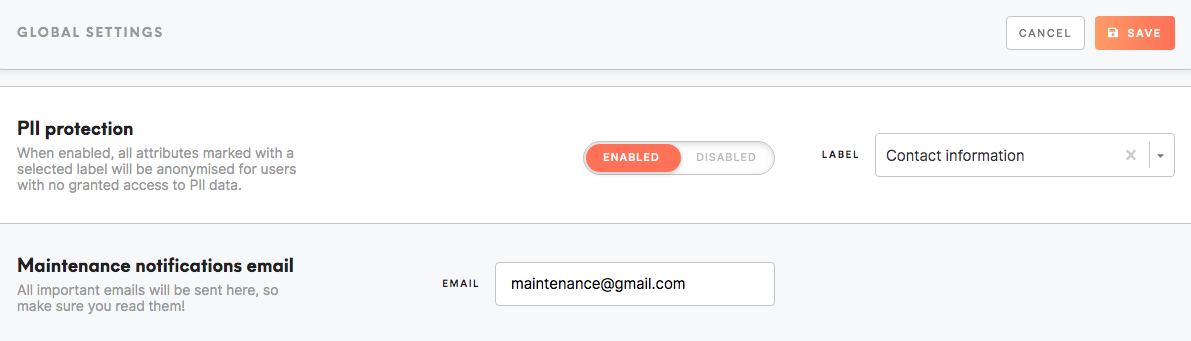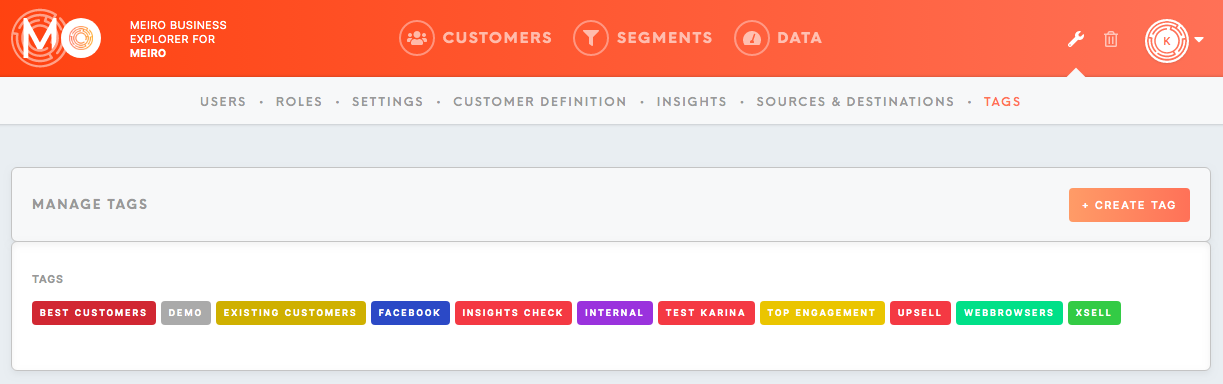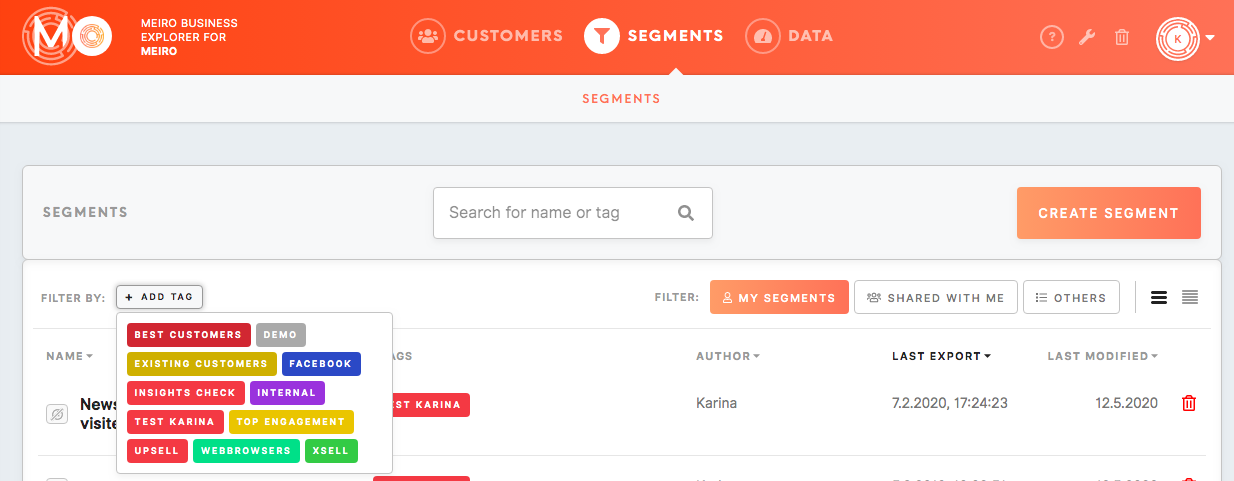How to customize your Meiro Business Explorer
Some of the features can be customized with the help of the Meiro team, others can be easily managed by an account administrator or user with a certain level of access to the Administration tab.
To discuss details, please contact Meiro representative.
Adding users, creating user roles
An administrator or user with access to the Administration tab/ Users, Roles tabs can manage users and set up/ edit user roles.
To learn more about user roles, please refer to this article.
Manage users and roles in the Administration tab/ User or Roles tab:
Attributes/ events
A Meiro analyst can help to define, customize, change attributes/ events. Attributes and events are the basis for all segmentation, hold valuable information about your customers.
See your available attributes and events in the Data tab/ Attribute or Events tab:
Channel Engagement settings
An administrator or user with access to the Administration tab/ Sources and Destination tab and Settings tab can set up which data sources appear in the Channel Engagement chart, as well as attributes with which label.
A Meiro analyst may be needed for more complex adjustments.
The Channel Engagement is visible in the Customer Detail tab:
Manage attributes for the Channel Engagement chart in the Administration tab/ Setting tab. Choose the label of your choice and click on the Save button. Attributes labelled with that label will be reflected in the Channel Engagement chart.
Customers tab additional attribute
An administrator or user with access to the Administration tab/ Settings tab can an additional attribute for customers search results.
Choose the attribute of your choice and click on the Save button:
Attributes will be displayed in the additional column in the Customers tab:
Database connection and Meiro API connection
An administrator or user with access to the Administration tab/ Settings tab can set Database connection and Meiro API connections.
Insert values for Database connection and Meiro API connection and click on the Save button. If you are not sure about what are the correct values please contact Meiro team.
Diagnostic Dashboard settings
Charts Number of Unique Customers Identified Across x Sources and Number of Customers Identified Per Source.
An administrator or user with access to the Administration tab/ Settings tab can set up which data sources appear in the Number of Unique Customers Identified Across x Sources and Number of Customers Identified Per Source charts.
Define which sources will be visible in the Diagnostic Dashboard in the Administration tab/ Sources & Destinations tab:
Export segment settings
An administrator or user with access to the Administration tab/ Sources & Destinations can:
-choose which attributes are mandatory and exported to the CSV destination within segments,
-set up parameters for other destinations (here help of Meiro team may be needed. If in doubt, please contact Meiro team).
Set up your export destinations in the Administration tab/ Sources & Destination tab:
Insights tab setting
An administrator or user with access to the Administration tab/ Insights tab can set up insights tiles.
Insights tiles can be defined in the Administration tab/ Insights tab:
Insights will be visible under the Data tab/ Insights tab for the whole customers' database and for each segment. Insights will be visible only users that have been granted access to see them.
After creating an insight, please click on the Save button or Save and Create New One:
Maintenance email
An administrator or user with access to the Administration tab/ Settings tab can set up/ edit existing maintenance email where all notifications will be sent in case of errors.
Maintenance email can be set in the Administration tab/ Settings tab. After inserting email, please click on the Save button:button.
Remember to whitelist emails from support@meiro.io. To learn how to do it please refer to the documentation of your email provider.
PII protection
An administrator or user with access to the Administration tab/ Settings tab can enable/ disable PII protection. When enabled, all attributes marked with a selected label will be anonymised for users with no granted access to PII data. After choosing settings for PII protection, please click on the Save button.
Tags
An administrator or user with access to the Administration tab/ Tags tab can add and edit current tags that will be available for tagging segments.