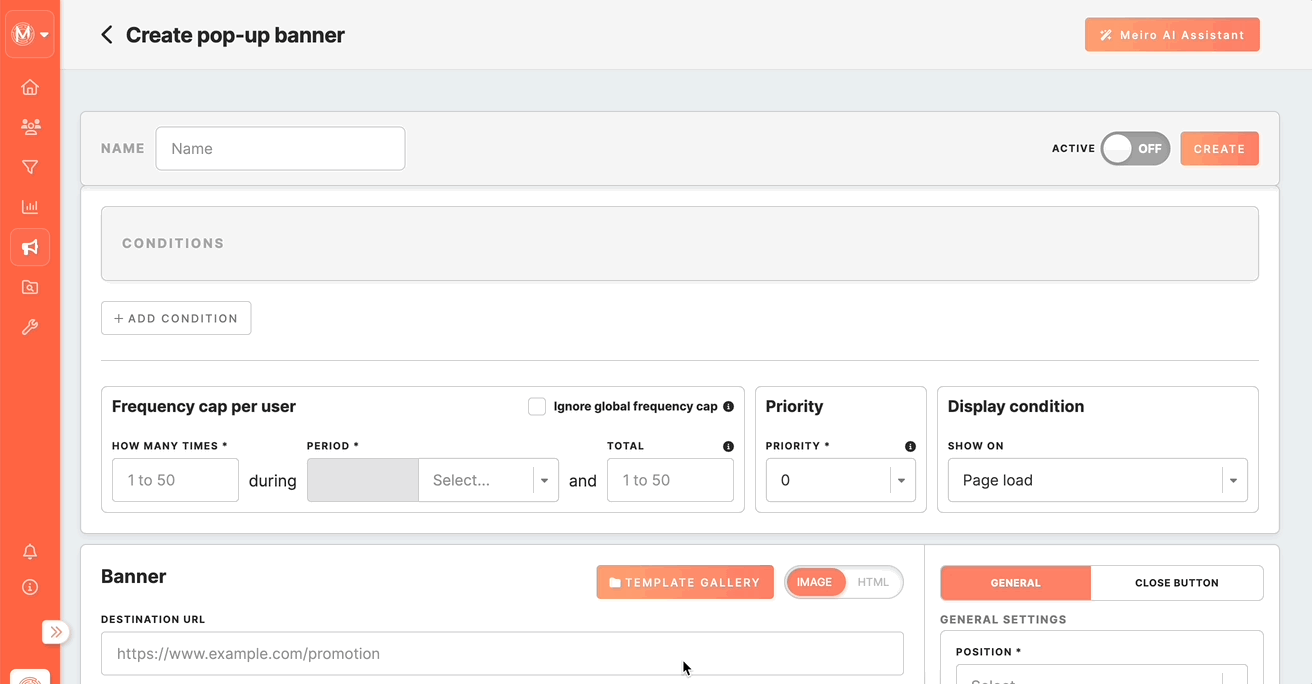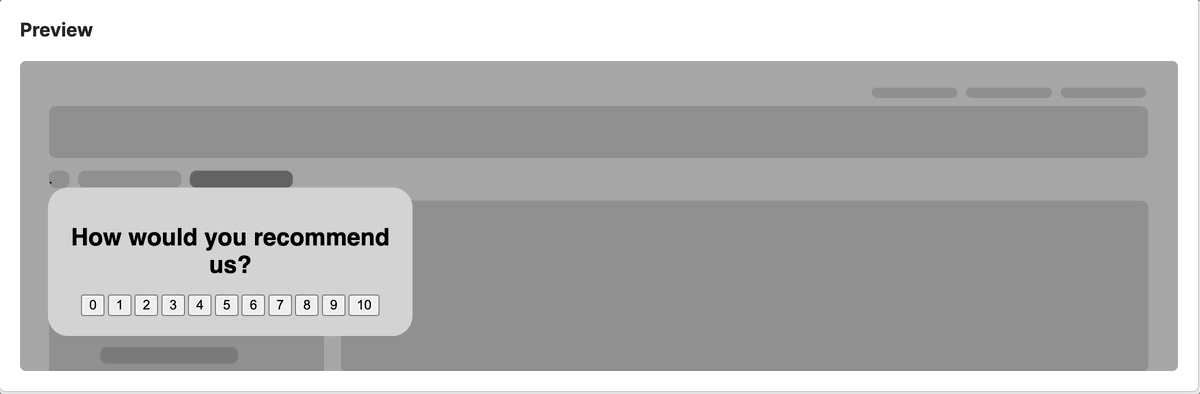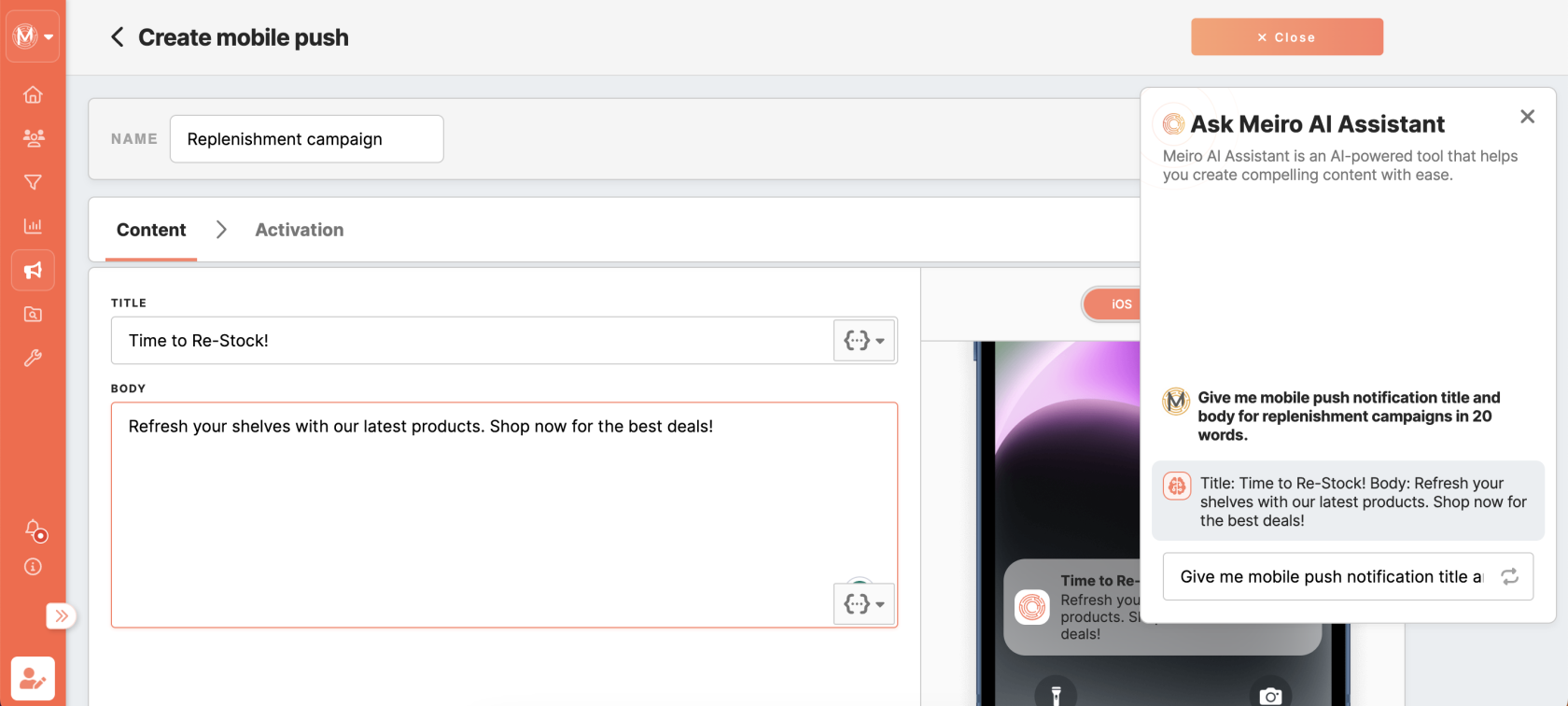How to benefit from Meiro AI Assistant
What is Meiro AI Assistant?
Meiro AI Assistant is a powerful tool that utilizes GPT-3 developed by OpenAI to generate marketing content for campaigns. This integration offers businesses the latest advancements in artificial intelligence, allowing them to create personalized messages for pop-up or native banners and mobile push notifications content. By using a user-friendly widget, creating these messages becomes easier and more efficient, saving businesses valuable time and effort compared to manual message creation.
It's important to remember that the feature only supports basic questions and answers and does not provide the ability to have a conversation. Nevertheless, this integration is still a valuable tool for businesses looking to enhance their messaging and customer engagement efforts.
Using AI Assistant in web banners
Meiro AI Assistant can assist you with writing HTML code for web banners that go beyond the templates offered in the HTML template gallery, including abandoned basket, recommended products, shopping intention,intentions, etc. In addition to these templates, businesses may require custom HTML code to further personalize their web banners further and make them unique to their needs. This can include custom font styles and interactive elements.
Steps
To generate an idea using the AI Assistant, follow these steps:
- Launch the Meiro AI Assistant from the top right corner.
- Enter your request or description in the input field.
- Please provide any necessary specifications such as the desired background color, button
color,color and placement, the link to redirect after clicking the button, font type, size, text color, and any other relevant details. - Press the 'Enter' key or click the near button to submit your request and let the AI do its magic!
- If you are unsatisfied with the AI-generated result, you can repeat step 4 until you get a response that meets your needs.
- Copy the AI-generated response to use it further in the banner’s content section.
- Insert the HTML code into your HTML editor. If you're creating a pop-up banner, select the banner position and width to see a preview.
Example of usage
Example of request:
Example of response:
<div style="background-color:lightgrey; width:33%; border-radius:20px; padding:20px; text-align:center; font-family:Helvetica; font-size:12px;">
<h1>How would you recommend us?</h1>
<div id="scale" style="display:block;">
<button onclick="changeScale(0)">0</button>
<button onclick="changeScale(1)">1</button>
<button onclick="changeScale(2)">2</button>
<button onclick="changeScale(3)">3</button>
<button onclick="changeScale(4)">4</button>
<button onclick="changeScale(5)">5</button>
<button onclick="changeScale(6)">6</button>
<button onclick="changeScale(7)">7</button>
<button onclick="changeScale(8)">8</button>
<button onclick="changeScale(9)">9</button>
<button onclick="changeScale(10)">10</button>
</div>
<div id="message" style="display:none;">
<p>Thank you for your feedback!</p>
</div>
<script>
function changeScale(val) {
document.getElementById("scale").style.display = "none";
document.getElementById("message").style.display = "block";
}
</script>
</div>Using AI Assistant in Mobile Push
For mobile push notifications, Meiro AI Assistant can generate push notification titletitles and content for various purposes. The goal is to create concise and effective messages that effectively communicate the intended message and drive engagement with the customers.
Steps
To generate an idea for push notification using the AI assistant, follow these steps:
- Launch the AI Assistant from the top right corner.
- Enter your request or description in the input field.
- Enter your request or description in the input field, specifying the purpose and any necessary details, such as the call-to-action, campaign goals, and promotion deadline. You can also choose an approximate output length.
- Press the 'Enter' key or click the near button to submit your request and let the AI generate ideas!
- If you are not satisfied with the AI-generated result, you can repeat step 4 until you get a response that meets your needs.
- Once you have a suitable response, copy it and use it as the title or body for your mobile push notification.
Example of usage
Example of request:
Give me mobile push notification title and body for replenishment campaigns in 20 words.
Example of response:
Title: Time to Re-Stock! Body: Refresh your shelves with our latest products. Shop now for the best deals!
In conclusion, you can now benefit from Meiro AI Assistant by experimenting and generating ideas using the power of AI. With its user-friendly interface, create personalized marketing content for your campaigns, including web banners and mobile push notifications.