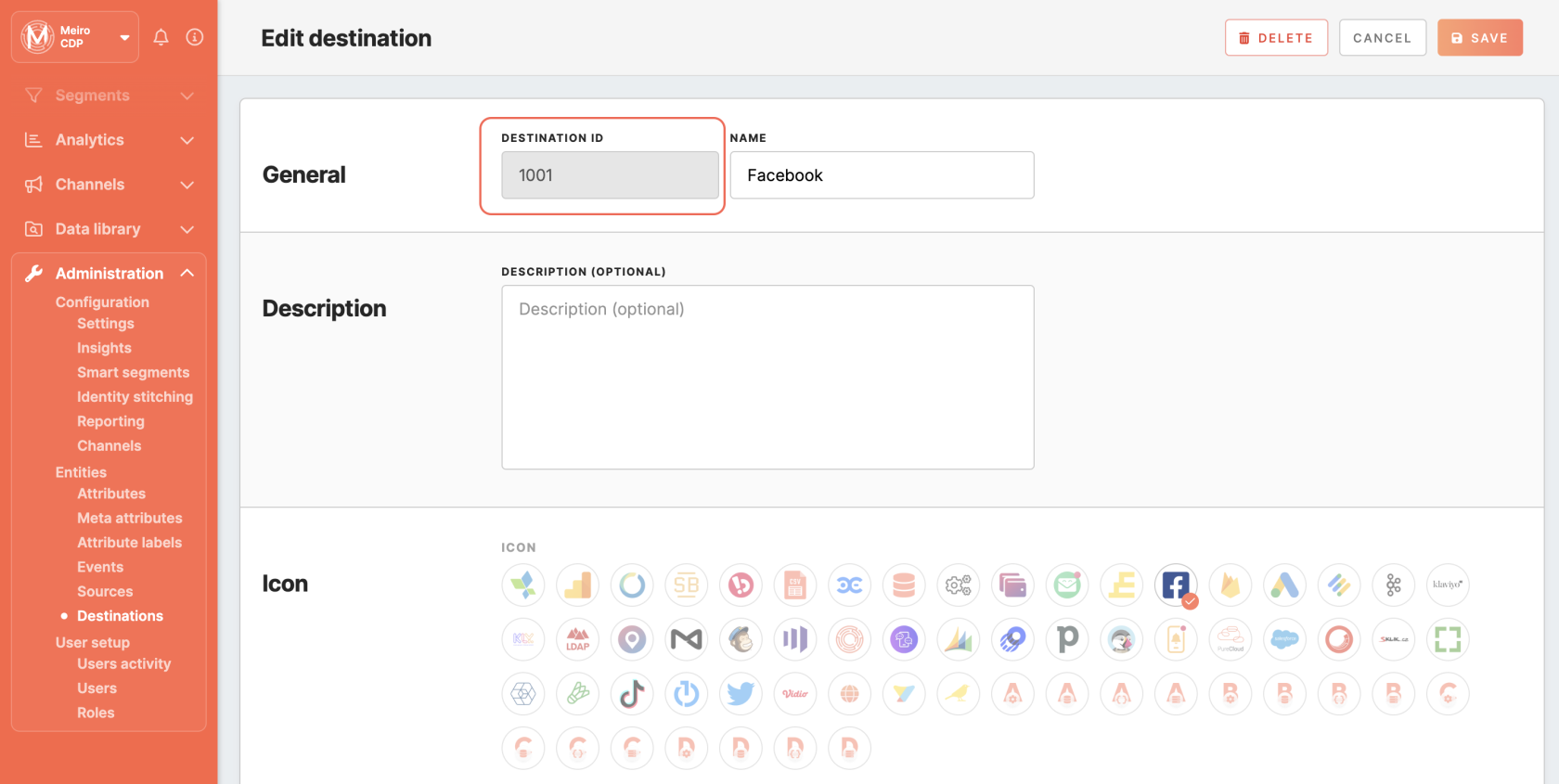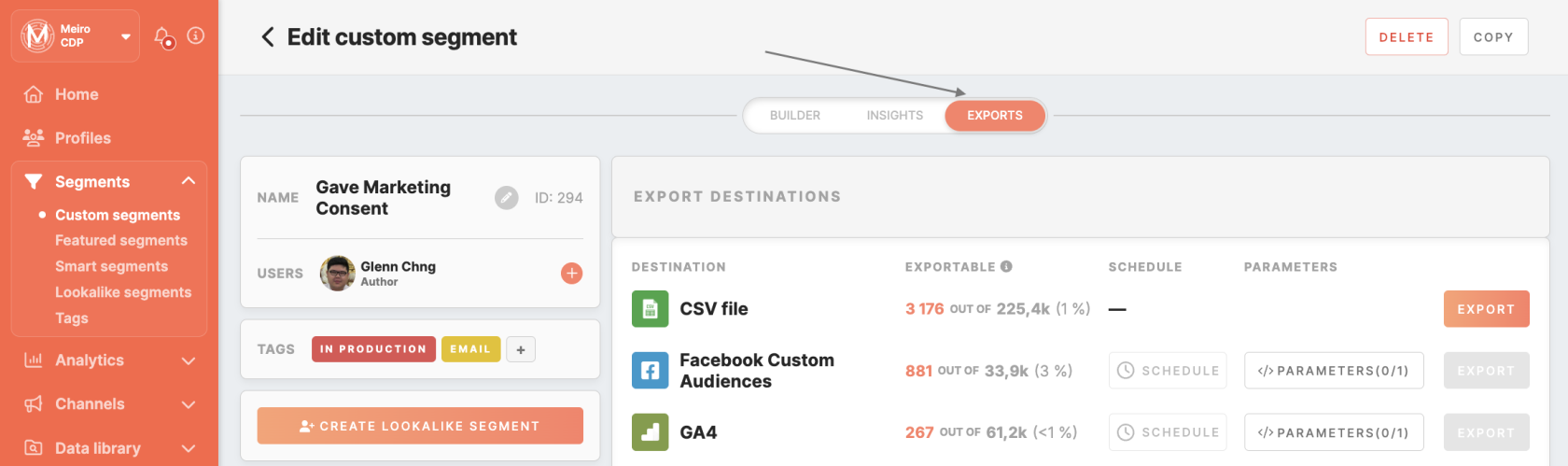Genesys destination
|
Prerequisites for setting up Genesys Loader
After you finalize the first step, you can proceed with the following: 2. Set up the loader as a destination in CDP. This step is described below in this article. 3. Export segmented customer profiles to the destination. Read here. |
Setting up Genesys in CDP
The destination can be set in the Meiro Business Explorer in the Administration/Entities/Destination tab. The setup is usually done by the Meiro technical consultant.
Destination ID (required, not editable) |
"The Destination ID" is a numeric value that analysts will refer to within the Meiro Integrations environment. After you choose the ID, it will not be possible to change it later on.
Find the right workspace in Meiro Integrations and check Destination ID:
Check Destination ID in Meiro Integrations:
Insert Destination ID in the Meiro Business Explorer.
|
Name (required) |
The name will be visible across the Meiro Business Explorer for the users (Data Library/ Destination tab, segment detail) |
Description (optional) |
It is possible to add a description to the destination. The description will be displayed for use in the Data Library/ Destination tab. |
Icon (required) |
The icon will be visible across the Meiro Business Explorer for the users (insights, Data Library/ |
|
Exported & Mandatory attributes (required) |
"Exported attributes" - values of exported attributes will be sent to the dedicated Meiro Integrations workspace, then to the destination. "Mandatory attributes" all customers in the export must have those attributes' values known.
For this destination, both "exported attribute" and "mandatory attribute" are:
Exported
Mandatory |
|
Meiro Integrations (required) |
"MI workspace" refers to the workspace in Meiro Integration which will be executed when the segment is exported.
|
Parameters: one of |
Meiro Integration key: one of
If both
User Input:
This field is required to be filled in order to Genesys.
|
Export segment to Genesys
After segmenting the audience, go to the Exports section, where you should be able to find to which destination it is currently possible to export the segment (It is possible to set more exports, but it requires the help of the Meiro team).
Exportable |
Exportable shows how many customer profiles will be exported to your destination.
This number is defined by the conditions you choose to segment the audience but also by mandatory attributes that have been set up by the administrator (that must be present to export to your destination). For example, if you segment 1000 profiles but only 10 profiles have mandatory attributes present, only those 10 will be exported to your destination.
Mandatory attributes are visible in the Data Library/ Destinations tab.
For exports to Genesys, the mandatory attribute
|
Parameters |
One of
If both
|
Data Requirements |
Input file structure
Example:
|
Genesys environment
Export your segment manually by clicking on the Export button or set up a schedule (optional), so your export will run at a scheduled time.
-
Create a segment, and fill in the list-name or list-id.
-
Click on the Export button.
-
Then go to Genesys Cloud.
-
Find your new audience created and exported in Genesys Cloud.
-
Copy list-id of the newly created Contact list and paste it into the Meiro segment builder.