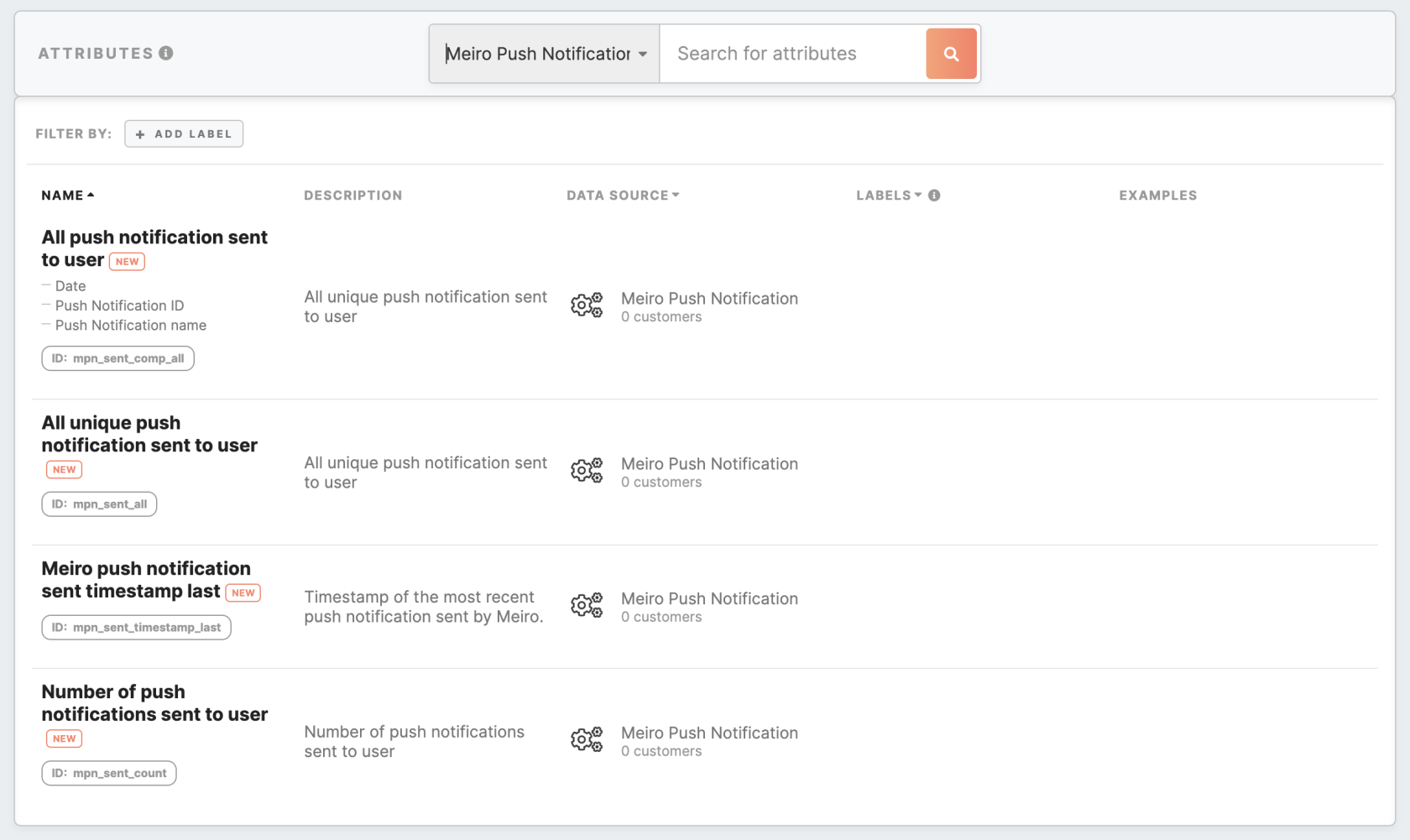Mobile Push: how to configure Mobile Push destination
Generate Firebase JSON file
Before configuring the Mobile Push destination, it is required to set up a Firebase account and generate a Firebase JSON file. Below is the sequence of steps to follow for setting this up:
-
Once you have created a Firebase project, you can set up an app in Firebase for iOS or Android.
-
In the Firebase console, open Settings -> Service Accounts -> click ‘Generate new private key’.
-
Click on the ‘Generate key’ to download the ServiceAccount.json file. This file is required to allow Meiro Business Explorer to access your Firebase project.
Configure Firebase account on Meiro Business Explorer
To set the Mobile Push destination, the user must first configure the Firebase account under the Administration/Accounts tab. To configure the Firebase account please upload the ServiceAccount.json file from the previous step.
Attributes for Mobile Push
After you set the Firebase account, the list of attributes for Mobile Pushes is generated automatically. They are visible under the Data/Attributes tab and may be used in the segment builder to limit the frequency of sending push notifications.
Set Mobile Push destination
Once the Firebase account is configured on the CDP instance, the Push Notifications destination is automatically created in the Setup/Destinations tab.
Go to the editing of the Mobile Push destination and configure the Registration Token Attribute ID with the source attribute, which is customized with the help of the Meiro team. When the Mobile Push destination is configured, but the attribute in the Registration Token Attribute ID is not set, the execution of the destination will fail with an error message.
The Mobile Push destination has Exported Attributes disabled, as a list of exported attributes is determined dynamically from a Mobile Push.