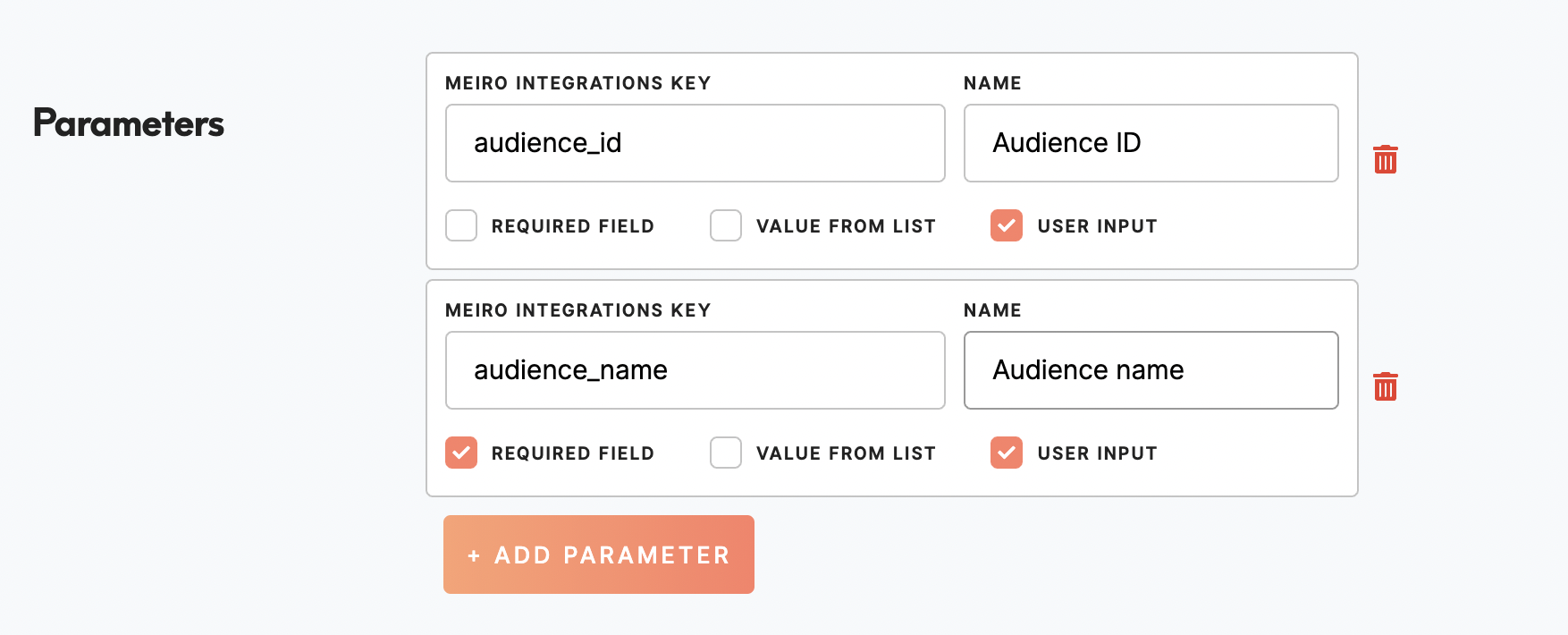Parameters for export destinations
AsLearn ahow firstto:
1. set up theSet destination workspaceworkspaces in MIMeiro and connect it to the destination in CDP. How to do that is shown in this video: https://youtu.be/f3EDE2jBzB4Integrations
Next,2. let’sSet getthe toparameter parameters.in Meiro Business Explorer
In3. itself,Check parametersyour export in the segment
Steps that happen for theeach destinationexport in CDP are just MI workspace variables set by CDP prior to the execution of workspace in MI.
The execution goes like this:destination:
-
User clicks on the “Export” button in the
CDP.segment from Meiro Business Explorer -
CDPMeiro Business Explorer will check parameters and based on the configuration it sets workspace variables based on the parameters. -
CDPMeiro Business Explorer will execute workspace inMI.Meiro Integrations. -
CDPMeiro Business Explorer will wait and report the final state of the workspace inMI.Meiro Integrations
Therefore export destination needs to be set both in Meiro Integrations, as in Meiro Business Explorer.
1. Set destination workspaces in Meiro Integrations
As a first step, set up the destination workspace in Meiro Integrations and connect it to the destination in Meiro Business Explorer.
Learn more: To learn how to set destination workspace in Meiro Integrations go to this video: https://youtu.be/f3EDE2jBzB4
2. Set the parameter in Meiro Business Explorer
Parameters for the destination in Meiro Busines Explorer are Meiro Integrations workspace variables set by Meiro Business Explorer prior to the execution of workspace in Meiro Integrations.
Workspace variables in MIMeiro Integrations must be correctly used and its list is kind of static - what is set to use in MI, will be used. If there is a parameter in CDP that is not used in any configuration in MI workspace, it still be set, but not used.static.
If you want to set up parameter for CDP,Meiro Business Explorer, go to AdministrationSet up > Sources & Destinations. ThereFor most of the exports (beside CSV) is apossible columnto forset eachParameters on edit that open the destination (last one) called Parameters.form.
Learn amore: newabout parameter,how clickto set parameters from this article.
Warning: If the Addparameter Parameter button. You will be presented with a form.from Meiro IntegrationsBusiness KeyExplorer isdoes thenot nameexist ofin the workspace variable youin wouldMeiro likeIntegrations, to set by this parameter. Name is the UI friendly name thatit will be showncreated.
Warning: If the workspace variable is empty, it will be filled with new value.
Warning: If the workspace variable has a value, it will be overwritten by the value from the parameter.
3. Check your export in the export destination in CDP. Optionally you can set if it is required or not. If you set it to required, the user in CDP will be forced to fill it with some value, otherwise export will not be possible.segment
Once you are done setting the structure of the parameter, you can move to segments. Select any segment and try to export the data to the destination.
After clicking export, CDPMeiro Business Explorer will set the parameter in MIMeiro Integration workspace variables and execute the workspace. You can also see it in real-time in MIMeiro Integration itself.
Note on the workspace variables set by CDP:
If the parameter from CDP does not exist in workspace variable in MI, it will be created.If the workspace variable is empty, it will be filled with new value.If the workspace variable has a value, it will be overwritten by the value from parameter.