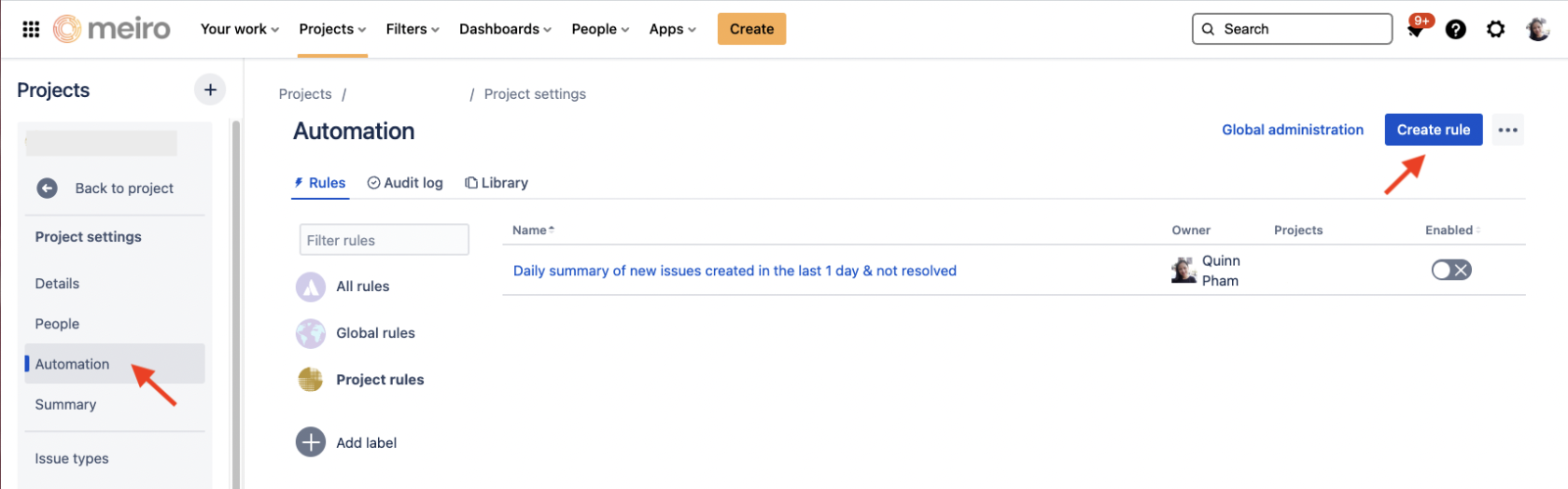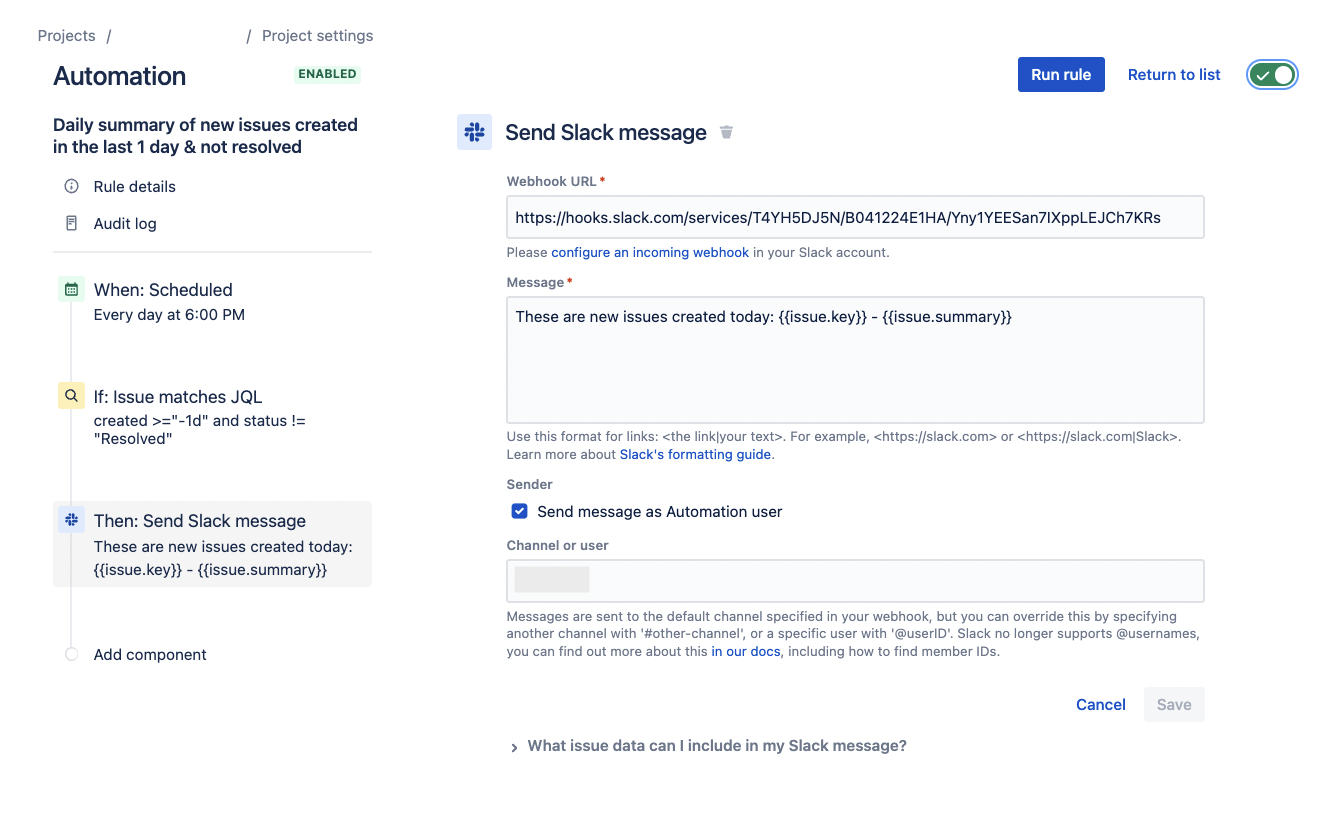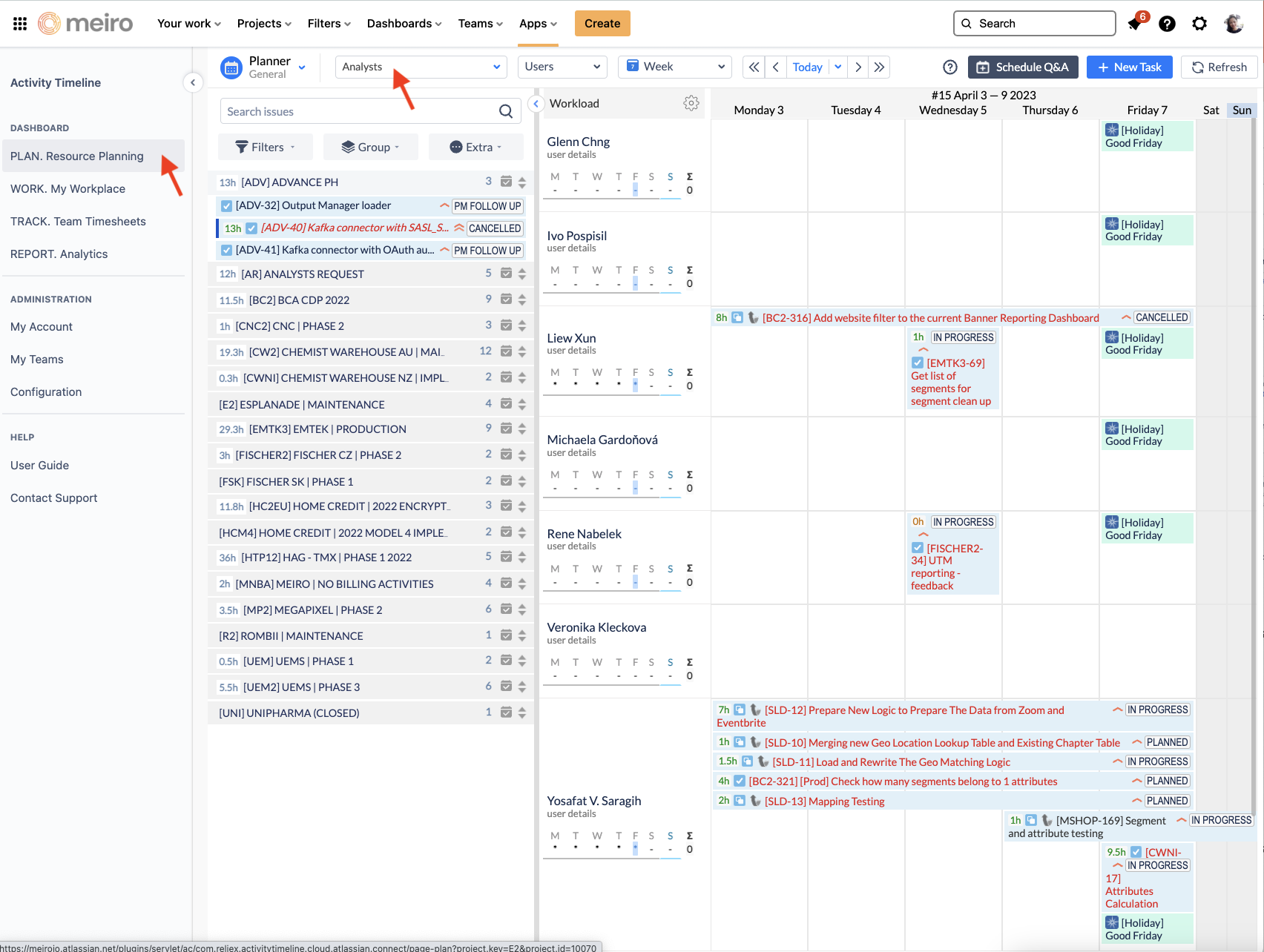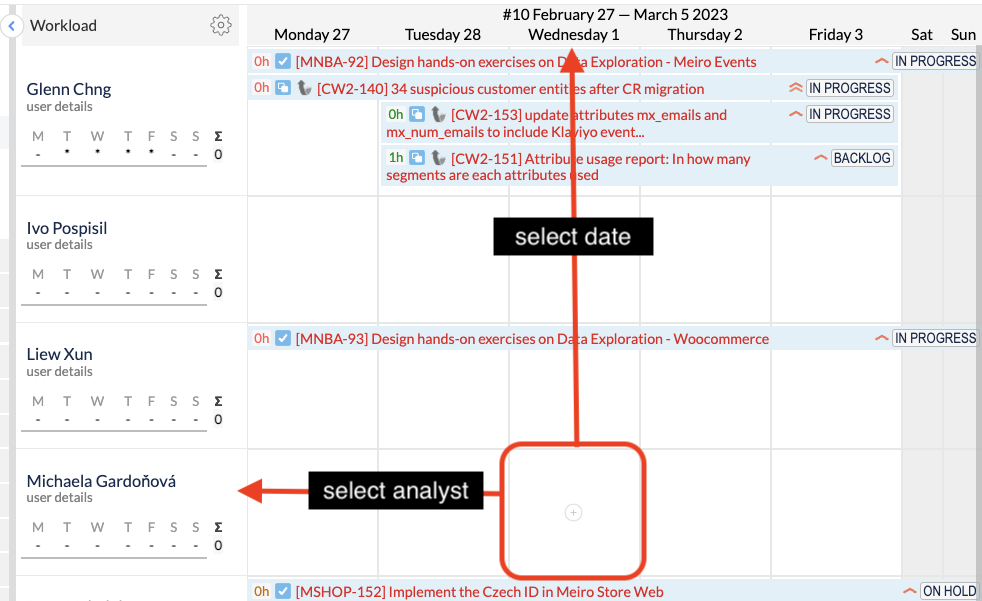How PMs work with Jira
How to create a new Implementation Project in Jira
Create Issues in Jira
A few rules for creating a new issue in Jira:
- Minimum requirement: All Jira issues MUST have a Summary, Description, Assignees, and Priority
- During weekly stand-ups, deadlines for tasks are assigned or updated
- Discussions relating to the issues should happen on Jira and not in Slack
Refer to How to use Jira for Implementation team.
Issues Hierarchy in Jira
We use 3 types of issues hierarchy:
- Epic
- Tasks
- Sub-tasks
Epic: equivalent to a task group. We use Epics to organise the tasks into logical grouping (For example: A big milestone, a type of key deliverables)
- Typically, our first-time implementation project steps are grouped into key areas of tasks such as the followings. These would then become the name of the epic:
- Project Management
- Data Sources integration
- Profile Stitching and Attributes
- Data Destination integration
- Maintenance and Bug Fixes
- For 2nd year onwards, our projects are typically defined by key deliverables which are scoped and priced with customers individually. Each of these deliverables can be organised into an epic. For examples:
- RFM analysis
- Add data source ABC
- Implement lead scoring use case
Task: a well-defined activity.
Important: Each Task must be tagged with one of the following Category: Implementation, Maintenance, PM. This is for the purpose of accounting and reporting.
All tasks must either be associated with an epic, or individually assigned an appropriate Category.
Sub-task: not compulsory. A Task can be broken down into smaller, more measurable sub-tasks
Time Reporting in Jira
We use an add-on in Jira called Appfire Timesheets for reporting of time.
Tagging of Jira Issues
Each Jira issues for the implementation team must be assigned a category according to the nature of the task. This is for year-end Financial Reporting purposes, to ensure that we can report the total time spent on each category. The categories are as follows:
| Category | Definition | Examples |
| Product Support |
Time spent on assisting the customers/partners in using or optimizing Meiro CDP (the software).
|
|
|
Maintenance |
Time spent on ensuring that what has already been built/implemented in the project should work properly. For bugs, anything that should be fixed by the analysts team goes to Maintenance. |
|
|
Implementation |
Time spent on setting up the CDP according to the scope of work and use case scenarios defined. |
|
|
Project Management |
Time spent on management, administration, following up, communicating, and reporting on the projects. |
|
|
Sales Support |
Time spent helping the sales/marketing team with client presentations and sales pitches. |
|
Jira <> Slack Automation
We utilise native Jira automation features to automate the summary of / notification of important issues from Jira to the corresponding Slack channel for the same client/projects.
Best practice / recommended automation sequences are as follows:
- Daily digest: a daily summary of all new issues created in Jira which are not yet resolved
- Milestone update: If your projects are grouped into logical big chunks of work which are denoted by an Epic or Story, you can set up an automated message to notify the relevant channel automatically when each Epic or Story is completed (issue status transition to Complete)
How do I create an automation rule in Jira?
To set up these automation, go to project in Jira Project Setting --> Automation --> Create rule
Here you can define:
- Trigger (when automation should run)
- Condition (these conditions must be met for automation to happen; for example, Issue Status = In Progress
- Action (what would you like this automation sequence to do? In this case, typically the action is "Send Slack Message"
Here's how you will configure the right destination for Slack message:
The webhook URL can be obtained here. Select "Posts to #team_analyzátoři as incoming-webhook". By default, this will send a message to #team_analyzátoři, so remember to input your intended channel in Jira to override this setting.
Team Capacity Reporting in Jira
Update vacation record
Vacation records are kept in Vacationtracker.io as the team applies for it. This must be updated in Jira (Activity Timeline view) to ensure that the reports of team's utilisation is accurate.
To update the vacation record in Activity Timeline, follow these steps:
1. Go to Vacation Tracker dashboard to get individual records of approved time off for each team member.
2. Go to Activity Timeline Go Jira --> Apps --> Activity Timeline
- Make sure you are on PLAN. Resource Planning pag
- Make sure you select Analysts team to show the capacity for all analysts.
- All Public Holidays have automatically been reflected.
3. Where an analyst has taken a leave day, click on the correct date and analyst name to bring up manual recording:
3. Manually update leave days from Vacation Tracker into Activity Timeline dashboard for the following leave types:
- Leave (pay attention to whether it's a full day or half day leave)
- Unpaid Leave
- Sick Leave
Note: "Short time off" leave does not need to be updated in Activity Timeline.