Tab: Directed Acyclic Workspaces' Graph (DAWG) Detail
DAWG (Directed Acyclic Workspaces' Graph) Detail
By clicking on a particular DAWG workspace, you will be able to see its content.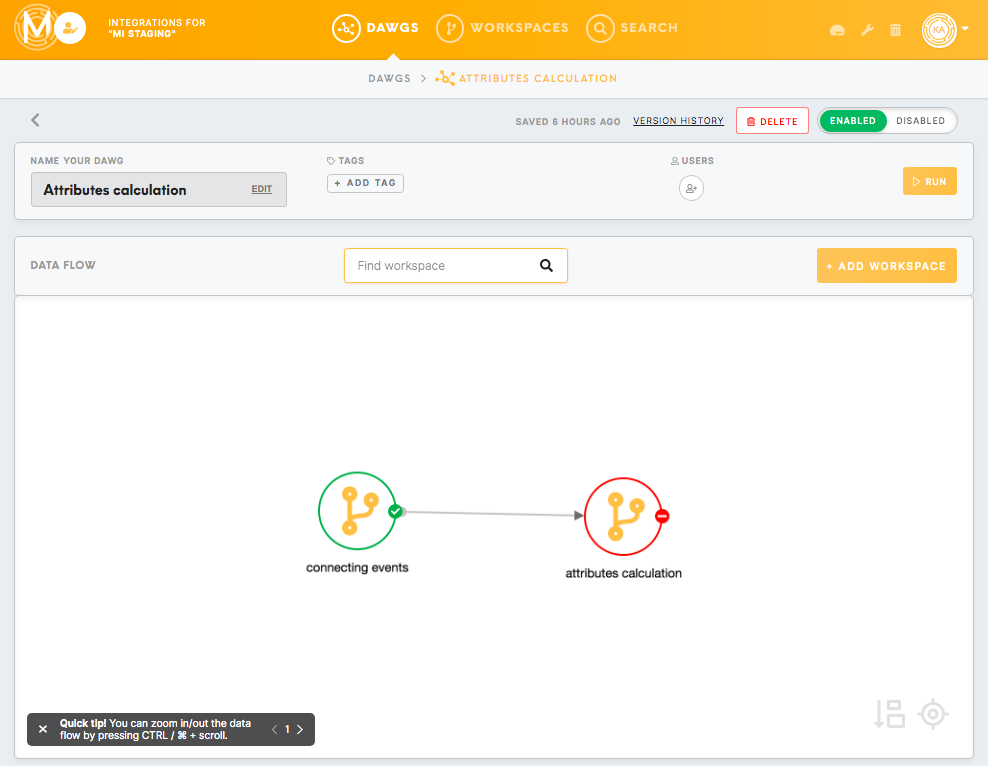
DAWG's Header
- Saved (...)
This shows when the latest activity on this workspace was last saved.
- Version History
By clicking on the Version History, you will be able to view the history of the workspace along with listed modifications (i.e. user, date and time, what has been changed) to the workspace.
- Delete
Clicking on the Delete button will delete the entire workspace. Deleted workspaces can be subsequently found in the Trash tab.
- Erase Data
The Erase Data button will remove data from the workspace (configuration containers).
- Clone
By clicking on the Clone button, you will be able to copy your workspace.
A pop-up window will appear asking you to confirm or cancel. Your cloned workspace will appear in the list of workspaces. Cloned workspaces will have the word ‘copy’ appended to the name of the original workspace that they were cloned from.
- Enable/Disable
Toggle the Enable/Disable button to allow or stop your workplace from running. This feature could be useful for workspace scheduling purposes.
- Name your workspace
Choose a name for your workspace. You can edit this name at any time.
Choose the tag corresponding to your workspace. Tags help with organizing your workspaces and can be added by an admin in the Administration tab.
- Users
This will show you a list of users who have access to the workspace. You can invite more users by clicking on the Invite button.
To learn more about how to invite the user to the Meiro Integrations contact Meiro administrator.
- Run
Clicking the Run button will enable you to run the entire workspace.
- Delete data after execution
By checking this box, data will be deleted after the workspace execution.
