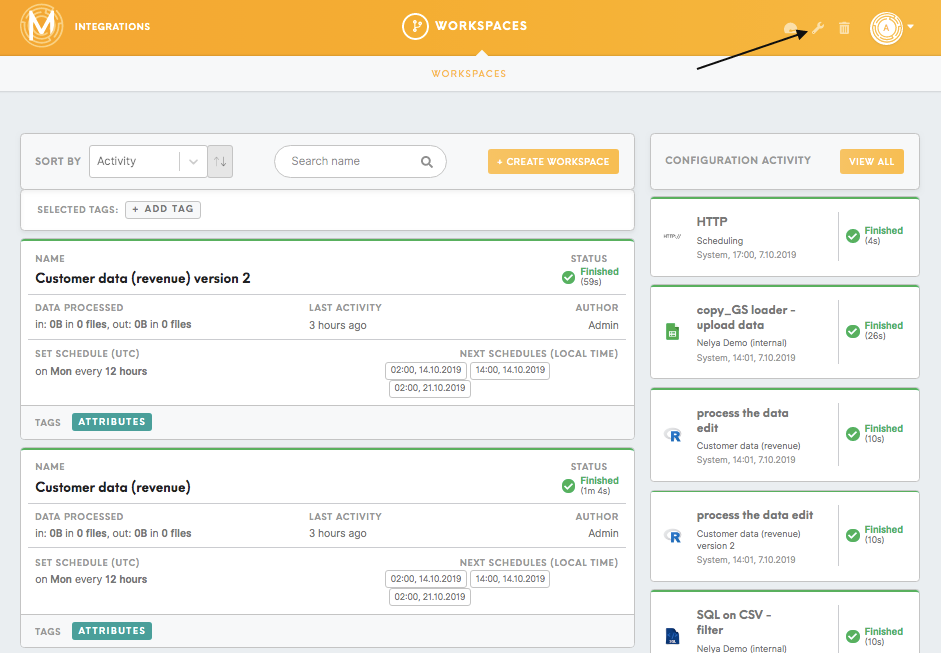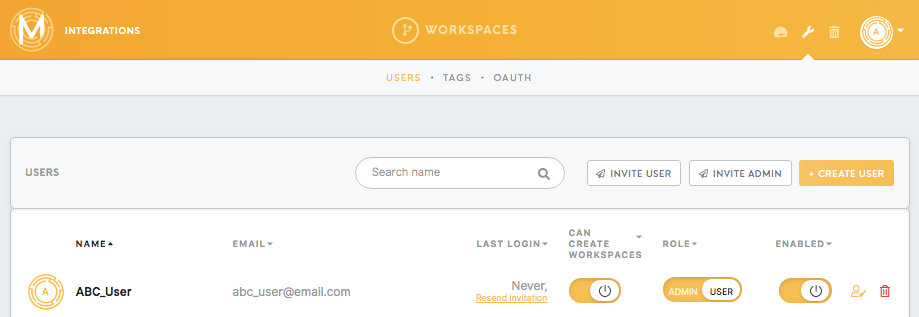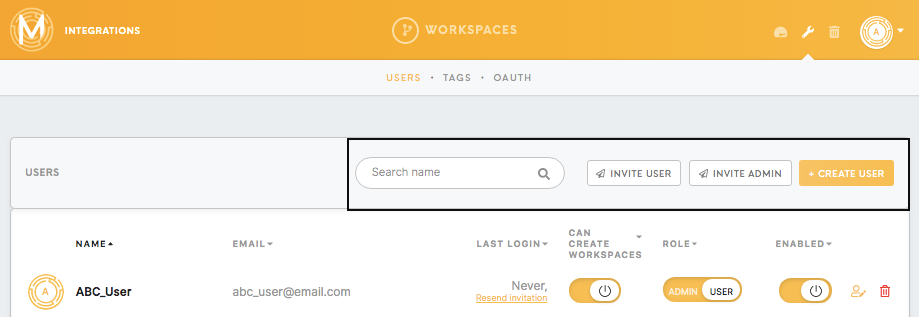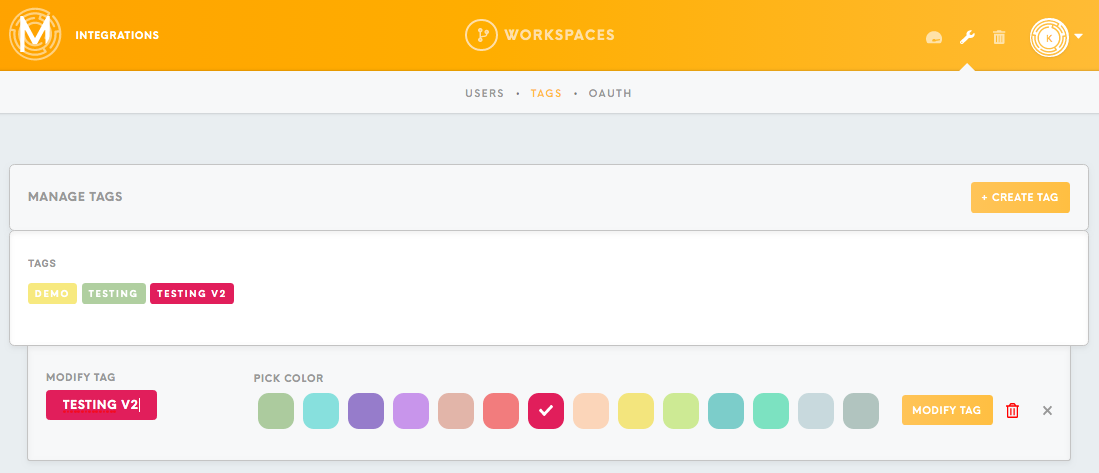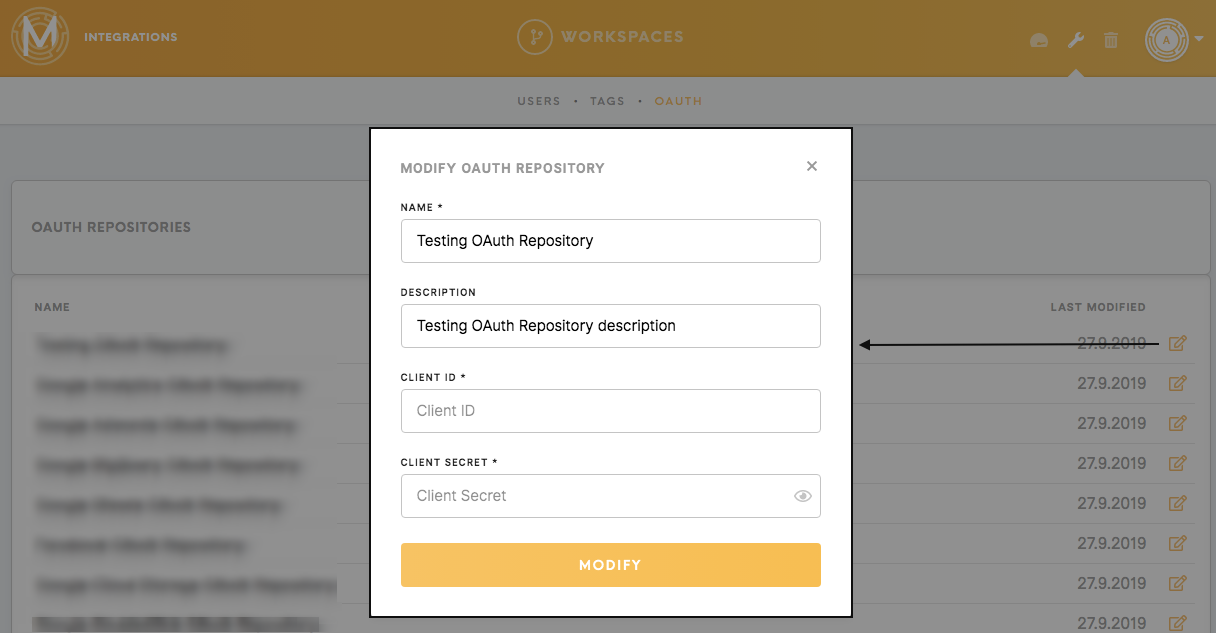Tab: Administration
The Administration page is visible to a user with an admin level of access and is split into three sections:
Users tab
On the Users page, you can view the total list of users who have been authorized access to Meiro Integrations.
Namethe
On
Thepage, nameyou can view the total list of theusers user.
- been
Email
The email of the user that also acts as a login credential for Meiro Integrations.
Last Login
The Last Login shows when the user last logged in. For the newly created user, it may show “Never” and option to “Resend an invitation”.
Can Create Workspaces
An Admin can choose if the user can/ cannot create a workspace.
Role
The role of a user is defined by the admin. The role comes in 2 types:
-Admin: An admin has access to the entire Meiro Integrations, including every other user’s workspaces.
-User: A user simply has access to his/her own workspace and cannot see others workspaces unless he/she was invited to view other workspaces.
Enabled
An Admin has the authority to either enable or disable a user. When the user is enabled, as per the user’s role, the user hasauthorized access to Meiro IntegrationsIntegrations:
- Names of users,
- Email addresses,
- Last login and
whenan option to resend theuserinvitation, - Can/
disabled,CannottheCreateuserWorkspaces - Role
notofremovedusersbut(admin/temporarilyuser), - Statuses
allofaccessusersto(enabled/disabledMeiroalsoIntegrations.marked as greyed out).
An admin can modify the User’s details (like changing the name and email) by clicking on the Edit icon and the user can be permanently deleted by clicking on the Trash icon.
AdditionalAs featuresan onadministrator, thisyou page include:can:
-
name
The Search name box lets you search for a user by theusing user’sa name.search box
- User
This lets you invite a new user or admin (by sending an invitation email to Meiroa Integrationsgiven byemail providingaddress),
the name of the user and the email.
-Invite Admin
-Create User
This lets you create a new user by providing the name of the user, email and password (by the defaultemail, the newly created user will have admin level of access).access assigned by default),
Tags tab
OAuth tab
OAuth stands for Open Authentication which is a protocol for API Authorization and Authentication. It allows an end user’s account information to be used by third-party services, without exposing the user’s password.
OAuth tab is a holder of user credential tokens for different applications. This lists the names of all the different applications and the dates from when they were last modified.
Use the Search name box to search for a particular repository by the name of the repository. You can also see the date of the last modification. By clicking on the Edit button you can edit credentials for the OAuth repository.
In order to set up OAuth repository you need to fill:
- Name of the application (required),
- Description (optional)
- Client ID and Client Secret (required)- credentials for the application, listed in {}