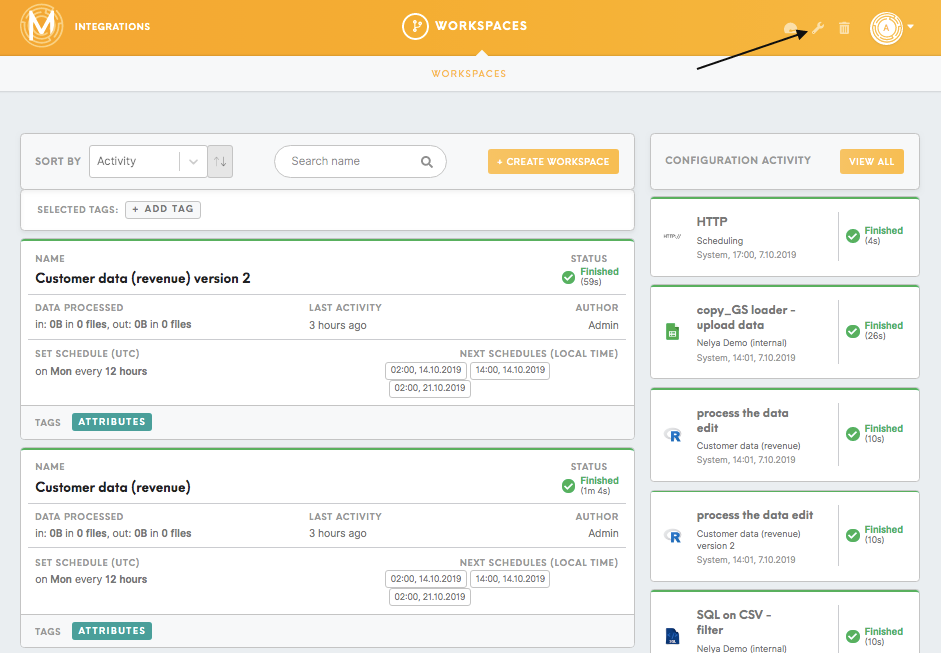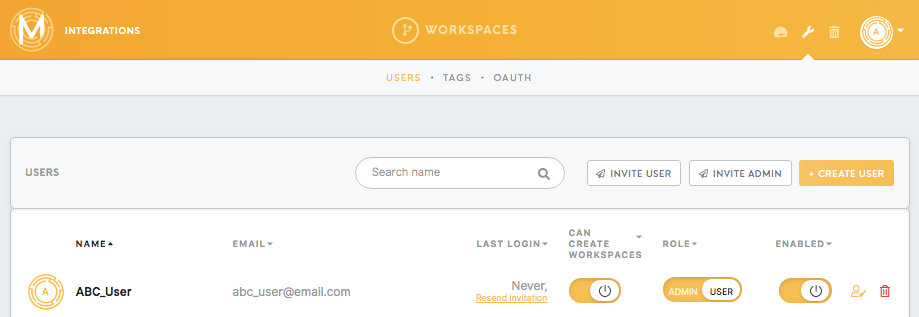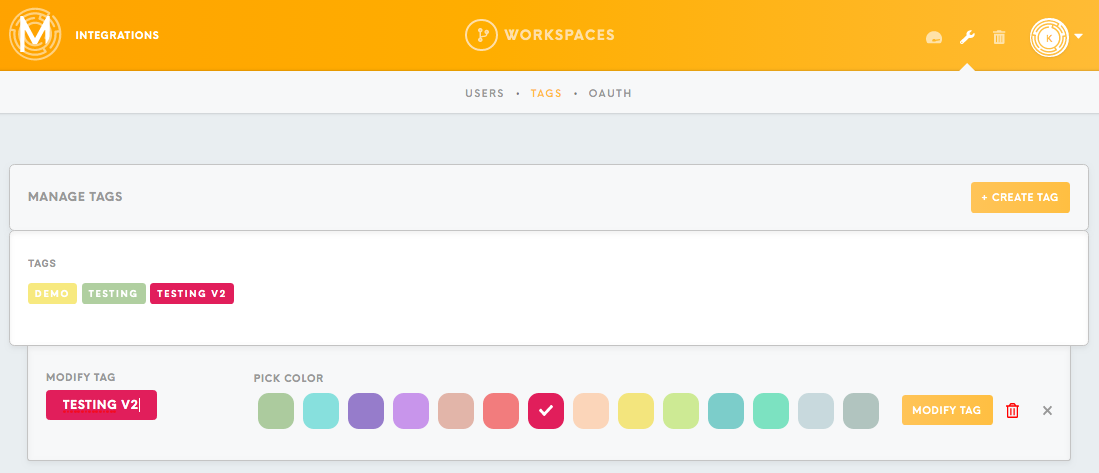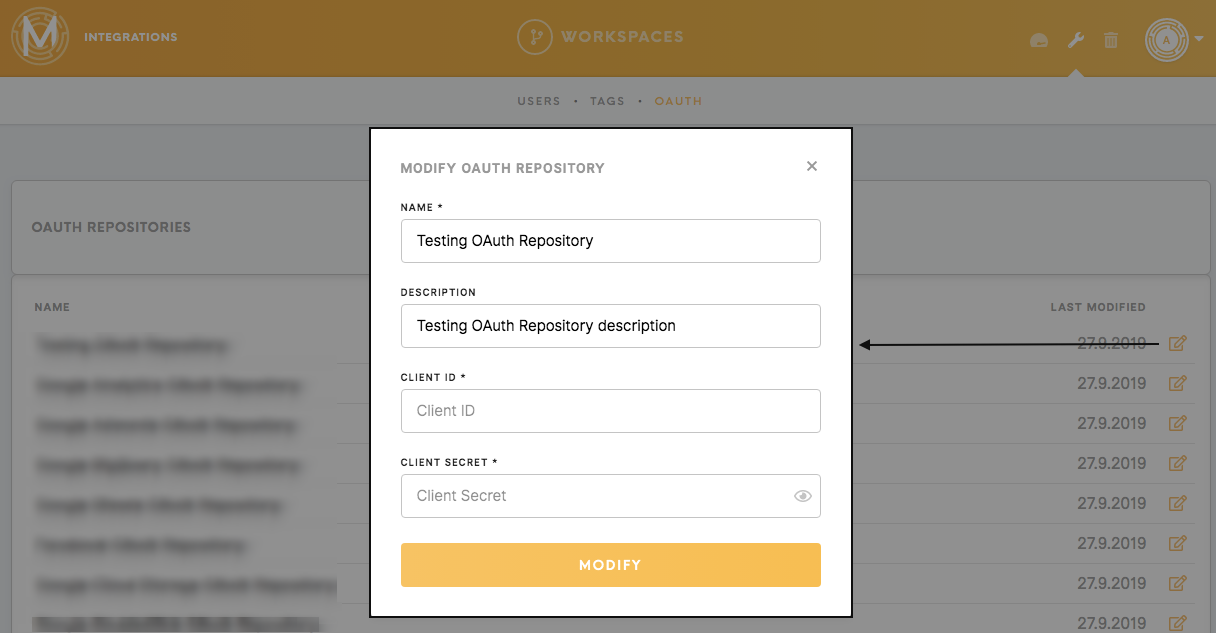Tab: Administration
The Administration page is visible to a user with an admin level of access and is split into three sections:
Users tab
On the Users page, you can view the total list of users who have been authorized access to Meiro Integrations.
On the users' page, you can view the total list of users who have been authorized access to Meiro Integrations:
- Names of users,
- Email addresses,
- Last login and an option to resend the invitation,
- Can/ Cannot Create Workspaces
- Role of users (admin/ user),
- Statuses of users (enabled/disabled also marked as greyed out).
As an administrator, you can:
- Search for a user by using a search box
- Invite a new user or admin (by sending an invitation email to a given email address),
- Create a new user account (this is done without confirmation by email, the newly created user will have admin level of access assigned by default),
- Change the assigned role of a user (admin, user),
- Enable or disable the user (disabled users will be greyed out),
- Resend invitations to users,
- Edit names, emails and passwords,
- Remove a user (the removed user will remain in the Trash tab and can be restored)
Tags tab
OAuth tab
OAuth stands for Open Authentication which is a protocol for API Authorization and Authentication. It allows an end user’s account information to be used by third-party services, without exposing the user’s password.
OAuth tab is a holder of user credential tokens for different applications. This lists the names of all the different applications and the dates from when they were last modified.
Use the Search name box to search for a particular repository by the name of the repository. You can also see the date of the last modification. By clicking on the Edit button you can edit credentials for the OAuth repository.
In order to set up OAuth repository you need to fill:
- Name of the application (required),
- Description (optional)
- Client ID and Client Secret (required)- credentials for the application, listed in {}