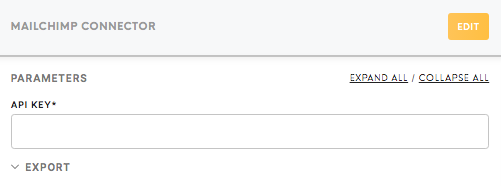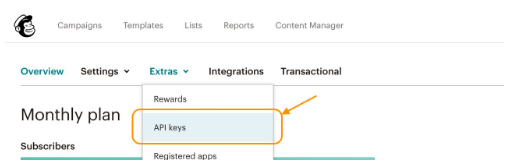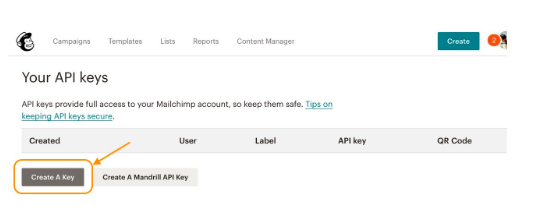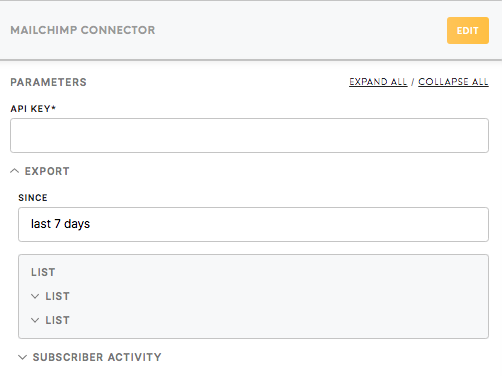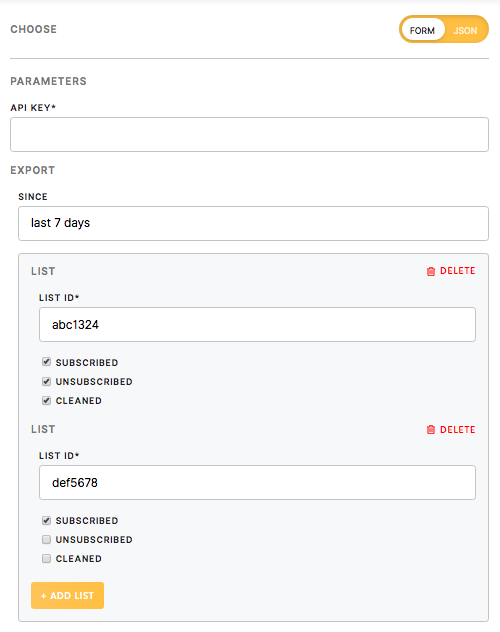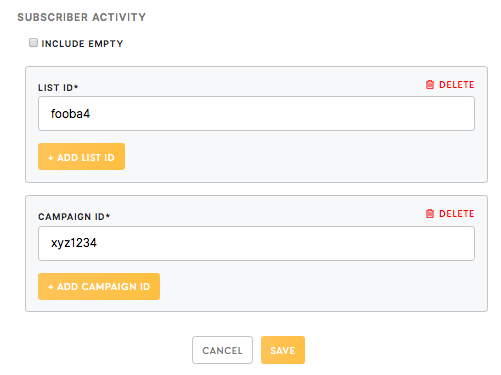Connector Mailchimp
The Mailchimp connector allows you to use your Mailchimp account as a data source with lists information and the data about subscribers activities.
Requirements
To set up a Mailchimp Connector configuration you need a Mailchimp account with manager level of access. To learn more about user levels in Mailchimp please refer to this article.
Links
Features
The Mailchimp connector is built on the base of Mailchimp Export API. It consists of Lists (list of subscribers) and Subscriber Activity (particular list of subscribers or campaign) sections. You can select data either from Lists and/or Subscriber activity as well as export data from multiple lists and campaigns.
Data In/Data Out
Data In
N/A
Data Out
All the data is saved in CSV format in /data/out/tables/ folder.
You can learn more about folder structure in configuration here.
Parameters
API Key (required)
The API Key allows accessing the data without sharing credentials with third-party applications and is needed for Meiro Integrations to get access to the Mailchimp data.
The API key can be generated in Mailchimp account (manager level of access is needed) and copy-pasted to Meiro Integrations: go to Mailchimp Account → Extras → API Keys → Create A Key → Copy API Key
To learn more about API keys please refer to this article.
Export
Since (optional)
The date and time which defines GMT timestamp to export only members/ lists/campaigns whose data changed since this timestamp.
It is possible to use:
- YYYY-MM-DD HH:mm:ss
- YYYY-MM-DD
- 1 year ago, last 7 days, etc. compatible with PHP `strtotime()` function
This field is related to both sections: List and Subscriber Activity.
Export consists of 2 main parts:
- List,
- Subscriber Activity.
Both sections can be used at the same time or separately, therefore, you need to fill in List and/or Subscriber Activity.
List (optional)
List section allows you to download details of all members from the Mailchimp list.
List ID (required)
The List ID of the Mailchimp list you want to export data from.
To find it go to Lists → choose the List → Settings → List name and campaign defaults → List ID.
Possible statuses of members in the list (choose at least one to export the data):
Subscribed (true/ false)
Export data associated with subscribed members only.
Unsubscribed (true/ false)
Export data associated with unsubscribed members only.
Cleaned (true/ false)
Export data associated with cleaned members only.
Subscriber Activity (optional)
Using this section you can download all details of members of the lists related to the particular campaign(s).
First, the configuration fetches all the campaigns which were sent to the lists specified in the List ID field (if any) in one array, add to this array all the campaigns specified in the Campaign ID field (if any), and then fetches the activities of the subscribers for all the campaigns in the array.
Include empty (true/ false)
Mailchimp recognizes three types of Subscriber Activity:
- Opened the email,
- Clicked a link,
- Did not interact (means “empty”).
If set to “True”, a record for every email sent to a subscriber will be returned even if there is no activity data.
List ID (required)
The ID of the Mailchimp list you want to export data from. The List ID in the Subscriber Activity section will return general information about the subscribers of the particular list(s). Obtaining the List ID is explained above under List section.
Campaign ID (required)
This field refers to the unique Campaign ID. The easiest way to fetch the Campaign ID is by using the Playground feature of Mailchimp API.
Open the link to the Mailchimp API Playground https://api.mailchimp.com/playground/ → fill in your Mailchimp API key → Campaigns menu → choose the campaign → find Campaign ID