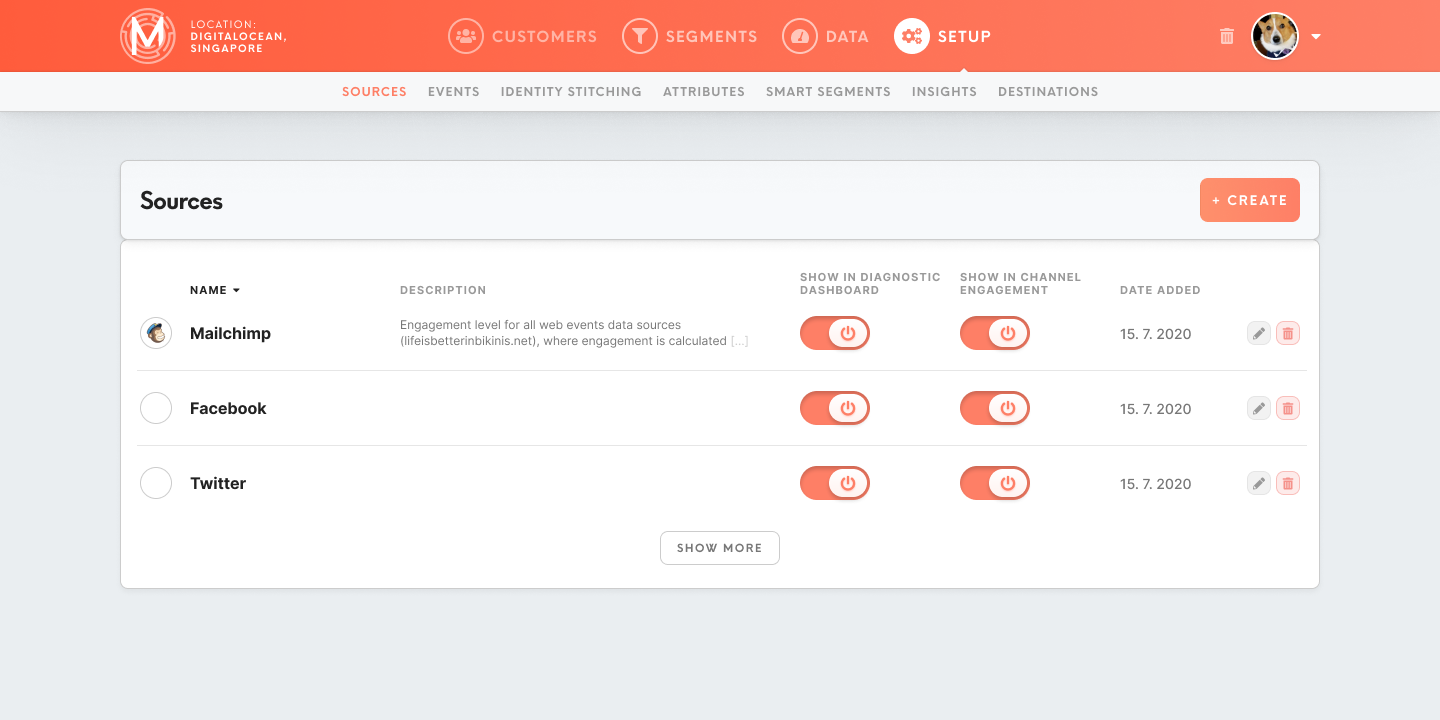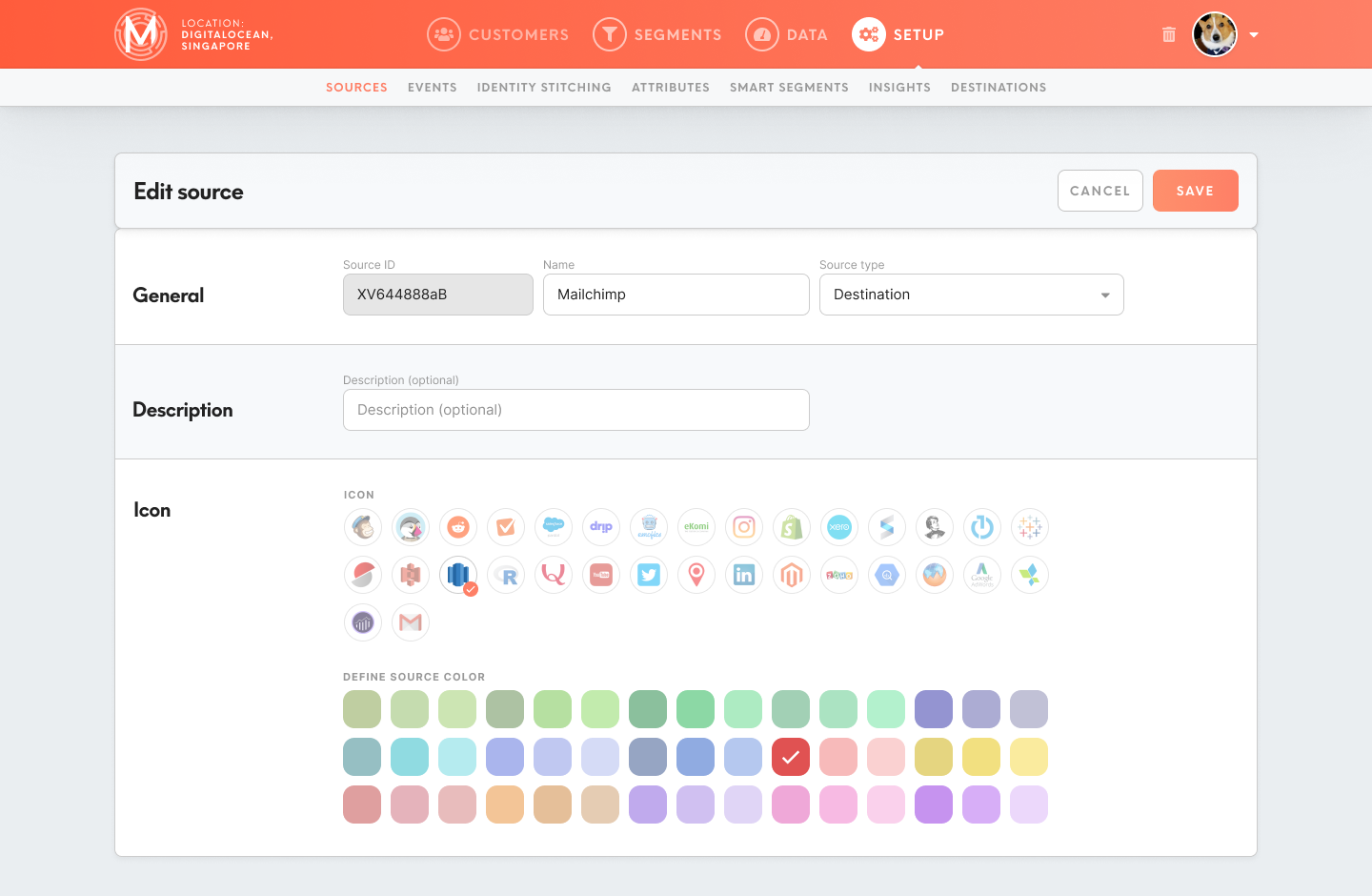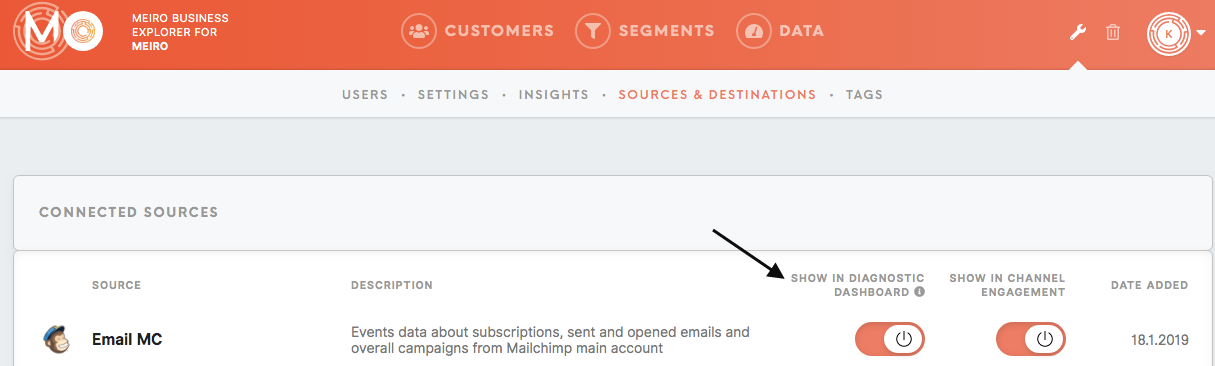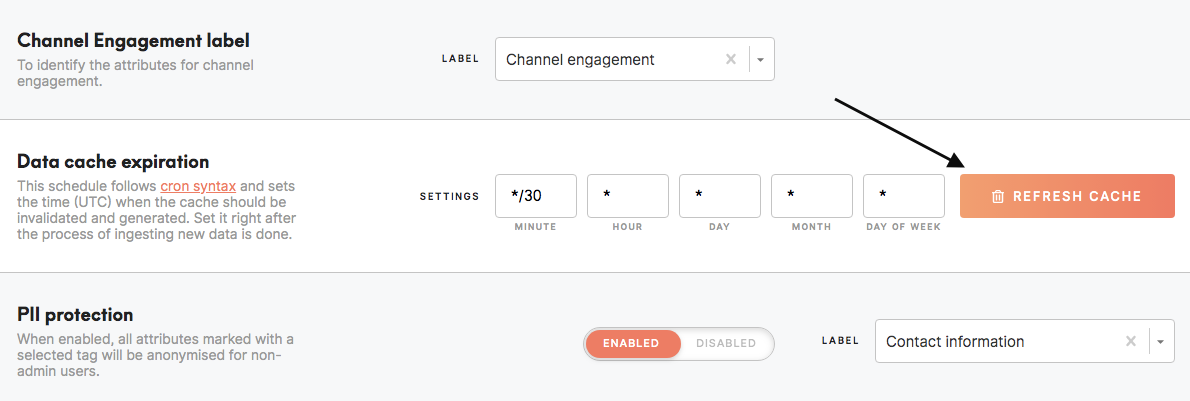Set data sources
To start working with Meiro Business Explorer, it is important to set sources of the data. Sources will be visible as well in the Data tab/ Sources & Destinations tab.
Within this tab is possible to:
- Create/ edit/ delete data source.
- Manage the display of sources within the Diagnostic Dashboard in the Data tab, Channel Engagement in Customer Detail tab.
1. Create
To add a data source, please click on the Create button. After that form to fill will display.
2. Fill the form
General
Source ID
Please insert source ID that is a unique id assigned to the source that can be referred to through Meiro products. It can not be the same as any other Source ID.
Warning: The source ID will no be possible to edit later on, therefore please pay attention to what ID is inserted.
Name
Name your data source. It will be visible under this name across Meiro Business Explorer. It needed it is possible to edit the name later on.
Source type
Select the source type. If needed it is possible to change the source type later on.
Description
It is optional to add a description. It will be displayed in the Data tab/ Sources & Destinations tab.
Icon
Select the icon under which data source will appear. It is also possible to select neutral icons, this feature is useful for mixed data sources or profile stitching data sources.
3. Diagnostic Dashboard & Channel Engagement
In the Setup tab is possible to set visibility of data sources in:
- Data tab/ Diagnostic Dashboard ("Number of Unique Customers Identified Across x Sources" and "Number of Customers Identified Per Source").
- Customer Detail/ Channel Engagement.
3.1 Data tab/ Diagnostic Dashboard
This feature is useful with data sources like "Profile Stitching", "Mixed Data Sources" that are important to distinguish for analysts (therefore visible under the Sources & Destination tab) but not always important to view on the Diagnostic Dashboard as a separate data source.
It is possible to set in the Setup tab/ Destinations tab in the column "Show in Diagnostic Dashboard".
Changes will be seen after the closest cache refresh. In order to see the changes as soon as possible, an administrator should refresh cache manually in the Administration tab/ Settings tab.
3.2 Customer Detail/ Channel Engagement
This feature is useful with data sources like "Profile Stitching", "Mixed Data Sources" that are important to distinguish for analysts (therefore visible under the Sources & Destination tab) but not always important to view in the Customer Detail/ Channel Engagement.
It is possible to set in the Setup tab/ Destinations tab in the column "Show in Channel Engagement".
Remember: The change applies here with an immediate result.