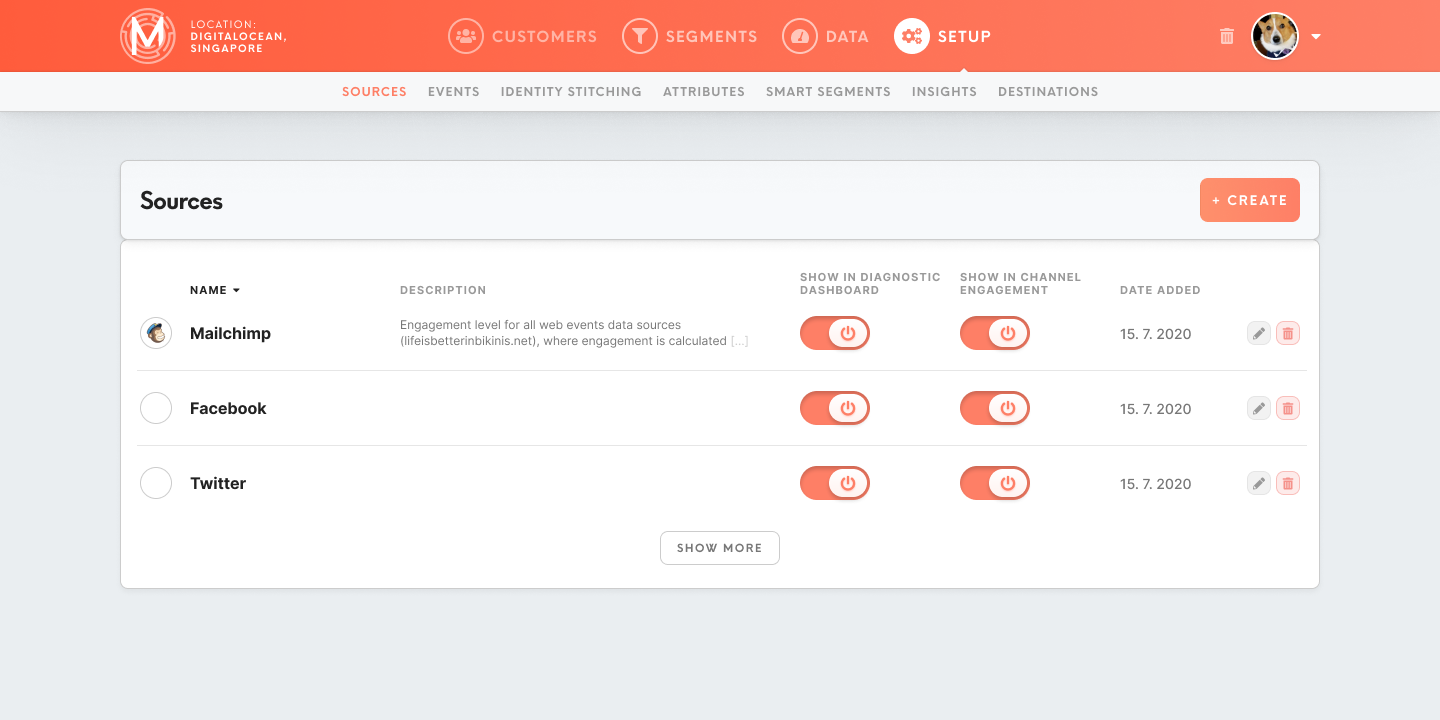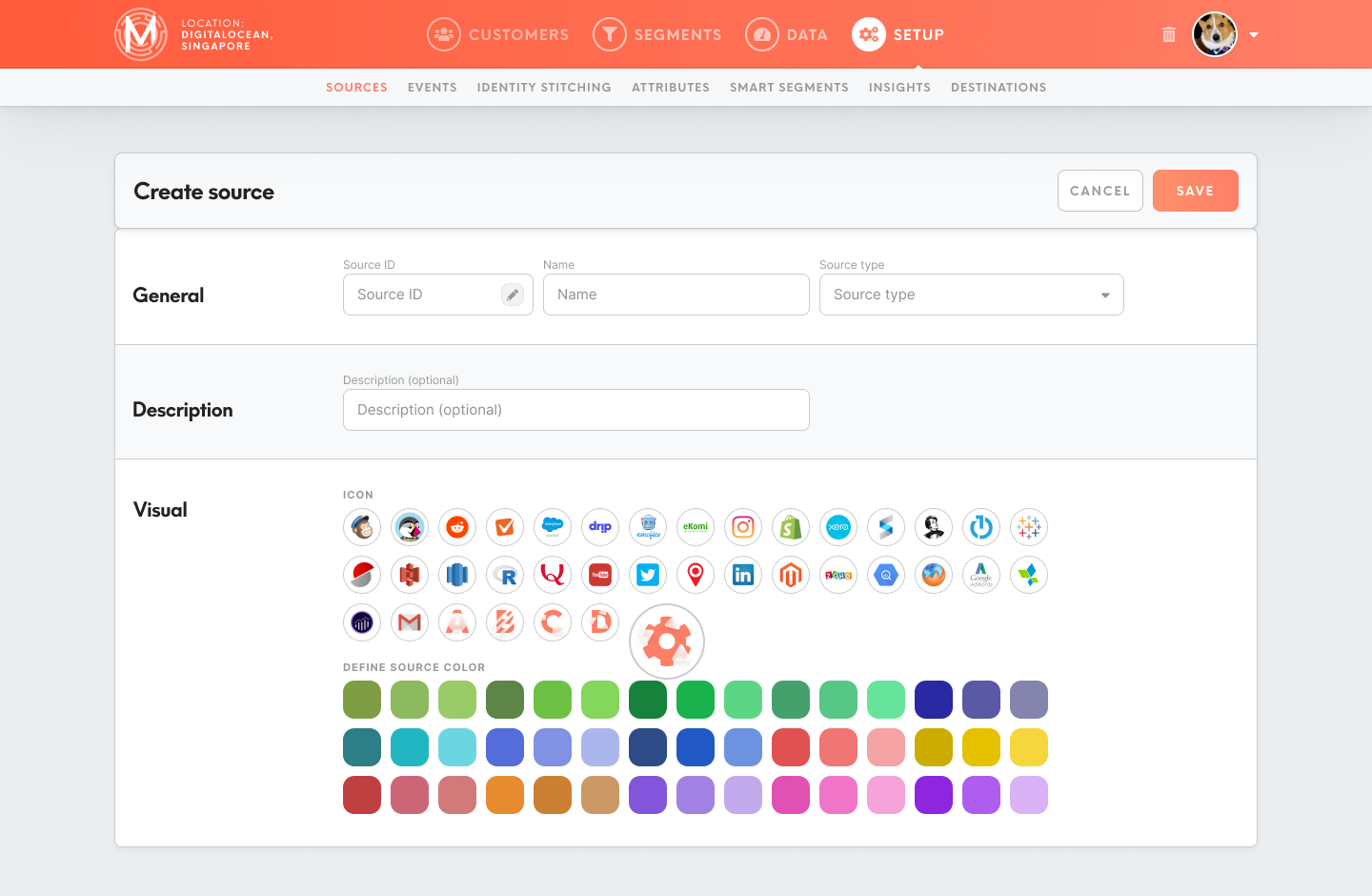Set data sources
To start working with Meiro Business Explorer, it is important to set sources of the data. Sources will be visible as well in the Data tab/ Sources & Destinations tab.
Within this tab is possible to:
- add/Create/ edit/ delete data source
-manage Manage the display of sources within the Diagnostic Dashboard in the Data tab, Channel Engagement in Customer Detail tab.
1. To add a data source, please click on the Create button. After that form to fill will display.
2. Fill the form for the data source.
ItGeneral
General
Source ID
Please insert source ID that is mandatorya unique id assigned to fill:
Sourcesource ID
can be refer to later.
Warning: The source ID will no be possible to edit later on, therefore please pay attention to what ID is inserted.
Name
Name your data source. It will be visible under this name across Meiro Business Explorer. It needed it is possible to edit the name later on.
Source type
Select the source type. If needed it is possible to change the source type later on.
Description
It is optional to add a description. It will be displayed in the Data tab/ Sources & Destinations tab.
Visual
Select the icon under which data source will appear. It is also possible to select neutral icons, this feature is useful for mixed data sources or profile stitching data sources.