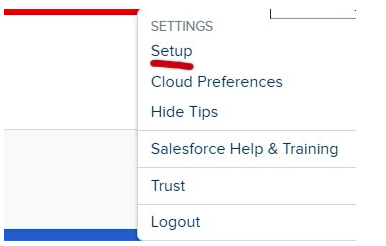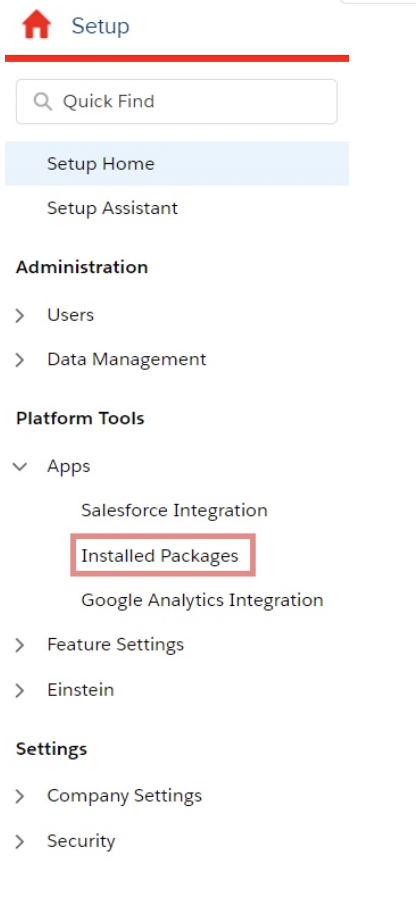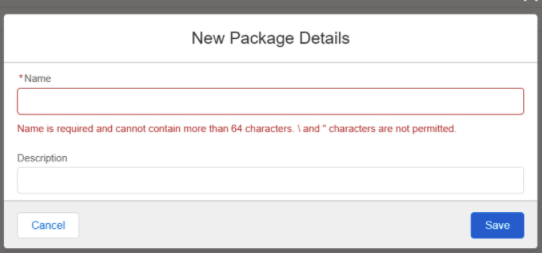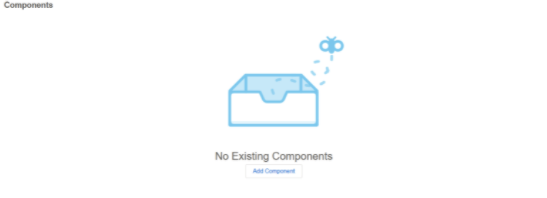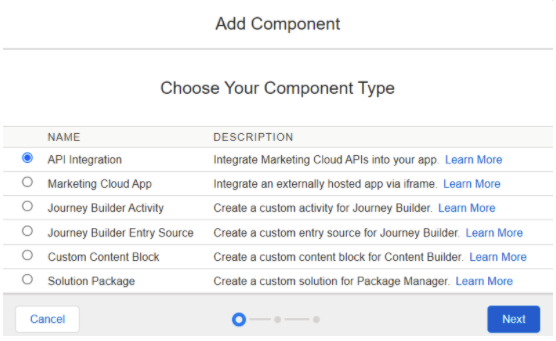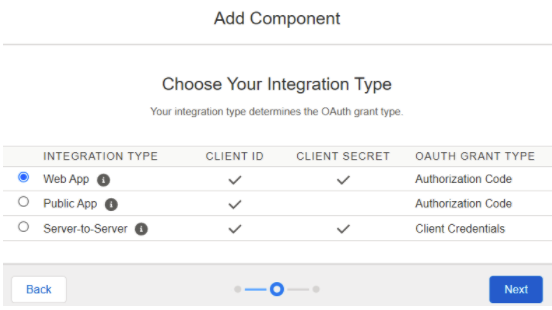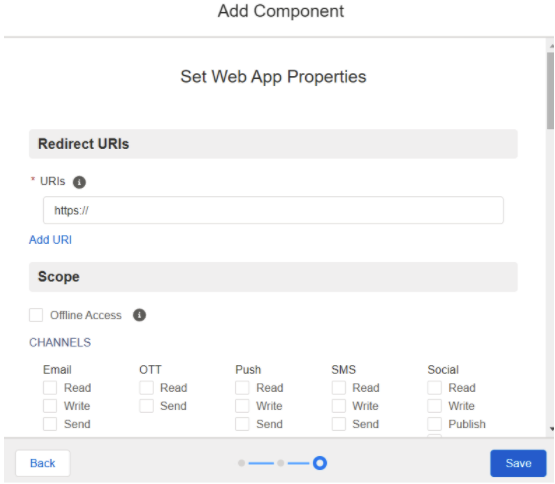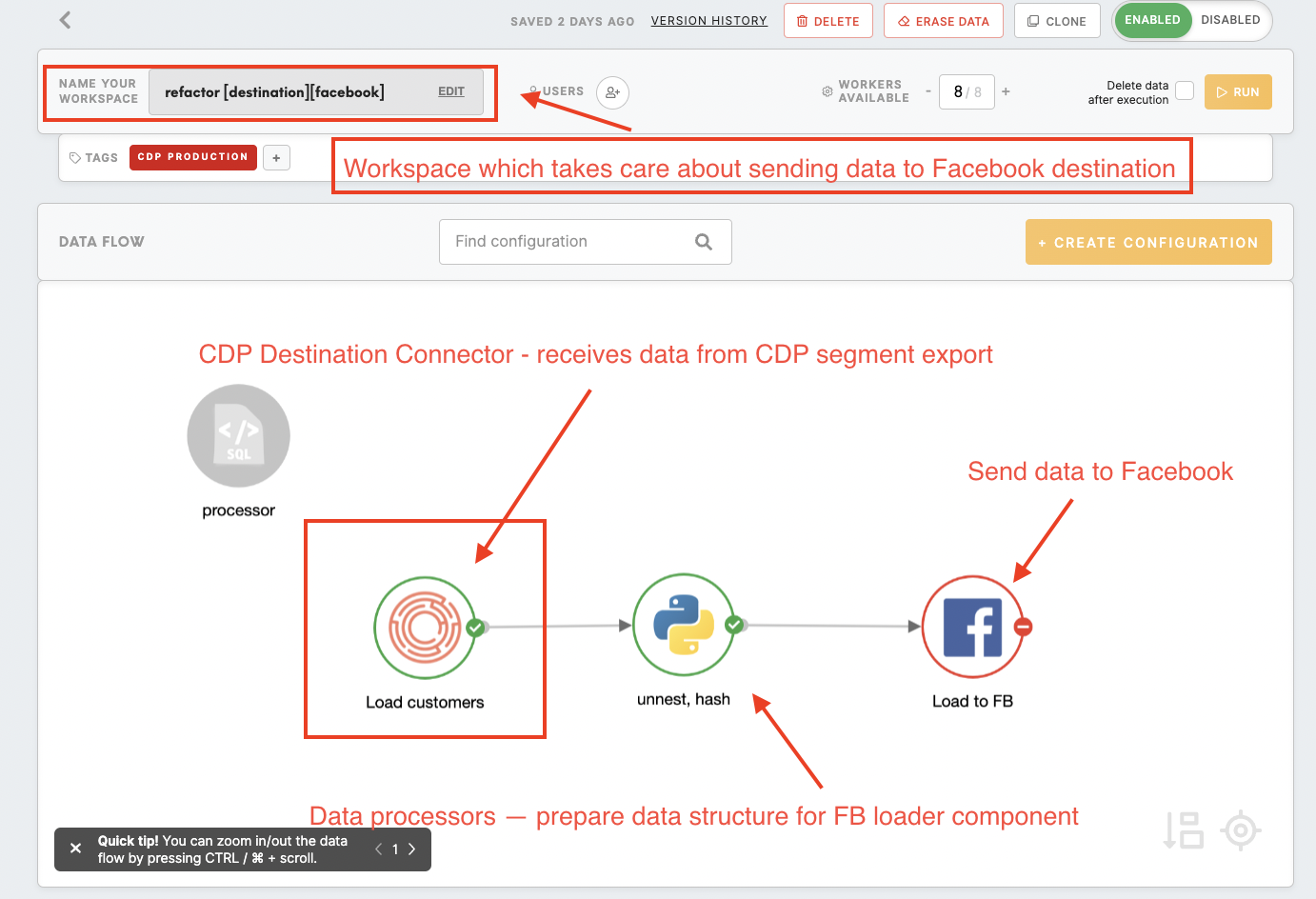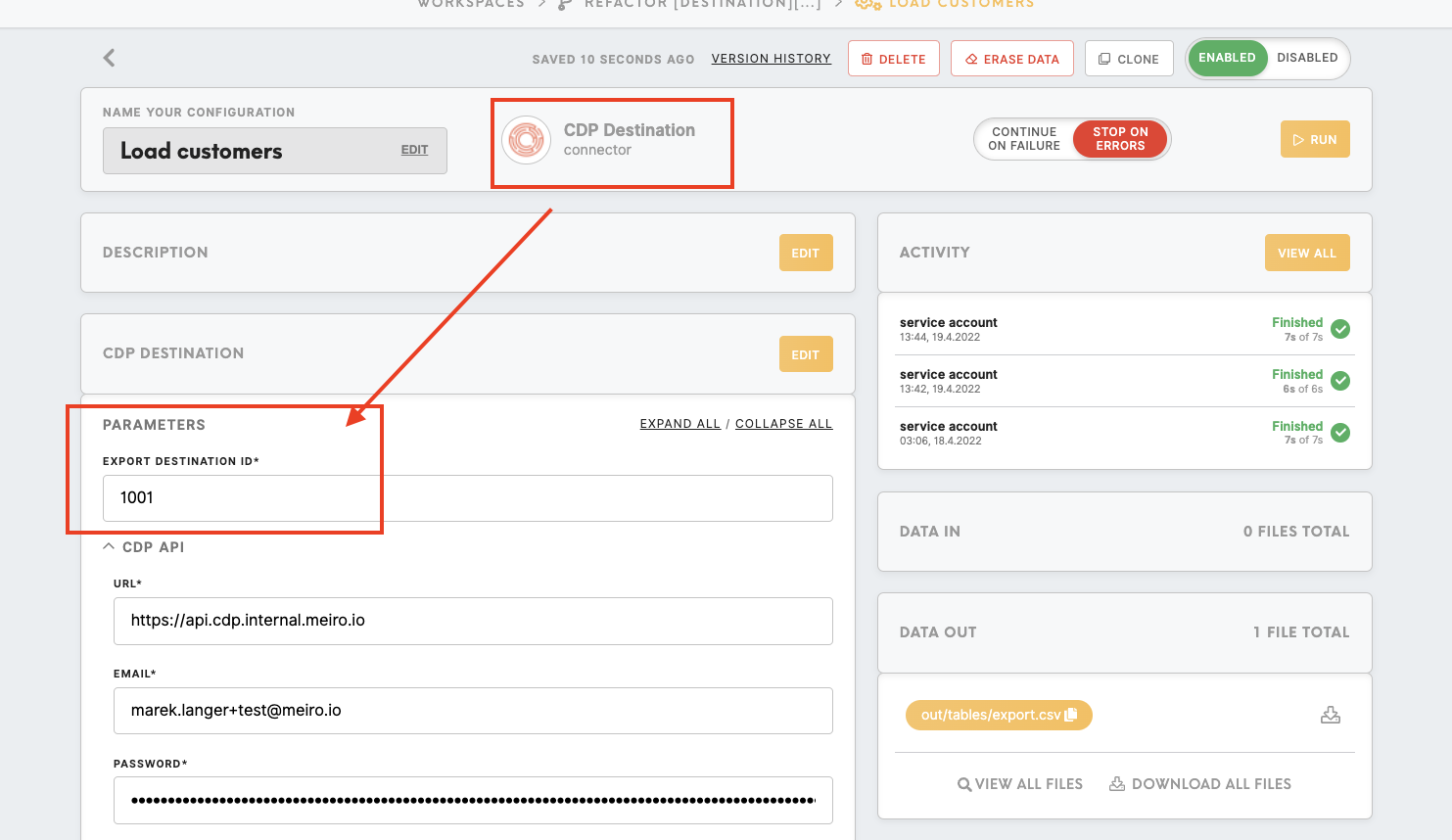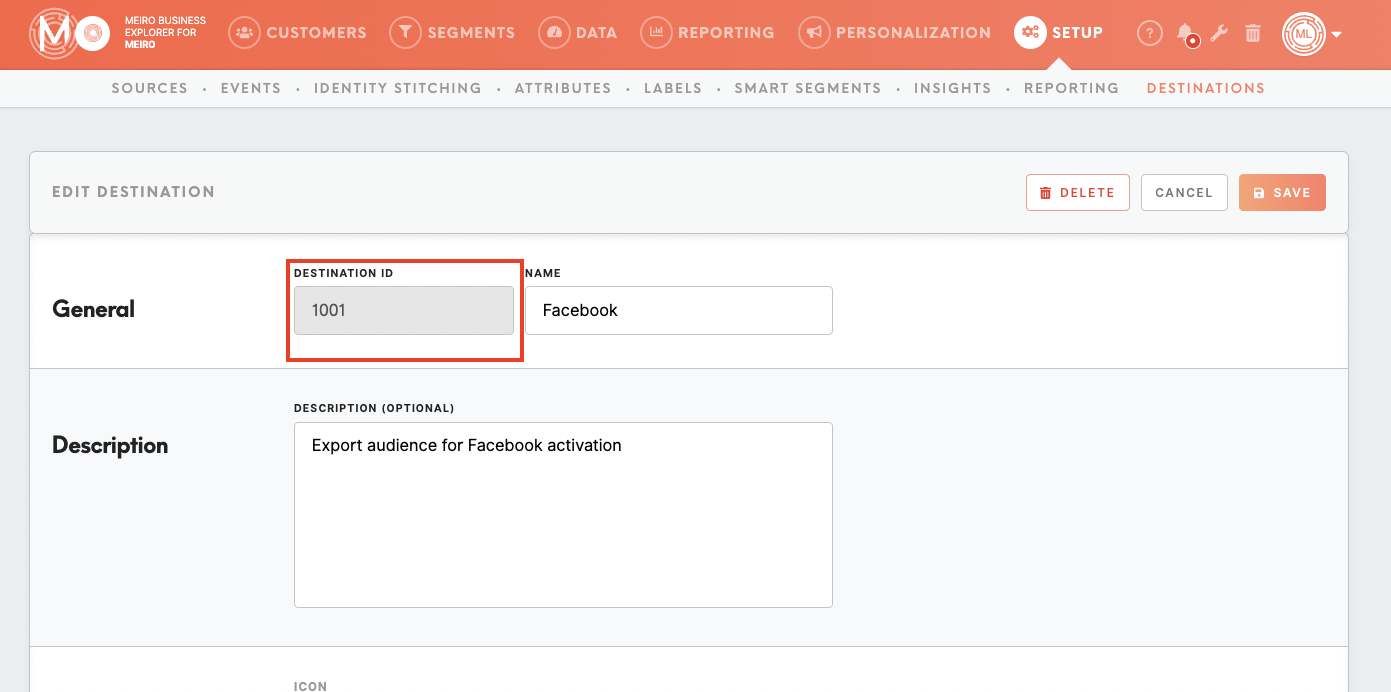Setup guide: export to Salesforce Marketing Cloud
The setup guide is for setting up Meiro Business Explorer, usually, it is done by the Meiro team.
|
Prerequisite The Salesforce Marketing Cloud destination needs to be set within the Setup tab/ Destination tab. The prerequisite is that the export destination needs to be first created by the Meiro team and within the Meiro Integrations. Learn more: about how to set Salesforce Marketing Cloud destination in Meiro Integrations. |
1. Connect Meiro CDP to Salesforce Marketing Cloud
2. Grant API access to the user profile on Salesforce Marketing Cloud
In addition, you will need to grant API access to the user profile on the Salesforce Marketing Cloud for the Meiro team to use the API endpoints to push data into the data extensions.
| 1. Go to the top right-hand corner of the interface. Click on Settings > Setup > Cloud Preferences. | 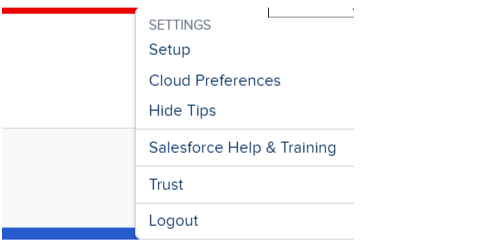 |
| 2. Click “User Settings”. | 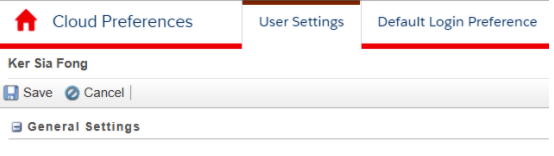 |
| 3. Check the “API user” box to enable the user profile access to API. | 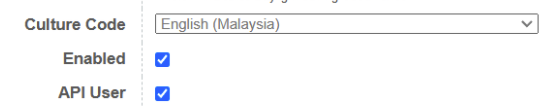 |
3. Setup in Meiro Business Explorer
The destination can be set in the Meiro Business Explorer in the Setup tab/ Destinations.
|
Destination ID (required, not editable) |
"The Destination ID" is a numeric value that analysts will refer to within the Meiro Integrations environment. After you choose the ID, it will not be possible to change it later on. Find the right workspace in Meiro Integrations, with the CDP component responsible for the data load: Check Destination ID in Meiro Integrations: Insert Destination ID in the Meiro Business Explorer. |
|
Name (required) |
The name will be visible across the Meiro Business Explorer for the users (Data tab/ Source & Destination tab, segment detail) |
|
Description (optional) |
It is possible to add a description to the destination. The description will be displayed for use in the Data tab/ Sources & Destination tab. |
|
Icon (required) |
The icon will be visible across the Meiro Business Explorer for the users (insights, Data tab/ Attributes, Sources & Destinations, segments, customer profiles). |
|
Exported & Mandatory attributes (required) |
"Exported attributes" - values of exported attributes will be sent to the dedicated Meiro Integrations workspace, then to the destination. "Mandatory attributes" all customers in the export must have those attributes' values known. For Salesforce Marketing Cloud exported & mandatory attributes are custom per client. For more information, reach out to the Meiro team. |
|
Meiro Integrations (required) |
"MI workspace" refers to the workspace in Meiro Integration which will be executed when the segment is exported. To run exports you need to know the name of the workspace. You should get the name of the respective workspace from the Meiro data analyst. Meiro data analyst takes care of the Meiro Integration's workspace preparation, and data transformation for a specific destination (e.g. Facebook, Twitter, Google Analytics). Each destination requires a different (very specific) data structure. |
|
Parameter: Data Extension Key (required) |
Meiro Integrations Key (required): It is set up by analysts and needs to be the same key as in workspace variables in Meiro Integrations. Name (required): The name will be displayed for the user in the segments export parameter section. Required field (checkbox): This field is required to be filled in to export to Salesforce. Value from the list (checkbox): Ticked makes a possible selection from the value drop-down list. Unticked disables drop-down list. User input (checkbox): This field is required to be filled in to export to Salesforce.
Warning: The fields in the data extension have size limits that can be defined. If any value exceeds the size limit on the field, it will fail the whole export! For email and phone number fields, if any value fails the validation from Salesforce Marketing Cloud, the whole export will fail. Do validate the fields before sending them. Learn more: about data extension limits from the Salesforce documentation. |