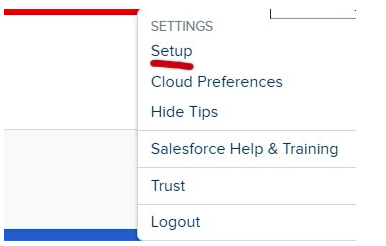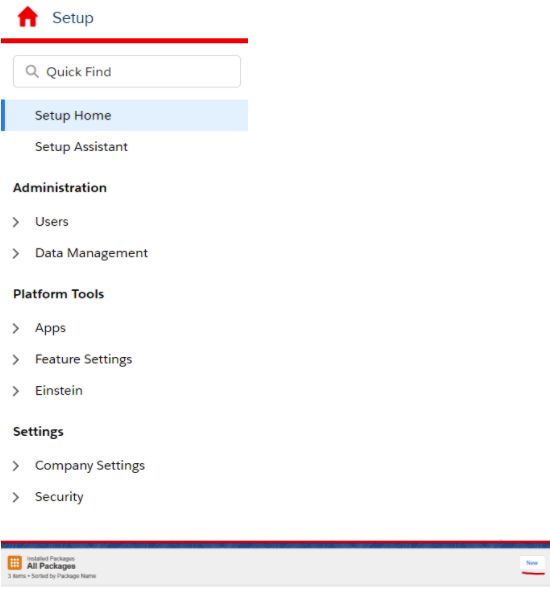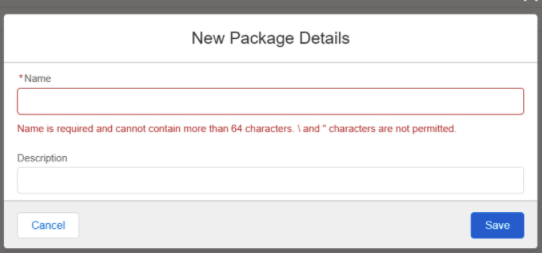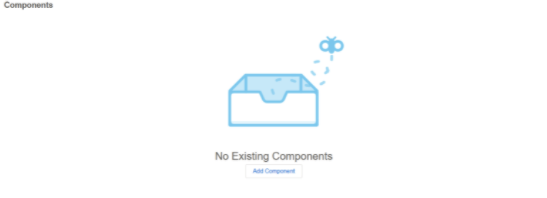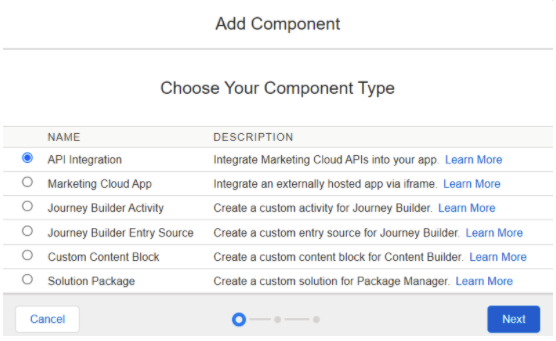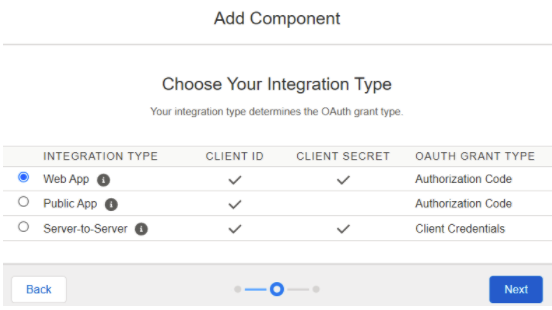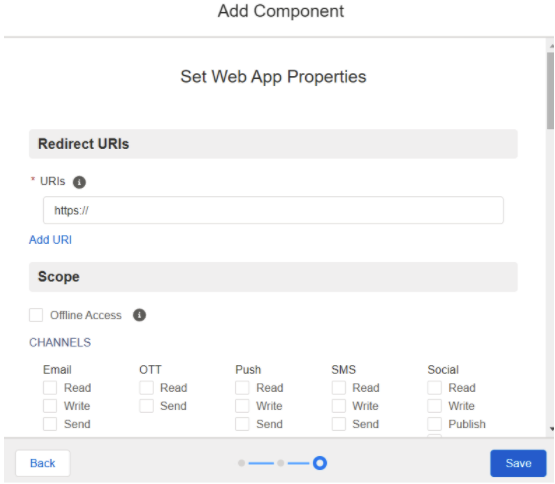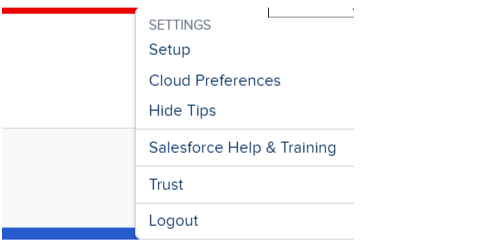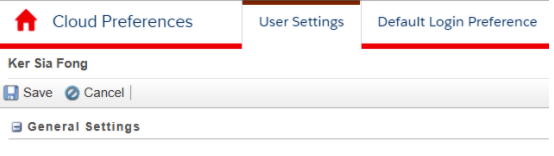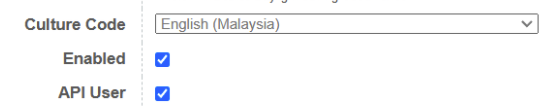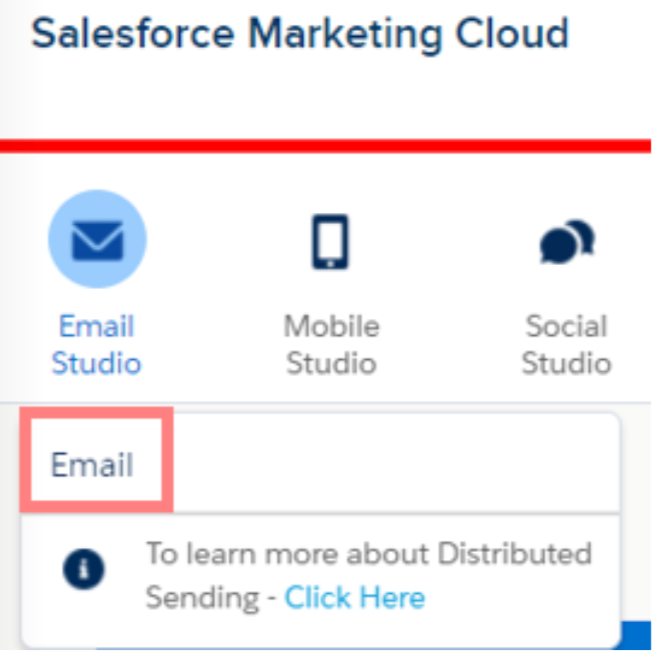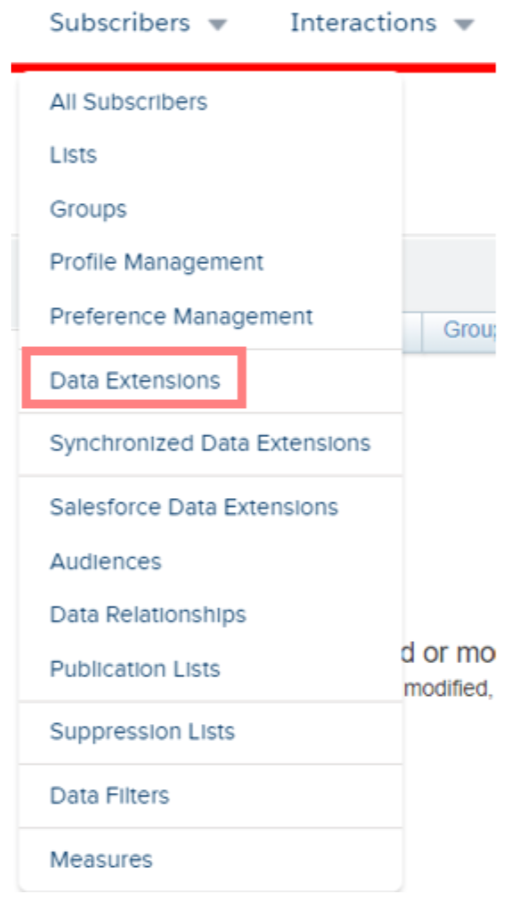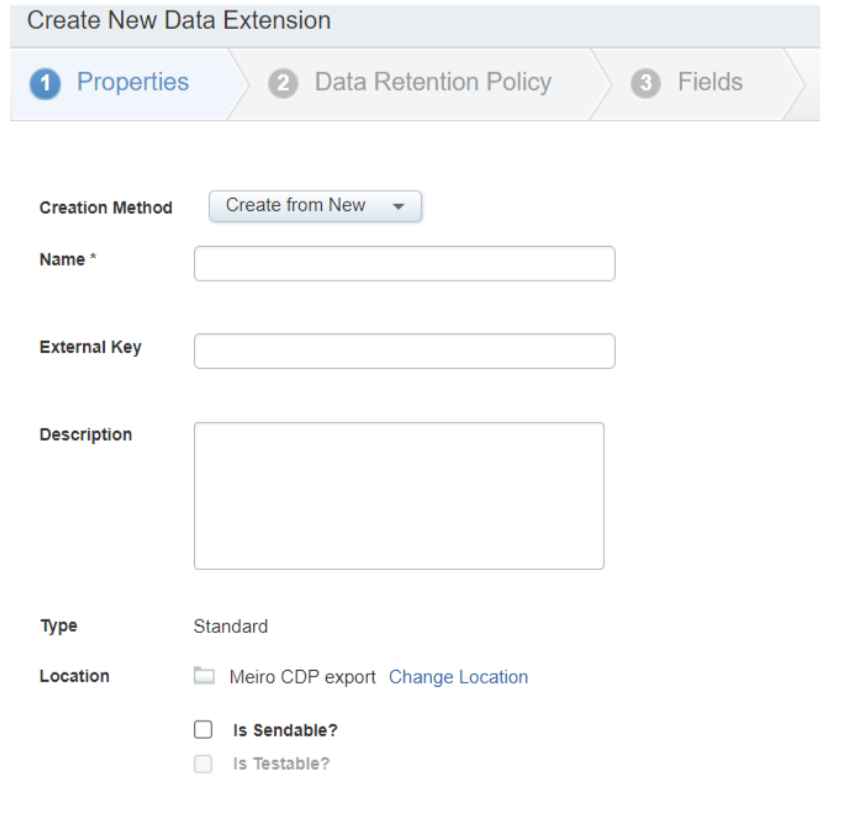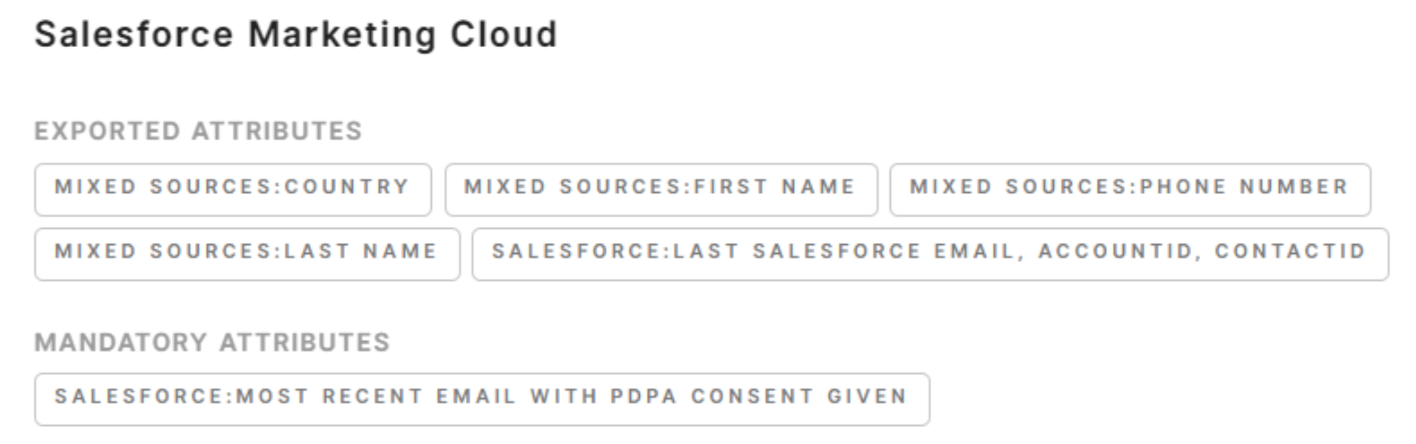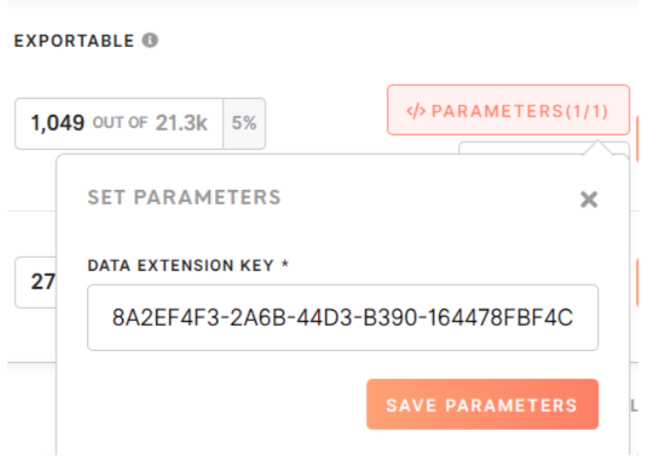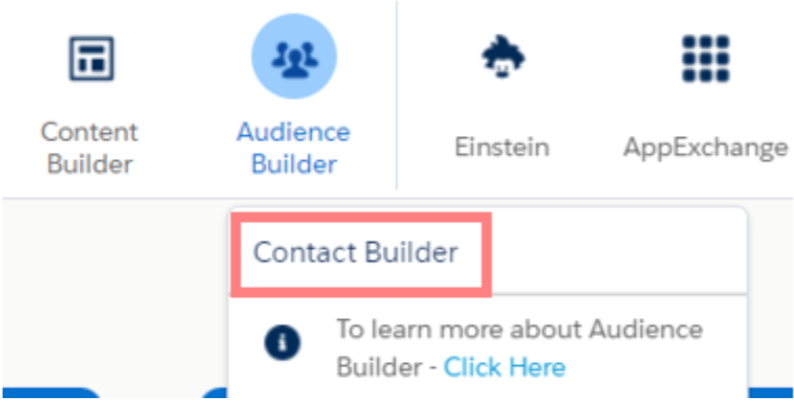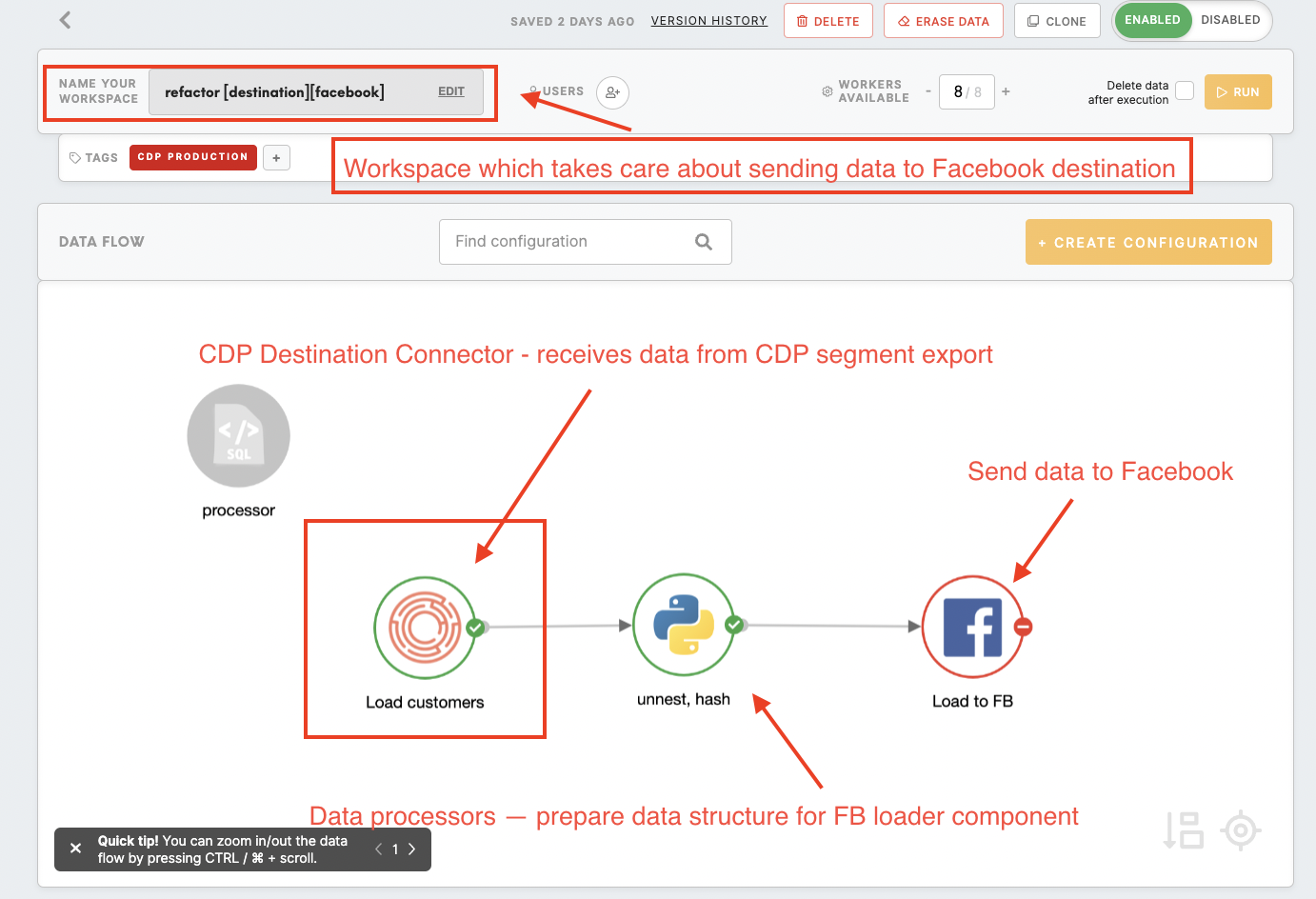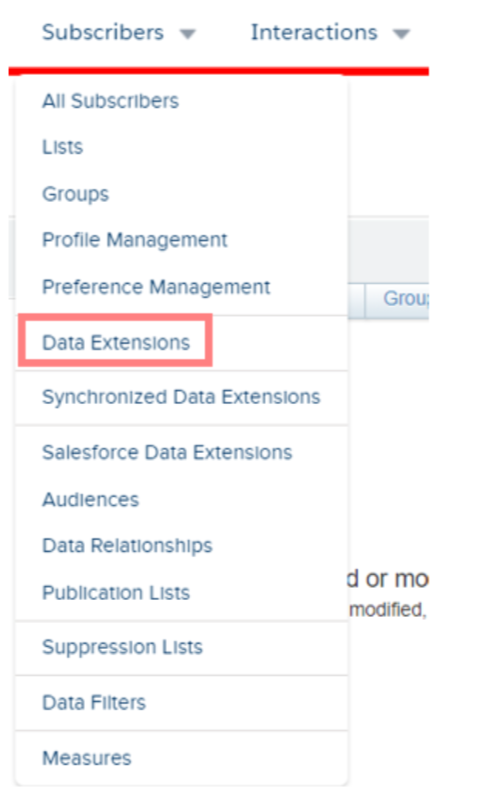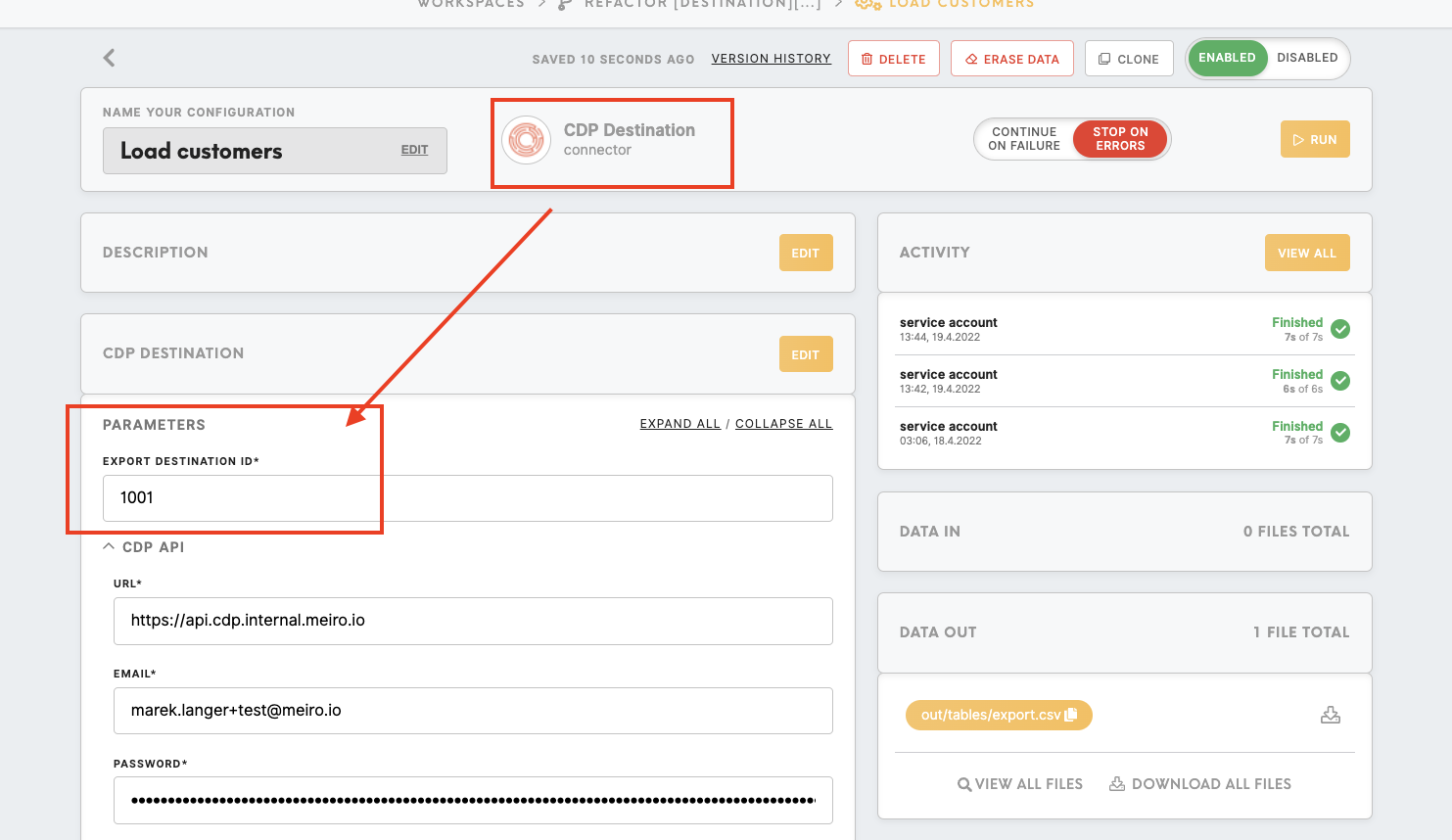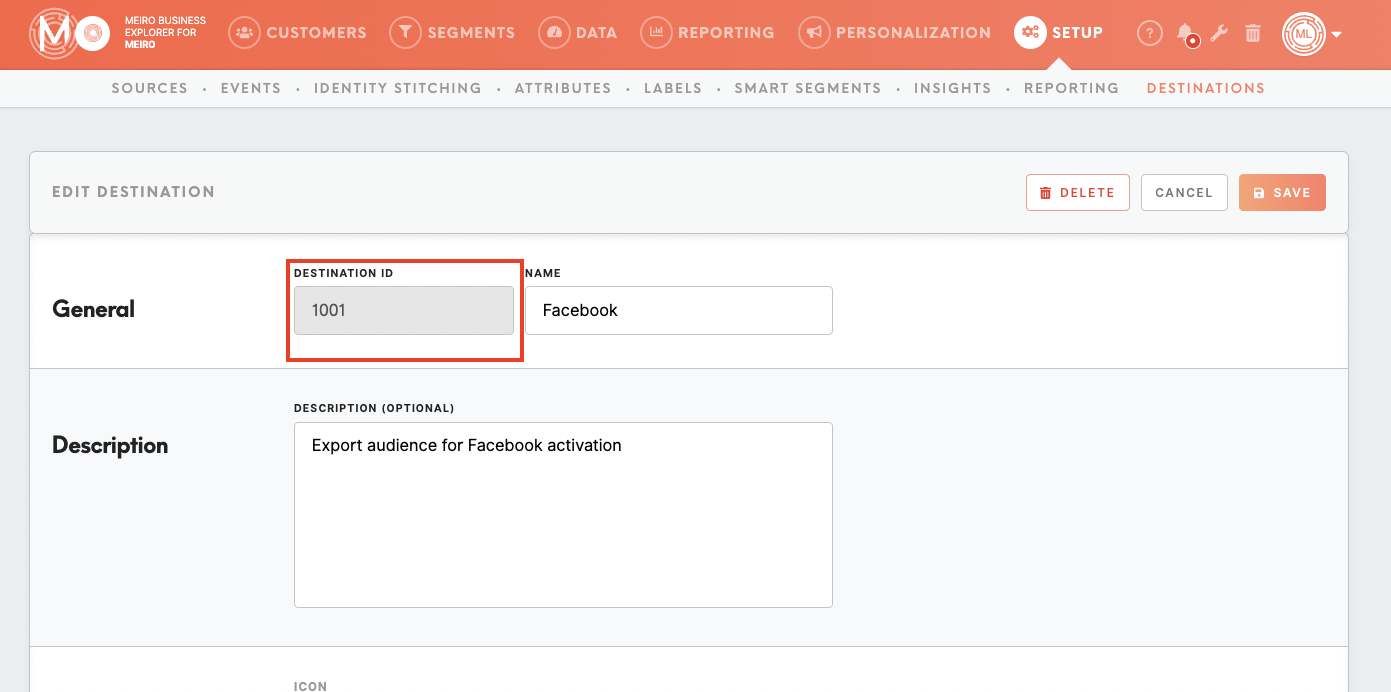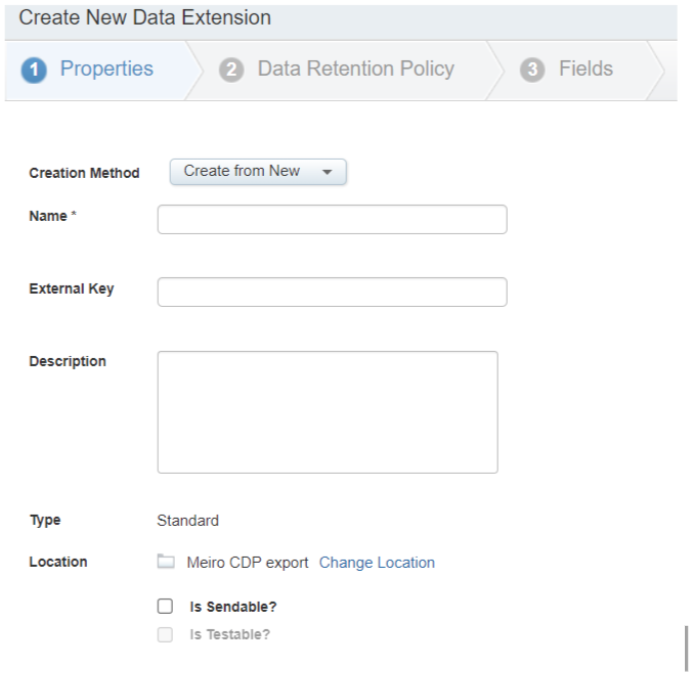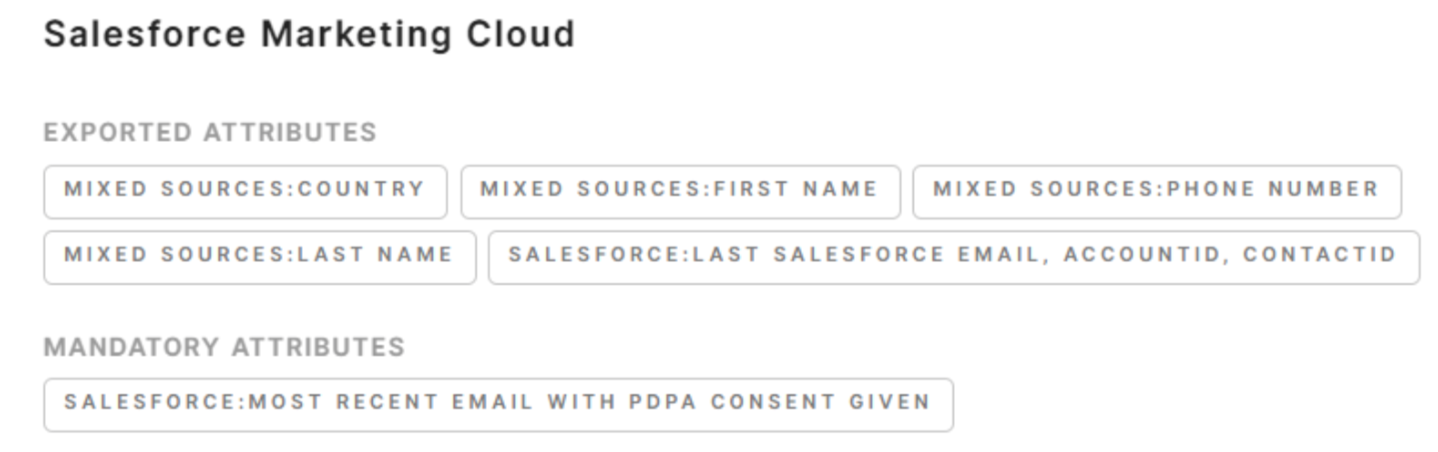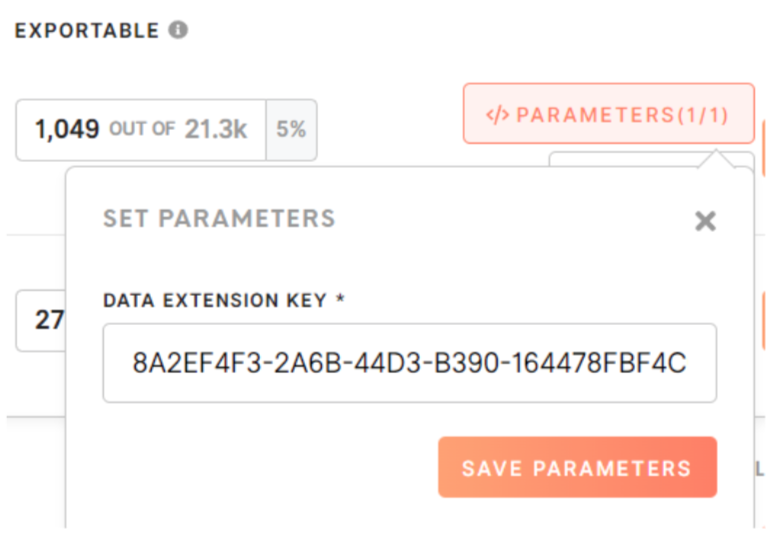Setup guide: export to Salesforce Marketing Cloud
SalesforceThe Marketingsetup Cloudguide is a marketing automation platform for deliveringsetting relevant,up personalisedMeiro journeysBusiness acrossExplorer, channelsusually, andit devicesis —done enabling marketers to deliverby the rightMeiro messageteam. at the right time throughout all phases of the relationship.
|
Prerequisite
The prerequisite is that the export destination |
Here1. are the steps to connectConnect Meiro CDP to Salesforce Marketing Cloud: Cloud
2. Grant API access to the user profile on Salesforce Marketing Cloud
In addition, you will need to grant API access to the user profile on the Salesforce Marketing Cloud for the Meiro team to use the API endpoints to push data into the data extensions.
To3. exportSetup audience segments fromin Meiro CDPBusiness toExplorer
The Marketingdestination Cloud,can yoube willset needin tothe createMeiro aBusiness newExplorer datain extension.the Setup tab/ Destinations.
There are two ways to access the Data Extension section:
1. Email Studio
|
|
|
|
| it |
| |
| |
| |
| |
|
2. Contact Builder
| |
Check Destination ID in Meiro Integrations:
|
|
Name (required) |
|
|
Description (optional) |
It is possible to add a description to the destination. The description will be displayed for use in the Data |
|
Icon (required) |
The icon will be visible across the Meiro Business Explorer for the users (insights, Data tab/ Attributes, Sources & Destinations, segments, customer profiles). |
|
Exported & Mandatory attributes |
"Exported attributes" - values of exported attributes will be sent to the dedicated Meiro Integrations workspace, then to the destination. |
Meiro Integrations (required) |
To run exports you need to know the name of the workspace. You should get the name of the respective workspace from the Meiro data analyst. Meiro data analyst takes care of the Meiro Integration's workspace preparation, and data transformation for a specific destination (e.g. Facebook, Twitter, Google Analytics). Each destination requires a different (very specific) data structure. |
|
Parameter: Data Extension Key (required) |
Meiro Integrations Key (required): It is set up by analysts and needs to be the same key as in workspace variables in Meiro Integrations. Name (required): The name will be displayed for the user in the segments export parameter section. Required field (checkbox): This field is required to be filled in to export to Facebook. |
| |
|
Remember:EachsegmentontheCDP needs to have a separate data extension key. If the same key is used, the audience will overwrite the existing one with every export.