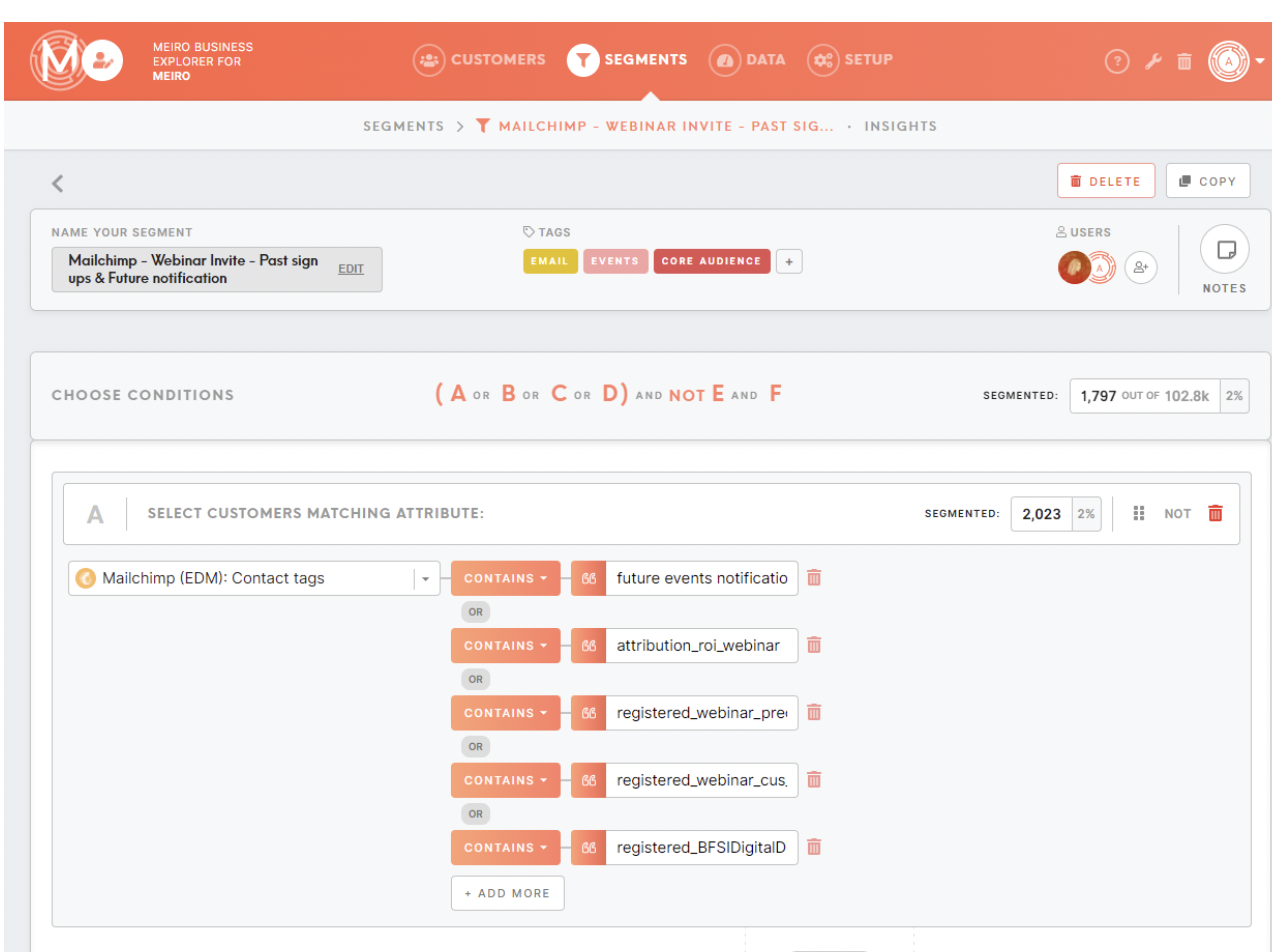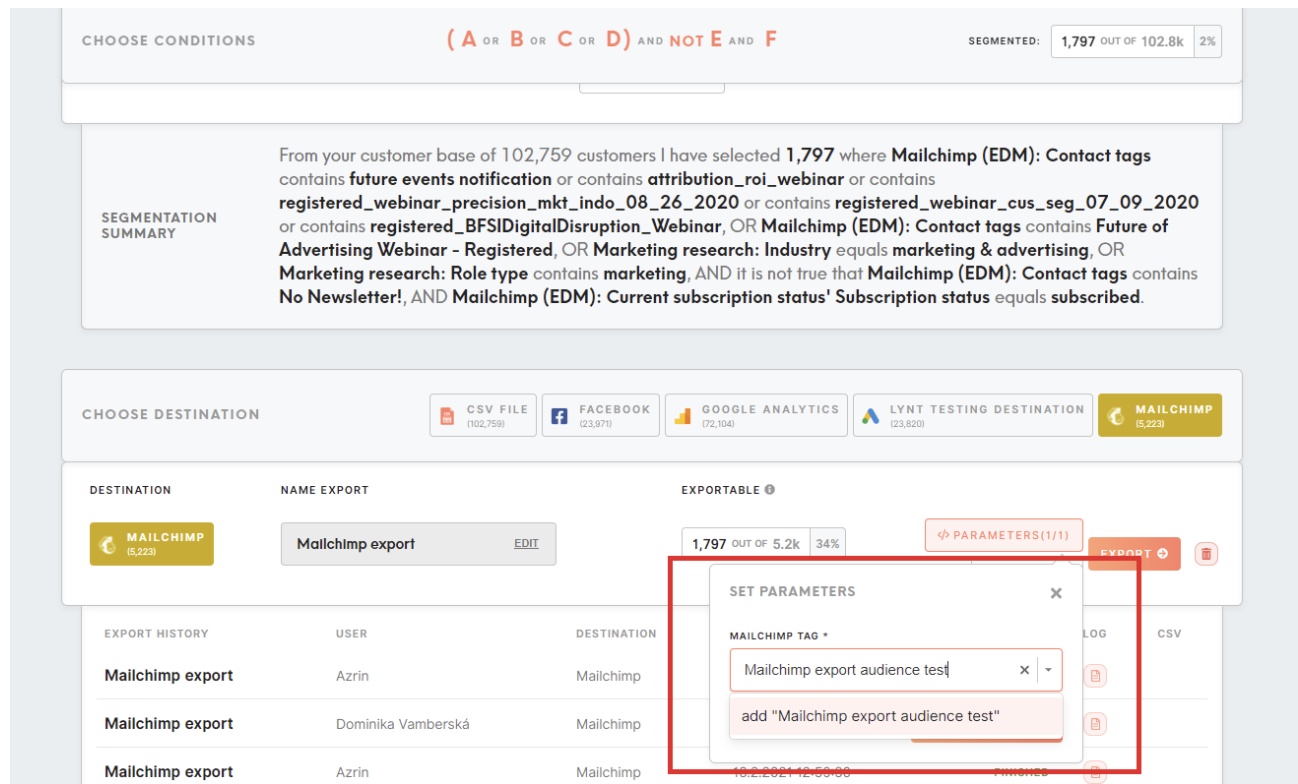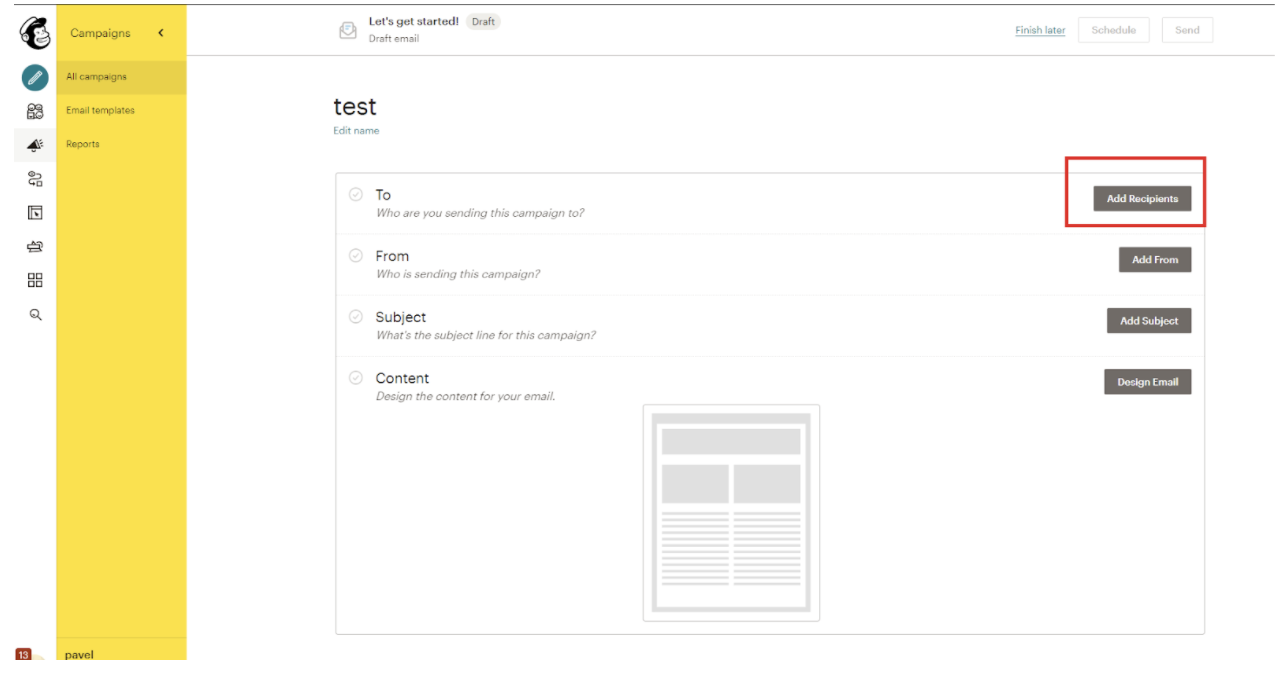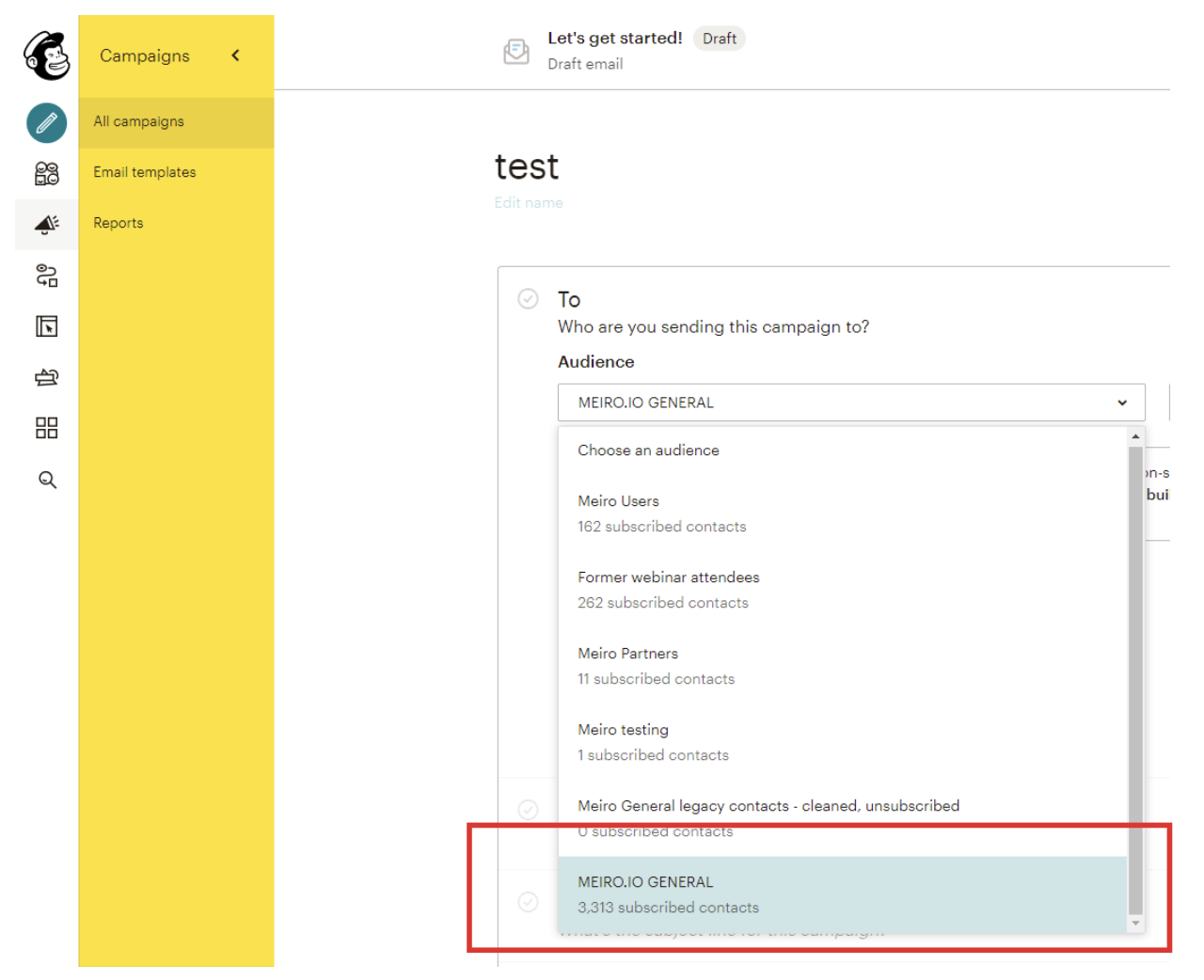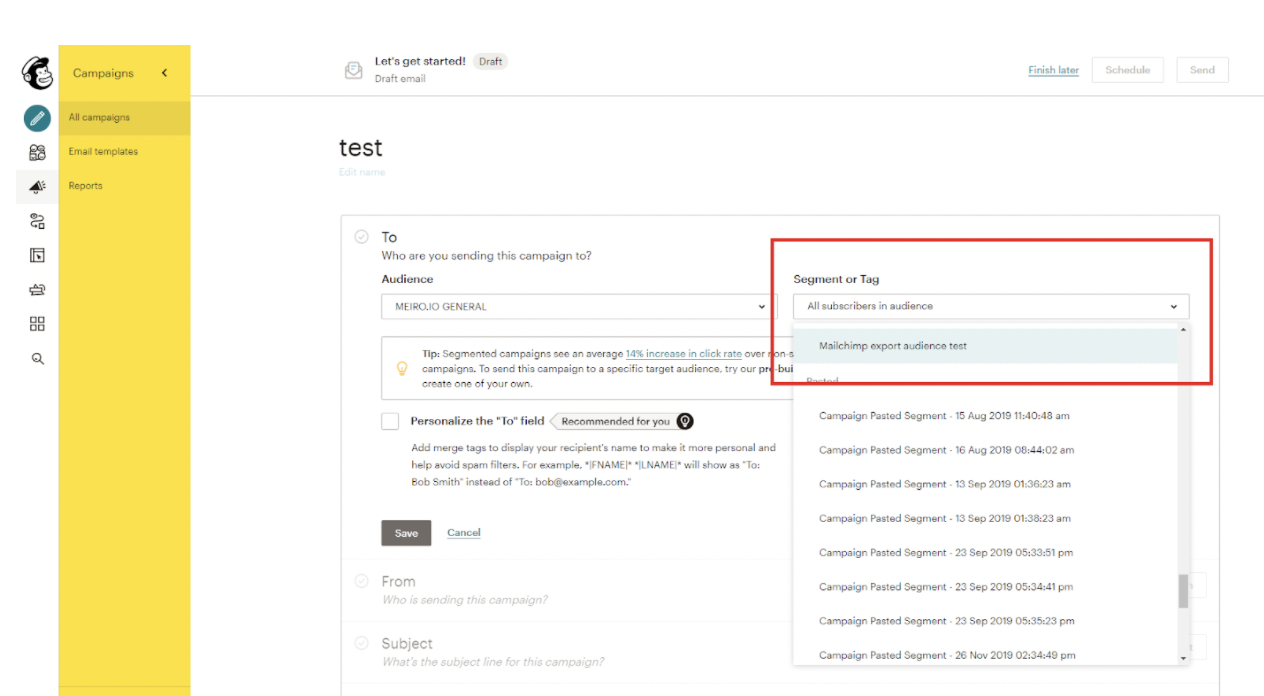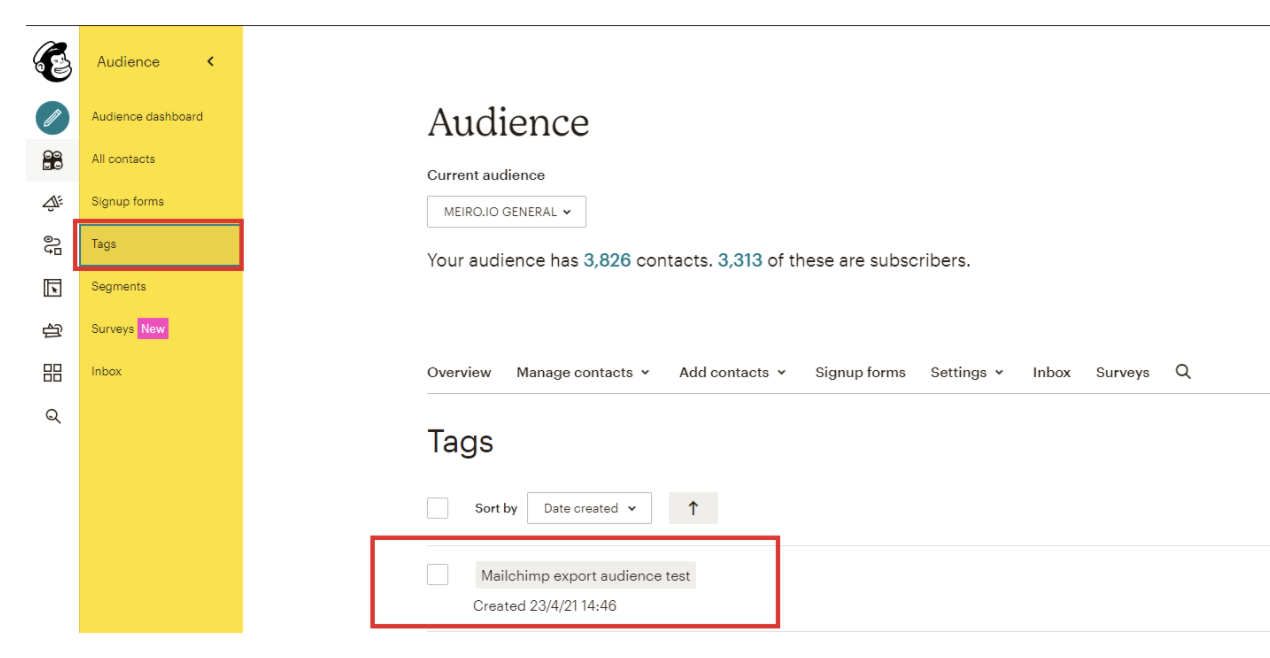Segment export: Mailchimp
| 1 Create a segment |
Create a segment of customers that you wish to export to Mailchimp (e.g. contacts from webinars you have already organized, to promote future webinars). |
| 2 Set export parameters & export audience to Mailchimp |
Go to the destination/parameters section, name the audience however you would like. In our example we named it “Mailchimp export audience test”. Remember the name you choose, it will be useful in next steps.
With parameter existing contacts in Mailchimp are tagged. If the name of parameter is changed, the contacts would have another tag attached to it.So if the parameter was named "Audience A" and pushed to Mailchimp and later on another batch is pushed Mailchimp with the same name. The size of "Audience A" goes up. If it was named "Audience A" when it was pushed to Mailchimp the first time and then later on it was changed to "Audience B" and pushed out to Mailchimp, the overlapping contacts would have both "Audience A" & "Audience B" tagged to them
|
| 3. Go to Mailchimp campaign |
Go to Mailchimp and create a campaign or go to an existing campaign that you would like to use the audience on. |
|
4. Select recipients of the Mailchimp campaig |
Under the “To” section, click the “edit recipient” button. |
| 5. Use the audience for the Mailchimp campaign |
For the “audience” drop-down, select the audience that is connected to Meiro. In this example it is “MEIRO.IO GENERAL”.
For the “segment/tag” drop-down field, select the name of the audience that you exported from Meiro.
The exported audience from Meiro can be found under your Mailchimp Audience < Tags |
Mailchimp email hashing
Email is among the most common customer identifier we use in profile stitching. This document desribes how by implementing email hashing, we are able to track and identify visitors to our website https://meiro.io/ that are coming from EDM campaigns.
Mailchimp is our EDM and we have a main audience list. For the audience list, we define a |MERGE_TAG| to hold the hashed email. |MERGE_TAG|s in Mailchimp are used defined fields that are used to build campaign content. For the email hash, the |MERGE_TAG| defined is |MEIROLINK|.
When builing a campaign, campaign manager could create contents and links as usual. For links in the campaign that lead to our website, the campaign manager need to add a query parameter as such /?e={|MEIROLINK|}, so it wil look like "https://meiro.io/?e=alksf3931y1193iol0wqaw3orlkwns".
When a contact from the audience list receives an campaign email and clicks on a link that leads to our website, the visit will be tracked/collected by Meiro Events. Analysts will be able to build a workspace in Meiro Integration to process those events and extract the email hash. Combined with Mailchimp as another data source and using the campaign activies from Mailchimp, we are able to identify web traffic generated from EDM and/or a particular campaign.
Implementation:
Analysts need to build two pipelines: the first is to hash existing contacts on the mailing list, the second is to hash new emails collected from webforms on the website (such as newsletter subcription form, event registration form, schedule demo forms etc.)
Hashing Existing Contacts on a Mailing List
Reference Workspace: here
The workspace essentially contains a Mailchimp Connector to get the list of existing contacts from an audience list; a Python Processor that does the hashing, and a Mailchimp Loader that takes an csv input file of email hashes and update the |MEIROLINK| merge_tag designated for this. Please note that MD5 hash is case sensitive, we must make sure all emails are made lower case before hashing.
Hashing New Emails Collected on Webforms
Reference Workspace: here
On Meiro company website, there are a few forms where we would collect emails. The workspace consists of a PostgreSQL Connector connected directly to Meiro Events database, Python 3 Processor that does the hashing, and a Mailchimp Loader that takes a CSV input file of email hashes and update the |MEIROLINK|.
A couple of things to take note here:
-
Again, please make sure all emails are made lower case before hashing.
-
the webforms must have already been integrated directly with Mailchimp, that the collected email is automatically added to the audience list as contact. The above workspacec DOES NOT create contact on the audience list, rather it updates the |MEIROLINK| fields of contacts that are already in the list.
Profile Stitching Using Email Hash
Reference Workspace: here
The set up is slightly different than our typical profile stitching is that instead of stitching_email as stitching attribute, stitching_email_hash is used. Therefore, when generating the stitching attribtues, we need to make sure we hash the (lower-cased) email from the payload. Refer to here
Email as Searchable Attributes
Although we are no longer using unhashed email as stitching attibutes, we still need to make sure email, firstname, lastname, fullname, company names are among the customer attributes we generate so their values could be searchable from CDP.
FAQs
| Can I add new customers? | Yes, if in your exported audience will be a customer that is not in Mailchimp, it will be added there and tagged with the name filled in Meiro parameters. |
| Can I update existing customers? | Yes, if your customer is already in Mailchimp, it will be tagged with Meiro parameters. If a customer has tag already, it new tag will be added to existing one. |