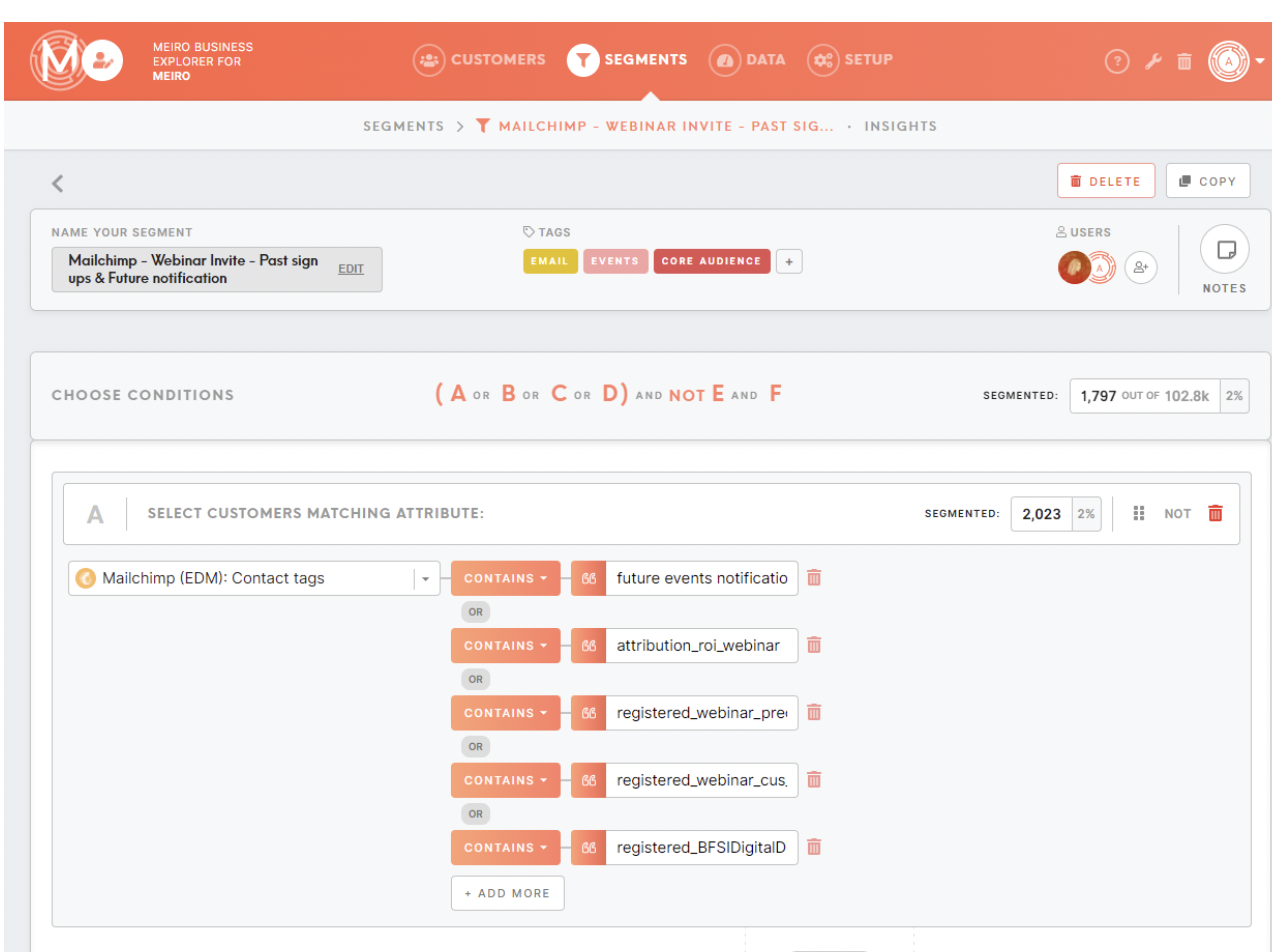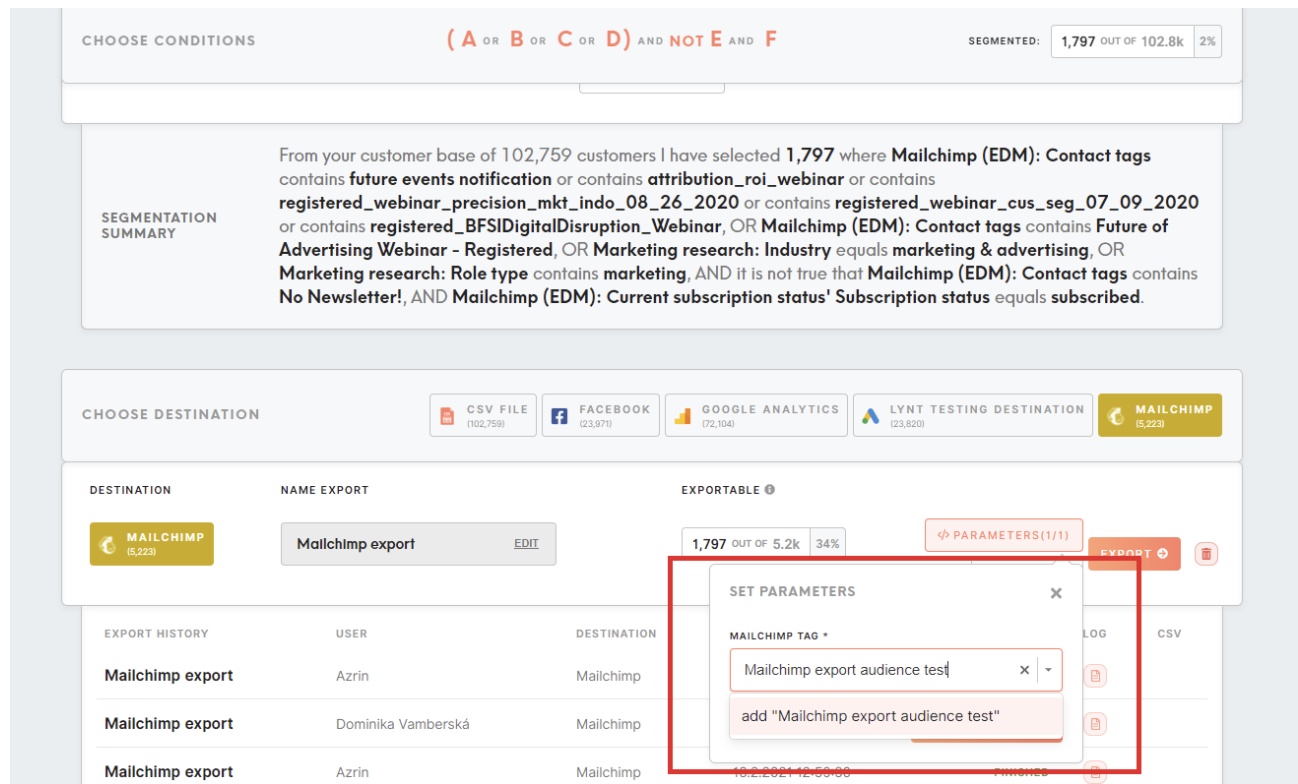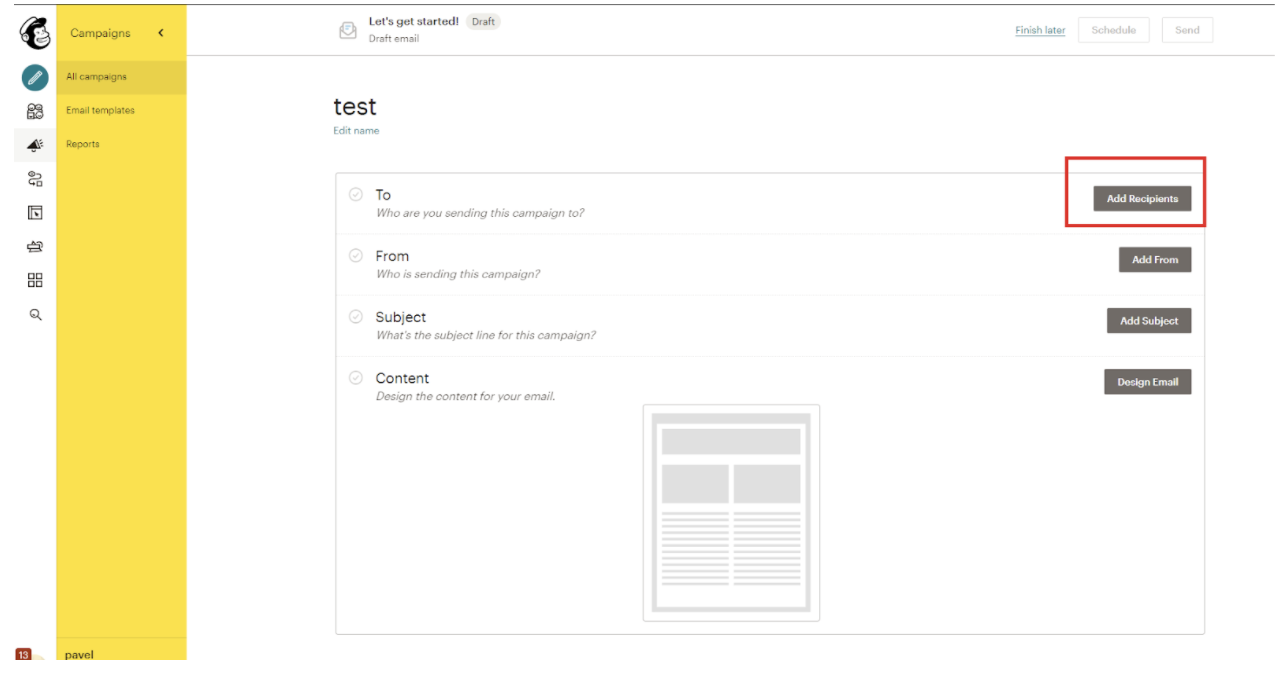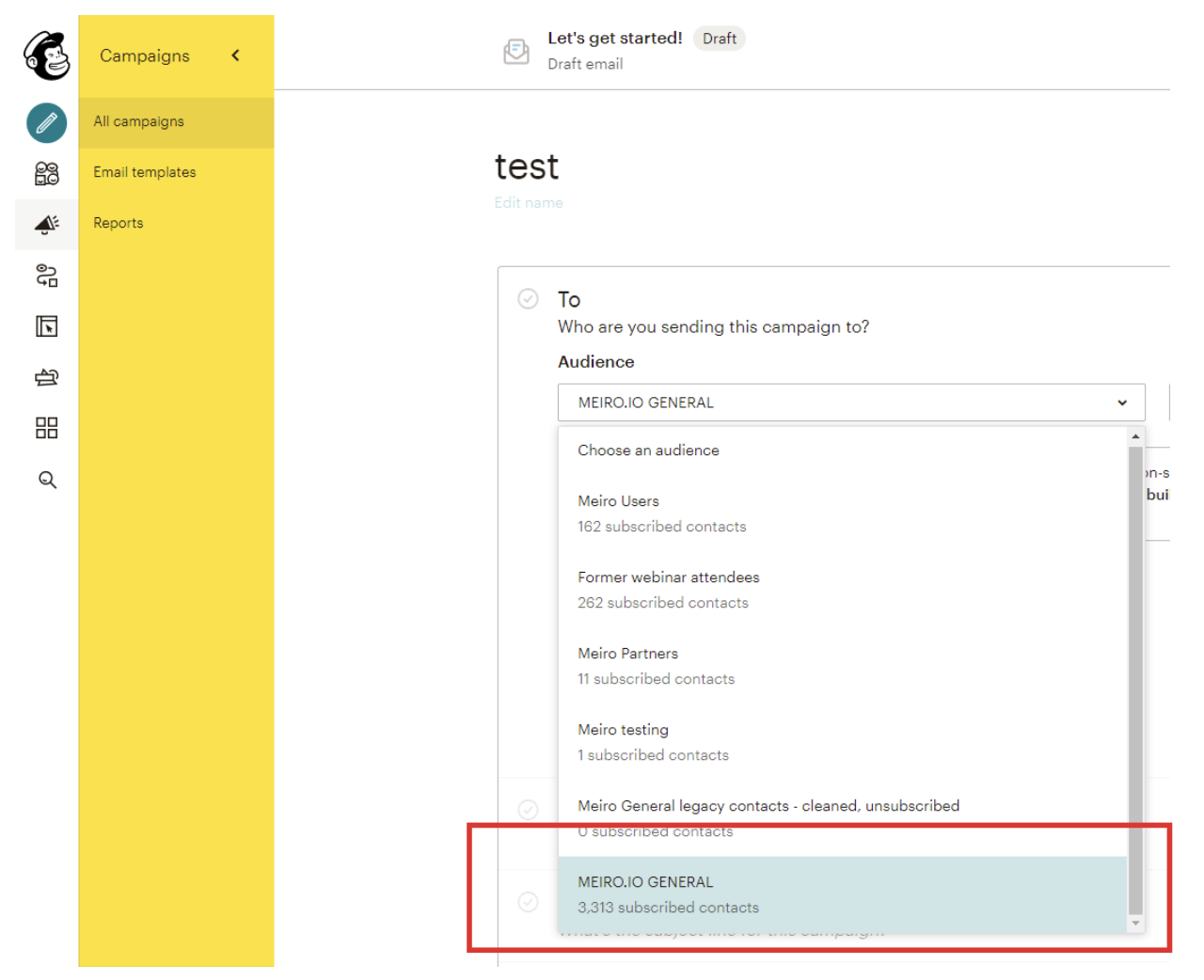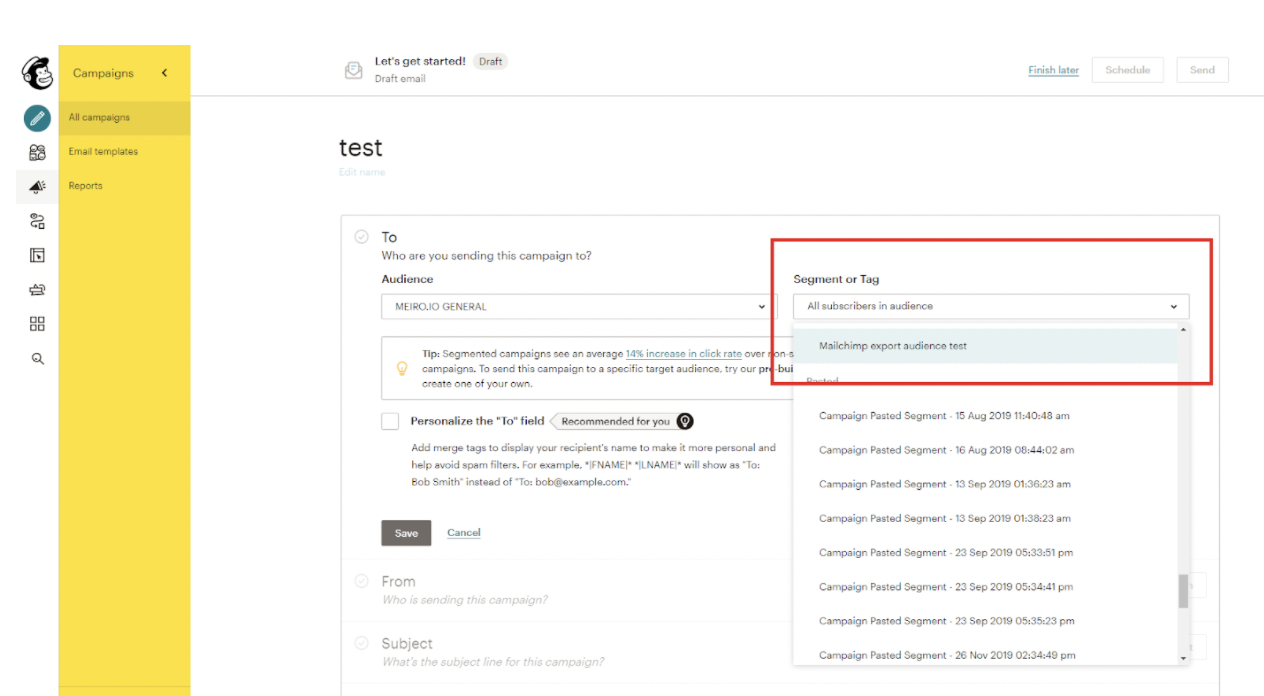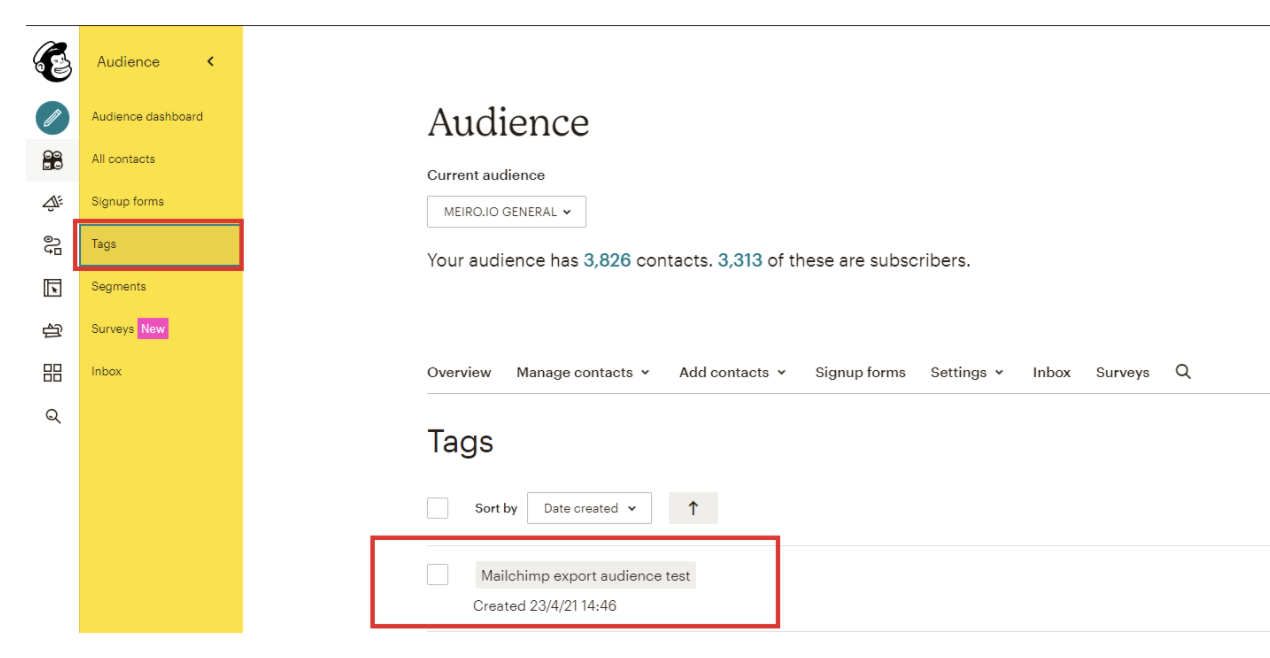Segment export: Mailchimp
| 1 Create a segment |
Create a segment of customers that you wish to export to Mailchimp (e.g. contacts from webinars you have already organized, to promote future webinars). |
| 2 Set export parameters & export audience to Mailchimp |
Go to the destination/parameters section, name the audience however you would like. In our example we named it “Mailchimp export audience test”. Remember the name you choose, it will be useful in next steps.
With parameter existing contacts in Mailchimp are tagged. If the name of parameter is changed, the contacts would have another tag attached to it.So if the parameter was named "Audience A" and pushed to Mailchimp and later on another batch is pushed Mailchimp with the same name. The size of "Audience A" goes up. If it was named "Audience A" when it was pushed to Mailchimp the first time and then later on it was changed to "Audience B" and pushed out to Mailchimp, the overlapping contacts would have both "Audience A" & "Audience B" tagged to them
|
| 3. Go to Mailchimp campaign |
Go to Mailchimp and create a campaign or go to an existing campaign that you would like to use the audience on. |
|
4. Select recipients of the Mailchimp campaig |
Under the “To” section, click the “edit recipient” button. |
| 5. Use the audience for the Mailchimp campaign |
For the “audience” drop-down, select the audience that is connected to Meiro. In this example it is “MEIRO.IO GENERAL”.
For the “segment/tag” drop-down field, select the name of the audience that you exported from Meiro.
The exported audience from Meiro can be found under your Mailchimp Audience < Tags |
| 6. Mailchimp email hashing |
Email is among the most common customer identifier we use in profile stitching. This document desribes how by implementing email hashing, we are able to track and identify visitors to our website https://meiro.io/ that are coming from EDM campaigns. Mailchimp is our EDM and we have a main audience list. For the audience list, we define a |MERGE_TAG| to hold the hashed email. |MERGE_TAG|s in Mailchimp are used defined fields that are used to build campaign content. For the email hash, the |MERGE_TAG| defined is |MEIROLINK|. When builing a campaign, campaign manager could create contents and links as usual. For links in the campaign that lead to our website, the campaign manager need to add a query parameter as such "/?e={|MEIROLINK|}", so it wil look like "https://meiro.io/?e=alksf3931y1193iol0wqaw3orlkwns". When a contact from the audience list receives an campaign email and clicks on a link that leads to our website, the visit will be tracked/collected by Meiro Events. Analysts will be able to build a workspace in Meiro Integration to process those events and extract the email hash. Combined with Mailchimp as another data source and using the campaign activies from Mailchimp, we are able to identify web traffic generated from EDM and/or a particular campaign. |
FAQs
| Can I add new customers? | Yes, if in your exported audience will be a customer that is not in Mailchimp, it will be added there and tagged with the name filled in Meiro parameters. |
| Can I update existing customers? | Yes, if your customer is already in Mailchimp, it will be tagged with Meiro parameters. If a customer has tag already, it new tag will be added to existing one. |