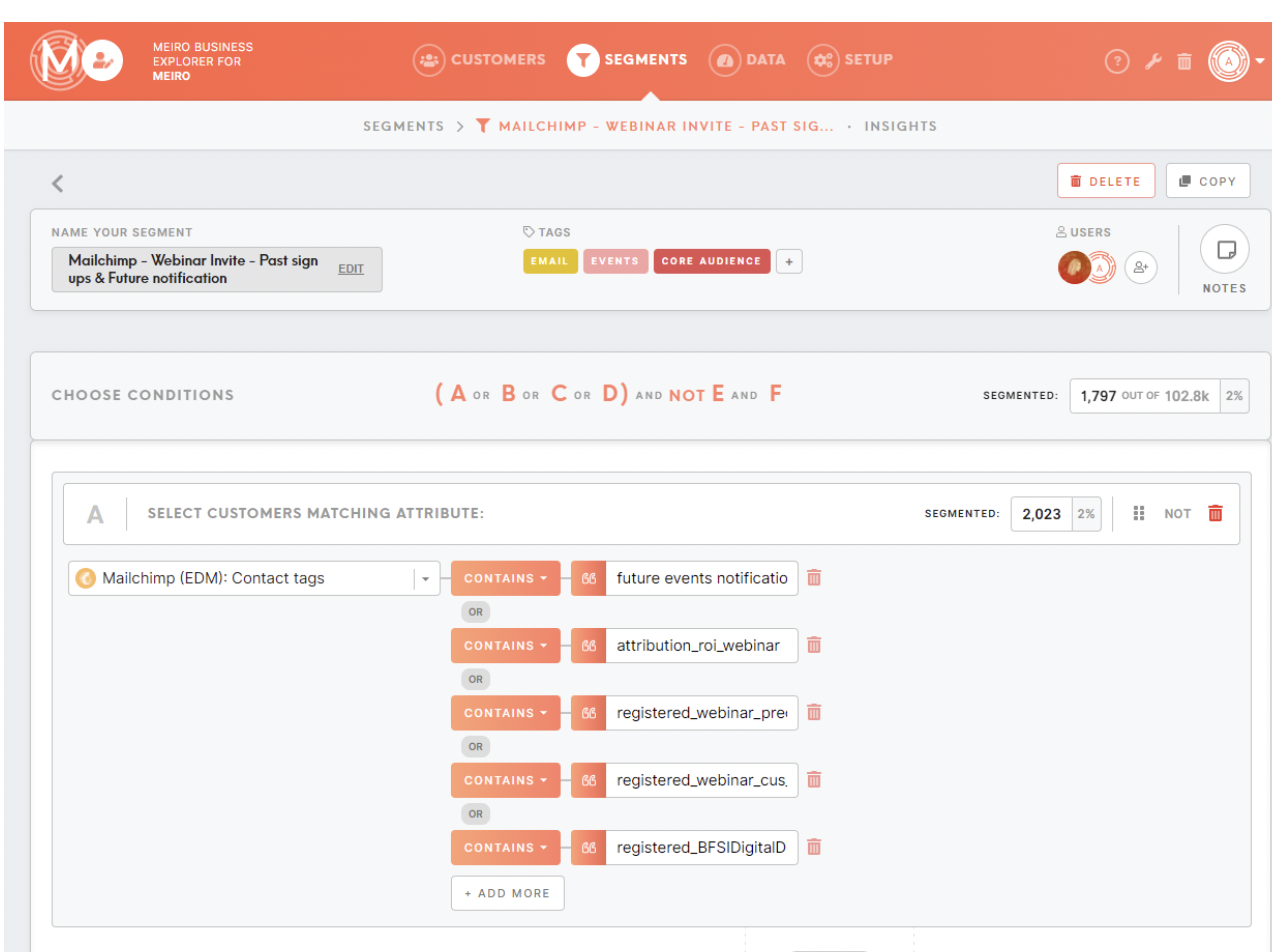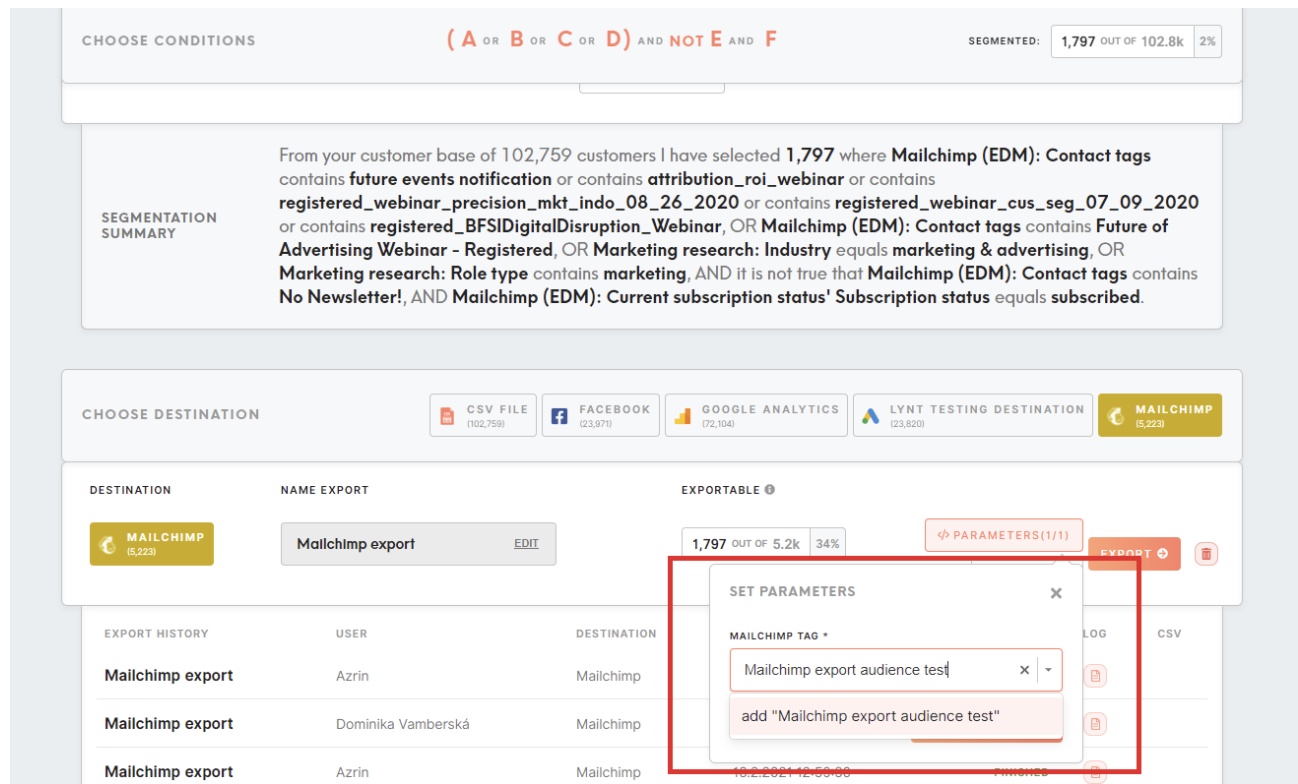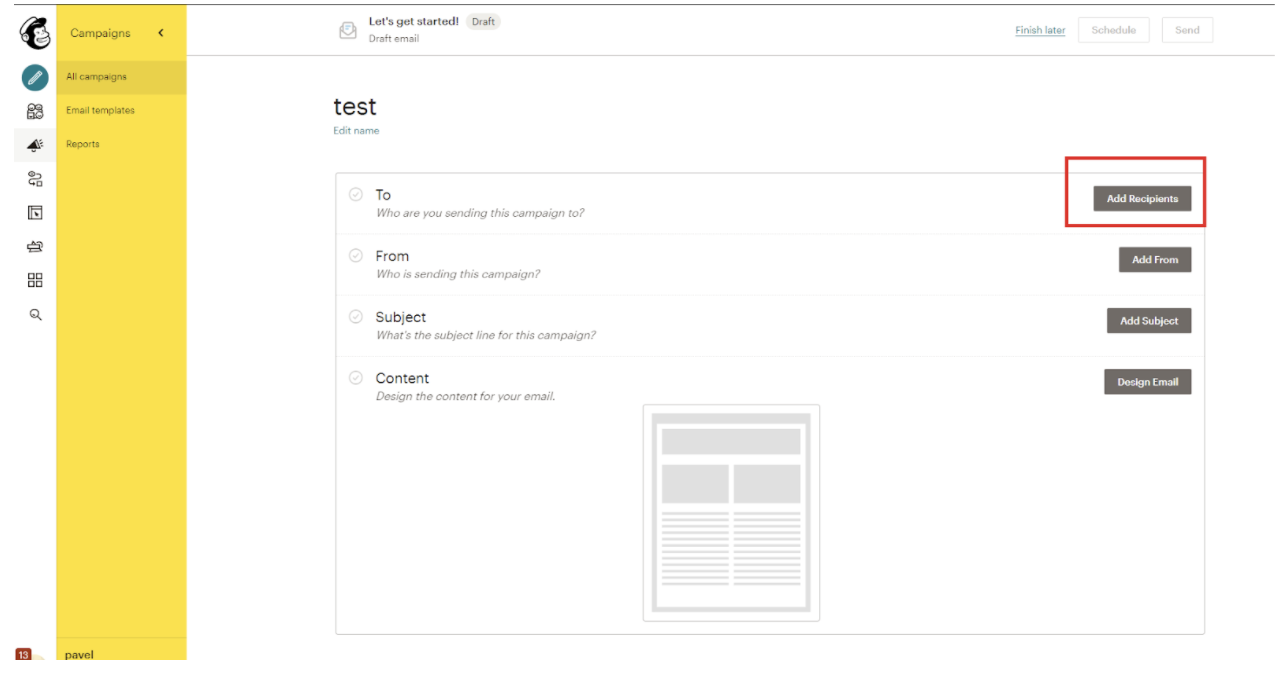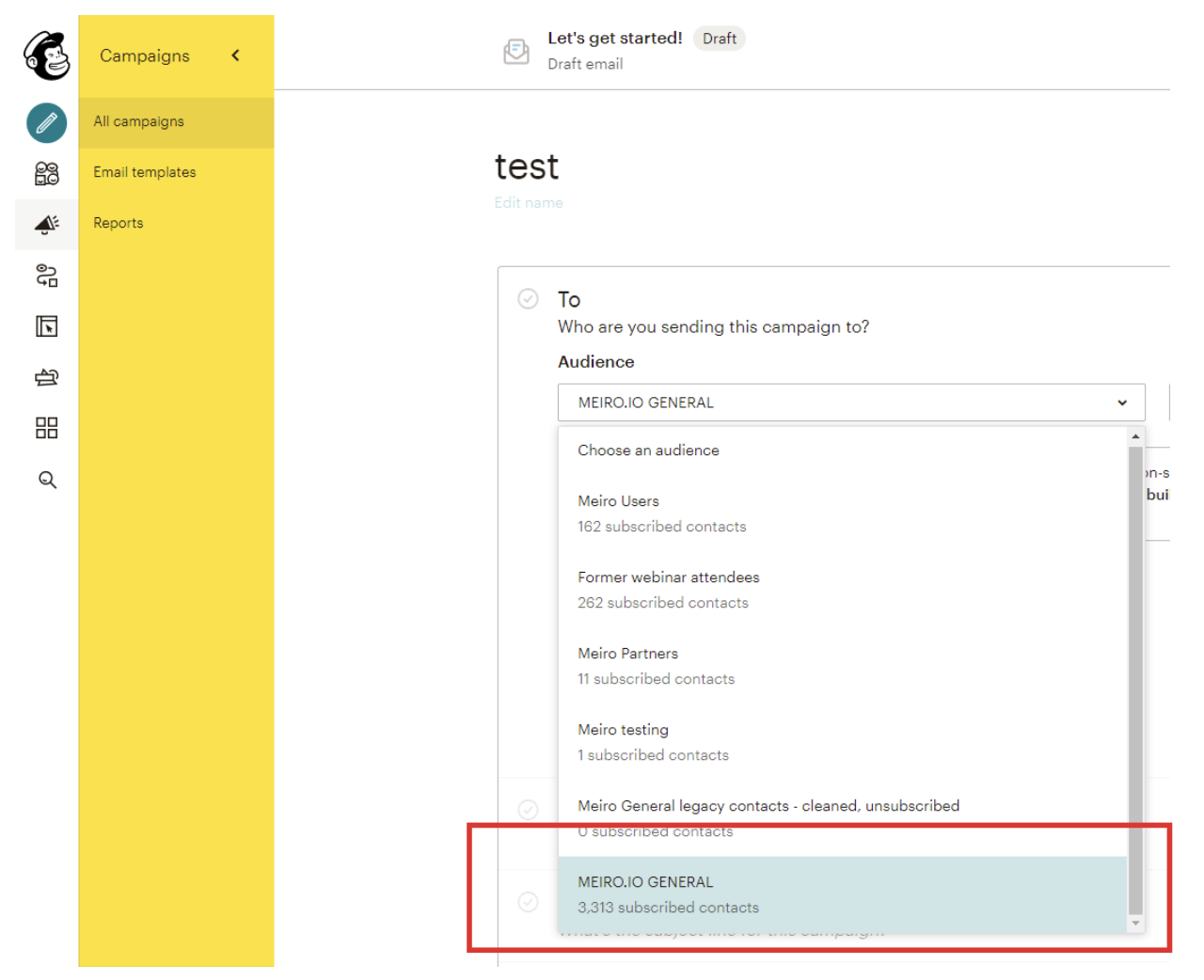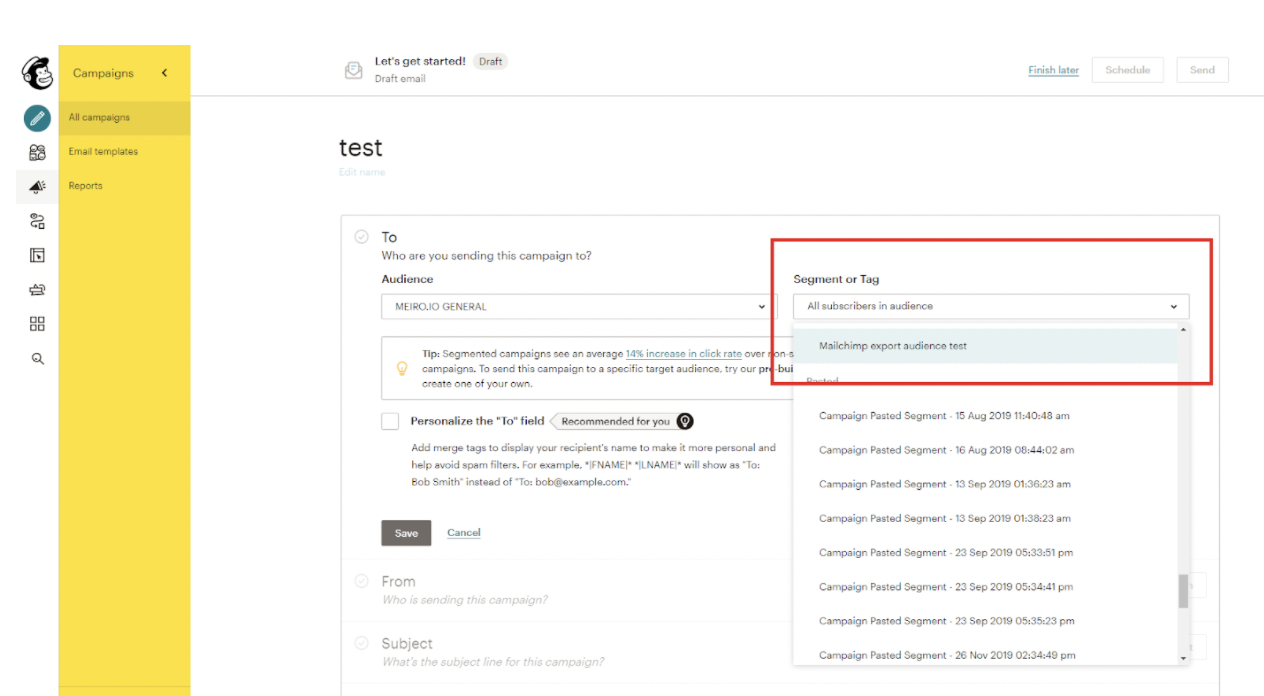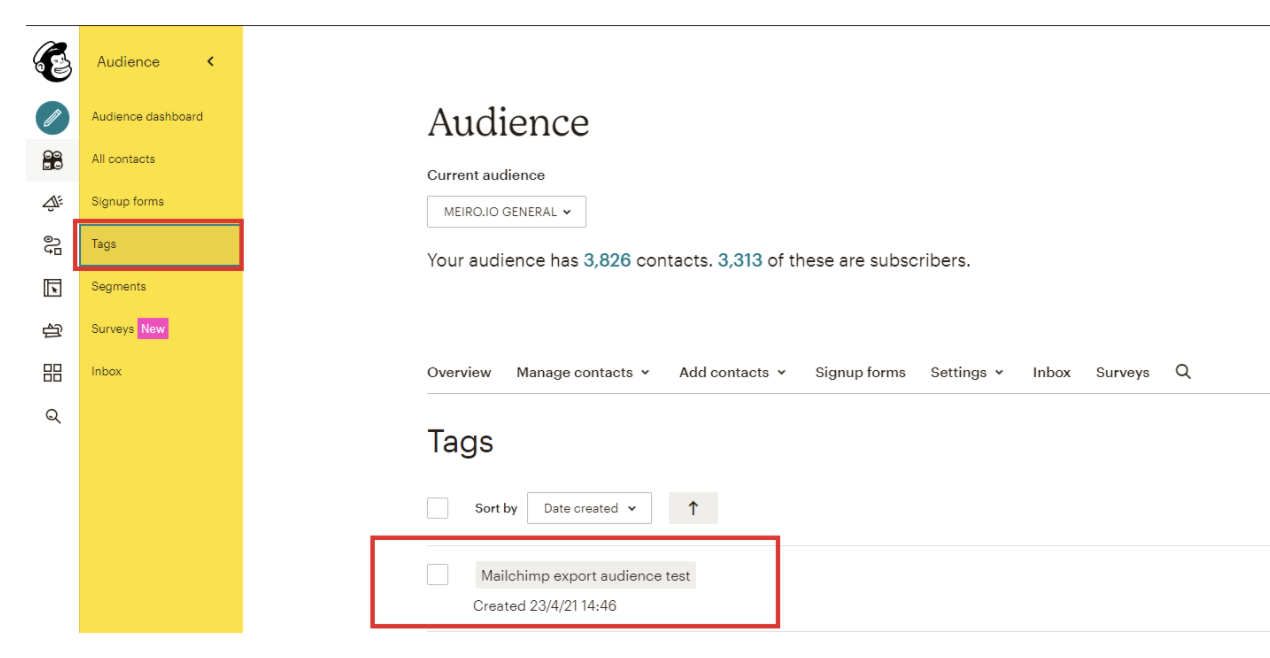Segment export: Mailchimp
| 1 Create a segment |
Create a segment of customers that you wish to export to Mailchimp (e.g. contacts from webinars you have already organized, to promote future webinars). |
| 2 Set export parameters & export audience to Mailchimp |
Go to the destination/parameters section, name the audience however you would like. In our example we named it “Mailchimp export audience test”. Remember the name you choose, it will be useful in next steps. |
| 3 Go to Mailchimp campaign |
Go to Mailchimp and create a campaign or go to an existing campaign that you would like to use the audience on. |
|
Under the “To” section, click the “edit recipient” button. |
| 5. Use the audience for the Mailchimp campaign |
For the “audience” drop-down, select the audience that is connected to Meiro. In this example it is “MEIRO.IO GENERAL”.
For the “segment/tag” drop-down field, select the name of the audience that you exported from Meiro.
The exported audience from Meiro can be found under your Mailchimp Audience < Tags |