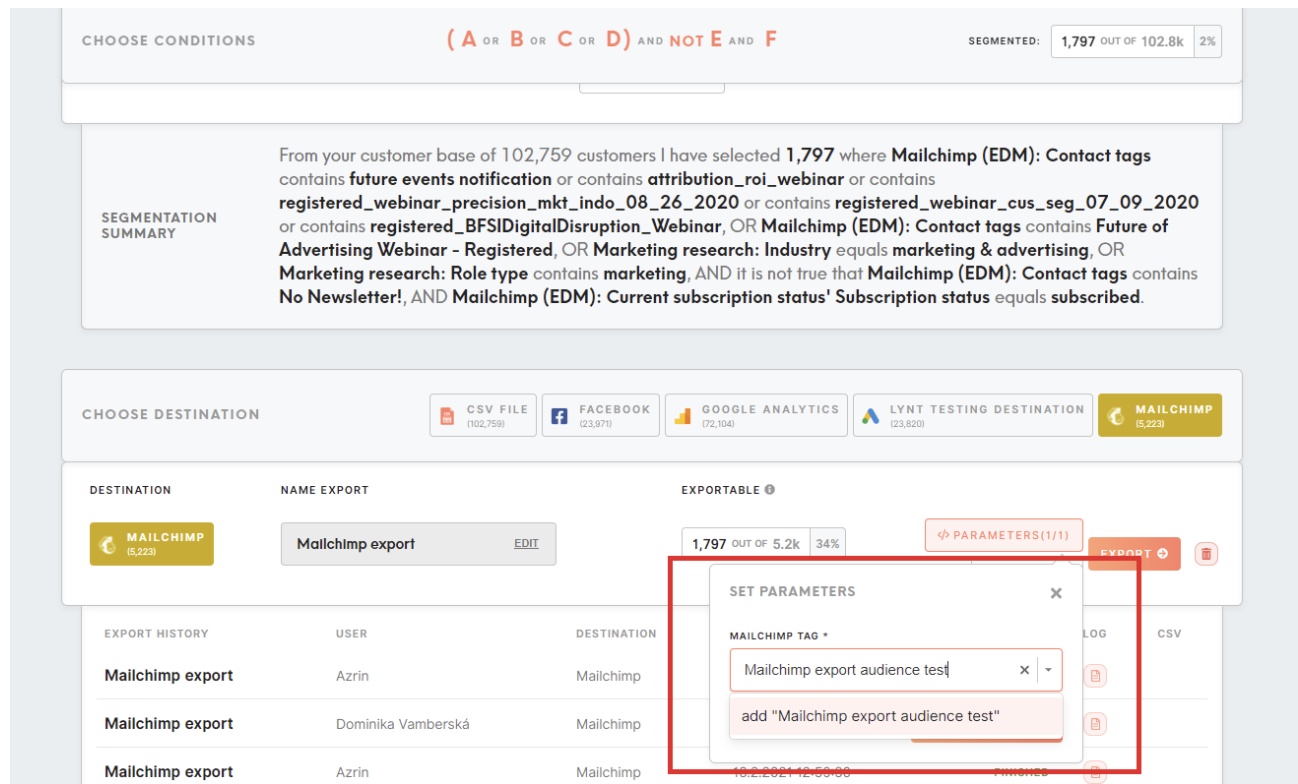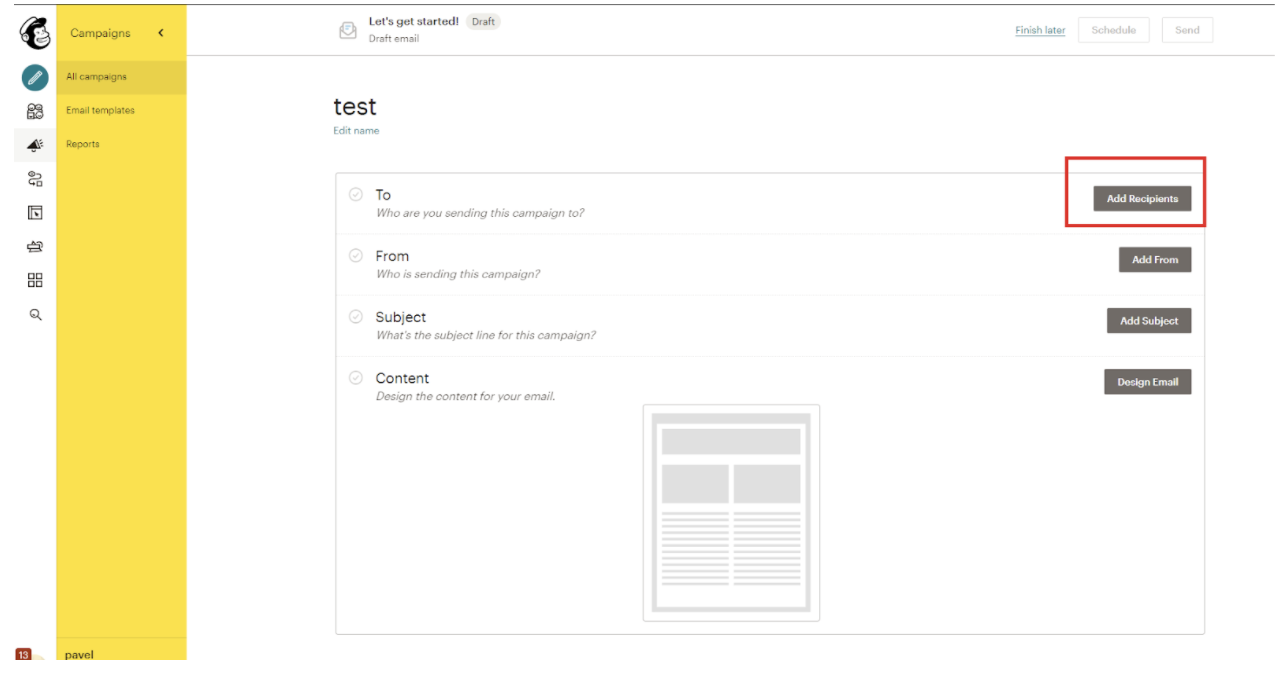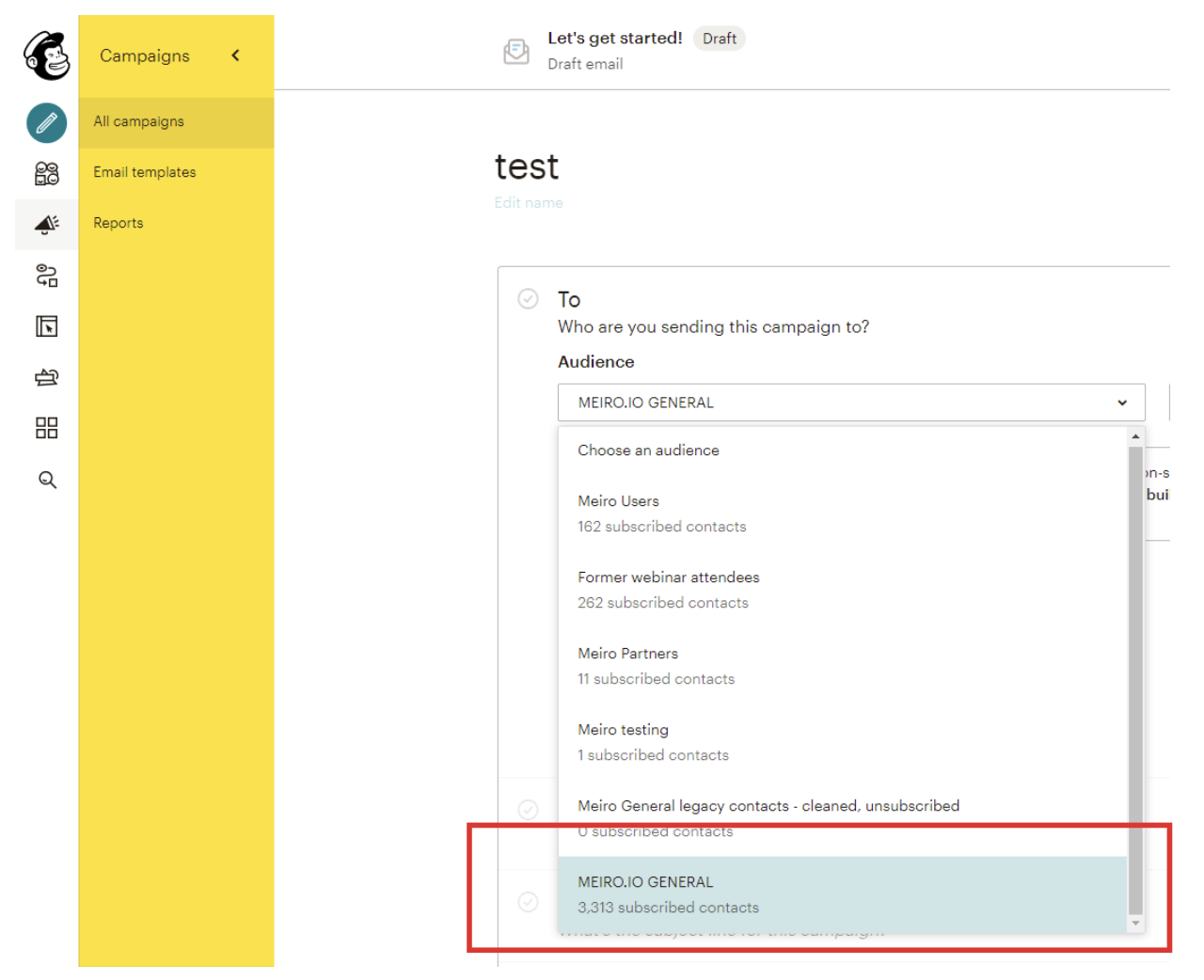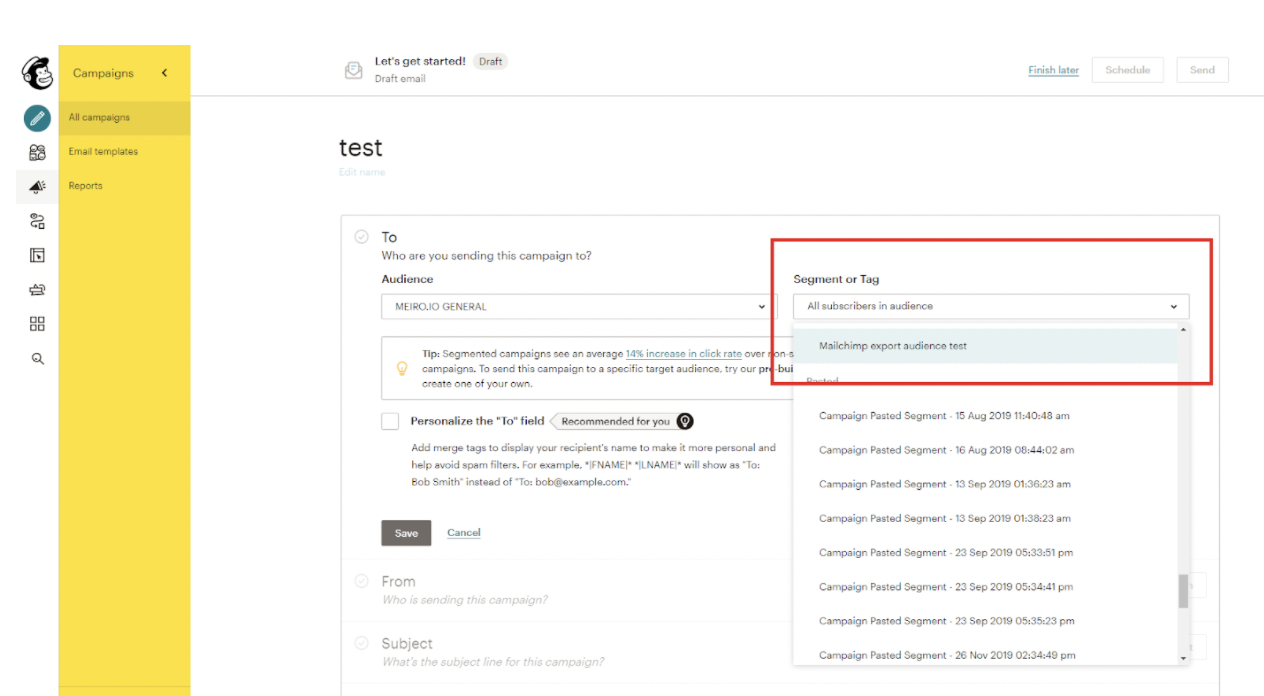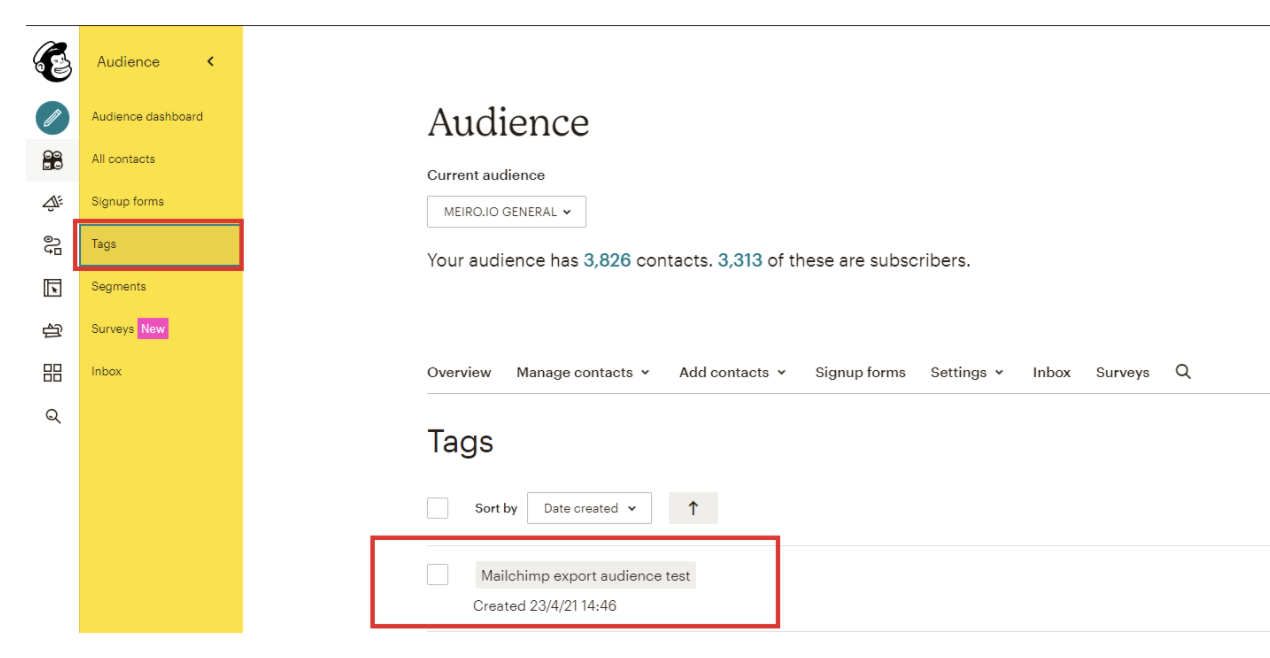Segment export: Mailchimp
|
Prerequisites for setting up Mailchimp Loader
After you finalize all previous steps, you can proceed with exporting segmented customer profiles to the destination, which is described in this article. |
After segmenting the audience, go to the Exports section, where you should be able to find to which destination is currently possible to export the segment (It is possible to set more exports, but it requires the help of the Meiro team).
Export to Mailchimp
Export settings
| Exportable |
Exportable shows how many customer profiles will be exported to your destination. This number is defined by the conditions you choose to segment the audience but also by mandatory attributes that have been set up by the administrator (that must be present to export to your destination). For example, if you segment 1000 profiles, but only 10 have mandatory attributes present, only those 10 will be exported to your destination. Mandatory attributes are visible in the Data Library/ Destinations tab. For Mailchimp, this is: email Profiles of customers without known |
|
Parameters |
Mailchimp tag (required) Name the audience however you would like. In our example, we named it “Mailchimp export audience test”. Remember the name you choose, it will be useful in the next steps.
With the parameter, existing contacts in Mailchimp are tagged. If the name of the parameter is changed, the contacts would have another tag attached to it. So if the parameter was named "Audience A" and pushed to Mailchimp and later on another batch is pushed Mailchimp with the same name. The size of "Audience A" goes up. If it was named "Audience A" when it was pushed to Mailchimp the first time and then later on it was changed to "Audience B" and pushed out to Mailchimp, the overlapping contacts would have both "Audience A" & "Audience B" tagged to them. |
Mailchimp environment
| Go to the Mailchimp campaign |
Go to Mailchimp and create a campaign or go to an existing campaign that you would like to use the audience on |
|
Select recipients of the Mailchimp campaign |
Under the “To” section, click the “edit recipient” button. |
| Use the audience for the Mailchimp campaign |
For the “audience” drop-down, select the audience that is connected to Meiro. In this example, it is “MEIRO.IO GENERAL”. For the “segment/tag” drop-down field, select the name of the audience that you exported from Meiro. The exported audience from Meiro can be found under your Mailchimp Audience < Tags |
FAQs
| Can I add new customer profiles? | Yes, if in your exported audience will be a customer profile that is not in Mailchimp, it will be added there and tagged with the name filled in Meiro parameters. |
| Can I update existing customer profiles? |
If your customer profile is already in Mailchimp, it will be tagged with Meiro parameters. If a customer profile already has a tag, a new tag will be added to an existing one. |