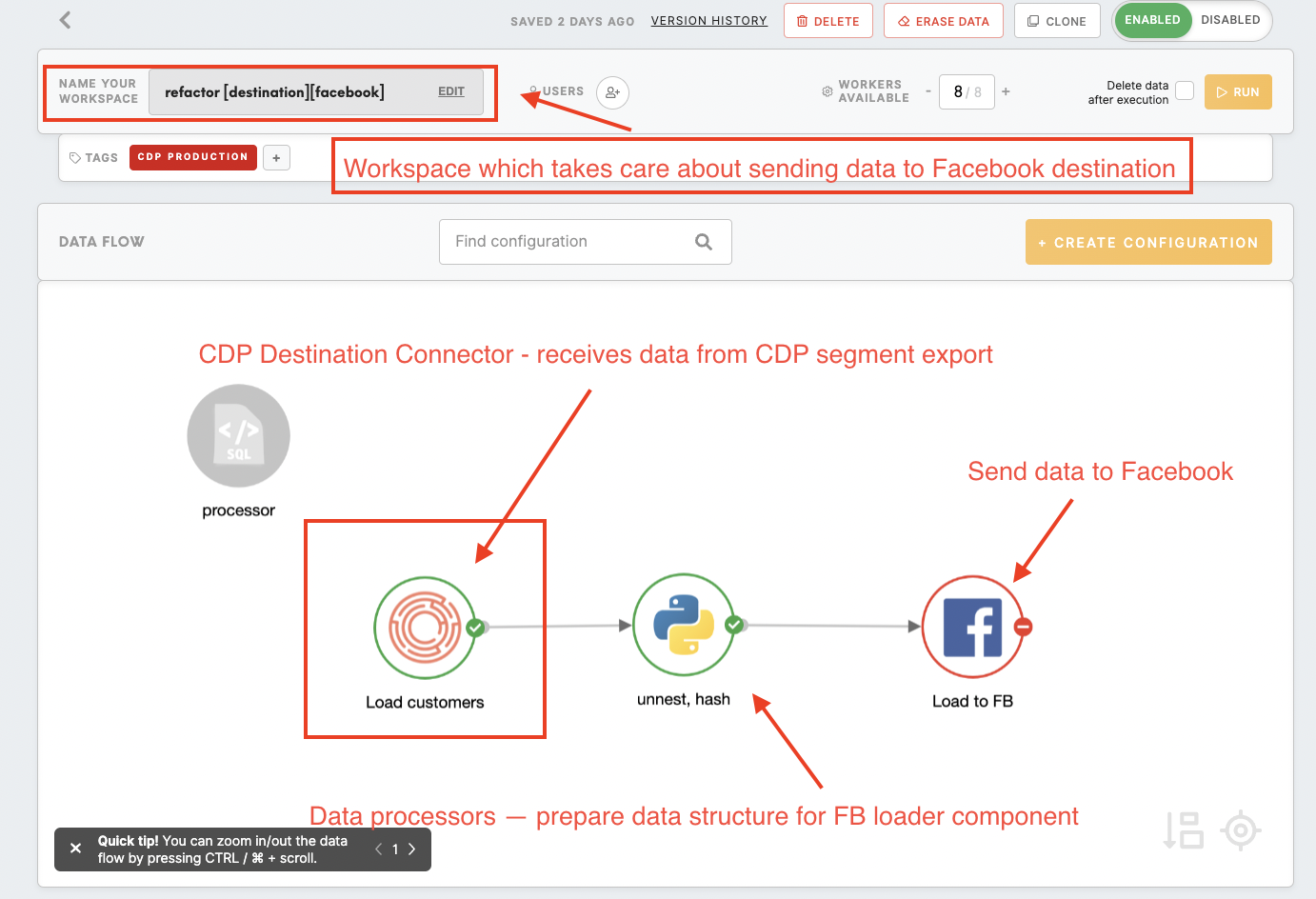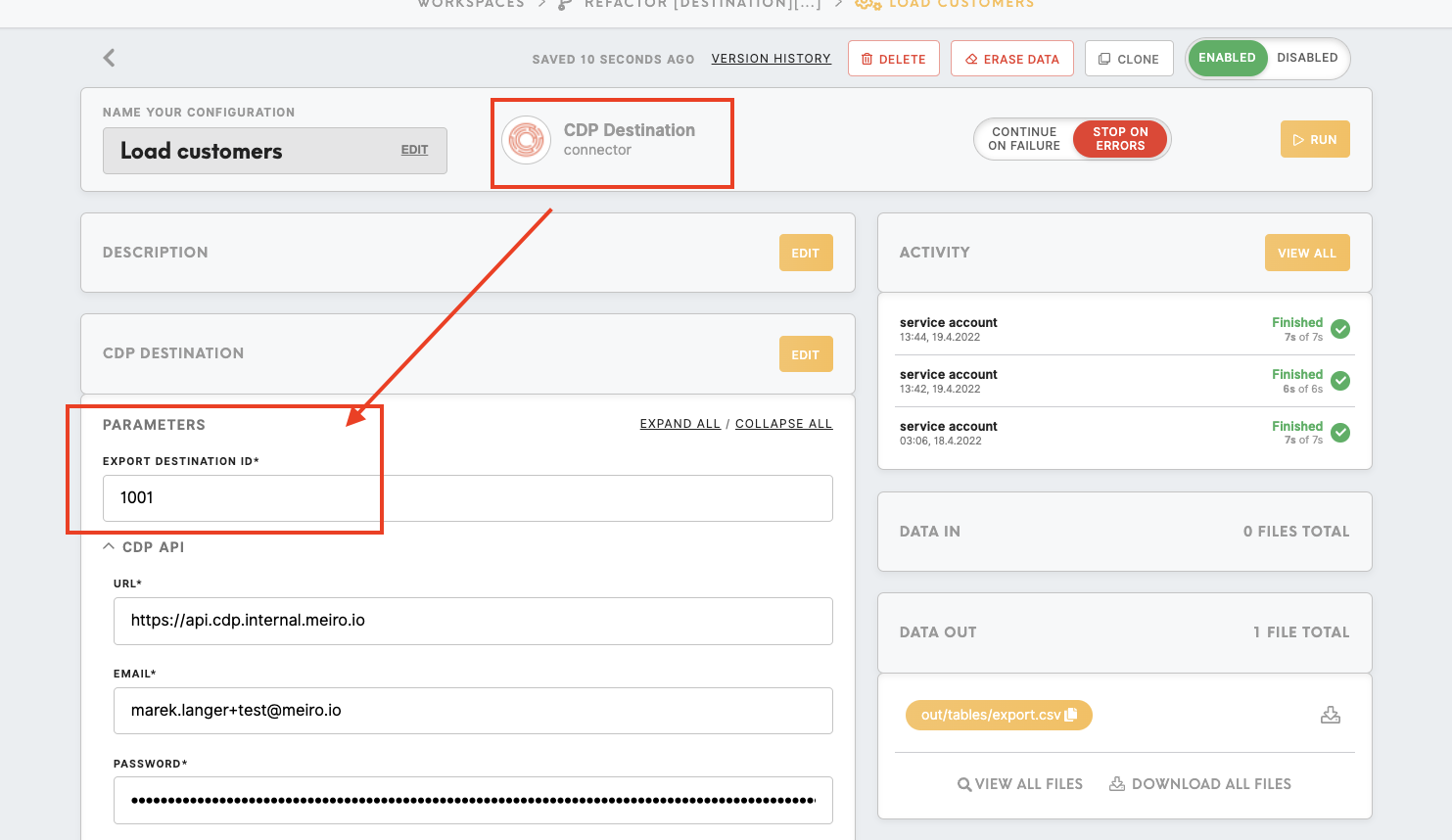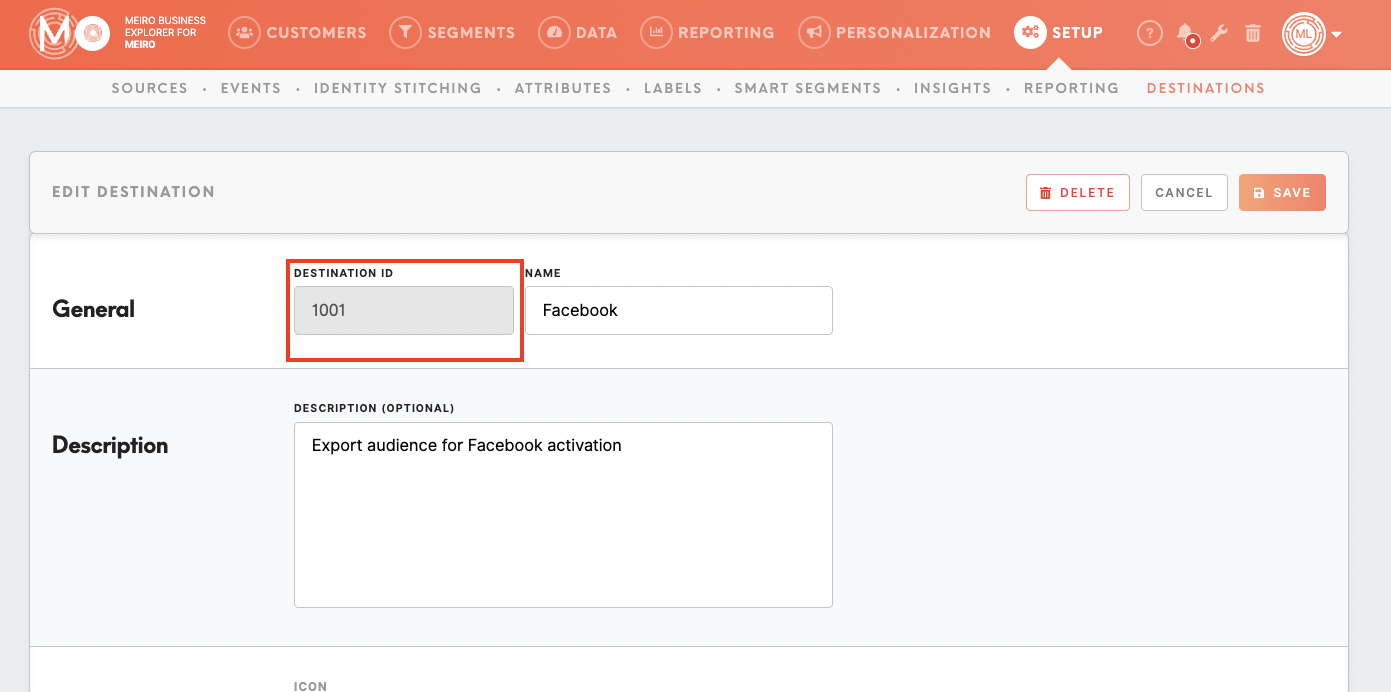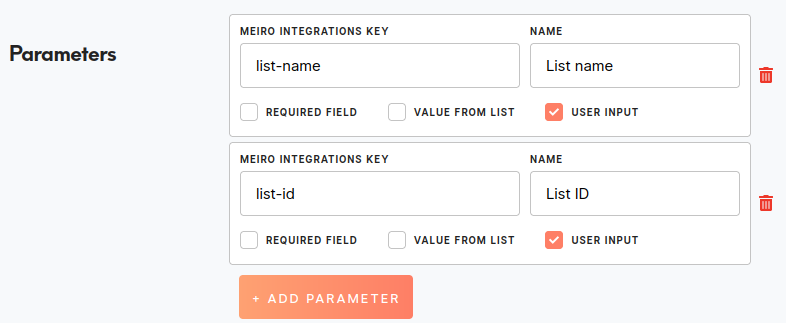Setup guide: integrate HubSpot into CDP
|
Prerequisites for setting up HubSpot Loader
After you finalize all previous steps, you can proceed with exporting segmented customer profiles to the destination. Refer to this article. |
Setting up HubSpot destination in CDP
The destination can be set in the Meiro Business Explorer in the Administration/Entities/Destination tab. The setup is usually done by the Meiro technical consultant.
|
Destination ID (required, not editable) |
"The Destination ID" is a numeric value that analysts will refer to within the Meiro Integrations environment. After you choose the ID, it will not be possible to change it later on. Find the right workspace in Meiro Integrations, with the CDP component responsible for the data load:
Check Destination ID in Meiro Integrations:
Insert Destination ID in the Meiro Business Explorer.
|
|
Name (required) |
The name will be visible across the Meiro Business Explorer for the users (Data tab/ Source & Destination tab, segment detail) |
|
Description (optional) |
It is possible to add a description to the destination. The description will be displayed for use in the Data tab/ Sources & Destination tab. |
|
Icon (required) |
The icon will be visible across the Meiro Business Explorer for the users (insights, Data tab/ Attributes, Sources & Destinations, segments, customer profiles). |
|
Exported & Mandatory attributes (required) |
"Exported attributes" - values of exported attributes will be sent to the dedicated Meiro Integrations workspace, then to the destination. "Mandatory attributes" all customers in the export must have those attributes' values known.
For this destination, both "exported attribute" and "mandatory attribute" are: Exported Attributes: Email is required. Other attributes are optional, depending on the use case (e.g. Name, Phone, Product Recommendations). Mandatory Attributes: Email |
|
Meiro Integrations (required) |
"MI workspace" refers to the workspace in Meiro Integration which will be executed when the segment is exported. To run exports you need to know the name of the workspace. You should get the name of the respective workspace from the Meiro data analyst. Meiro data analyst takes care of the Meiro Integration's workspace preparation, and data transformation for a specific destination (e.g. Facebook, Twitter, Google Analytics). Each destination requires a different (very specific) data structure. |
|
Parameters: One of list-name or list-id is required |
Meiro Integration key: one of list-name or list-id is required
If both list-id and list-name are provided, the component will update the contacts, however, will NOT rename the list in case a different name is provided
Name: List name / List ID The name will be displayed for the user in the segments export parameter section. Required field: non ticked This field is not required to be filled. Value from list: non ticked Ticked makes a possible selection from the value drop-down list. Unticked - disables a drop-down list. User Input: ticked This field is required to be filled in order to HubSpot. |