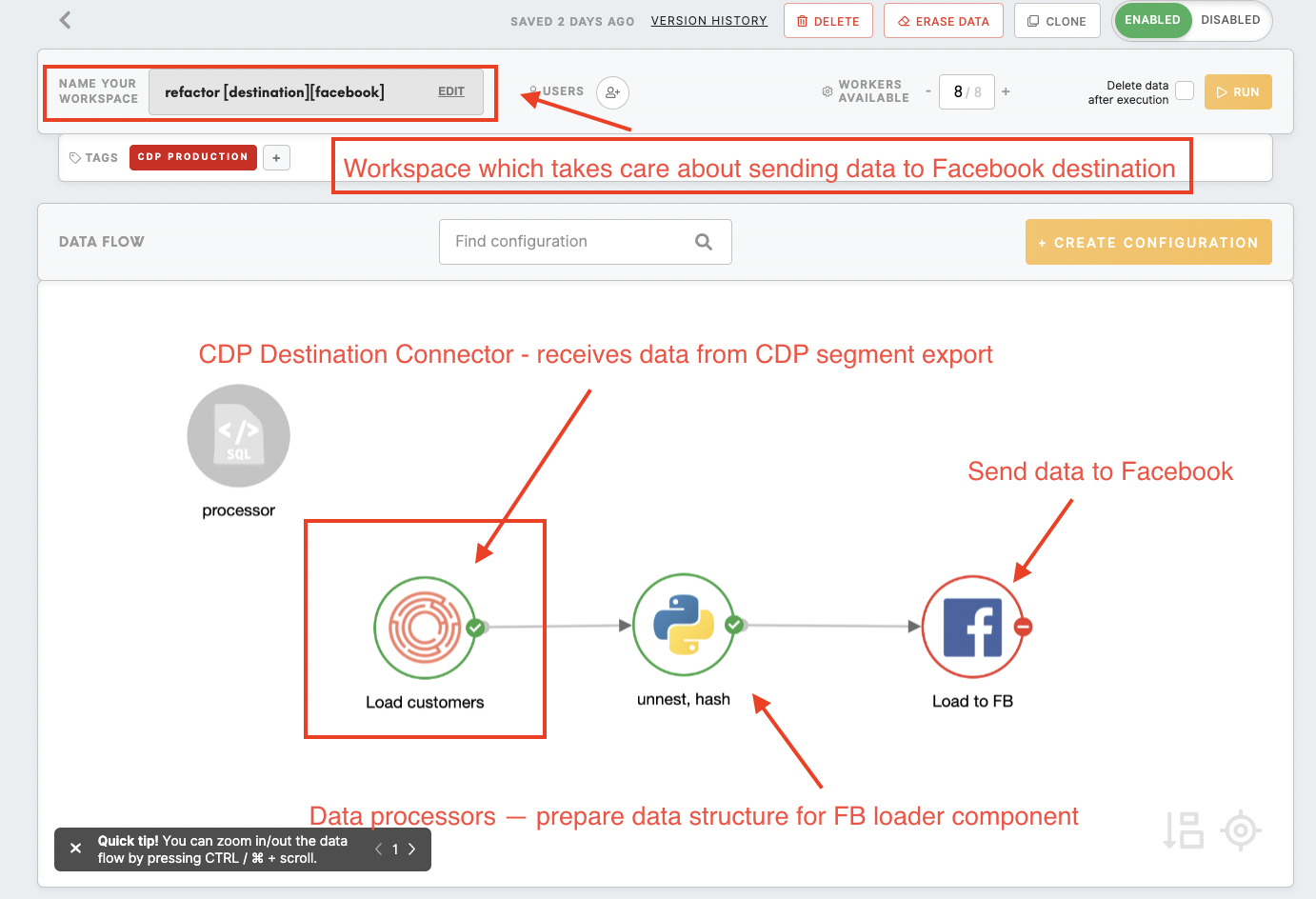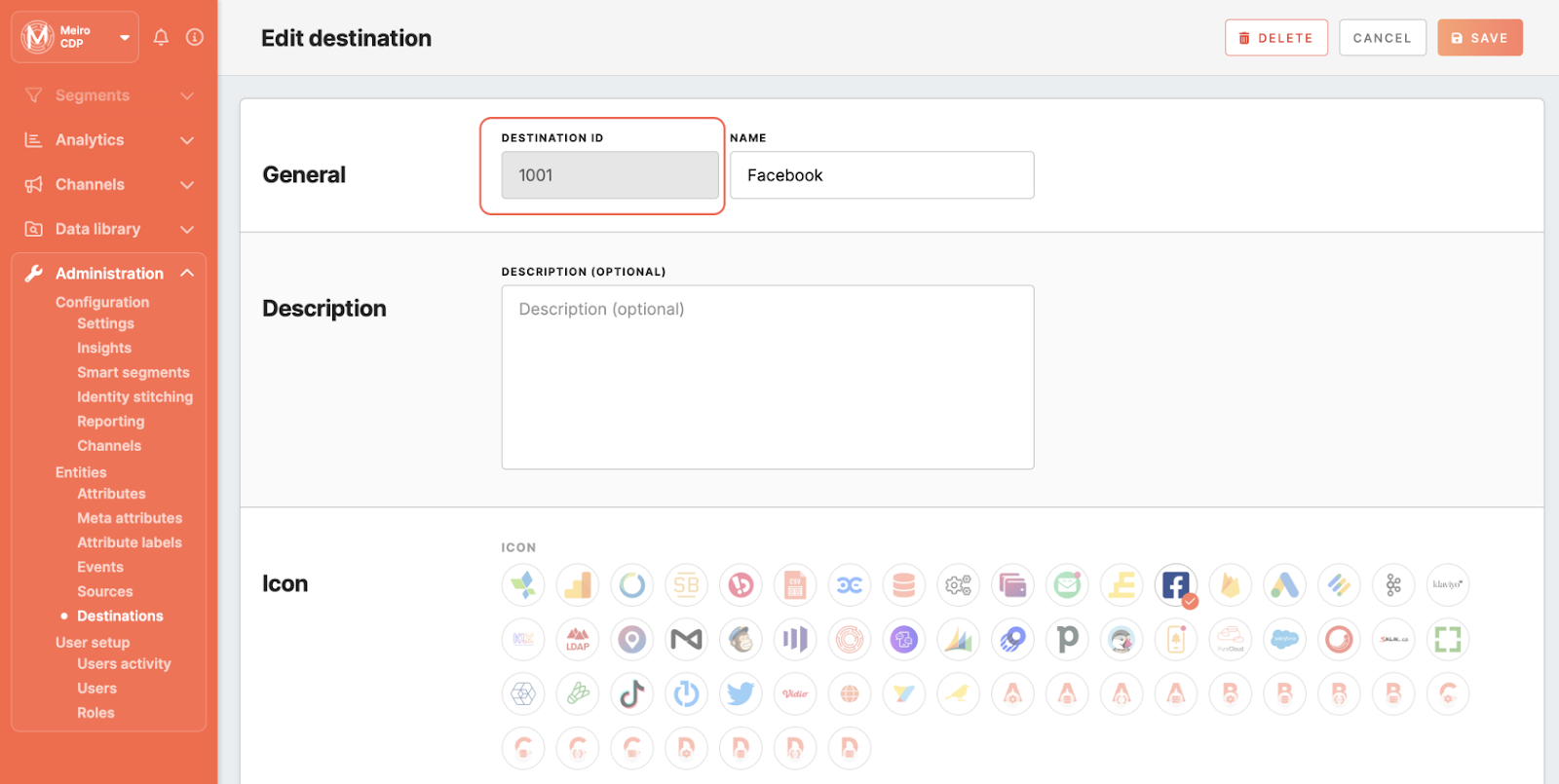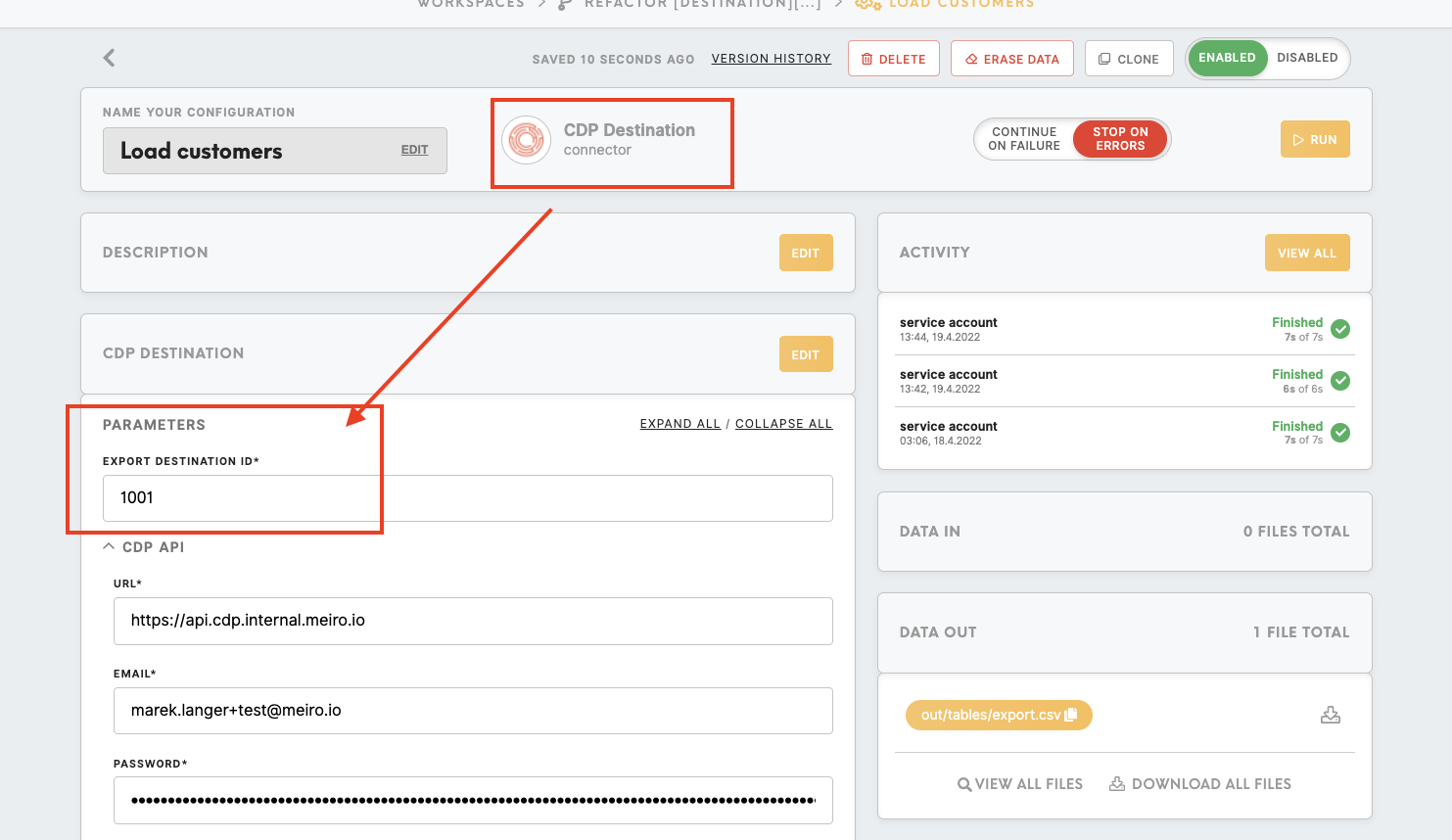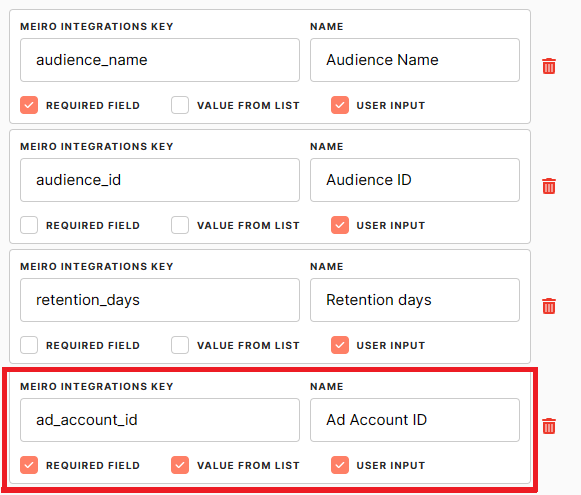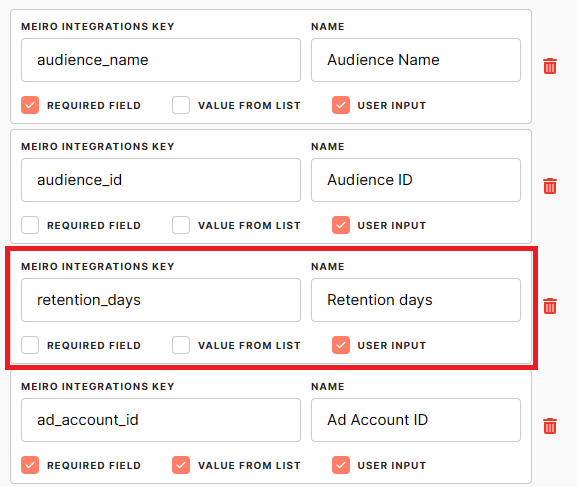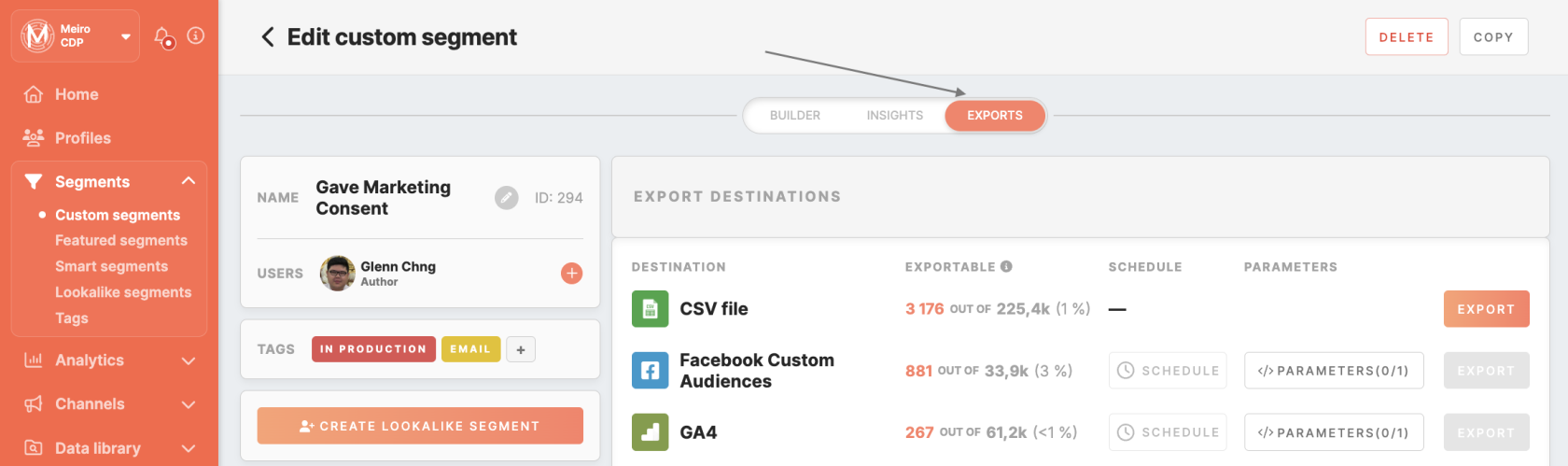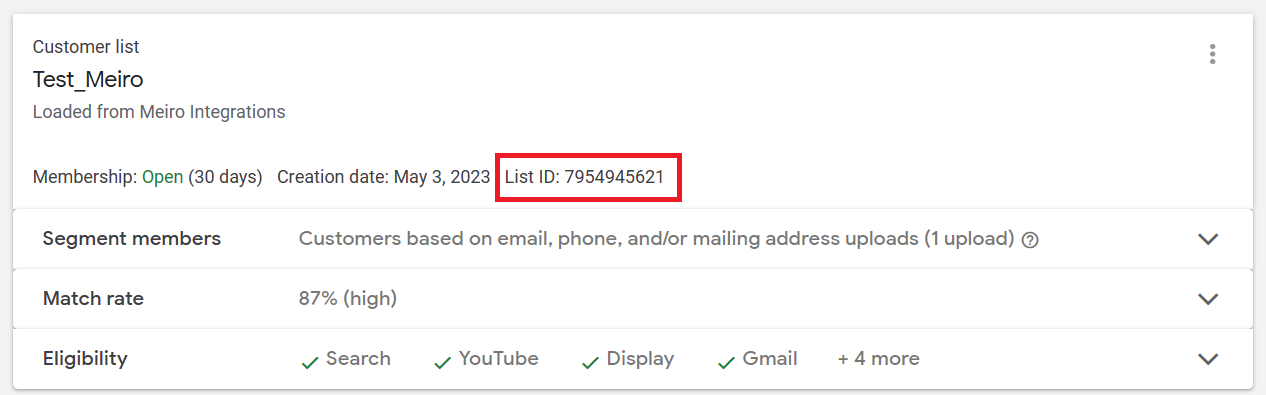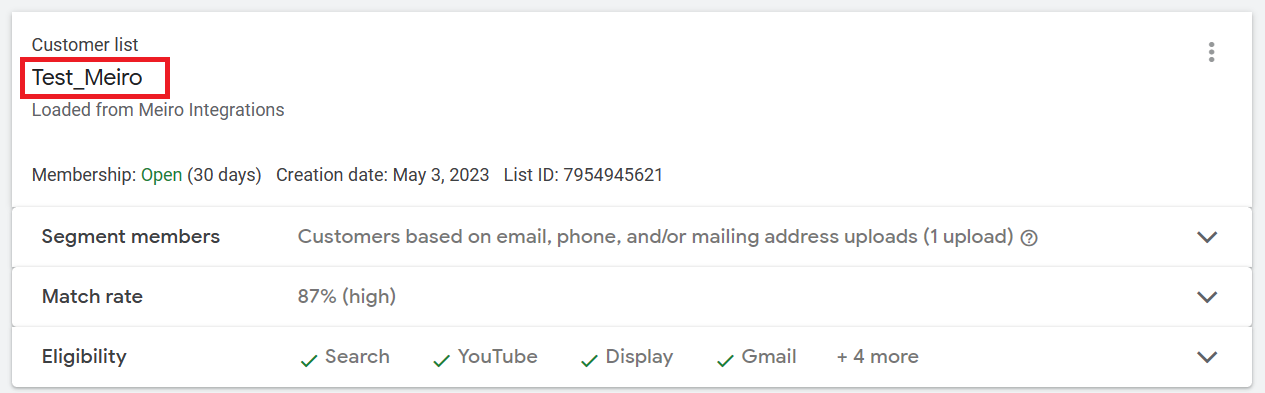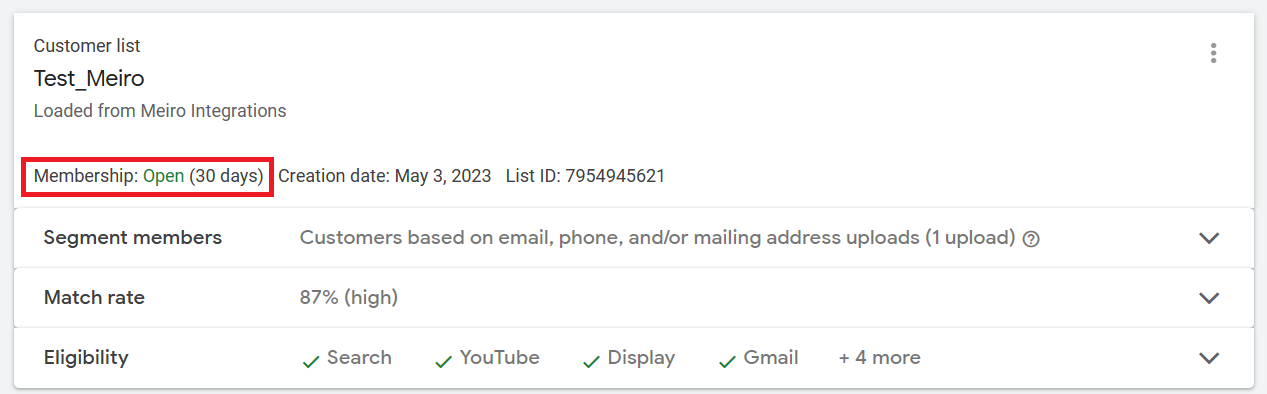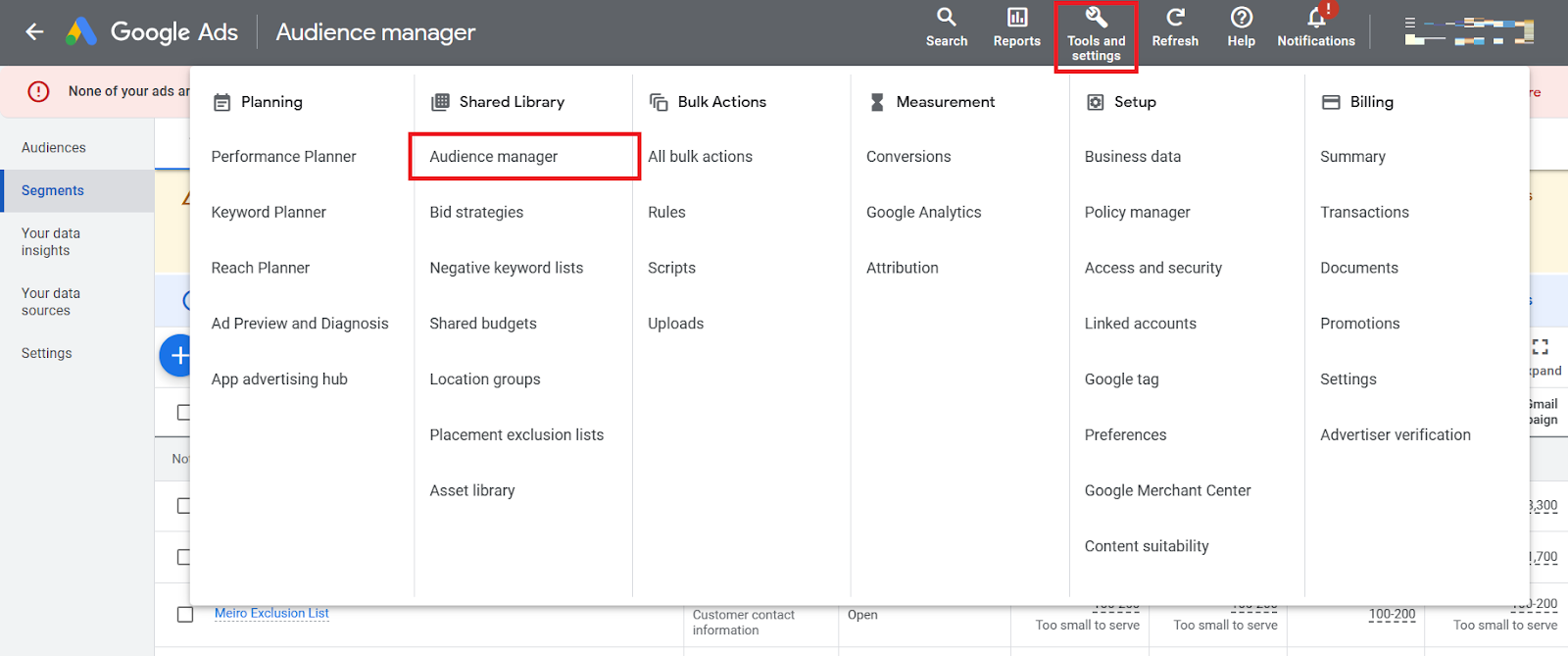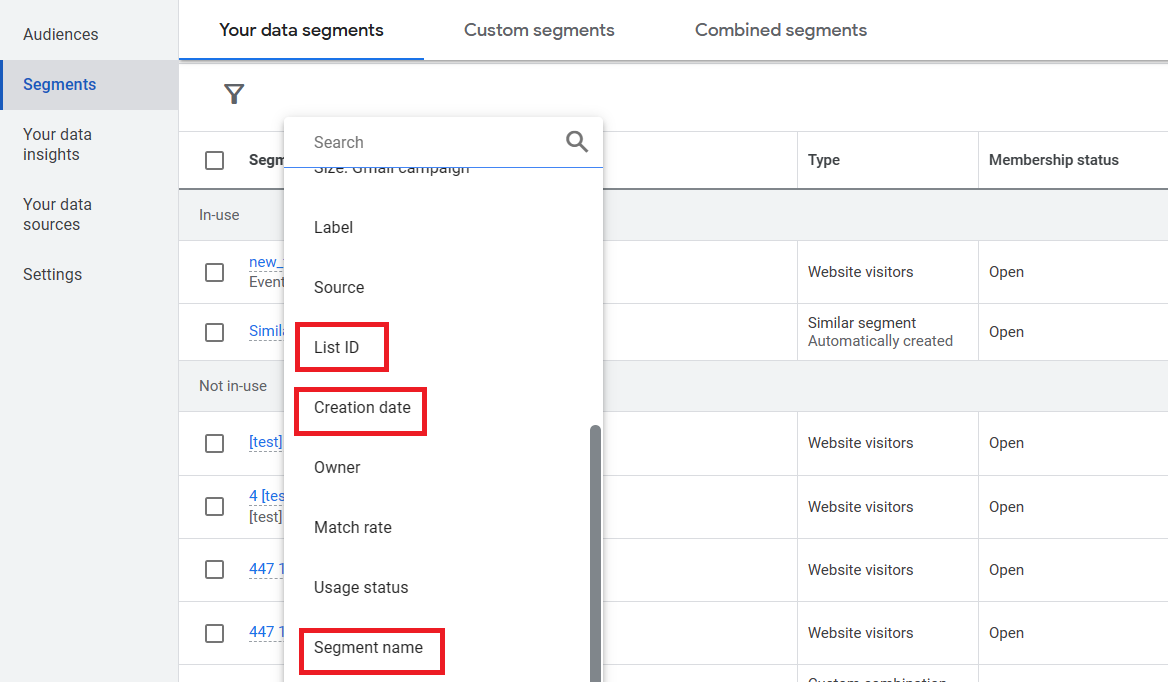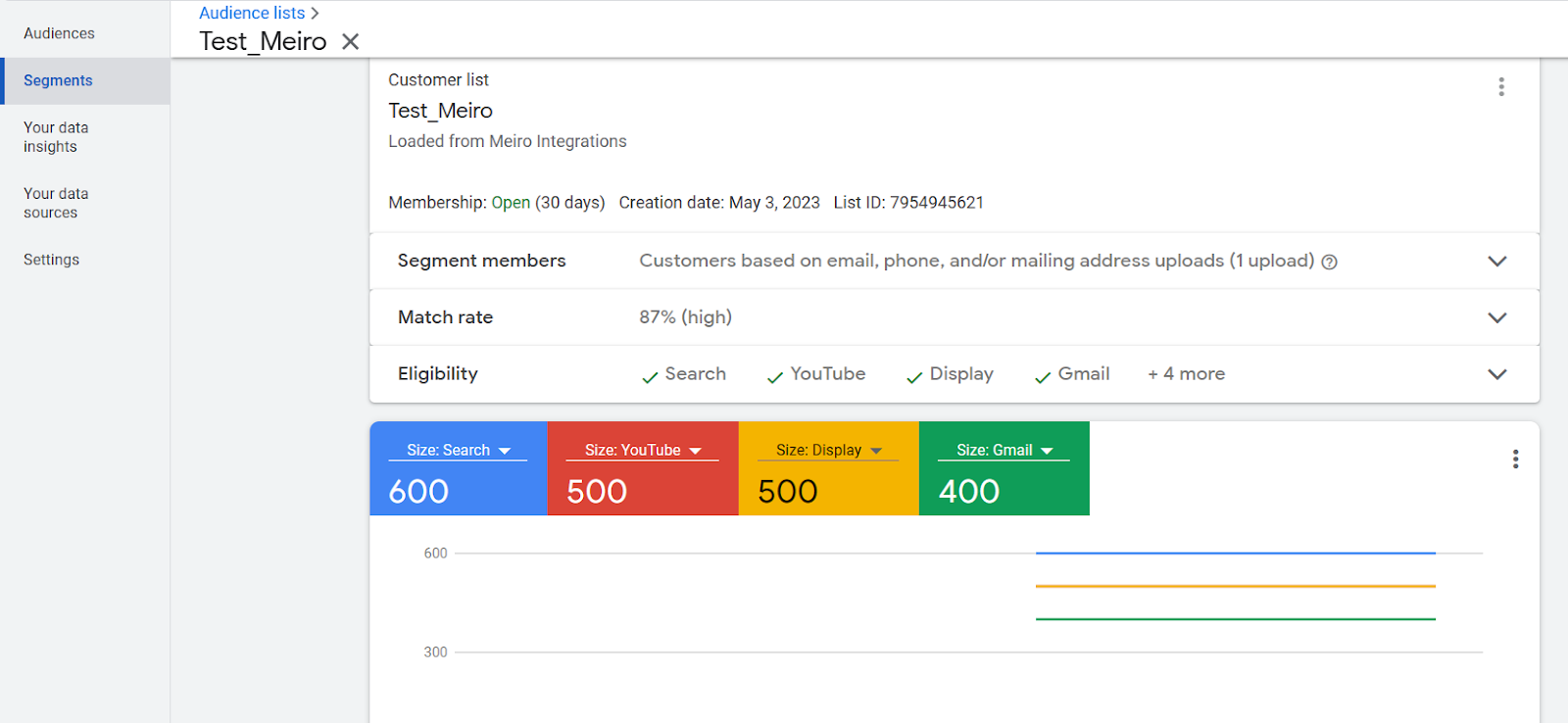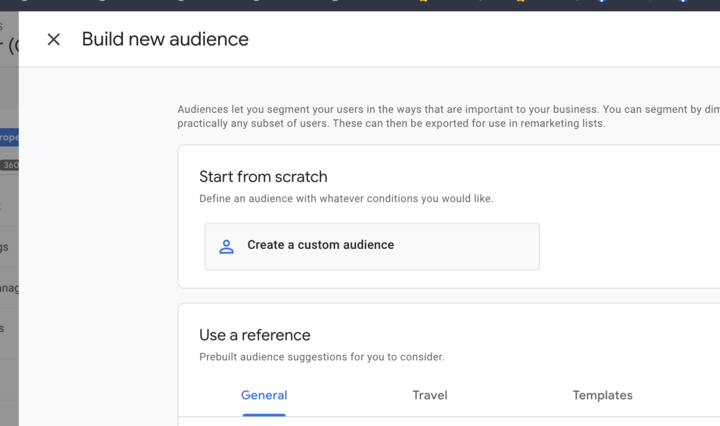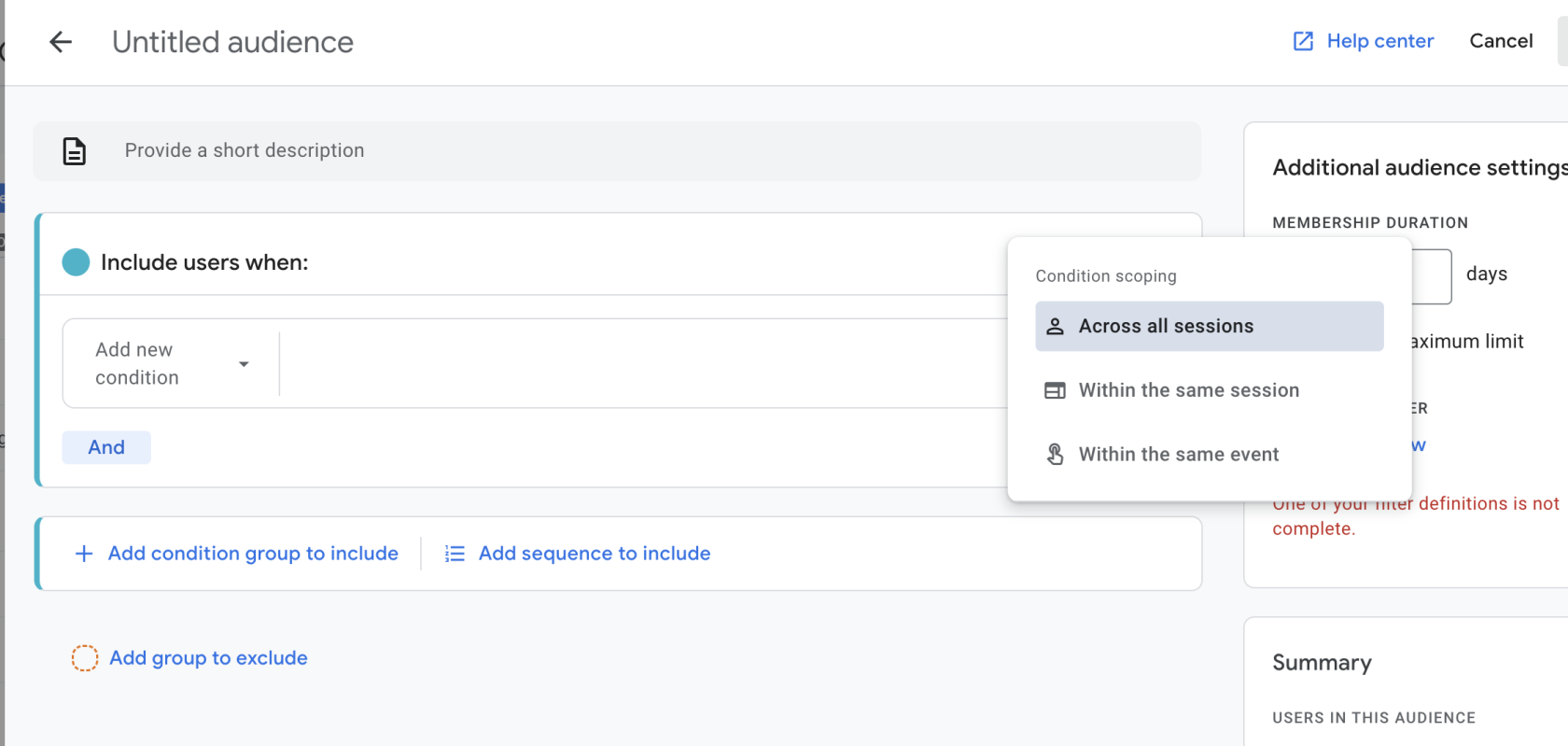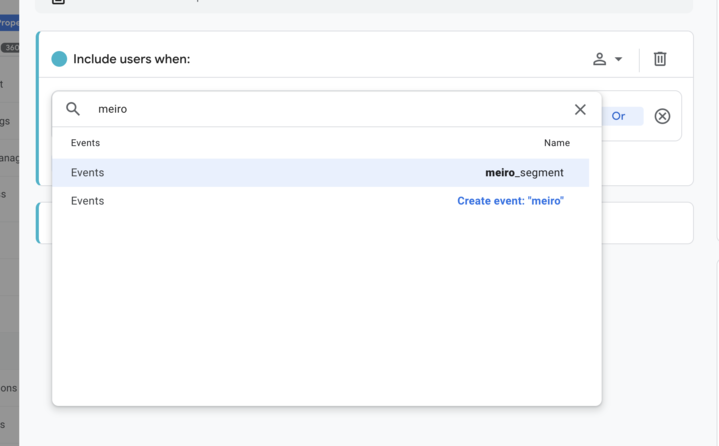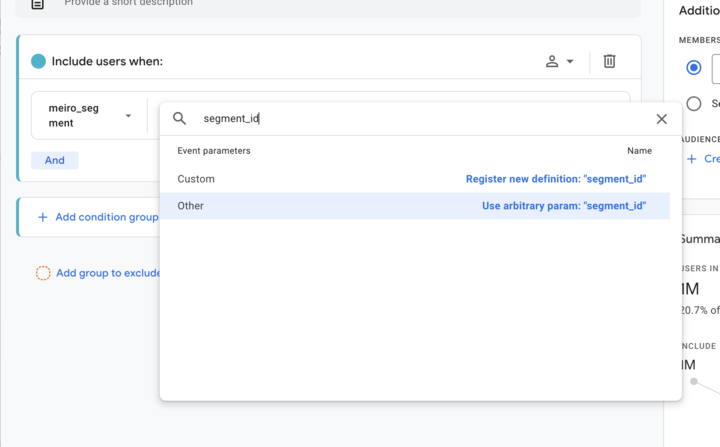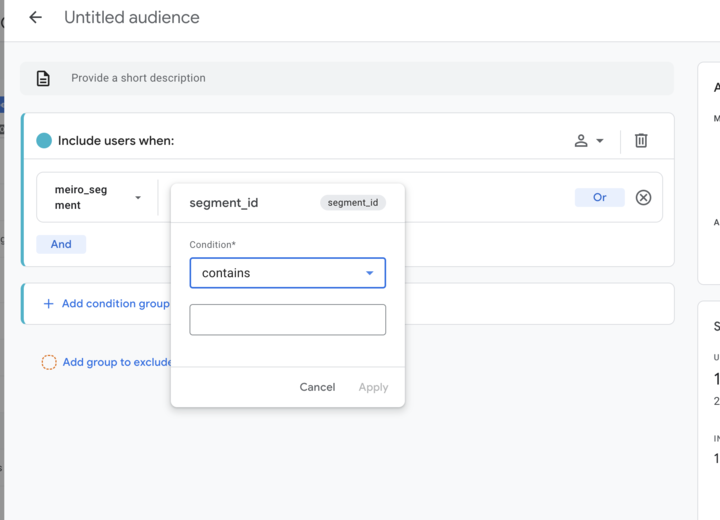Google Ads Customer Match Audience destination
|
Prerequisites for setting up Google Ads Customer Match Audience Loader
After you finalize the first step, you can proceed with the following: 2. Set up the loader as a destination in CDP. This step is described below in this article. 3. Export segmented customer profiles to the destination. Read |
Setting up Google Ads Customer Match Audience destination in CDP
The destination can be set in the Meiro Business Explorer in the Administration/Entities/Destination tab. The setup is usually done by the Meiro technical consultant.
|
Destination ID (required, not editable) |
"The Destination ID" is a numeric value that analysts will refer to within the Meiro Integrations environment. Once a destination is created in Business Explorer, its cannot destination ID cannot be changed. Find the right workspace in Meiro Integrations, with the CDP component responsible for the data load:
Check Destination ID in Meiro Business Explorer:
Insert Destination ID in the Meiro Integrations.
|
|
Name (required) |
The name will be visible across the Meiro Business Explorer for the users (Data Library/ Destination tab, segment detail) |
|
Description (optional) |
It is possible to add a description to the destination. The description will be displayed for use in the Data Library/ Destination tab. |
|
Icon (required) |
The icon will be visible across the Meiro Business Explorer for the users (insights, Data Library/ Attributes, Sources and Destinations tabs, segments, and customer profiles). |
|
Exported & Mandatory attributes (required) |
"Exported attributes" - values of exported attributes will be sent to the dedicated Meiro Integrations workspace, then to the destination. For this destination, the exported and mandatory attributes should be the same. The exported attribute can be any 1 of this 3 information:
If you are exporting contact information, at least 1 of these fields must be present:
Learn more: List of country codes accepted by Google Learn more: About data segments that use Mobile Device IDs - Google Ads Help |
|
Meiro Integrations (required) |
"MI workspace" refers to the workspace in Meiro Integration which will be executed when the segment is exported. To run exports, you need to know the name of the workspace. You should get the name of the respective workspace from the Meiro data analyst. Meiro data analyst takes care of the Meiro Integration's workspace preparation, and data transformation for a specific destination (e.g. Facebook, Twitter, Google Analytics). Each destination requires a different (very specific) data structure. |
|
Parameter: Audience Name (required) |
Google Ads Customer Match Audience loader requires an Audience Name parameter. Meiro Integrations Key (required): audience_name It is set up by analysts and needs to be the same key as in workspace variables in Meiro Integrations. Name (required): Audience Name The name will be displayed for the user in the segments export parameter section. Required field (checkbox): ticked This field is required to be filled in to export to Google Ads. Value from the list (checkbox): not ticked Ticked makes a possible selection from the value drop-down list. Unticked disables drop-down list. User input (checkbox): ticked This field is required to be filled in to export to Google Ads. 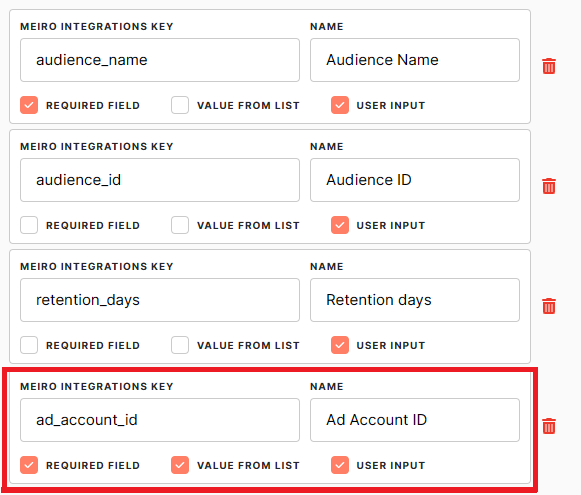 Example: As in the screenshot above, "audience_name" will refer to the Meiro Integrations workspace, while for business users in Meiro Business Explorer, this field will be visible as "Audience name." It will be a required field without a drop-down, and user input is required. |
|
Parameter: Audience ID (optional) |
The Audience ID parameter will specify which audience will be updated (you can get that ID from Google Ads). If the Audience ID is not specified, a new audience will be created. Meiro Integrations Key (required): audience_id It is set up by analysts and needs to be the same key as in workspace variables in Meiro Integrations. Name (required): Audience ID The name will be displayed for the user in the segments export parameter section. Required field (checkbox): not ticked This field is optional to be filled in to export to Google Ads. Value from the list (checkbox): not ticked Ticked makes a possible selection from the value drop-down list. Unticked disables drop-down list. User input (checkbox): ticked This field is required to be filled in to export to Google Ads. |
|
Parameter: Ad Account ID (optional) |
Applicable for clients with multiple Google Ad accounts. This parameter allows user to choose which ad account to send the audience to. Meiro Integrations Key (required): ad_account_id It is set up by analysts and needs to be the same key as in workspace variables in Meiro Integrations. Name (required): Ad Account ID The name will be displayed for the user in the segments export parameter section. Required field (checkbox): ticked This field is required to be filled in to export to Google Ads. Value from the list (checkbox): ticked Ticked makes a possible selection from the value drop-down list. Unticked disables drop-down list. User input (checkbox): ticked This field is required to be filled in to export to Google Ads.
|
|
Parameter: Retention Days (optional) |
The number of days a user's cookie stays in the audience list since its most recent addition to the list. This parameter can be set to any value between 0 and 540, and the default value is 30. Learn more: about the list membership lifespan parameters here. Meiro Integrations Key (required): retention_days It is set up by analysts and needs to be the same key as in workspace variables in Meiro Integrations. Name (required): Retention Days The name will be displayed for the user in the segments export parameter section. Required field (checkbox): not ticked This field is optional to be filled in to export to Google Ads. Value from the list (checkbox): not ticked Ticked makes a possible selection from the value drop-down list. Unticked disables drop-down list. User input (checkbox): ticked This field is required to be filled in to export to Google Ads.
|
Export segment to Google Ads platform
Export audiences segmented in Meiro Business Explorer directly to the Google Ads platform. Create custom anonymous audiences to target audiences further through Google Ads platforms. Check the results of your campaign back in Meiro (segment customers you sent the campaign to and check its insights and customer profiles).
Exports tab setting
After segmenting the audience, go to the Exports section, where you should be able to find to which destination it is currently possible to export the segment (It is possible to set more exports, but it requires the help of the Meiro team).
|
Exportable |
Exportable shows how many customer profiles will be exported to your destination. This number is defined by the conditions you choose to segment the audience but also by mandatory attributes set up by the administrator (that must be present to export to your destination). For example, if you segment 1000 profiles, but only 10 have mandatory attributes present, only those ten will be exported to your destination. Mandatory attributes are visible in the Data Library/ Destinations tab. For exports to Google Ads Customer Match, the mandatory attribute should be the same as the exported attribute. It can be any of these attributes:
|
|
Parameters |
Audience ID (optional) "Audience ID" defines which audience will be updated or if a new audience will be created:
|
|
Audience Name (required)
|
|
|
Retention Days (optional) The number of days a user's cookie stays in the audience list since its most recent addition to the list. This parameter can be set to any value between 0 and 540; the default value is 30.
|
|
1. Google Ads: Find the audience you have exported |
To find the audience you have exported, navigate to Audience Manager under Tools and Settings in your Google Ads account.
|
|
2. Filter for your audience |
Under Segments, you can filter for your segment by its List ID, Creation Date or Segment Name
|
|
3. Match rate and audience information |
Click into your desired segment, you will be able to see detailed segment information like
|
FAQs
|
What to do if you do not see the segment ID param in audiences? |
1. Go to your Google Analytics 4 Admin section. Click on "Audiences" -> Create a new custom audience. 2. Under "Include users when," select "across all sessions."
3. Add a new condition and find 4. Click 'Add parameter' and type
5. Select the 'Contains' condition and enter the specific segment ID exported to GA4 (e.g., "75"). 6. Apply the changes to save your custom audience.
|
|
How long does it take to export? |
Export happens in real-time, and usually, it is a matter of minutes. |
|
How long does matching between exports from Meiro and Google Ads take? |
Depending on the size of the exported audience, matching can take anything from 24 to 48 hours. In case of doubt, please check with the Meiro team. |
|
Will Google Ads Audience be updated automatically when I schedule export on a regular basis from Meiro? |
Yes, the audience will be updated automatically in Google Ads. |
|
Will the upload of the events be incremental or overwrite existing audiences? |
The load of the events is incremental to the same Audience ID. Please note that the cookie will be in the Google Ads Audience for the number of days defined in the Retention Days. |