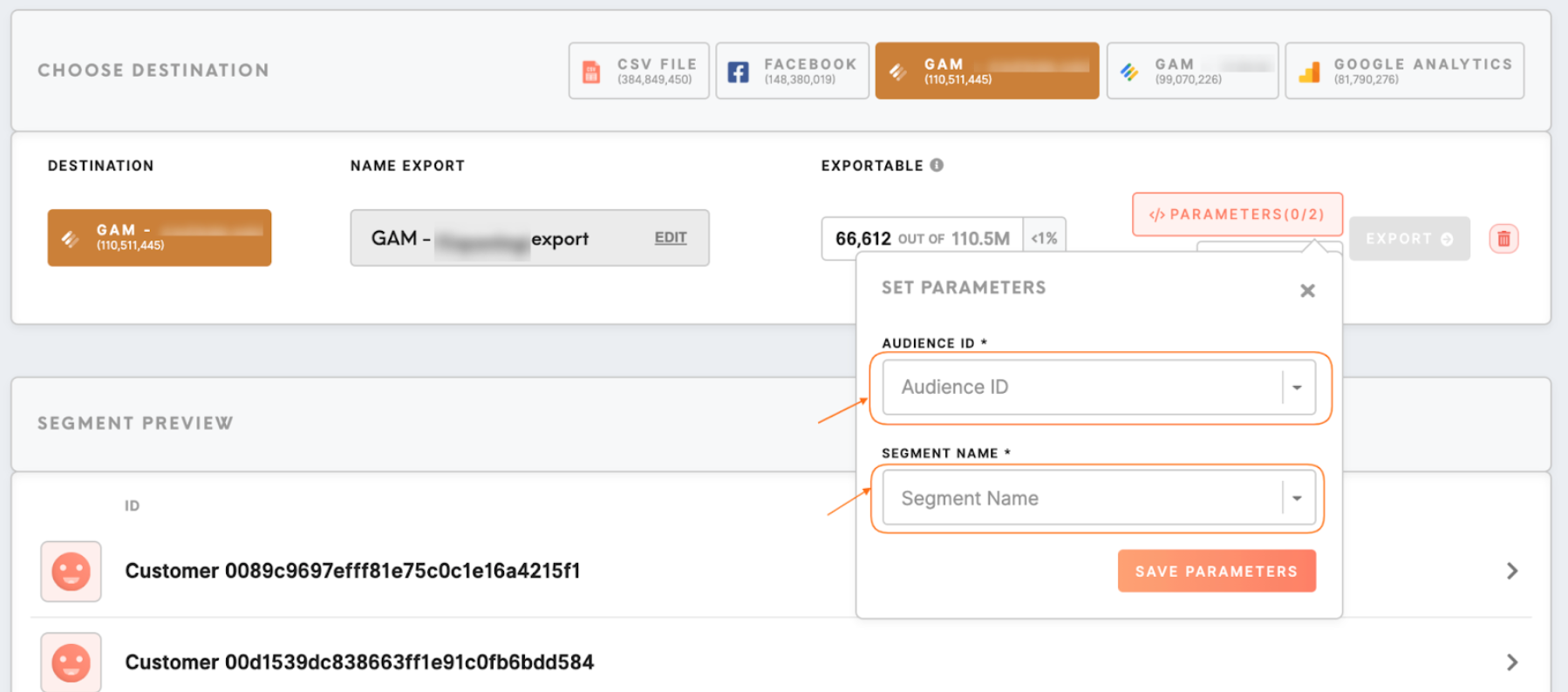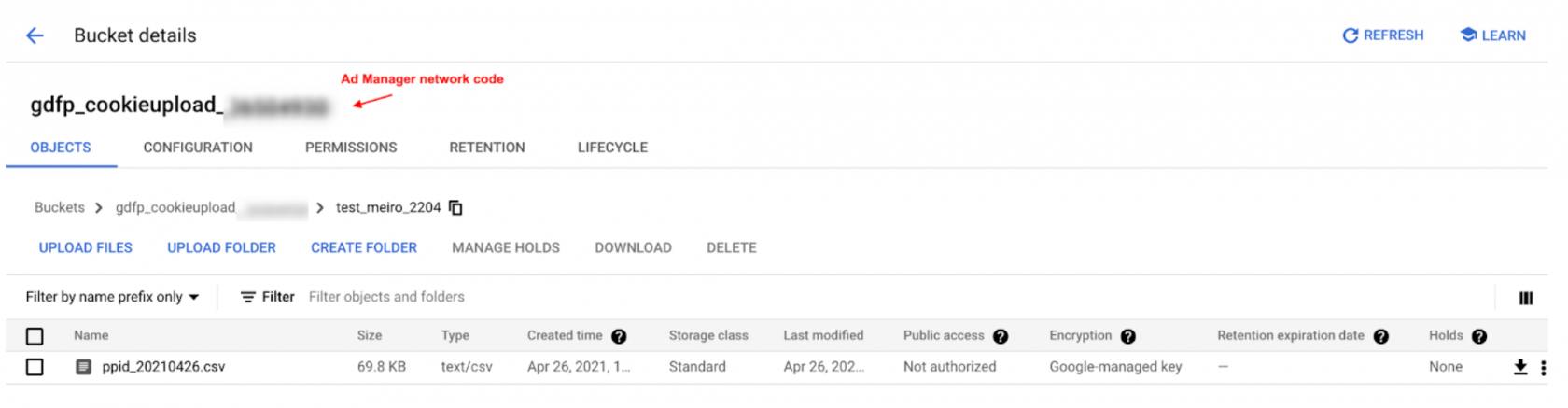Segment export: Google Ad Manager
How to export your segmented customers to Google Ad Manager
Prerequisites
Prerequisites
Before you can upload the identifiers, work with your account manager to:
- Locate and submit your network code. Find your network code in Ad Manager under Admin
and then> Global settingsand then> Network code. The name of the Google Storage bucket where the segments will be uploaded`isgdfp_cookieupload_[Ad Manager network code]` - Ensure that you've created an active first-party audience segment with which you want to associate the identifiers.
- Create a Google Group that contains all Google Accounts that will have access to upload and view files.
Warning: Expect to wait up to 24 hours from the time of segment creation to the time when you can perform the batch upload.
Learn more: AboutRefer prerequisitesto the Google documentation here here.for more information.
How it works
After the export is performed in Meiro Business ExplorerExplorer, the segments are loaded to the Google Cloud Storage bucket that is connected to the Google Ad Manager account.
After the segment was loaded to the Google Cloud Storage bucket successfullysuccessfully, Google loads the identifiers to the Audience and generates a log file in a separate Google Cloud Storage bucket inwithin the next 24 hours.
The full process is explained in more details below.below:
Set up destination parameters
Google Ad Manager export destination has two parameters: Audience ID and Segment Name.
|
Audience ID (required) |
Refers to the ID of the Audience (or list_id) in Google Ad Manager to which segment should be loaded. |
|
Segments Name (required) |
The required parameter for organizing export files in the Google Cloud Storage bucket. Used for constructing prefixes for the files which contain identifiers from the exported segment.
It is possible to modify the rules of constructing the prefix, the example of the full path can be:
|
Segment export
After parameters are set and you export the segment, the CSV file with exported attributes is sent to Meiro Integration for further processing.
The format of the exported segment:customer_entity_id, exported attribute_1, exported attribute_2,... , where exported_attribute_X is an attribute calculated for the identifier sent to Google Ad Manager.
Google Ad Manager supported identifiers:
In theThe Meiro Integrations segment file is cleaned and prepared for the format required by Google Ad Manager: separate files for each identifier with 2 columns: `identifier, list_id`. list_id
FindLearn moremore: aboutAbout file format and requirements here in Google Ad Manager help articlehere..
After processingprocessing, these files are exported to Google Cloud Storage bucket with the name gdfp_cookieupload_[Ad Manager network code]
What happens next?
After the segments wereare exported to the Google Cloud Storage bucketbucket, inwithin the next 24 hours Google AdsAd Manager will send the identifiers to the chosen Audience and generate the logs. The logs are being saved into gdfp_cookieupload_result_[Ad Manager network code]/ bucket with the same prefix and name as the file with the identifiers and the suffix .fail or .success.
Remember: Most of the files will have .fail suffix, as files are named as .success only if all identifiers were uploaded successfully.
Remeber: Each time Google Ads Manager makes a full load to the audience and resets the expiration settings for all identifiers.