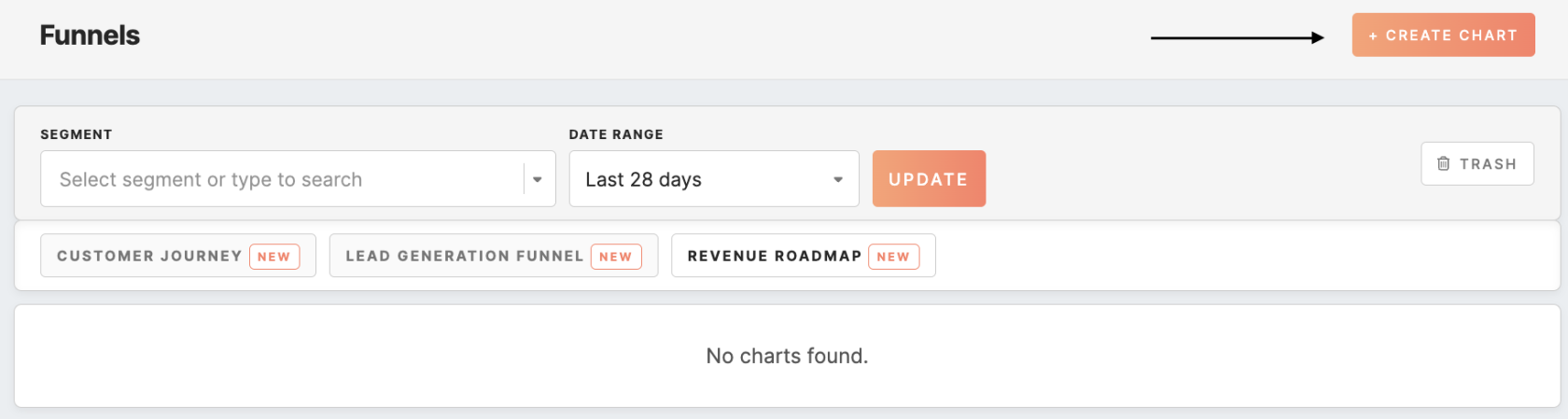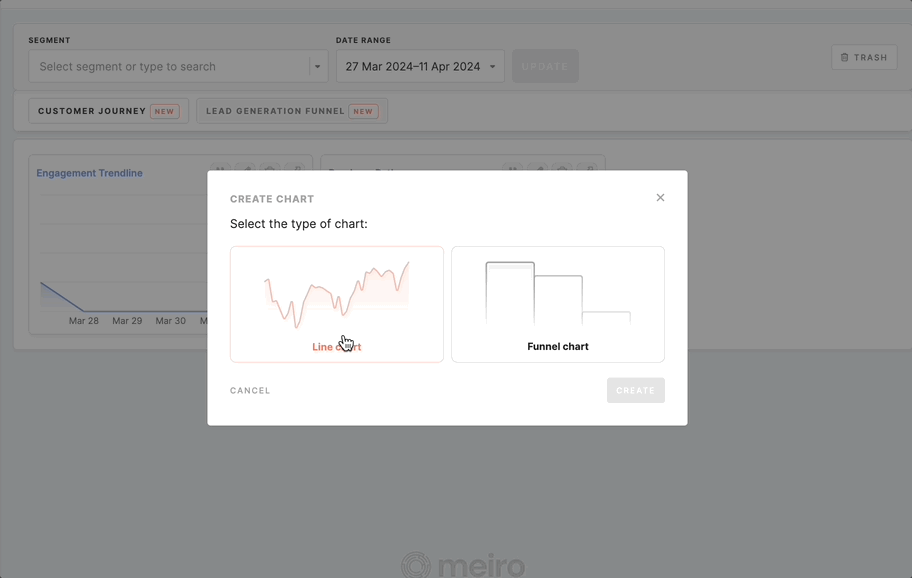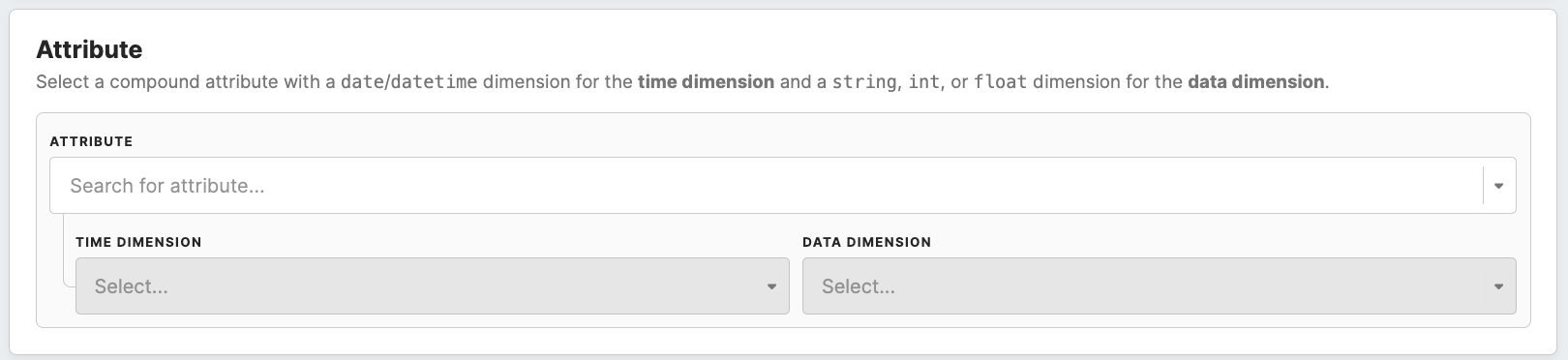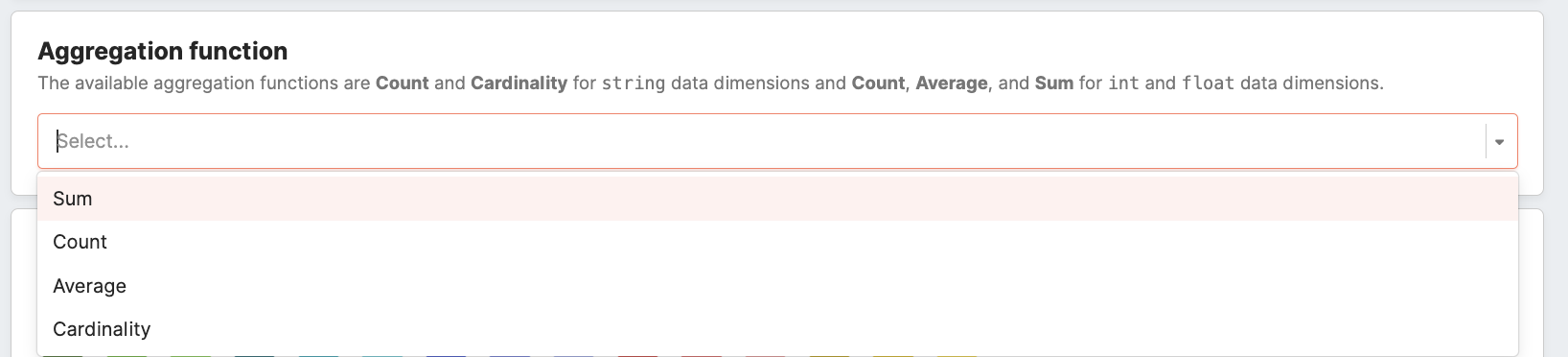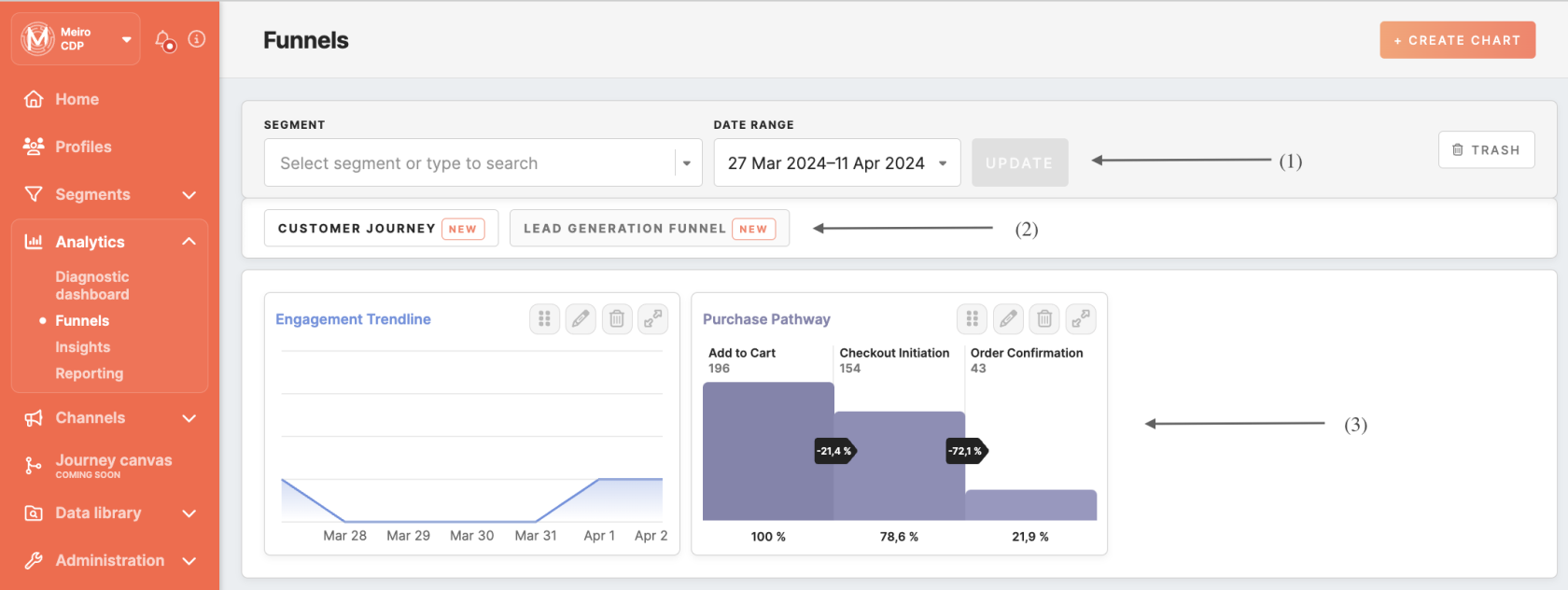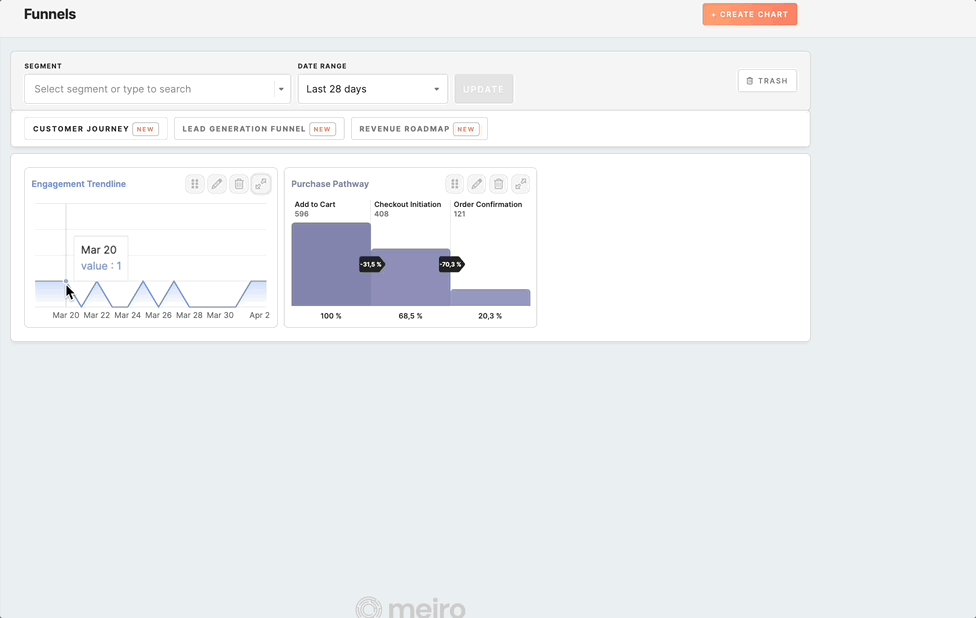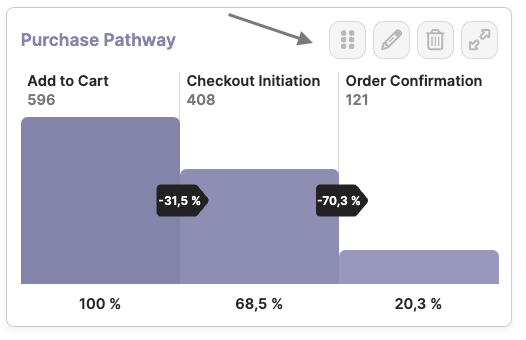Tab: Analytics/Funnels
What Funnels are?
Funnels in Meiro are a powerful analytical tool designed to provide insights into user behavior and track conversion rates toward specific goals. Whether it's completing a purchase, signing up for a newsletter, or filling out a form, funnels allow users to visualize the journey customers take toward these goals.
How Funnels Work
When utilizing the funnel tool, you can easily input the key steps of the customer journey toward a particular goal. The tool then generates a bar chart, with each bar representing the number of customers successfully progressing through each step. This visual representation enables users to identify crucial bottlenecks in the customer journey. While a decrease in conversion rates along the journey is normal, unusual drops may indicate issues at specific touchpoints. Analyzing a Funnel Conversion Trend can enable you to further investigate and pinpoint changes in the website or customer journey that impact conversion rates.
Illustrating Funnel Usage
Consider a scenario where you want to track the journey of a customer towards completing a purchase. Each step, from viewing an item to finalizing the purchase, presents potential obstacles that may deter customers. By analyzing the drop-offs in successful customers at each step, funnels allow you to pinpoint areas for improvement and enhance the overall customer experience.
Understanding Funnels
A funnel represents a series of steps or stages that users go through on a specific journey, such as signing up for a service or making a purchase. Each step in the funnel narrows down the number of users as they progress toward the final conversion goal. The funnel structure inherently narrows down the user pool at each stage, offering a granular view of user engagement and progression.
In this article, we will explore the advanced features and functionalities available for funnels.
Create Funnel/Line chart
Click the ‘Create chart’ button and select the type of chart you want to create.
Chart Types
The chart option contains two different types:
- Funnel chart
The funnel chart type offers insights into the progression of values across selected dimensions of the attributes. It visualizes the diminishing number of users as they move through the specified steps or stages of a process. - Line Chart
The line chart provides a view of users' behavior by showcasing the changes in value across the selected dimensions of the single attribute over time. For example, it can illustrate the progression of users adding products to their cart, indicating their shopping intent chronologically.
Chart Configurations
Once you have chosen your preferred chart type, fill out the form:
Name
Specify a captivating name that succinctly describes the essence of your chart.
Attributes
When creating a line chart, you only need to select one compound attribute. However, to create a funnel chart, you can select up to 10 compound attributes.
Regardless of the chart type, the selected attribute/s must meet the specified requirements. These requirements include:
- having a dimension with a
dateordatetimetimestamp. This timestamp is essential for filtering relevant data within selected date ranges; - attribute should hold at least one additional dimension with the
stringor number (integer/float) data type. This additional dimension provides the categorical or numerical data necessary for chart visualization.
If you are creating a funnel chart, some additional requirements are valid:
- The chosen attribute must possess a dimension with a value of the same data type as the one selected in the initial step;
- You can reuse the same attribute in other steps, but its dimensions must differ and maintain the same data type.
Furthermore, in funnel charts, there is an additional field called "label," where you have the possibility to name each of the added steps. Otherwise, a default name will be applied.
Aggregation function
Aggregation functions are used to summarize and analyze data in a meaningful way. Choose one of the following aggregation functions: sum, count, average, or cardinality.
Remember: The aggregation function is always selected only once, you cannot create a funnel by having different aggregation functions in different steps.
Let's take a closer look at each aggregation function and its purpose:
- Sum: This function calculates the total numerical sum of values within the specified attribute. It's ideal for metrics where cumulative totals matter, such as total revenue, sales, or duration. Sum aggregation provides a comprehensive view of the overall magnitude of a particular metric.
- Count: This function counts the occurrences of each value within the attribute, which is fundamental for quantifying event frequency or instances. Whether tracking user interactions, page visits, or product purchases, count aggregation offers insights into the volume of activities.
- Average: Calculating the mean or average value of numerical data in the attribute, this function provides insights into typical or average metric values. Average order value, session duration, or rating are examples where average aggregation helps understand the central tendency of data.
- Cardinality: By counting the number of distinct values within the attribute, the cardinality function is invaluable for assessing the diversity or uniqueness of categorical data. It's particularly useful for identifying unique users, product categories, or geographic locations.
Remember: The choice of aggregation function depends on the type of data you are working with. For numeric data, you can choose from sum, count, or average. For string data, count or cardinality are the appropriate options.
Color selection
Optionally, you can change the color of a funnel. If you do not pick the color, the primary CDP color is selected by default.
Overview of Funnel and Line Charts
To access the list of funnels, go to the Analytics/Funnels tab.
Filtering
You have the flexibility to refine your charts using two filtering options (1). The funnel and line charts show analytics for the entire profile base in your CDP unless a filter is applied.
Segment Picker:
Tailor your chart analysis by selecting a specific segment. This feature allows for precise calculations based on the profiles within the chosen segment, providing deeper insights into their behavior. Please note that lookalike segments are not supported in funnel analysis.
Date Picker:
Customize your analysis timeframe with the date picker. This option enables you to select specific date ranges for funnel and line chart calculations, empowering you to analyze trends over different time periods. By default, the date picker is set to the last 28 days, but you can adjust it according to your specific requirements.
Groups of Funnels
Users who have access to a specific group of funnels will see the corresponding tabs displayed at the top (2). The order of these tabs is determined by the administrator in the Administration/Funnel tab.
You can switch between tabs to view the corresponding line and funnel charts associated with each group.
Funnel list
Users who have a view or edit access will see either a list of funnels or line charts below. They can expand the chart to view more details.
Management with Funnels
For users with edit permissions, it is possible to:
Reorder charts: The drag-and-drop functionality allows users to rearrange the order of charts within a group of funnels.
Edit chart settings: Users can modify the configurations of existing charts, including name, description, compound attribute, timestamp dimension, data dimension, aggregation function, and color selection.
Delete charts: Users can delete charts they have edit access to. To manage deleted funnels, you can use the "Trash" tab.
Restore charts: To restore a deleted funnel, click on the restore button under the trash tab and select the group of funnels to place it in.