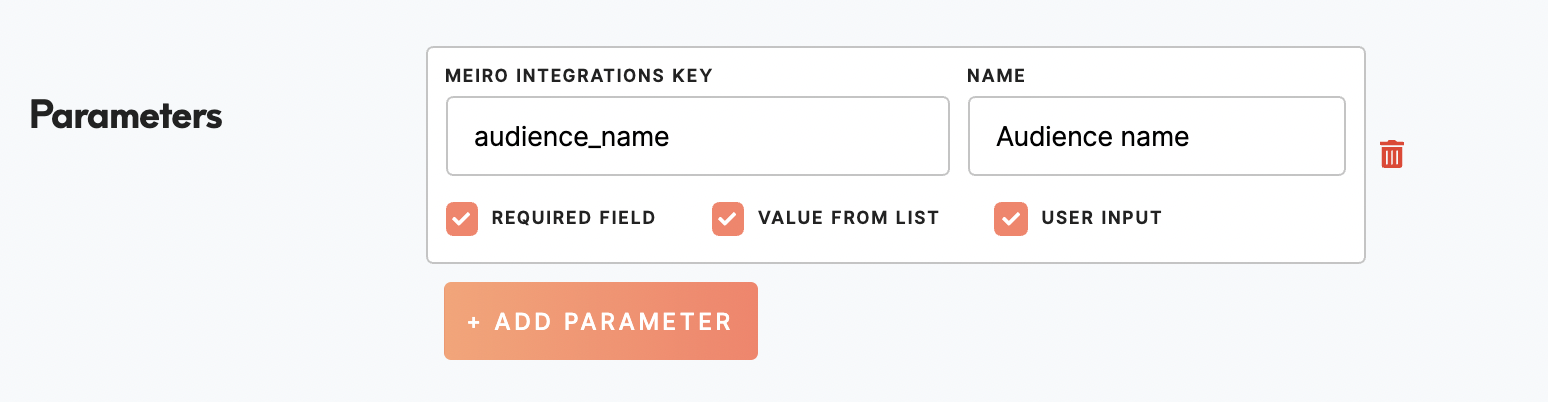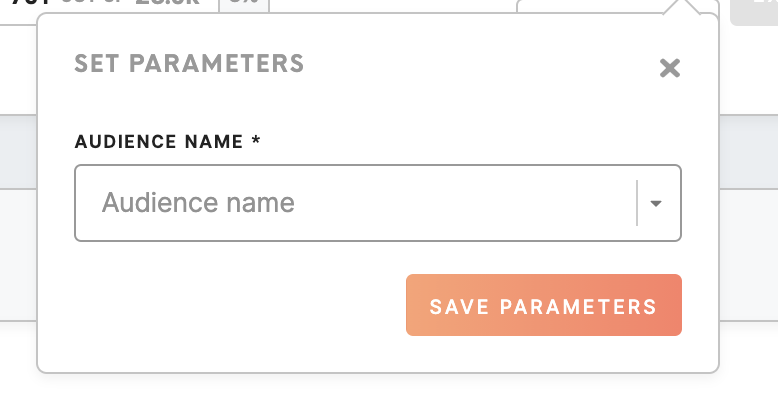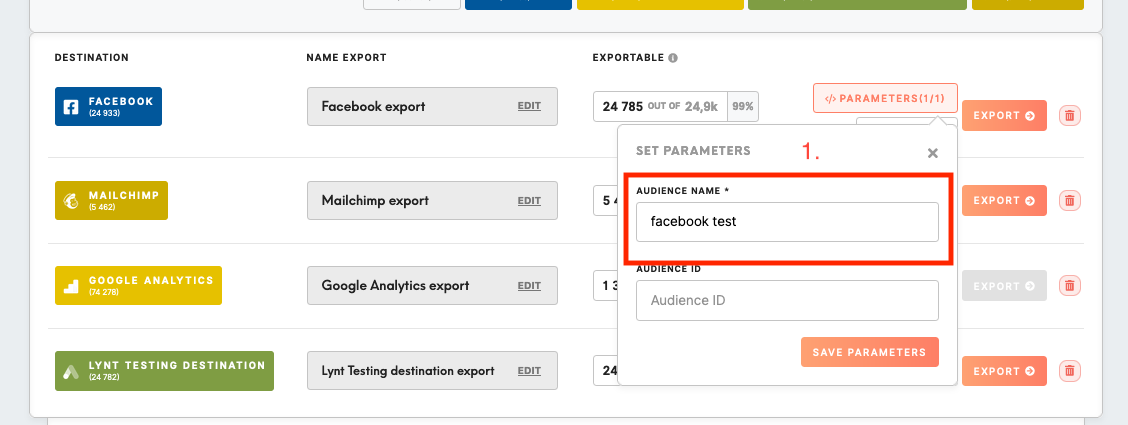Setup guide: export to Facebook Audience
Setup guide is for setting up Meiro Business Explorer, usually it is done by the Meiro team.
Facebook destinations can be set within the Setup tab/ Destination tab.
The prerequisite is that the export destination needs to be first created by the Meiro team within Meiro Integrations.
|
Destination ID (required, not editable) |
Destination ID is a numeric value that analysts will refer to within the Meiro Integrations environment. After you choose the ID, it will not be possible to change it later on. |
|
Name (required) |
The name will be visible across the Meiro Business Explorer for the users (Data tab/ Sources& Destination tab, segment detail) |
|
Description (optional) |
It is possible to add a description to the destination. The description will be displayed for use in the Data tab/ Sources & Destination tab. |
|
Icon (required) |
The icon will be visible across the Meiro Business Explorer for the users (insights, Data tab/ Attributes, Sources & Destinations, segments, customer profiles). |
|
Exported attributes (required) |
Exported attributes are attributes that will be exported to the destinations. The full list of expected attributes includes: first_name, last_name, phone_number, e mail, mobile_advertiser_id Facebook loader requires the following attributes to create an audience: email and/or phone number, and/or advertising_id. First name and last name are optional, but the more information is available - the better.
Learn more: Refer to the Best practices when using customer information for a Custom Audience article by Facebook.
|
|
Mandatory attributes (required) |
Mandatory attributes are attributes that must be present in order to export to the destinations. For Facebook export that will be: email address, phone number advertising_id. |
|
MI workspace (required) |
MI workspace is the workspace that has been set for the destination in Meiro Integrations. To run exports you need to know the name of the workspace. You should get the name of the respective workspace from the Meiro analyst. |
|
Parameters (required) |
Facebook loader requires setting up audience name - a required parameter which a business user needs to fill in to export a segment to Facebook Audience. Meiro Integrations Key (required) Meiro Integrations key is set up by analysts and needs to be the same key as in workspace variables in Meiro Integrations.
Name (required) Name that will be visible in the Meiro Business Explorer for the parameter in the export destination.
Learn more: The audience is a selected group of your customers that you wish to communicate with. To learn about Facebook audiences please refer to the official Facebook documentation.
Required field (checkbox) Mark Required field to unable running export without value in parameters. Leave empty if you wish to run export even if parameters are not set up.
Value from list (checkbox) Checked makes a possible selection from the Value drop-down list. Unchecked make drop-down list unavailable.
User input (checkbox) Checked allows users to input any value. Unchecked allows you to use only values available from the dropdown list. After inserting correct values and marking needed fields you can save your parameter.
Example: As in the screenshot above "audience_name" will refer to Meiro Integrations workspace, while for business users in Meiro Business Explorer this field will be visible as Audience name. It will be a equired field, with drop-down and user input allowed.
Remember: to upsert existing audiences set two parameters fb_audience_name (required, user input) and fb_audience_id (user_input). When the fb_audience_id is present and it is a valid Audience ID from Facebook (you can get that ID from URL in Facebook Business Manager), it would upload the customers to this audience instead of creating a new one. |
|
Exporting audience for Facebook Ads |
To load incrementally to a Facebook Audience ID:
|
Remember: You can set up multiple audiences to export different segments with different setups.
Learn more: about how to export segments to Facebook from this article.