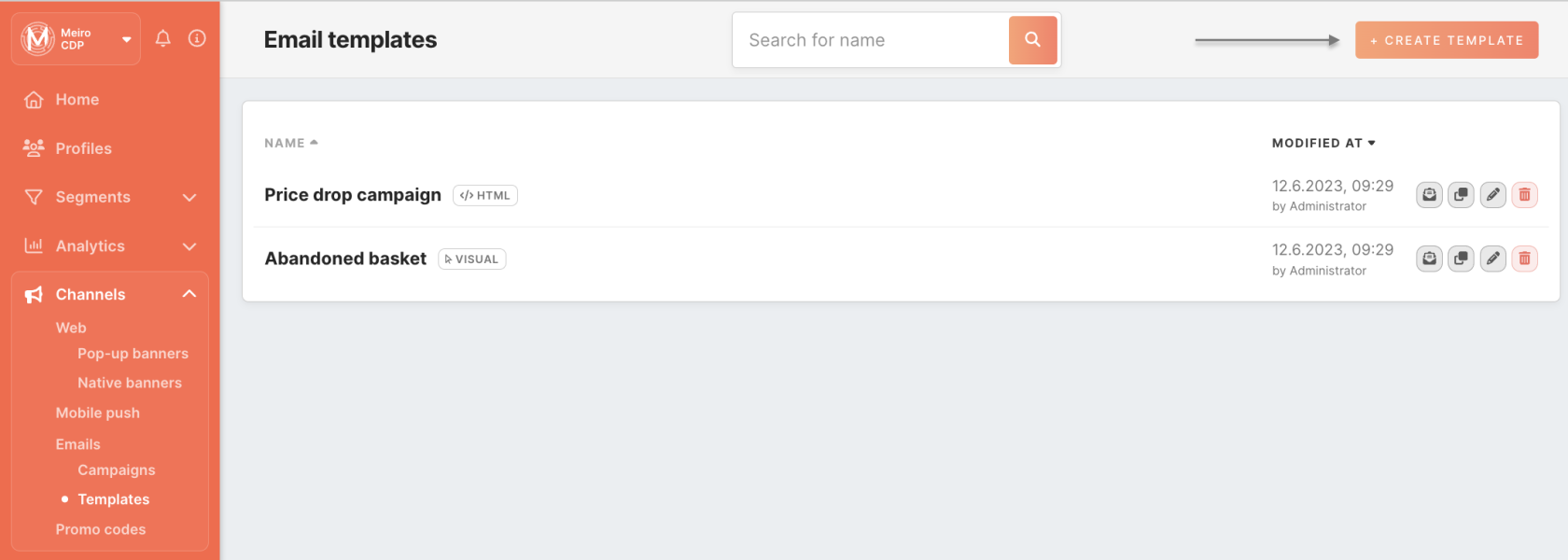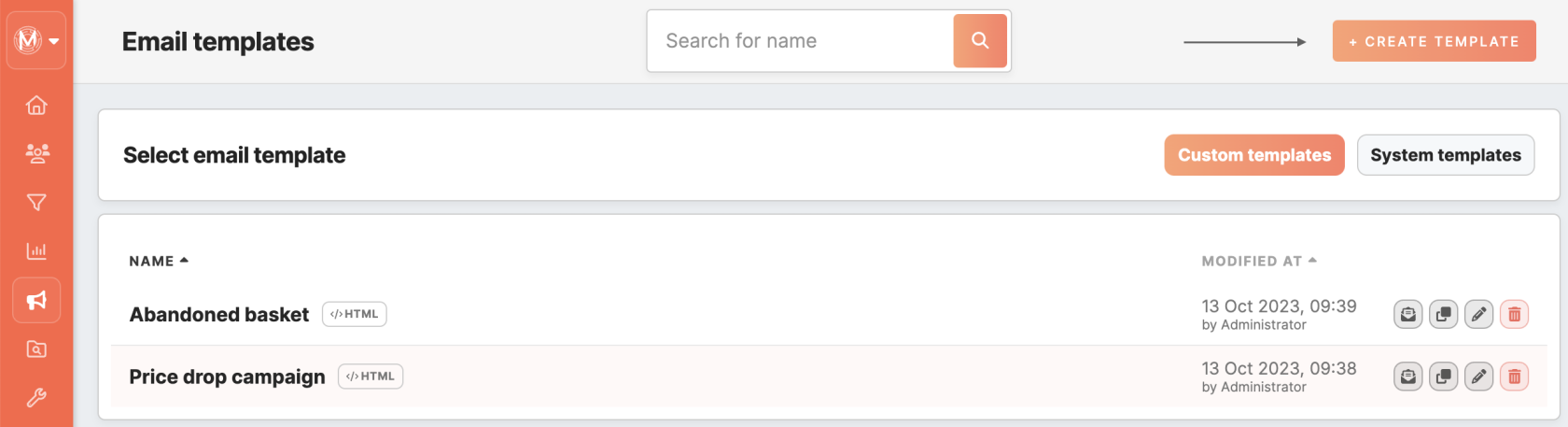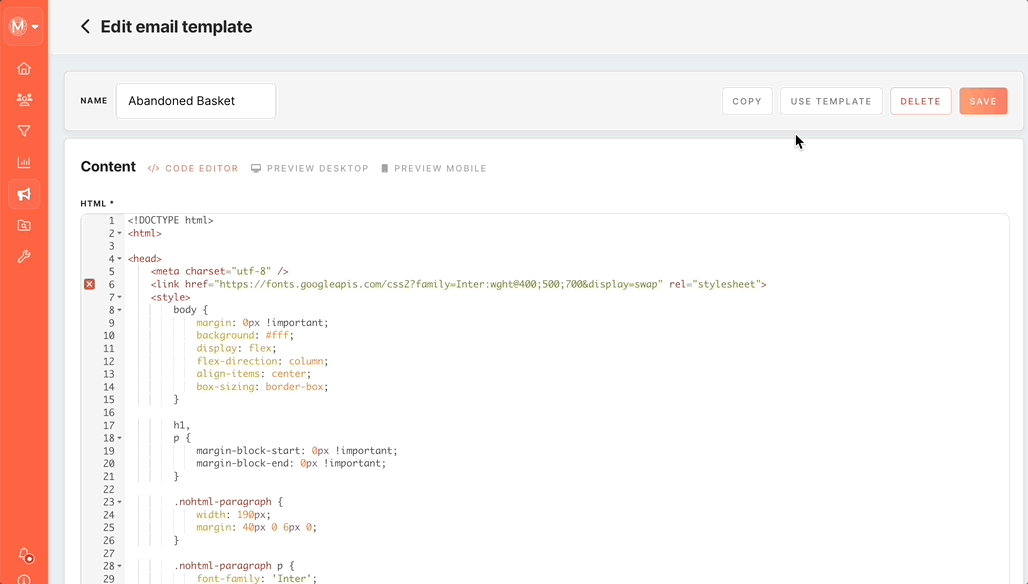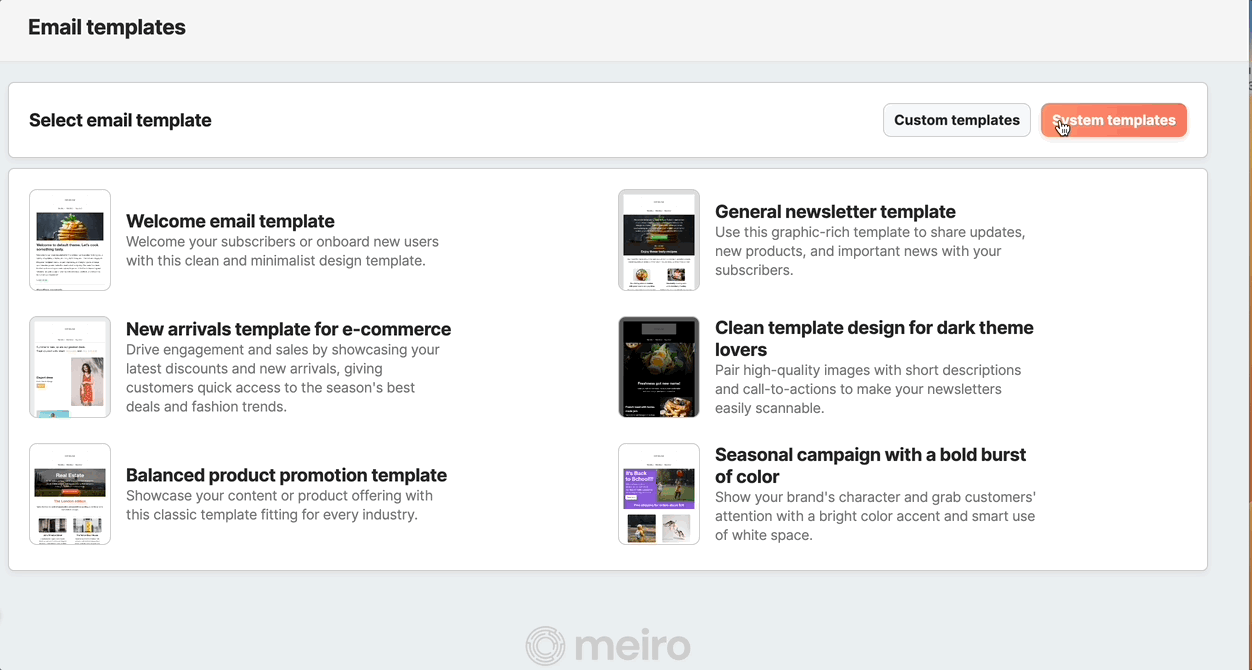Email templates
The Channel/Emails/Templates tab enables the creation and utilization of email templates, simplifying the email campaign creation process. ThisThe functionalitytab allows you to use system templates or design and save email templates that are in linealign with your brand and campaign goals.
Select between custom or system templates on the top.
Custom templates
Creating email template
1. Click the “create template” button from the Channels > Emails > Templates tabs to create a new custom template.
2. Alternatively, save the content of already created email campaigns as a custom template. Use the ‘save as template’ button from the campaign tab.
In the confirm modal, give the unique name to the template and save it to proceed.
You will be redirected from the email campaign form to the template creation form. The form will be pre-populated with the content from the campaign, enabling you to save it as a custom template for future use.
Remember: deleting custom templates does not affect the functionality or stability of email campaigns that utilize the template.
Utilizing email template
To see the list of already created custom templates in MBE, go to the Channels > Emails > Templates tabs. Each template has its name and modified timestamp with the user who made the modifications.
Select the desired template from the list and click the ‘use template’ button to proceed.
OrAnother youway mayis to click the “use template” button from the template detail page. You will automatically be redirected to the email campaign creation page, with the email content already prefilled.
System templates
Switch to the system templates at the top of the page. The System Templates section provides a collection of pre-designed email templates created by Meiro.
If you want to use a system template, click on the desired template and it will redirect you to creating a campaign with a prefilled design. From there, you can customize the template to suit your product or needs.