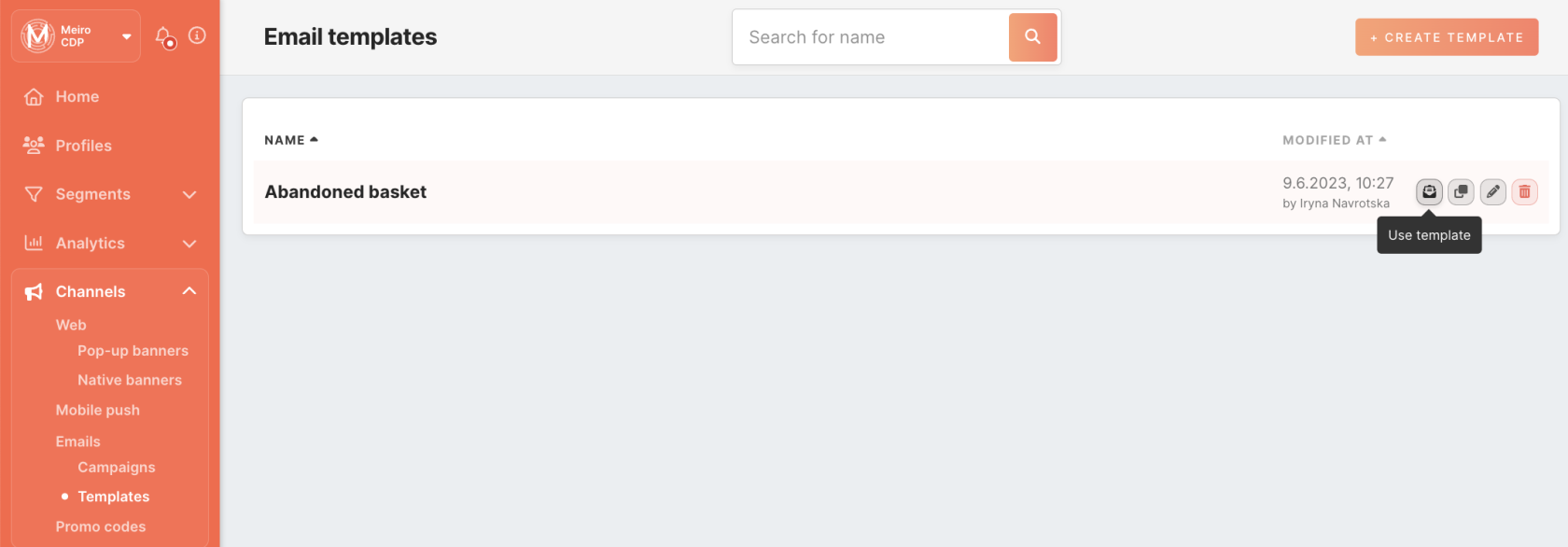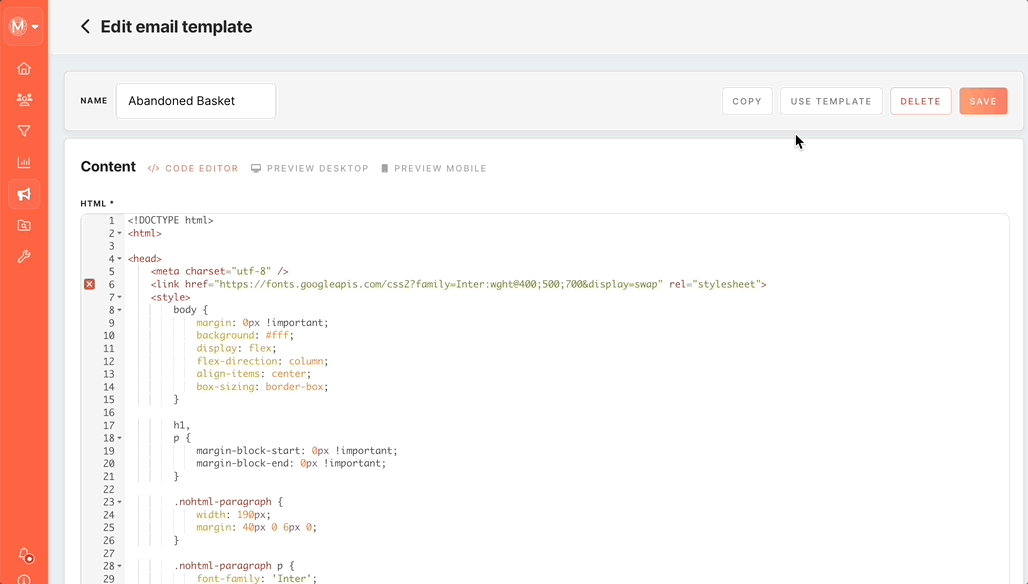Email templates
The Channel/Emails/ Templates tab allows for creating email templates to ease the process of creating an email campaign. You may create an email template for future campaigns that align perfectly with their brand and objectives.
Creating email template
Click the “create template” button from the Channels > Emails > Templates tabs to create a new template.
Saving Email Campaign Content as Custom Templates
Alternatively, you can save the content of already created email campaigns as a custom template. Use the ‘save as template’ button from the campaign tab.
You will be redirected from the email campaign form to the template creation form. The form will be pre-populated with the content from the campaign, enabling you to save it as a custom template for future use.
Remember: deleting custom templates does not affect the functionality or stability of email campaigns that utilize the template.
Utilizing Email Templates
To see the list of already created templates in MBE, go to the Channels > Emails > Templates tabs. Each template has its name and modified timestamp with the user who made the modifications.
Select the desired template from the list and click the ‘use template’ button to proceed.
Or you may click the “use template” button from the template detail page. You will automatically be redirected to the email campaign creation page, with the email content already prefilled.