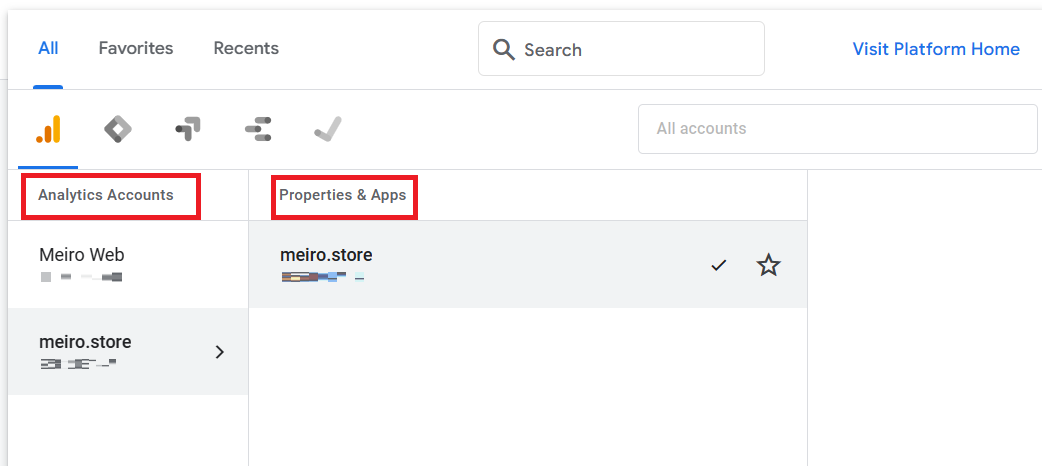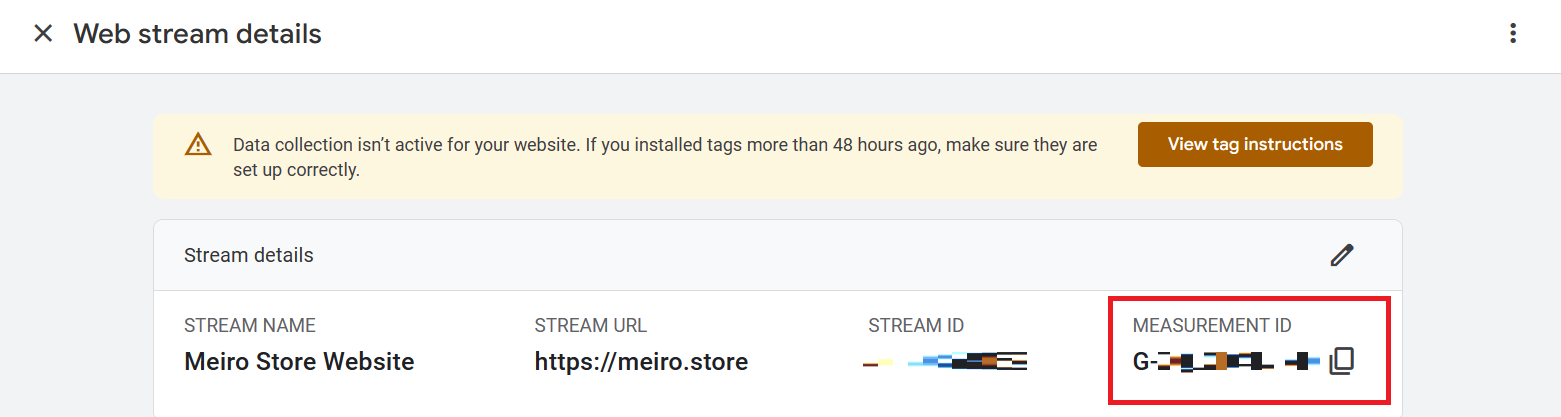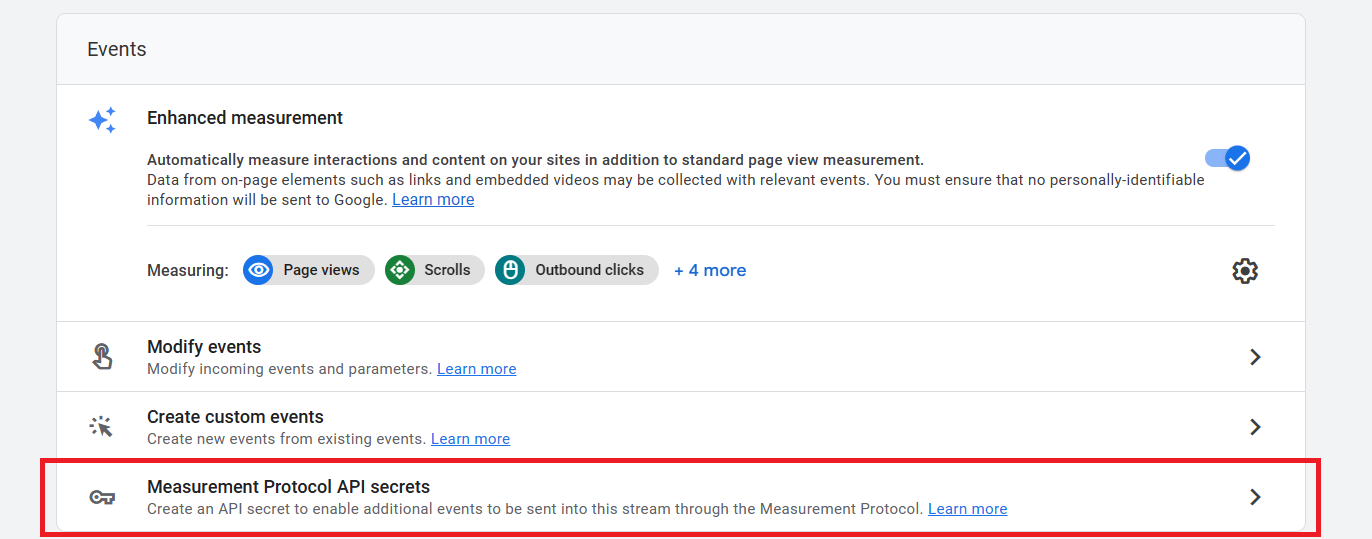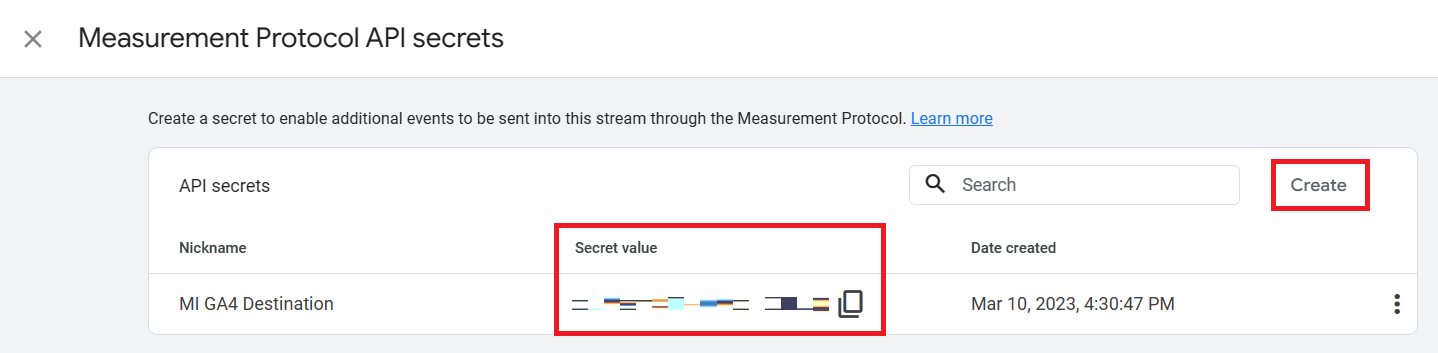Migrating from GA (UA) to GA4 destination
1. Get GA4 credentials
Measurement ID
In your Google Analytics account https://analytics.google.com/, select the correct Analytics Account and GA4 Property,
Under Data Streams, select the correct data stream to see your Measurement ID.
Your Measurement ID should look like G-XXXXXXXXX
Create GA4 secret value
On the same page where you retrieved your Measurement ID, click on Measurement Protocol API secrets to create your GA4 secret value.
If you do not see Measurement Protocol API secrets, it means that your account does not have Admin access.
2. Create new field ga4_id for all Meiro Events, also set up stitching rule
The GA4 ID name will look like _ga_<measurement-id> in Meiro Events. It will be a different name for different clients.
So, you may want to rename _ga_<measurement-id> to ga4_id so that it will be less complex when creating attributes and stitching rules.
Please also remember to update stitching rules to stitch by payload->>'ga4_id'
3. Create All GA4 IDs attribute
The All GA4 IDs attribute will be the mandatory and export attribute for GA4 destination
4. Set up GA4 workspace in MI
You may clone existing Google Analytics destination workspace.
Remember to:
1. Change Destination ID to the correct GA4 destination in CDP
2. Use Google Analytics 4 Audience loader
The detailed set up guide can be found here.
5. Set up GA4 destination in CDP
The detailed set up guide can be found here.