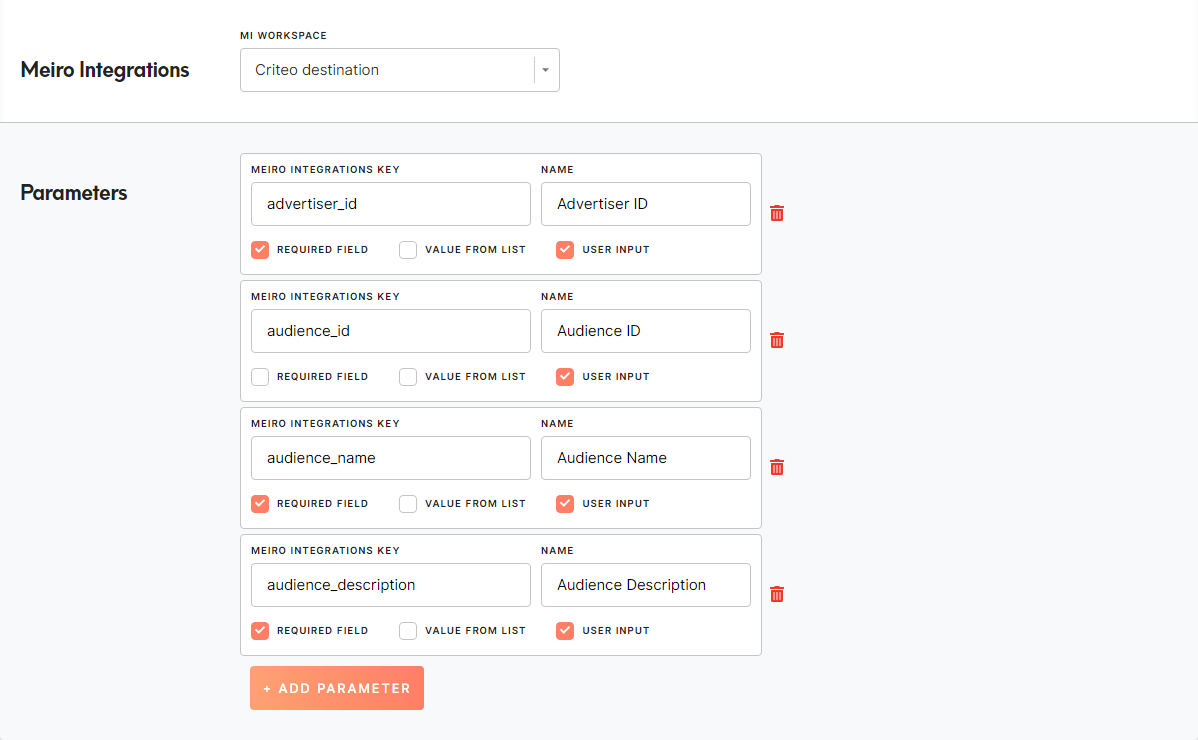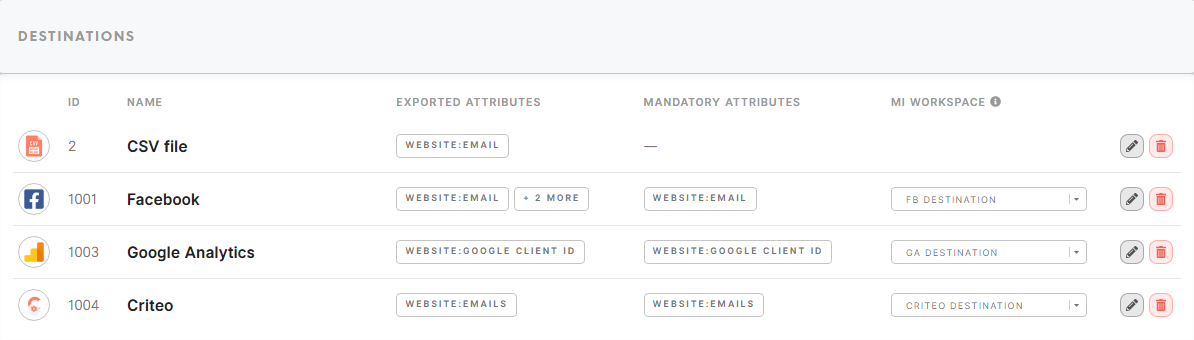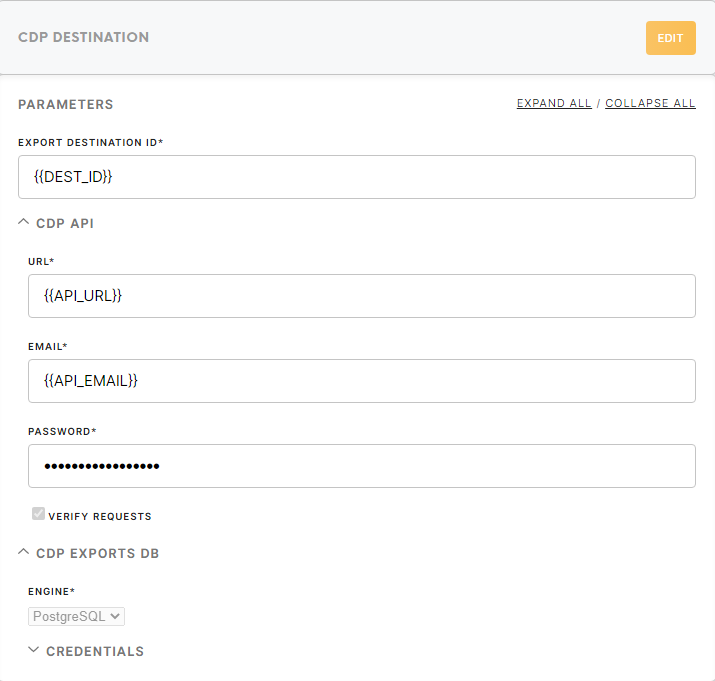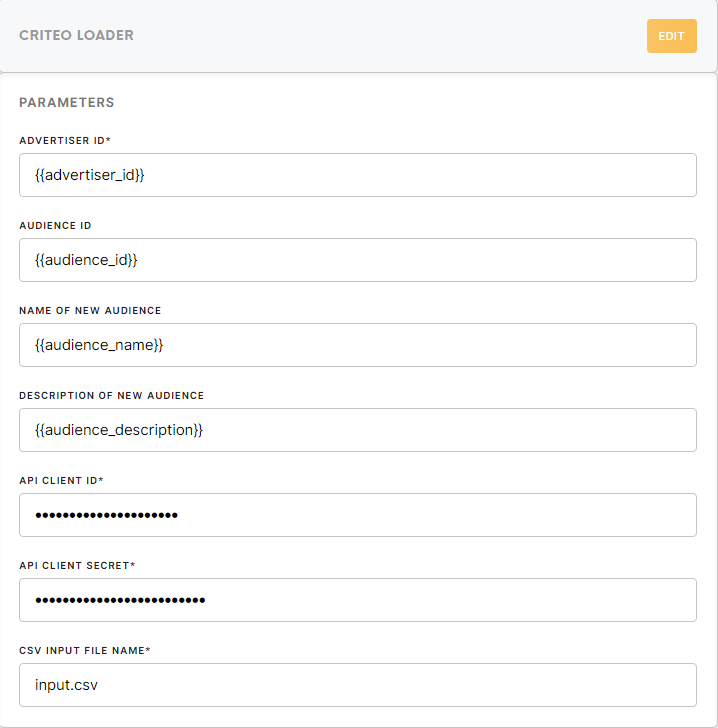Criteo Destination
1. Steps to implement Criteo destination
- Create a task in #help_product to create the destination in Business Explorer (CDP).
For on-premise implementation, instructions may be given by product team for clients to execute.
- Create a workspace in Meiro Integrations (MI) for the Criteo destination. This is the workspace that will run when the user clicks on "Export" in the segment builder.
- The workspace consists of a CDP Destination connector, a processor, and a Criteo loader.
- In Business Explorer, select the MI workspace under Meiro Integrations that you have created for the Criteo destination.
- Set up an attribute for "Emails" which contains all the emails of a customer, as well as the attribute definition in Customer Data Model (CDM). (Optionally, you can include a Mobile Ad Identifier attribute if it's available, or any other identifier type supported by the Criteo loader. More details can be found in the documentation for Criteo loader. )
- Go to Setup > Destinations >
 (pencil icon) Edit
(pencil icon) Edit - Add the created attribute under exported attributes and mandatory attributes.
- Add Parameters - Parameters will show up in the segment builder when user chooses GA destination as an export destination. It will be populated into the MI workspace variable of the same name. Parameters to add:
advertiser_id(required, user input) - Advertiser IDaudience_id(user input) - Audience IDaudience_name(required, user input) - Audience Nameaudience_description(required, user input) - Audience Description
Note: Audience ID is an optional field, when left empty, it creates a new audience upon export, with the name defined in Audience Name, and description in Audience Description. If filled, it adds new users to an existing audience upon export, but it won't modify the Audience Name and Audience Description of the audience.
If you defined parameters, you must make sure the Meiro Integrations Key matches the Workspace variable name in the chosen MI workspace.
When you are done, you should check the destination under Setup > Destinations (Example below)
Note down the ID of the destination, you will need it for the CDP Destination connector configuration
2. Configurations for Workspace in Meiro Integrations
CDP Destination connector
- You will need to setup the MI API credentials and on the CDP
- You will require the CDP API credentials for this connector.
- The "Export Destination ID" is the ID of the CDP Destination for Google Analytics that is setup in Business Explorer.
- You will require the credentials for the CDP database as well.
- The output of this configuration is
/data/out/tables/export.csv. Your processor will need to move it into/data/out/files/input.csvafter processing.
Processor
- For the processor, read from the segment export CSV file at
/data/in/tables/export.csv. The CSV file should contain two columns, one for thecustomer_entity_id, and another one is the "Emails" attribute set up in the previous steps. You can always check the header name for that column in the file in MI. The "Emails" attribute column should contain rows of JSON arrays in the form of["john.doe@gmail.com", "mary.sue@gmail.com"]. - Your processor would need to "unnest" the array and prepare the output CSV in the format required by the Criteo Loader, namely, with
typeandvaluecolumns. For every row,typeshould contain the value "email" andvalueshould contain a single email value. The output file should be written by the processor into/data/out/tables/input.csv.
Criteo loader
- The loader expects the exported audience segment to be in the path:
/data/in/tables/input.csv, though you can optionally specify a different file name. - Set the Advertiser ID, Audience ID, Name of New Audience, and Description of New Audience to the workspace variables
advertiser_id,audience_id,audience_name, andaudience_descriptionrespectively. It is recommended to use workspace variables for the API Client ID and API Client Secret as well for the Criteo API Credentials.