Web: how to schedule a banner
|
Prerequisites for banners To work with on-site personalization, first, they need to be set by the Meiro team: 1. Activation of the endpoint in the Meiro Events (ME) system should be implemented in order to collect events. 2. Meiro Events API connection must be set in the Administration/Configurations/Settings tab. 3. The Channels/Web tabs must be enabled by the administrator for your user role. 4. For native banners, it is required to place a DOM element with a unique ID in the HTML code of the website where the banner will be displayed. |
There are various ways how to schedule a banner through conditions:
|
Datetime (does not take into account the user’s timezone) |
Possible to set: since, until, since-until for date. This condition compares the time of the pageview with an absolute point in time, the evaluation doesn’t take into account the user’s timezone. At any given moment, it will evaluate the same for all users around the world.
Remember: In Meiro Business Explorer, input the datetime value in your timezone, and it will be automatically converted to the user's timezone.
Example: You have a campaign that ends on a particular day at noon US eastern time (ET). You want to stop showing a banner when the campaign ends. You are currently using Meiro Business Explorer from Prague (CET). You select the operator “until” and input the datetime in your timezone at 6 PM (which equals noon in ET). On the given day, at noon ET (6 PM your time), users worldwide will stop seeing the banner simultaneously, regardless of their timezone. |
|
Days of the week (does take into account the user’s timezone) |
Possible to set: equals/ doesn’t equal for Monday - Sunday.
This condition takes the user’s timezone into account, i.e., which day of the week it is for the user. |
|
Hours of the day (does take into account the user’s timezone) |
Possible to set: equal/ doesn’t equal, until, since, since-until, for hours from 0-23.
This condition takes the user’s timezone into account, i.e., which hour of the day it is for the user e.g., if set to “equals 16”, this condition will pass if it’s between 16:00:00 and 16:59:59 for the user. |

No Comments